OMS0100 Order Management System Maintenance
OMS Maintenance - Warehouse Status Maintenance
A tab named “Warehouse Status” will be included on the “OMS Maintenance” screen.
This screen will be used to enter which customer types can be serviced by which warehouses. An ‘Available Flag’ will be included to allow a warehouse to be set as unavailable for orders from a certain customer type.
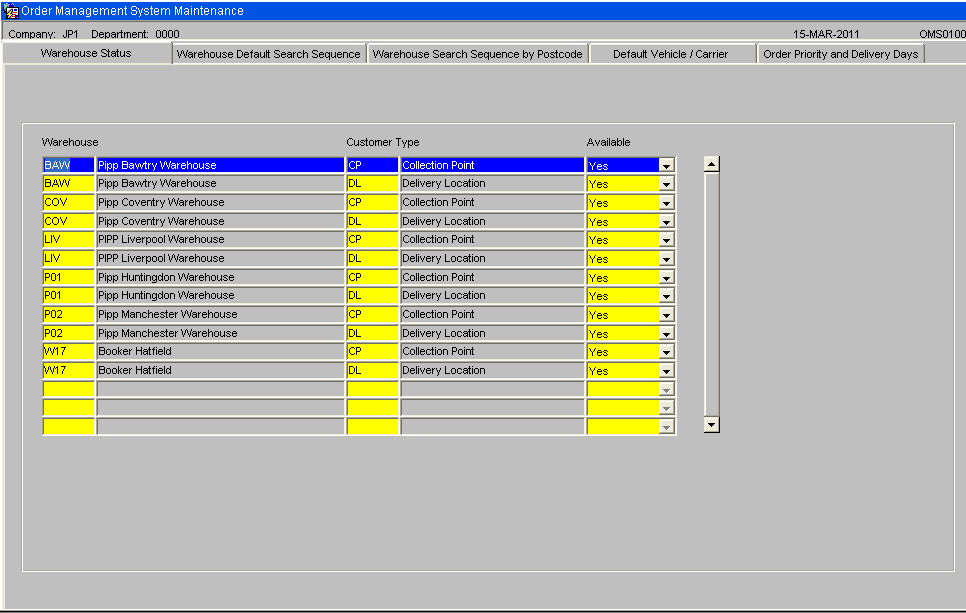
This table will be checked when EDI orders are assessed to decide which warehouse to use to fulfil the orders.
OMS Maintenance - Warehouse Default Search Sequence
A tab named “Warehouse Default Search Sequence” will be included on the “OMS Maintenance” screen. This screen will be used to enter which customer types can be serviced by which warehouse(s)
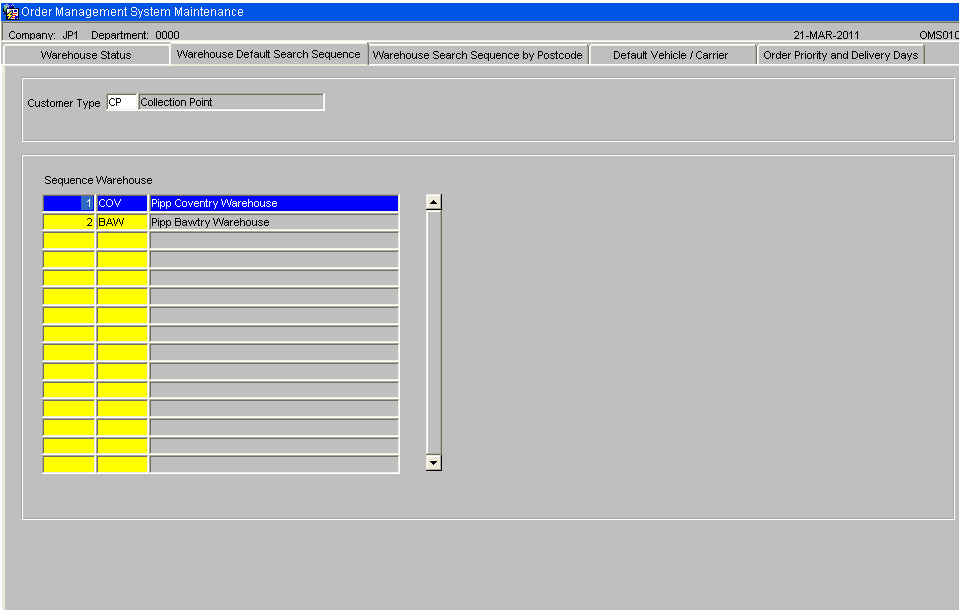
This screen will be used to enter which customer types can be serviced by which warehouse(s) in which sequence. It is expected that postcodes will have their own warehouse search sequence. This table will serve as a backup when a delivery address exists where the delivery point / postcode settings cannot be found.
OMS Maintenance - Warehouse Search Sequence by Post Code
A tab named ‘Warehouse Search Sequence by Post Code’ will be included on the “OMS Maintenance” screen.
Generally, the first part of the postcode will be used but it will be possible to enter a whole postcode.
The system will use the postcode of the customer delivery address and then search for the warehouse search sequence for this postcode as follows:-
- Search for an exact postcode match.
- Search for first 4 characters of postcode
- Search for first 3 characters of postcode
- Search for first 2 characters of postcode
- Search for first character of postcode
The customer type is included as different customer types could have a different warehouse search sequences.
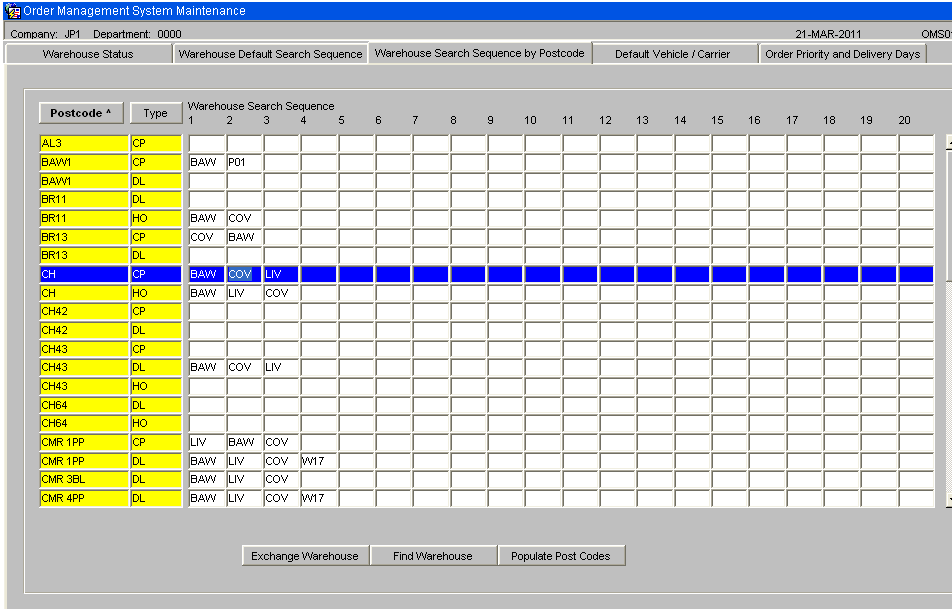
The postcodes will have a list of warehouses attached. This is the sequence in which warehouses will be checked when searching for available stock. Unavailable warehouses will be highlighted in red.
There will be options to sort this data by postcode then customer type or by customer type then post code. This will be controlled by clicking the buttons ‘Postcode’ or ‘Cust Type’ at the top of the page.
A postcode or part postcode can be found by clicking ‘Enter Query’ then selecting the postcode field and entering the start of the postcode. Upon ‘Execute Query’ the postcodes will be found. When a new warehouse search sequence is entered, an error will be given if the same warehouse id occurs more than once. The screen will include the following function buttons: -
Populate Post Codes Button.
A new database package will be written to populate the postcodes and customer types on the warehouse search sequence table. This package will read through the customer table and link to the customers address to find the postcode. The system will use the first part of the postcode, the section before the space. If a space is not found in the postcode then the first 4 characters will be used. If the combination of customer type and start of postcode does not exist, then a record will be created with a blank warehouse. When the population is complete, the system will display the newly created postcodes.
Exchange Warehouse Button
This button will be used to replace a particular warehouse with another warehouse. When this button is clicked, the user will be prompted to enter:
- The warehouse ID to be replaced
- The replacement warehouse ID.
- Confirm Exchange.
The system will read through all warehouse search sequences looking for the warehouse ID that is to be replaced. When the warehouse ID is found, it will be replaced by the new warehouse ID. If the new warehouse ID already exists as one of the warehouses in the search sequence then the old warehouse ID will be removed.
Find Warehouse Button
When this button is clicked, the user will be prompted to enter:
- The warehouse ID to search for.
- Confirm
The system will read through all warehouse search sequences looking for the entered warehouse ID. The system will then display any postcodes that include this warehouse as part of the search sequence.
OMS Maintenance - Default Vehicle / Carrier
A tab named “Default Vehicle / Carrier” will be included on the “OMS Maintenance” screen.
This tab will be used to maintain the default carrier code and vehicle type for each customer type. Only one carrier code and vehicle type can be entered for a single customer type.
When in the carrier code field, control L can be type to display the list of values. A list of valid vehicle types will be displayed when the field is clicked upon to allow one of the displayed vehicle types to be selected. Both the vehicle type and carrier code will be validated.
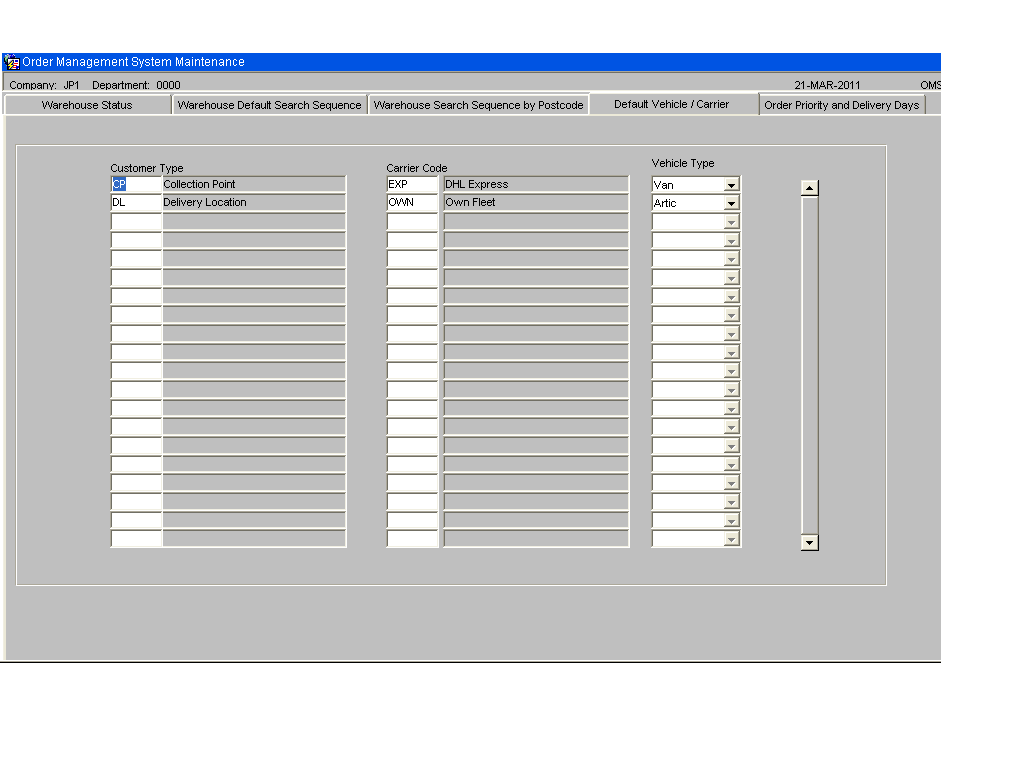
When the anticipated orders are created, the customer type will be used to find the correct carrier code for the order.
During the creation of the anticipated orders, the vehicle type will be set to the vehicle type set up against the customer’s delivery address. If a customer does not have their default vehicle type set then the vehicle type will be set to the vehicle type set up in this screen for the relevant customer type.
OMS Maintenance - Order Priority and Delivery Days
A tab named “Order Priority and Delivery Date” will be included on the “OMS Maintenance” screen.
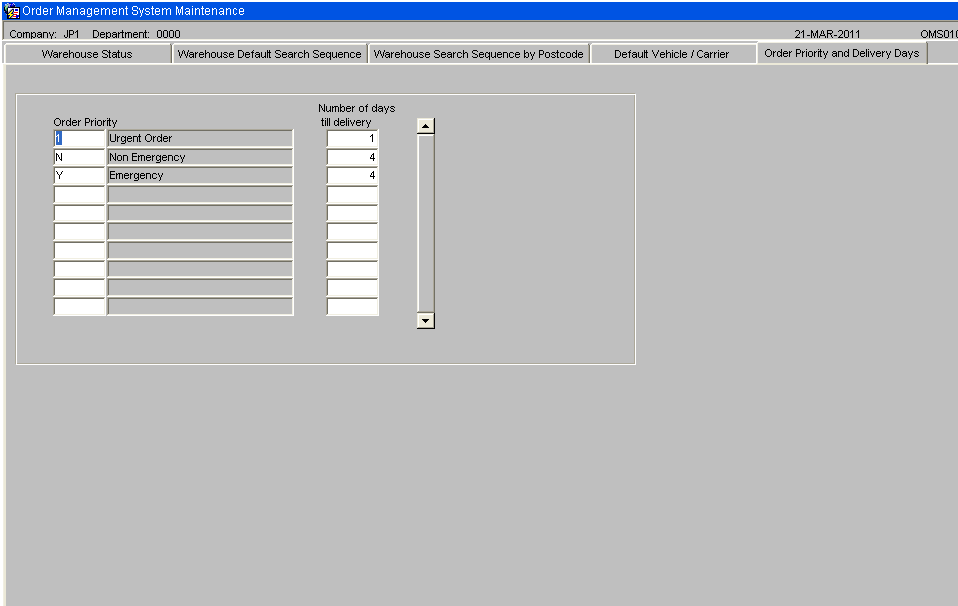
This tab will be used to control the setting of the delivery date based upon the order priority. The order priority will be entered with the number of days till delivery. If the number of days till delivery is set to zero then the delivery date will be set to today’s date. If the number of days till delivery is set to 1 then the delivery date will be set to tomorrow’s date.
The setting of the delivery date will be done when the anticipated order is created. Any re-assessment will result in the re-setting of the delivery date. It will be possible to find orders in the anticipated orders screen and amend the order priority. This will result in the delivery date being re-set to the new delivery date based upon the entered order priority.