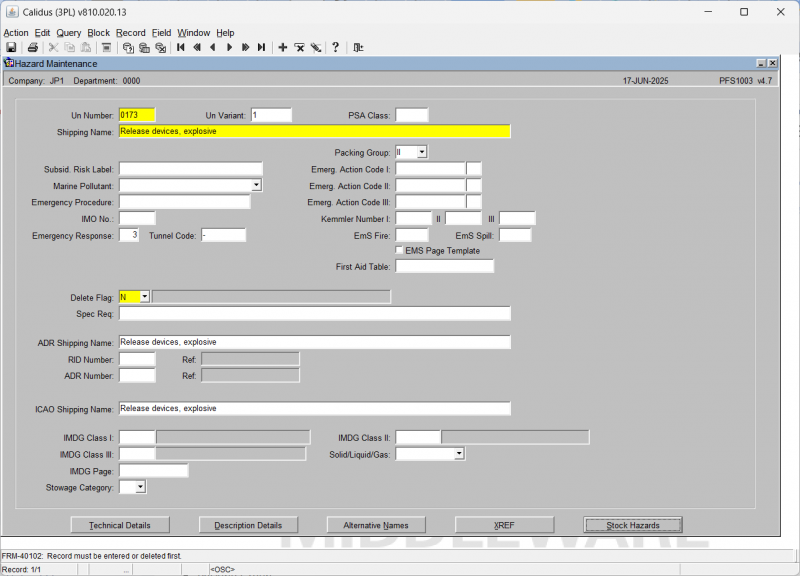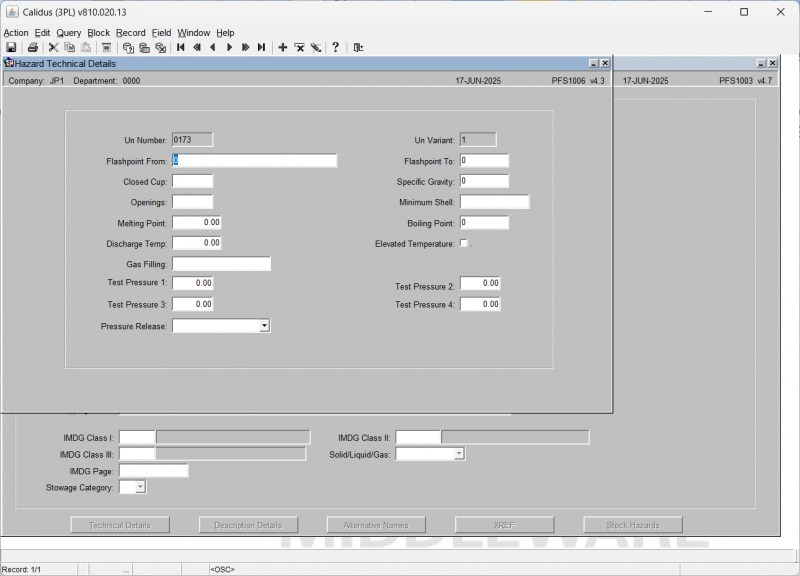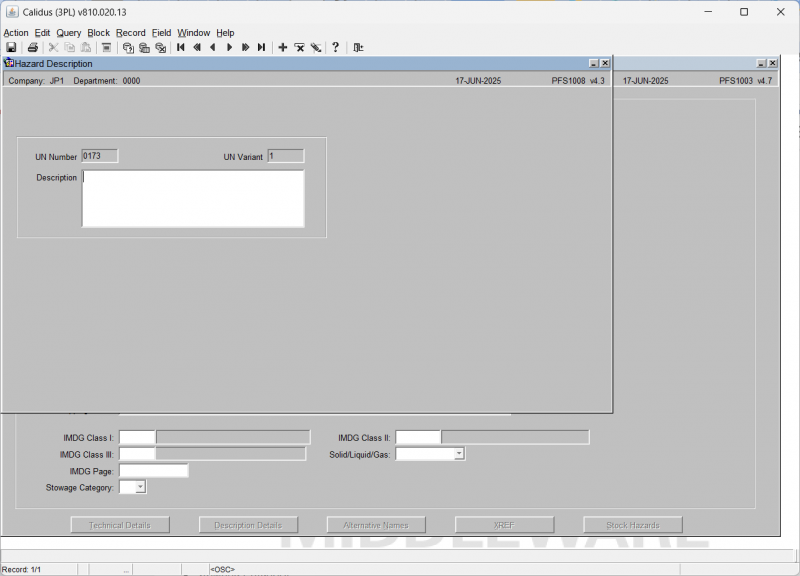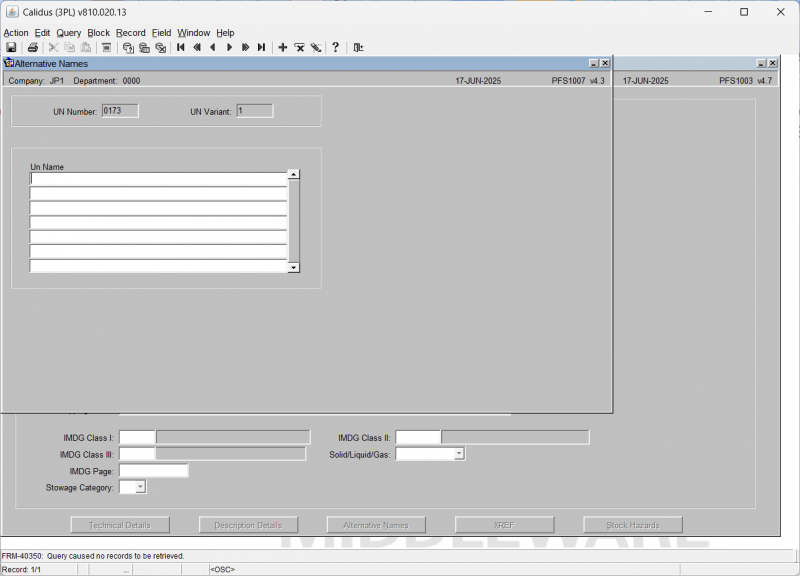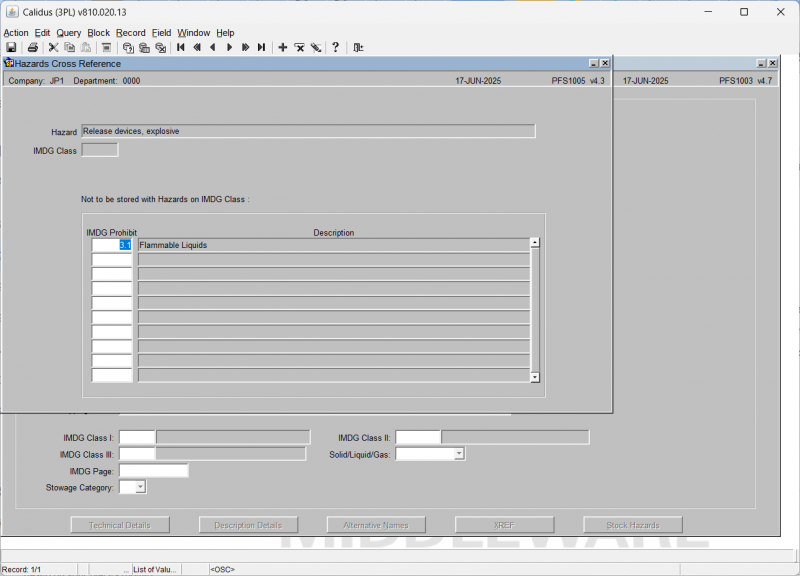PFS1003 Hazard Maintenance
This is the Hazard Maintenance (PFS1003.v4.7) screen.
You can use this to enter and maintain existing hazard details.
Initial Query and Viewing Data:
You begin on the Hazard Maintenance (PFS1003.v4.7) screen.
The screen displays the following fields:
- UN Number
- UN Variant
- PSA Class
- Packing Group
- Subsidiary Risk
- Shipping Name
- Marine Pollutant
- Emergency Info
- IMO Number
- Emergency Response
- Tunnel Code
- Emergency Action Code I/II/III
- Kemmler Number I/II/III
- EmS Fire
- EmS Spill
- EmS Page Template
- First Aid Table
- Delete Flag
- Special Requirements
- ADR Shipping Name
- RID and ADR Numbers
- ICAO Shipping Name
- IMDG Class I
- IMDG Class II
- IMDG Class III
- Solid/Liquid/Gas
- IMDG Page
- Stowage Category
The page may also display:
- Hazard Class
- Specific Gravity
- Limited Qty
- Exempted Qty
- Toxic by Inhalation
- Special Provision
- Reportable Quantity
You click the Execute Query button.
The screen populates with hazard details.
You can step through the records using the toolbar.
Navigating to Technical Details:
You click on the Technical Details button at the bottom of the screen.
A new window titled "Hazard Technical Details" (PFS1006.v4.3) appears.
This window displays various technical specifications including:
- UN Number
- UN Variant
- Flashpoint From
- Flashpoint To
- Specific Gravity
- Minimum Shell
- Boiling Point
- Elevated Temperature
- Flashpoint
- Openings
- Melting Point
- Discharge Temp
- Gas Filling
- Test Pressure 1
- Test Pressure 2
- Test Pressure 3
- Test Pressure 4
- Pressure Release
Navigating to Description Details:
You click on the Description Details button.
A new window titled "Hazard Description" (PFS1008.v4.3) appears.
This window shows:
- UN Number
- UN Variant
- Description
Navigating to Alternative Names:
You click on the Alternative Names button.
A new window titled "Alternative Names" (PFS1007.v4.3) appears.
This window displays:
- UN Number
- UN Variant
- A table with a column for UN Name.
Navigating to XREF:
You click on the XREF button.
A new window titled "Hazards Cross Reference" (PFS1005) appears.
This window displays:
- Hazard
- IMDG Class
- A table with columns for IMDG Prohibit (which can be entered), and the description.
Navigating to Stock Hazards:
You click on the Stock Hazards button.
If any stock hazards are present, they will be displayed here.