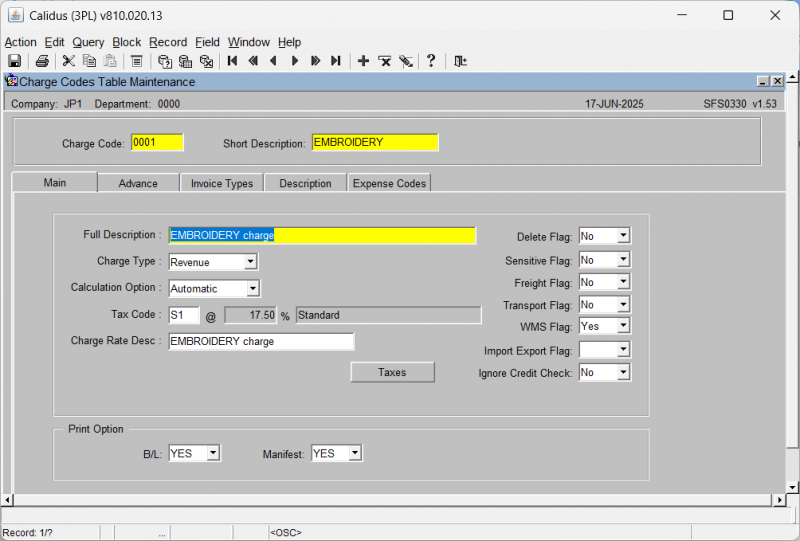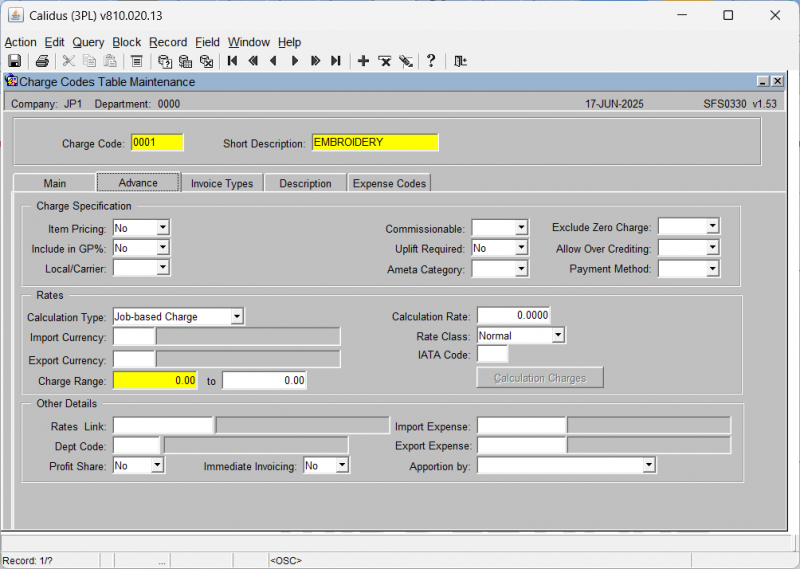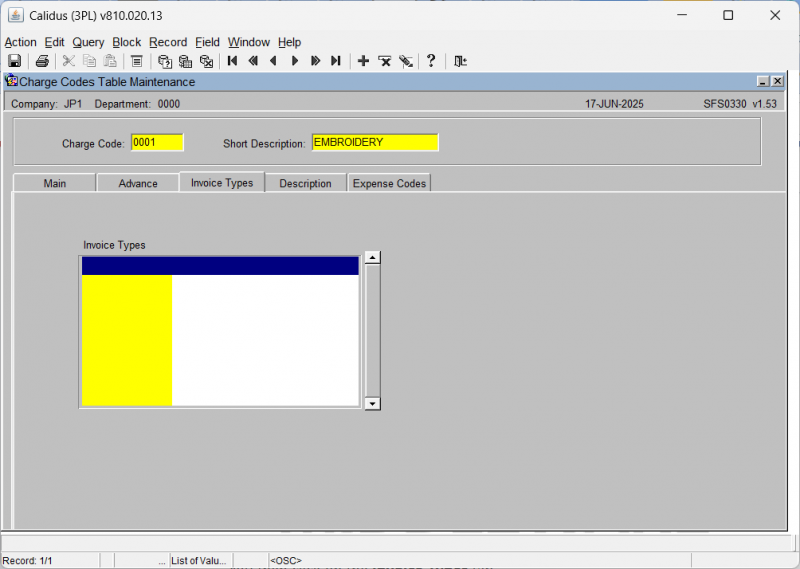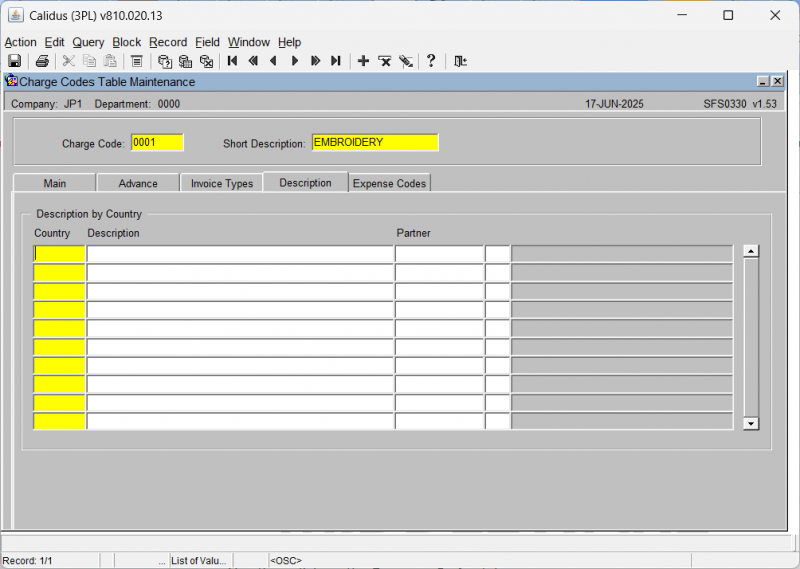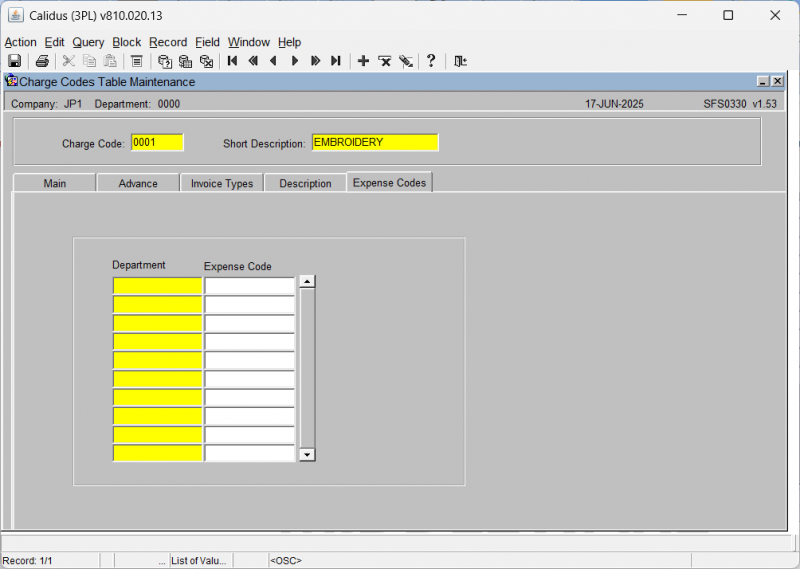SFS0330 Charge Codes Table Maintenance
This is the Charge Codes Table Maintenance (SFS0330 v1.53) screen.
You can find and enter charge code information in this screen.
Entering Charge Code Information:
You begin on the Charge Codes Table Maintenance (SFS0330 v1.53) screen.
You enter the Charge Code field.
You then enter the Short Description field.
The screen automatically populates the Full Description with "EMBROIDERY charge".
The Charge Type is set to "Revenue", Calculation Option to "Automatic", Tax Code to "Standard", and Charge Rate Desc to "EMBROIDERY charge".
On the right side of the screen, the following checkboxes are set:
- Delete Flag
- Sensitive Flag
- Freight Flag
- Transport Flag
- WMS Flag
- Import Export Flag
- Ignore Credit Check
In the Print Option section, the B/L field is set to "Yes" and the Manifest field is set to "Yes".
Navigating Through Tabs:
You click on the Advance tab.
This tab displays fields related to item pricing, rates, import/export data, and other details:
- Price Item
- Include in GP %
- Local/Carrier
- Commissionable
- Ameta Category
- Exclude Zero Charge
- Allow Over Crediting
- Payment Method
- Current Rate
- Discount Rate
- Rate Effective Date
- Rate Expiry Date
- Duty Factor
- Customs Code
- Exchange Rate Type
- Service Charge Code
- Dept Code
- Profit Share
- Immediate Invoicing
You then click on the Invoice Types tab.
This tab displays a table with the following columns:
- Invoice Type
- Description
- Main
- W/O INV
- Cost Inv
- Auto Gen
- Auto Calc
- Charge Code
- Price Item
- Discount%
- Tax
- Active
- Notes
You then click on the Costing tab. Note that this tab may not be visible to you.
This tab displays a table with the following columns:
- Charge Code
- Description
- Calculation Option
- Rate
- Price Item
- Tax
- Exclude Zero Charge
- Allow Over Crediting
- Auto Gen
- Allow Multiple
- Price Factor
- Cost Factor
- Profit Share
- Immediate Invoicing
You then click on the Analysis tab. Note that this tab may not be visible to you.
This tab displays a table with the following columns:
- Analysis Code
- Description
You then click on the History tab. Note that this tab may not be visible to you.
This tab displays a table with the following columns:
- Audit Date
- Audit Time
- Audit Type
- By
- Field
- Old Value
- New Value
You then click on the Description tab.
This tab displays a table with the following columns:
- Language
- Description
You then click on the Expense Codes tab.
This tab displays a table with the following columns:
- Department
- Expense Code