SOS1427 Stock Kits Assembly Request
From WMS
(Redirected from SOS1427)
This screen generates assembly orders to pick component parts and return them to stock as assembled kits. By clicking the ‘Kit Assembly’ button the user is able to request the number of required kits. An assembly order, with an order type of K, will be created and the order number displayed at the bottom of the screen. The order can then be allocated, pick listed and pick confirmed, but must be despatch confirmed using the Stock Kit Assembly Confirmation Screen. Stock must be pick confirmed into the dedicated assembly location set-up against the warehouse.
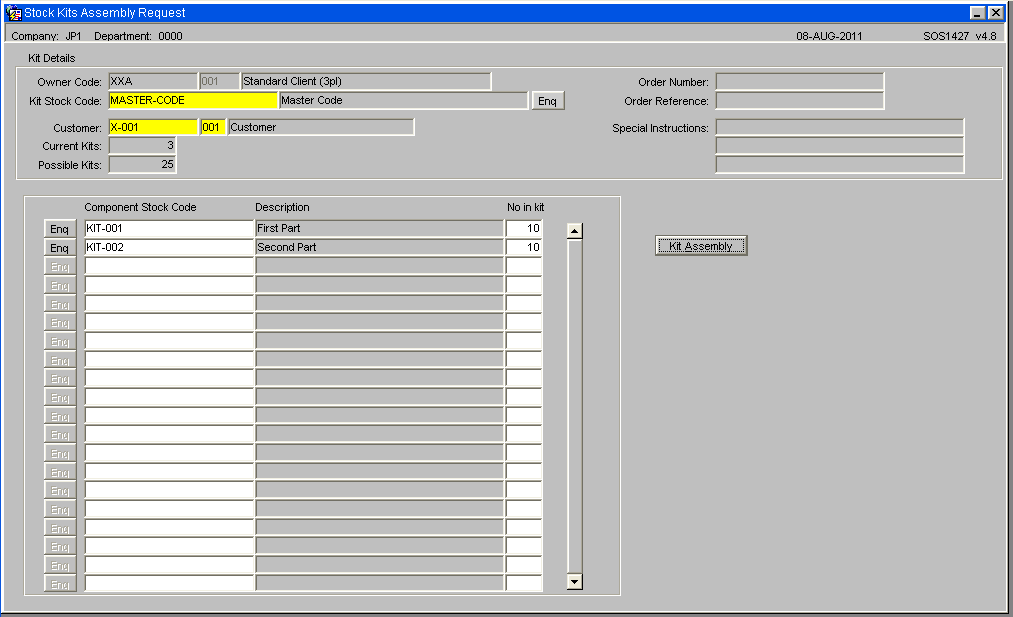
| Field Name | Description | Values |
|---|---|---|
| Owner Code | The code for the owner of the stock | Display |
| Kit Stock Code | The finsihed stock code | LOV available to select valid stock codes |
| Order Number | Entered once an assembly order has been created using the ‘Kit Assembly’ button | System Generated |
| Order Reference | Entered once the user has chosen to assemble a kit using the ‘kit Assembly’ button | To be entered by user - 20 Character field |
| Component Stock Code | The component stock codes. | Displays all component stock codes linked to the finshed code. |
| Description | Description of the Stock | Display |
| No in Kit | The number of component stock items required to make up a kit. | Numeric field (Display) |
| Critical Item | Whether the component stock code is a vital part of the Kit or not | Valid values are (Y) Yes or (N) No (Display) |
| Current Kits | The total number of assembled Kits | Display |
| Possible Kits | The maximum number of kits that can be assembled from the current stock holding. | Display |
| Requested Kits | Number of Kits required | Numeric Field |
| Special Instruction | Three lines of instruction of the Order | Input 40 Character field |
| Buttons | Description |
|---|---|
| Enq | By selecting any of the Enq buttons the Stock Enquiry Detail Screen for the stock code will be called |
| Kit Assembly | Selecting the Kit Assembly button will call the order form see below |
If the user clicks on the ‘Kit Assembly’ button from Stock Kits Assembly Request S0S1427, a order input screen is displayed.
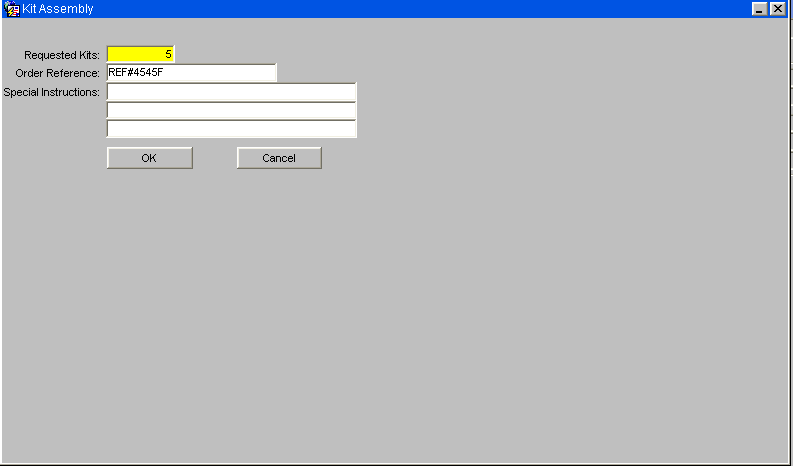
| Field Name | Description | Values |
|---|---|---|
| Requested Kits | Number of Kits required | Numeric |
| Order Reference | Customer Reference of the Order | 20 Character free text field |
| Special Instructions | Three lines of instruction of the Order | 40 Character free text field |
| Buttons | ||
| OK | The system will then create the kitting order with the information entered | Order is created with a Order Type of 'K' |
| Cancel | Cancel the data entered into the field. | Cancel the action |