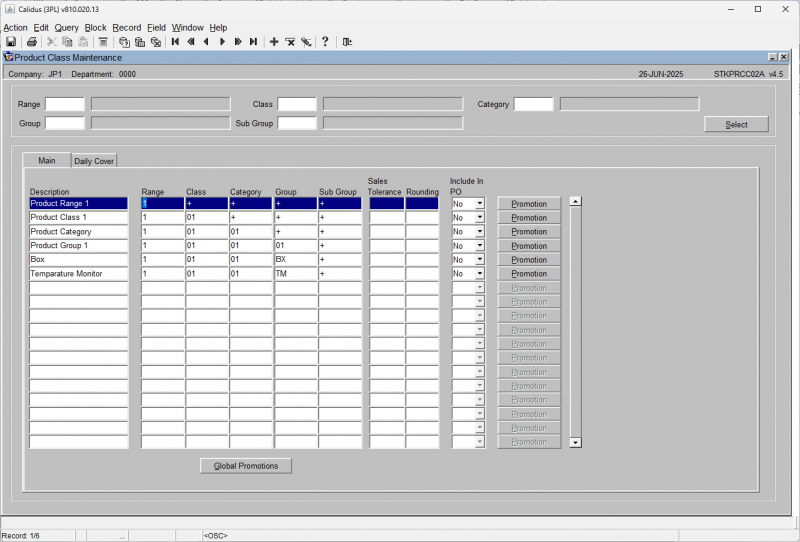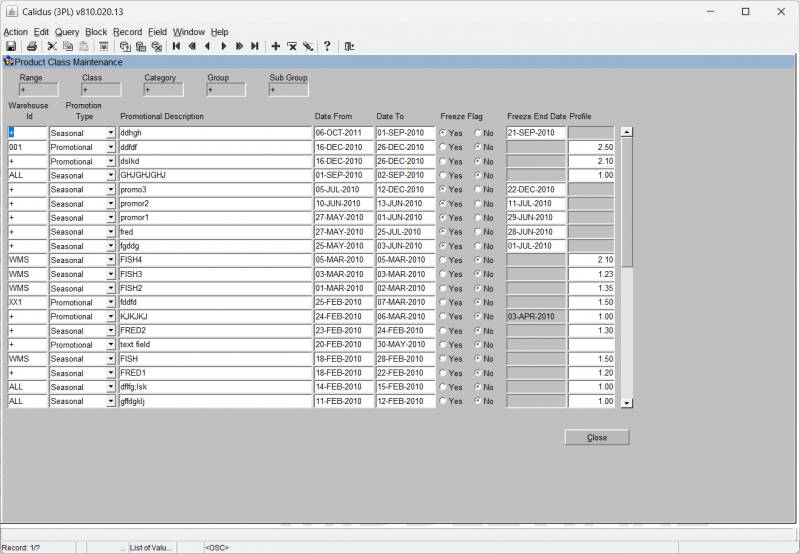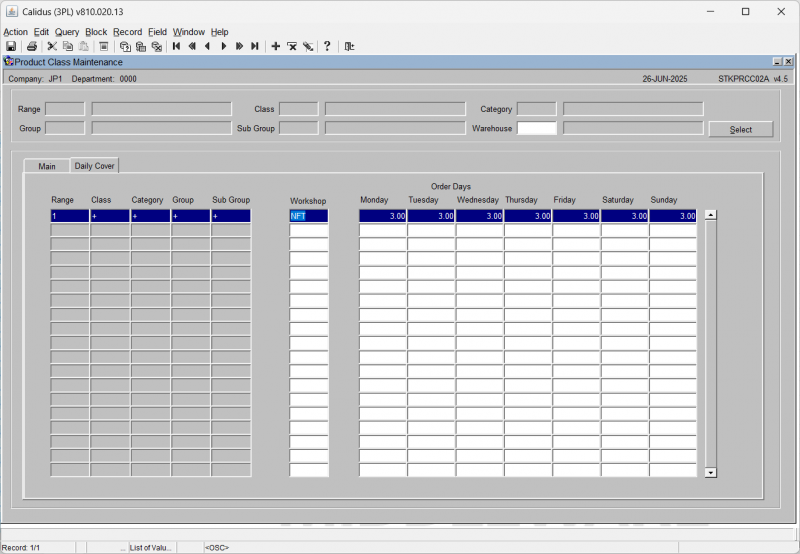STKPRCC02A Product Class Maintenance
This is the product class maintenance screen.
Here, you may select existing product class information or enter new product classes through optionally entering:
- Range
- Class
- Category
- Group
- Sub Group
Then, when the Select button is hit, this will display the matching data in the tables below. These are split into two tabs:
Main tab:
This displays the found product classes and details such as:
- Description
- Range
- Class
- Category
- Group
- Sub Group
- Sales Tolerance
- Rounding
- Include in PO
- Promotion: A button which shows any promotion on the sale of products in this class.
You may modify or enter into this table.
When data is found or entered, you may click the Promotion button against the line to view or enter promotions against the product class selected.
You may also view or enter promotions that apply to any product class, using the Global Promotions button at the bottom of the screen.
Both work similarly and show the Promotions window:
Here you can see all promotions associated either globally or to a particular product class.
You may enter:
- Warehouse ID
- Promotion Type: Select the type from a DDL of Seasonal or Promotional.
- Promotional Description: A description of the promotion as required.
- Date From/To: The applicable date range to the promotion.
- Freeze Flag: Whether the promotion is to be temporarily frozen from this point.
- Freeze End Date: If frozen, the date that the freeze ends.
- Profile
When entered or amended, use Save to save the changes.
Daily Cover tab:
This displays the cover you have for that product class by workshop.
Here you can maintain the cover per day for the assigned product class. You may enter:
- Workshop: The workshop ID. An LOV is available.
- Monday/Tuesday/Wednesday/Thursday/Friday/Saturday/Sunday: The cover per day.
When entered or amended, use Save to save the changes.