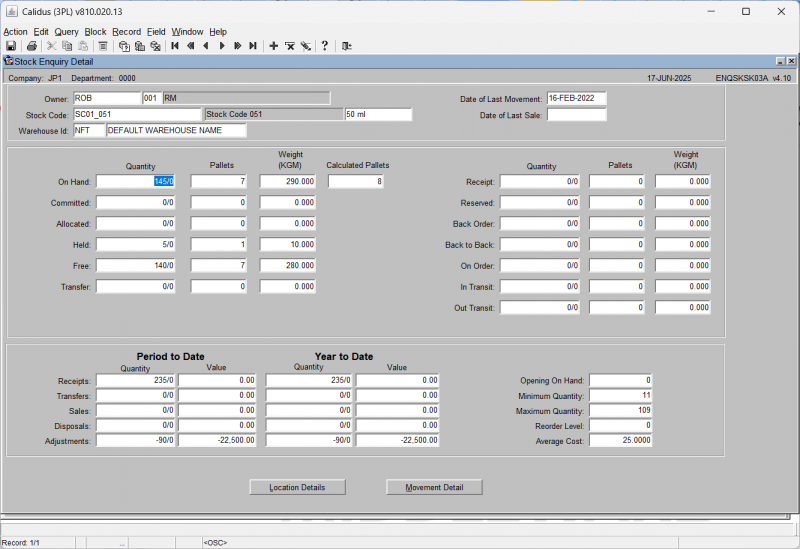STS3001 Stock Movement Enquiry
This screen shows detailed information on all types of stock movements.
This detailed view includes fields such as:
- Type
- Receipt
- Company
- Owner
- Department
- Transaction Park
- Transaction Qty
- Transaction Weight (KGM)
- Location Qty
- Location Weight (KGM)
- UOM
- Customer Rotation
- Pallet ID
- Customer Pallet ID
- Transaction Type
- Date From
- Date To
- Int/External
- Internal/External
- Transaction Pallets
- Customer Pallet
- Customer Rotation
- Journal
- Previous Reason
- Eurodate
- Advice Note
- Stock Ref No
- Sales Ref
- Date
- GRN No
- Advice Note No
- Sales Order No
- Sales Order Ref
- Reason
- Sell by Date
- Cust/Supp
- Employee
- Audit Date/Time
- Bonded
You can view serial number transactions here by pressing the Serials button (for serial-numbered stock). This will take you to the Serial Number Transaction Enquiry screen WHS0959. The enquiry screen will display all associated serial numbers for that transaction.
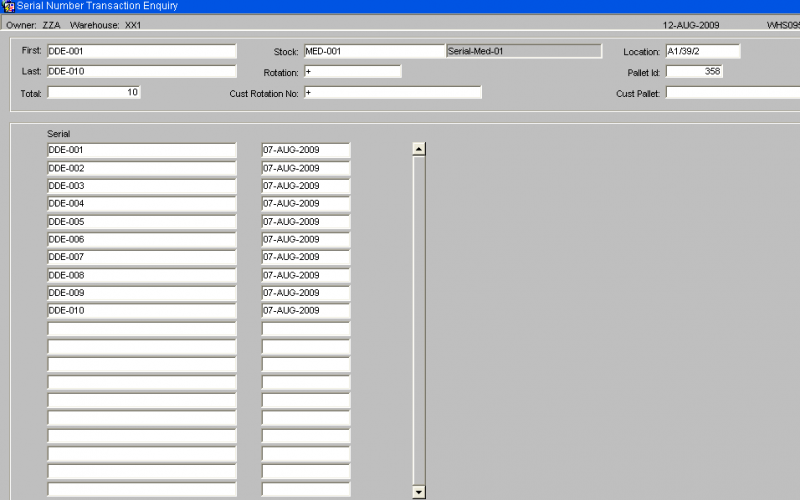
Viewing Stock Enquiry: You can click the Stock Enquiry button to open the Stock Enquiry (ENQSKSK03A) window.
This window displays detailed stock information for the selected stock code.
Information displayed includes:
- Owner
- Stock Code
- Stock Code Description
- Warehouse ID
- Default Warehouse Name
- Date of Last Movement
- Date of Last Sale
- On Hand (Quantity/Weight)
- Committed (Quantity/Weight)
- Held (Quantity/Weight)
- Allocated (Quantity/Weight)
- Free (Quantity/Weight)
- Trans In Quantity
- Trans In Weight (KGM)
- Trans Out Quantity
- Trans Out Weight (KGM)
- Received (Quantity/Weight)
- On Order (Quantity/Weight)
- Back Order (Quantity/Weight)
- Back to Back (Quantity/Weight)
- In Transit (Quantity/Weight) Within this window, you also see a "Period to Date" and "Year to Date" section with fields like:
- Receipts (Quantity/Value)
- Sales (Quantity/Value)
- Transfers (Quantity/Value)
- Adjustments (Quantity/Value)
- Disposals (Quantity/Value) And additional summary fields:
- Opening On Hand
- Minimum Quantity
- Maximum Quantity
- Reorder Level
- Average Cost
Viewing Location Details: From the Stock Enquiry (ENQSKSK03A) window, you can click the Location Details button. This opens the Stock Location Enquiry (WHS0900) screen.