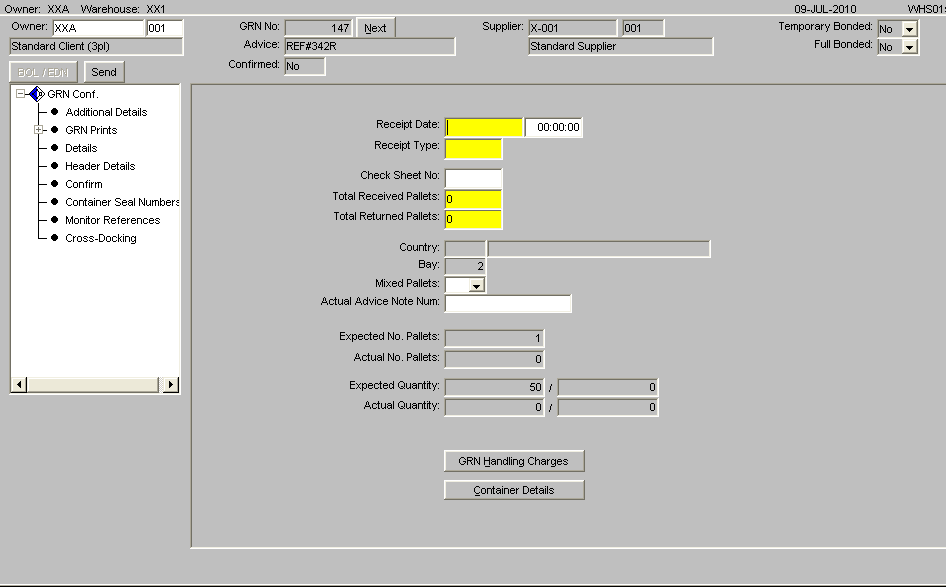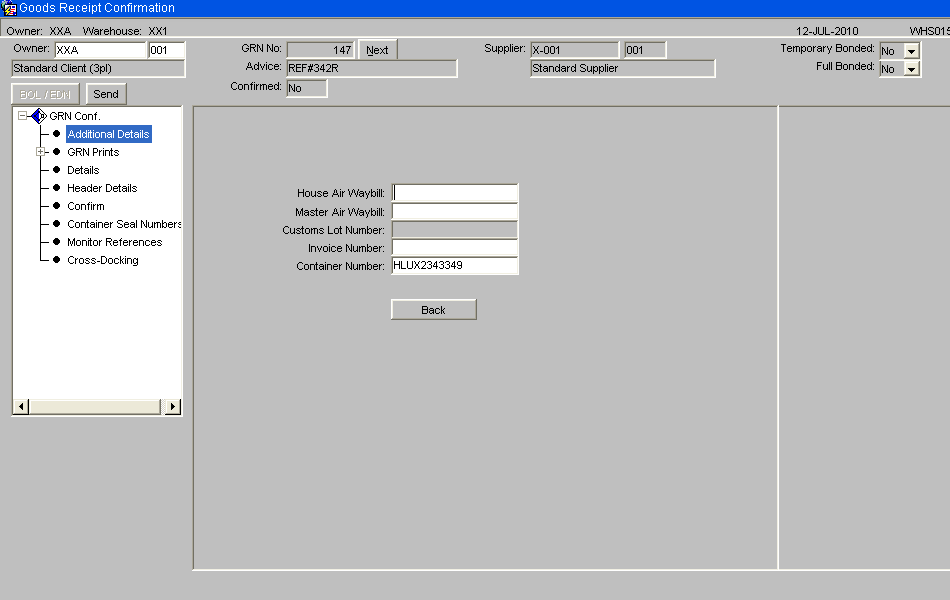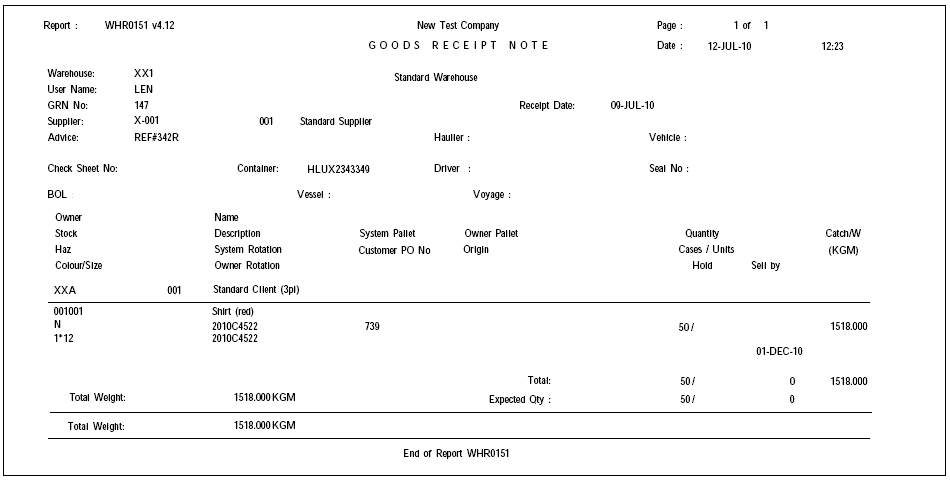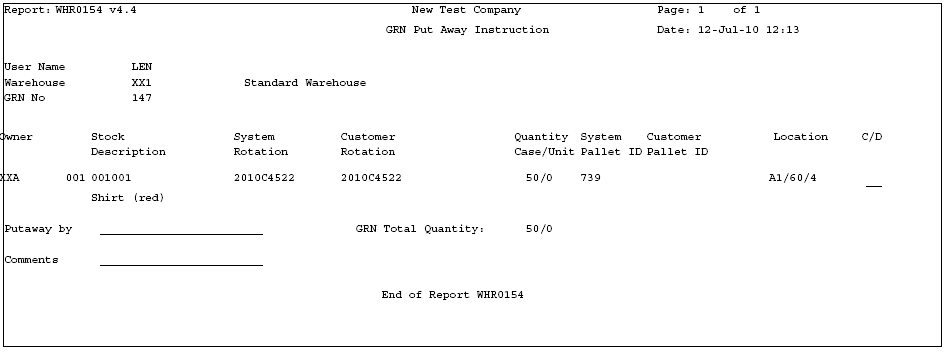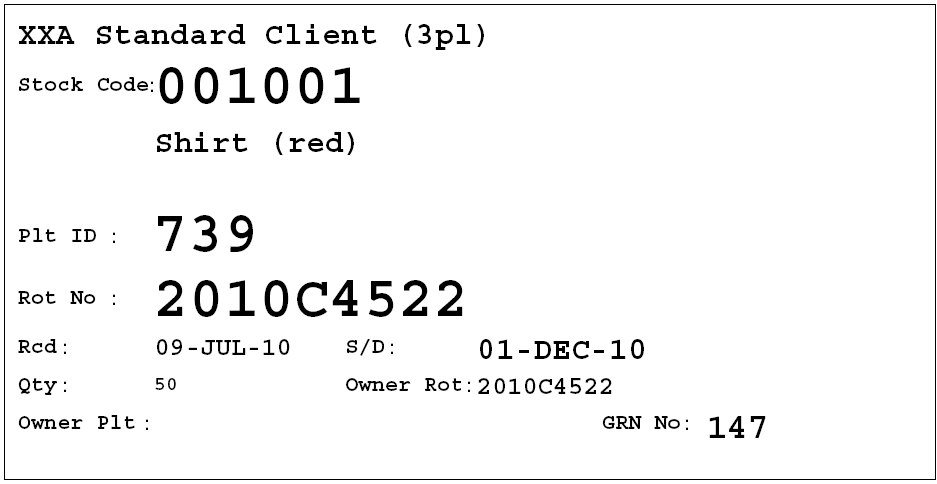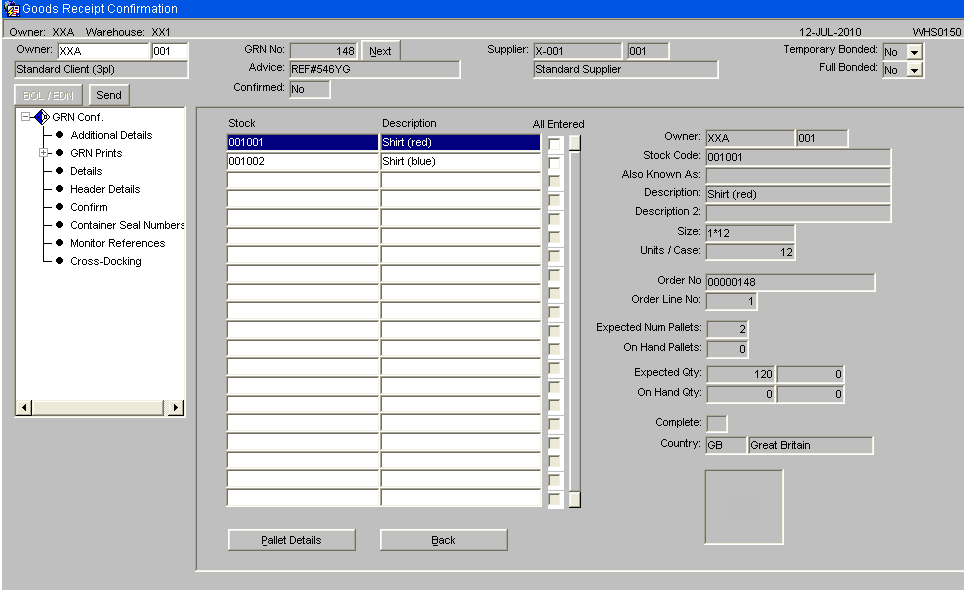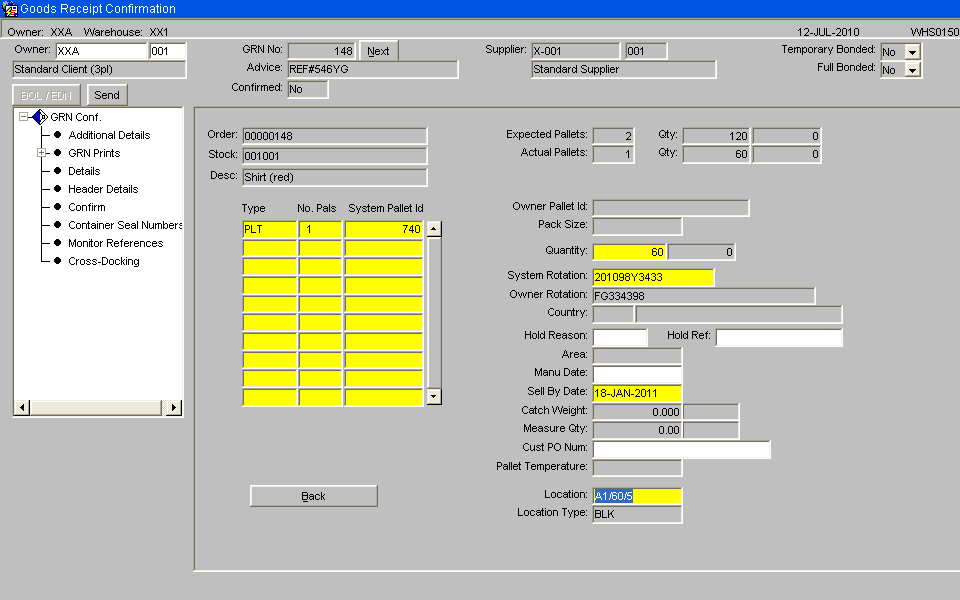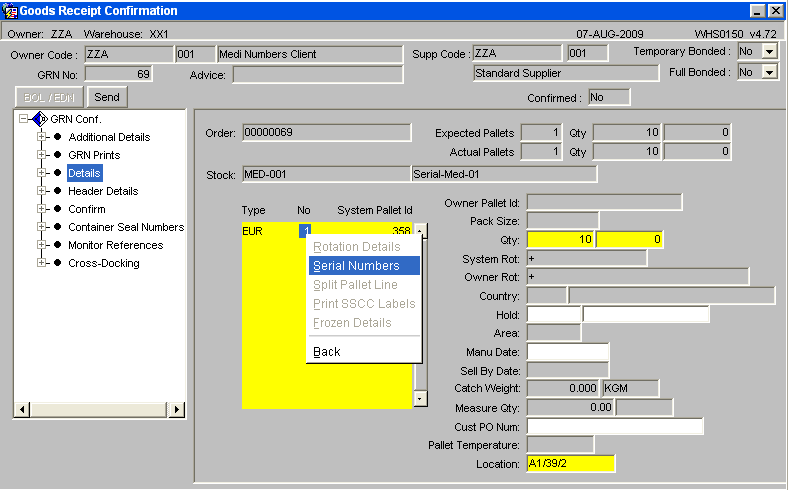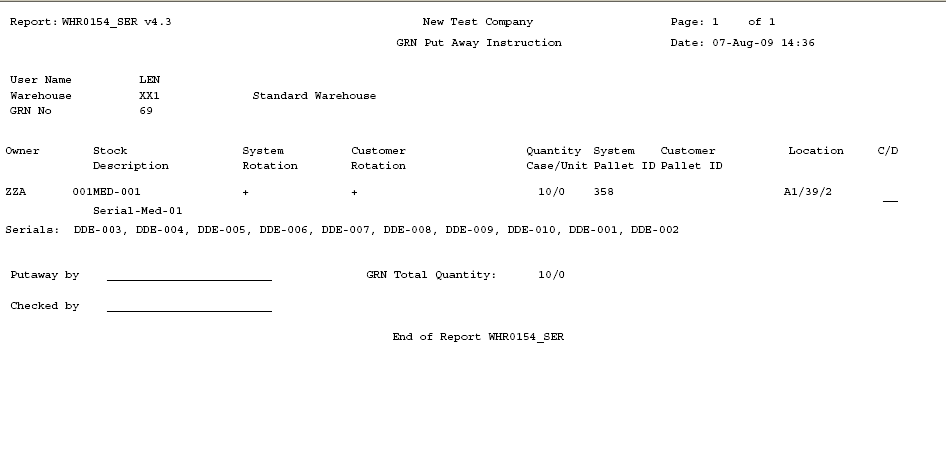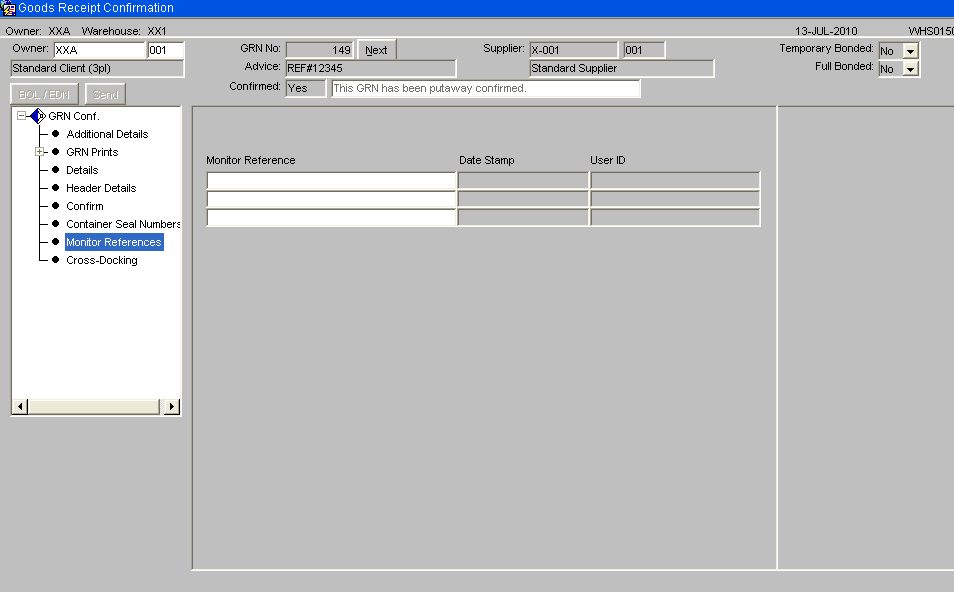WHS0150 Goods Receipt Confirmation
The second part of the GRN process involves entering the pallet details of the receipt. This screen confirms the header information for the GRN and confirms how many pallets have been received and their associated details such as rotation numbers and sell by dates where applicable.
The form is split into two parts, the left hand side of the screen provides additional options such as producing any required GRN prints or entering additional details. The centre of the form displays to the user the main header details of the GRN such as the total number of actual pallets received against expected.
The BOL/EDN button will only be enabled if the container information as been entered via the BOL/EDN button at pre advice. Similar to pre-advice, if RF is to be used to process the goods receipt, the Send button will be enabled to send the GR information to the RF system.
If the owner has client invoicing enabled then there will be the option to enter and view any receipt handling charges which have been generated.
Field Information:
- The Receipt Date and Time will default to the Pre-Advice date or can be manually entered.
- Receipt Type: This must be manually entered. Indicates the receipt type. The standard receipt type is 'REC' or 'RET'
- Check Sheet No: If required, a check sheet number can be entered here for returns.
- Total Received and Total Returned Pallets: used to indicate the number of physical pallets received. Will default to the number of pallets entered at pre advice.
- Country: If populated by the client specific commercial invoice, the country of origin for the receipt will be populated here
- Bay: If bay number is required, enter the warehouse bay number that the goods will be received into.
- Mixed Pallets: Determines whether the goods are being received with mixed stock codes on a pallet.
- The GRN Handling Charges button will enable the user to enter invoicing information for the GRN.
Goods Receipt Confirmation Header - Additional Details (WHS0150)
From this screen, the box on the left will give the user the options to go into various other screens and reports.
Goods Receipt Confirmation Header - GRN Prints (WHS0150)
![]() Note: The GRN Prints option will display all reports that can be printed from this screen. Clicking on one of these options will take the user through the printing process.
Note: The GRN Prints option will display all reports that can be printed from this screen. Clicking on one of these options will take the user through the printing process.
Optional Prints include: -
GRN Print - Displays actual receipt details
Putaway Instructions - If required, detailing where the receipted pallet should be located within the warehouse.
Pallet Labels
| Field Name | Format | Description |
|---|---|---|
| Pallet Labels | FRI | System Rotation Number replaced by medical serial number (one serial number per pallet, FS 274264) |
| Barcode Pallet Labels | ||
| Barcode Case Labels |
Cross-Dock Pick List - Will only be produced if Cross-Docking is enabled for the owner and the stock code.
Goods Receipt Confirmation Header - GRN Details (WHS0150)
The Details option will take the user through to the stock code level confirmation details.
Once the user has clicked the Details option from the box on the left, or accessed the screen via tabbing through the header details, the following screen will display with all stock codes expected on this GRN. The stock codes will be sorted in alpha numerical sequence. To enter confirmation details for their relevant product, the user must highlight the specific stock code, and enter the Pallet Details button.
Goods Receipt Confirmation Header - Pallet Details (WHS0150)
Once the user has right clicked on their selected stock code, the pallet information for the product will be displayed as below. If the user has entered pallet details into the pallets tab at pre advice, the information will default as in the picture below.
![]() Note: Tabbing through all fields from Type onwards will default most information as entered at pre advice. However, all can be amended or entered manually.
Note: Tabbing through all fields from Type onwards will default most information as entered at pre advice. However, all can be amended or entered manually.
Field Information:
- Type: This is the pallet type the stock is to be received onto.
- No: This is the number of pallets to be received. If entering more than one pallet, the system will expect the user to book multiple pallets into one location or will give the user the option to let the system generate them (if autoputaway is setup)
- System Pallet Id: If tabbed through, the system will generate the next sequential pallet id. If multiple pallets are to be generated by the system, multiple system pallet id's will also be generated.
- Owner Pallet Id: If customer pallet references are to be used, this field will be mandatory.
- Pack Size: Determines an additional unit of measure for the stock .
- Qty: Enter the expected number of cases or units to be received, or tab to default to expected at pre advice.
- System Rot: This is the system generated rotation number as is used as a batch number or for FIFO requirements.
- Owner Rot: This is the customer batch number.
- Country: Similar to pre advice, if country of origin information has been entered via invoicing, it will be populated here.
- Hold: If the user wishes to place the pallet on hold, a valid hold reason code must be entered.
- Area: Used for client specific processing, this determines a specific area within the warehouse for the goods to be stored.
- Manu Date: The date the stock was manufactured. Will default to the current system date.
- Sell By Date: If required, enter the sell by date for the stock code.
- Catch Weight: If stock weight is not to be used, the manual weight can be entered .
- Measure Qty: If a different unit of measure to the one set up against stock maintenance is to be used, the quantity must be entered here.
- Cust PO Num: A client specific reference number up to 20 characters may be entered for the pallet.
- Pallet Temperature: This field will only be enabled if freezing details are required. Enter the temperature of the pallet.
- Location: Enter the location code the goods are to be received into. An LOV here will list Available, Empty or All locations within the warehouse for the entered pallet type. If Auto-Putaway is used then an available location will be shown based on a number of parameters set-up against the Stock code.
Once all of the relevant fields have been populated, the line needs to be saved. Once saved, the user must choose the Back button to return to the Product Details screen to allow them to continue entering more stock codes and pallet details if required.
If automatic putaway is not being used, the goods must be allocated locations within the warehouse. If using auto putaway, the system will automatically suggest locations.
Goods Receipt Confirmation - Serial Numbers
To call the Serial number option, right click in to the field and a drop down menu will be displayed to enter the new serial numbers.
If serial numbers have been entered at the pre-advice stage then the serial numbers screen will be used to capture a second set of serial numbers. The new serials will be cross-checked against the original entered serial numbers at pre-advice for any discrepancies.
Goods Receipt Confirmation – Pallet Details (Discrepancies)
The user may either click the Confirm option from the left hand option box from here, or may do it from the previous details screen. The system will then inform the user that the GRN has been confirmed.
![]() Note: If the number of pallets entered at confirmation is different than expected at advice, the user will be shown a warning message asking them if they still wish to confirm.
Note: If the number of pallets entered at confirmation is different than expected at advice, the user will be shown a warning message asking them if they still wish to confirm.
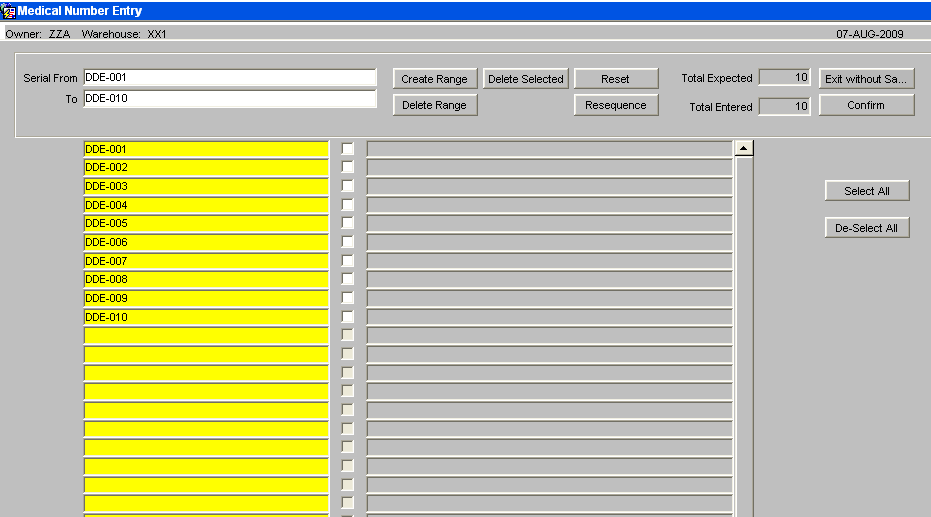
If there are no differences, then receipt confirmation can continue, otherwise confirmation will not be allowed. As Below.
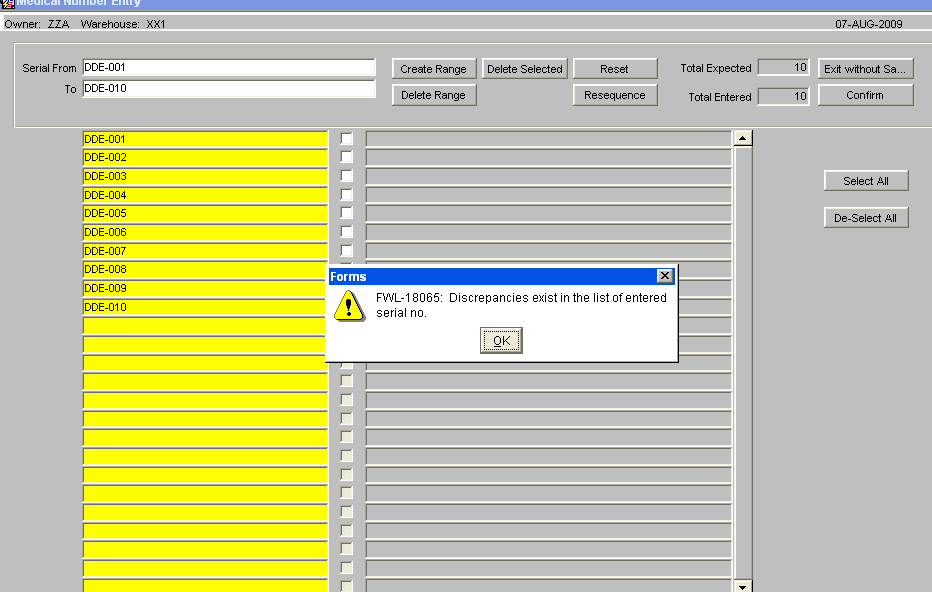
If a difference exists, then the user will be presented with the options to produce a discrepancy report or confirm the differences.
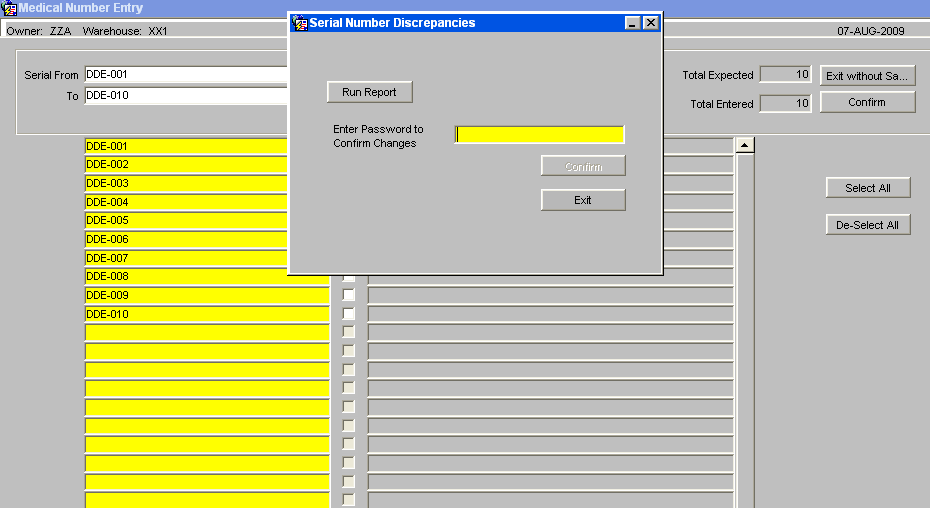
The discrepancy report will list receipt header details along with pallet/stock details and a list of the discrepancies between the serial numbers.
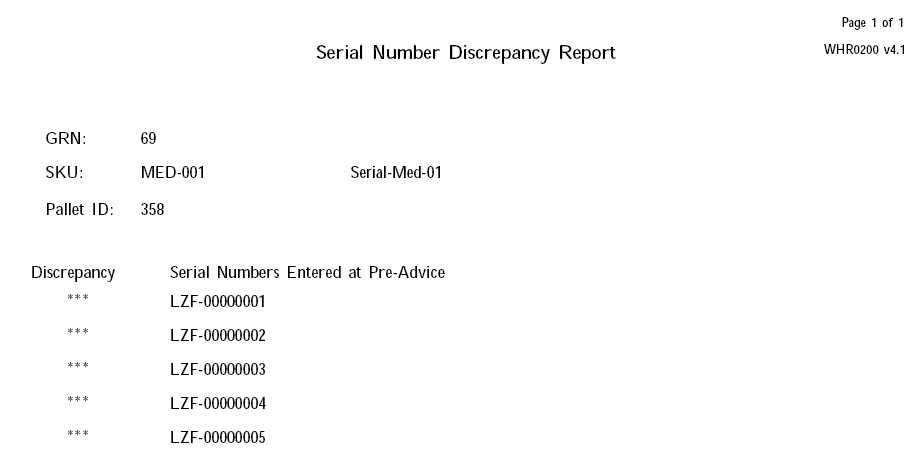
If the user tries to confirm the differences, they will be prompted for a password, and if entered correctly, the pre-advised serial numbers will be completely removed and the new set of serial numbers will be stored in their place. The confirmation process can then continue.
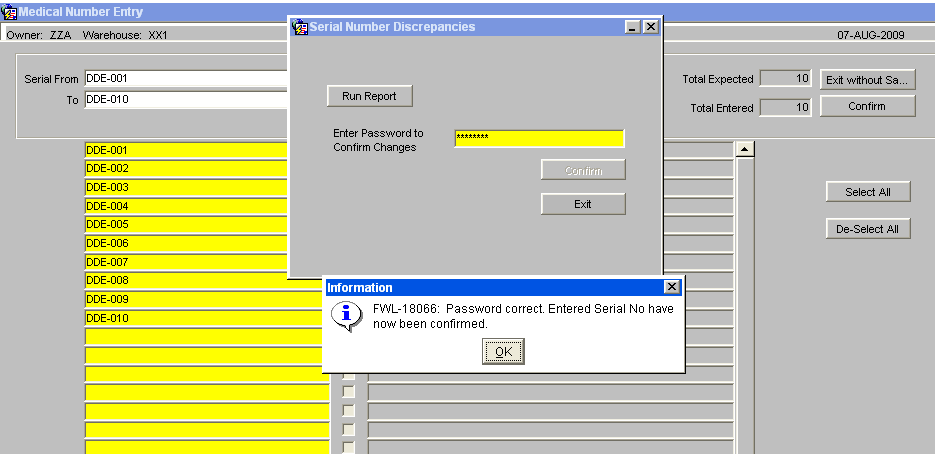
When an owner / stock code is set-up to enter serial numbers at receipt, checks will be included to prevent receipt confirmation if any of the stock codes on the receipt require serial numbers which have not been entered. An error message will be displayed, 'There is an incorrect number of serial numbers for line 001, detail line 001’ On Receipt Confirmation, the system writes the REC history records and HOLD records, if stock is held during putaway. At this point serial number 'REC’ and “HOLD’ history records will be written for every serial number on the GRN.
Goods Receipt Confirmation Header - Container Seal Numbers(WHS0150)
This gives the user the option to enter shipment seal numbers for the containers received.
Goods Receipt Confirmation Header - Monitor References (WHS0150)
The screen will allow for additional reference numbers to be captured and to provide an additional audit trail, primarily used for med/serial number products.
The temperature monitor reference numbers will be entered and the current system date, time and user id will be captured.
Goods Receipt Confirmation Header - Cross Docking (WHS0150)
The Cross Docking option will allocate any stock outstanding on orders directly from this GRN. The Cross Dock Pick List will then be available for printing. (See Cross Dock Setup and Processing).