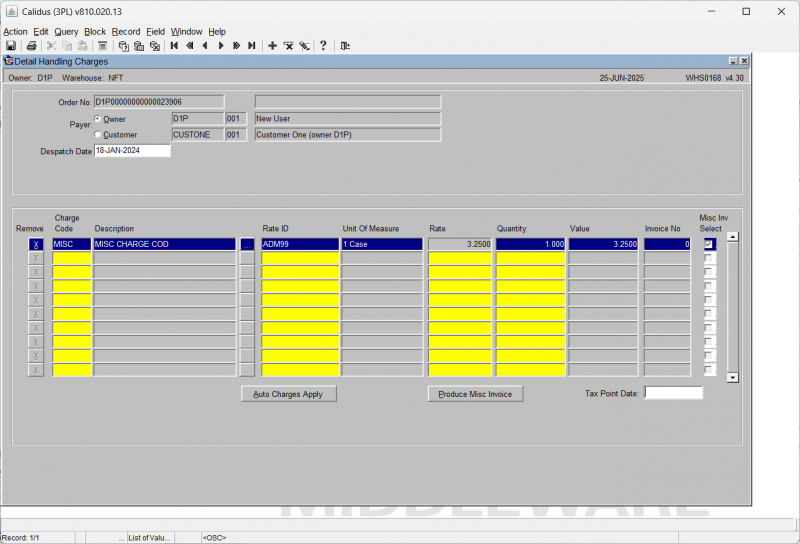WHS0168 Detail Handling Charges
From WMS
(Redirected from WHS0168)
Here you can enter charges against an order.
You can choose to view the Owner or Customer charges using the radio buttons provided - the screen will automatically display the relevant charges in the table below.
The screen will display:
- Remove: a button to remove the charge from the order.
- Charge Code **: the charge code - a lookup button is provided, and the description will be displayed when selected. This is required when entering.
- Rate ID **: the rate - a lookup button is provided, and the Unit of Measure and Rate will be automatically populated from the rate information.
- Unit of Measure: the UOM for the rate ID. Display only.
- Rate: The rate, defaulted from the rate ID selected. This may be modified.
- Quantity **: The quantity of the rate selected. For example, for multiple handling charges, you can add the handling charge rate ID, then add a quantity of two to double it.
- Value: The value of the charge. This will default from the rate and quantity entered. Display only.
- Invoice No: The invoice on which this charge has been produced (if any). Display only.
- Misc Inv Select: Whether this charge should be included on a miscellaneous invoice (see below for more details).
You may enter a Tax Point Date for the invoice production.
You can view the auto charges that apply using the Auto Charges Apply button. A pop-up window will display them.
You can produce a miscellaneous invoice using the Product Misc Invoice button provided. Note that you must enter a tax point date before you can do this.