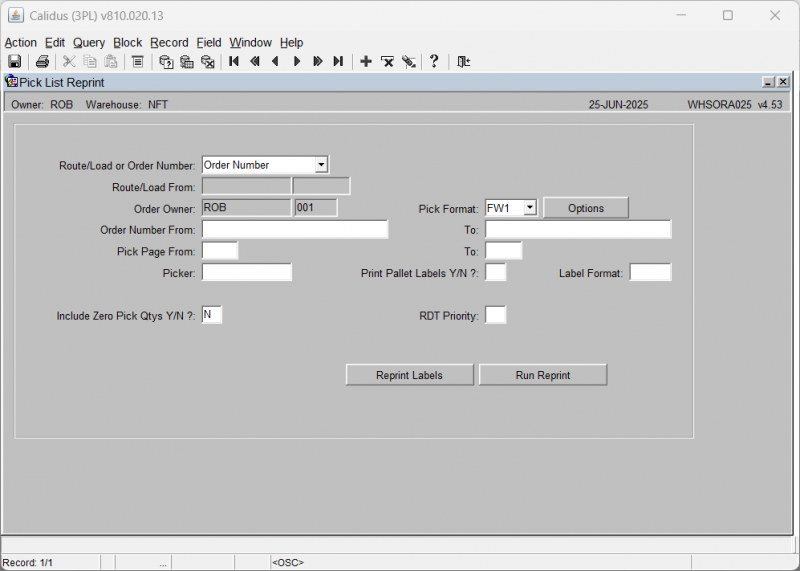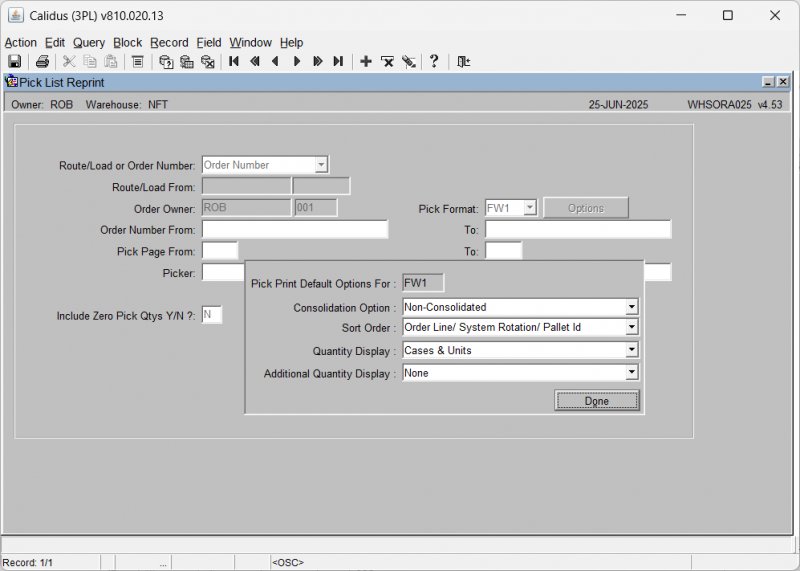WHSORA025 Pick List Reprint
From WMS
(Redirected from WHSORA025)
This screen is used to re-generate a pick list again if required. This is only normally used if an error occurred at first print.
![]() Note: The order has to be status ‘5’ for this to work.
Note: The order has to be status ‘5’ for this to work.
Field Information:
- Route/Load or Order Number: Select whether the user is to produce pick list by order number sequence or route/load number. The selection criteria here will determine whether the Route/Load From or Order Number From/To fields are enabled .
- Order Owner: The owner code of the orders to be printed. Will default to current owner .
- Pick Page From/To: Enables the user to select specific pages within a pick list.
- Picker: For RF purposes, enables the user to enter a valid employee code in order to send the order to a specific picker via RF.
- Include Zero Pick Qtys Y/N?: Indicate if the pick list should contains lines that could not be allocated .
- Pick Format: A pre defined pick list format hard coded. Will default to the pick format set up in Owner Maintenance .
- Print Pallet Labels Y/N?: Specifies whether pick labels are to be produced. Will default to the value set in owner maintenance, format tab.
- Label Format: Select a format for the pick labels if required. Must be a pre defined hard coded label format.
- RDT priority: used for RF purposes. Determines what the priority of this pick is in relation to others.
Buttons:
- Reprint Labels - this reprints the labels associated to the selected orders or route/load, in the label format selected.
- Run Report - this re-runs the pick list in the format selected.
- Options - this allows you to specify some additional options for the standard format.
Additional options:
- Pick Print Default Options for - This shows the format for which the options are being configured, as selected in the previous window.
- Consolidation Option - Select from a DDL, options:
- Non-Consolidated (the default)
- Consolidated
- Sort Order - How the orders are sorted. Select from the DDL provided:
- Order Line/System Rotation/Pallet ID
- Product Type/Stock Code/System Rotation/Pallet ID
- Aisle Seq/Pick Seq/Order Line/System Rotation/Pallet ID
- Aisle Seq/Pick Seq/Product Type/Stock Code/System Rotation/Pallet ID
- Quantity Display - How pick quantities are displayed. Select from the DDL provided:
- Cases & Units
- Unit Equivalent Quantity
- Additional Quantity Display - Whether and how additional quantities are displayed. Select from the DDL provided:
- None (the default)
- Volume and Weight (Net)
- Volume and Weight (Gross)