Company Set Up: Difference between revisions
Lwinchester (talk | contribs) |
Lwinchester (talk | contribs) |
||
| Line 20: | Line 20: | ||
=='''COMPANY MAINTENANCE | =='''COMPANY MAINTENANCE (CASN5010)'''== | ||
'''Main Tab''' | '''Main Tab''' | ||
Revision as of 12:22, 23 April 2010
Introduction
This document describes the process and the required screens to be used in setting up the information for the Company running the warehouse. Other guides describe the set up of the warehouse, owners, etc.
This is a generic guide based on the version of the SCE system at the time of writing.
Note that fields marked ‘**’ are mandatory and are needed to ensure correct set up of the system.
SYSTEM REGISTRY (ULF0030)
In order to create a company, you must be given the authority to do so. In system registry, against your user id, move the cursor to the right hand side of the browser and click on the ‘+’ icon. This will show you the box below. Enter the text exactly as shown (without spaces.)
In order to create a department (required) you also need to take the same steps, but entering a description of DepartmentSuperUser and a data value of 1.
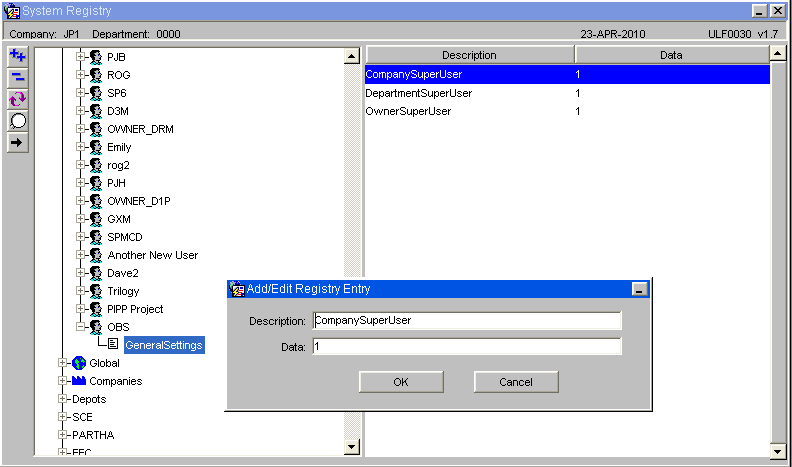
COMPANY MAINTENANCE (CASN5010)
Main Tab
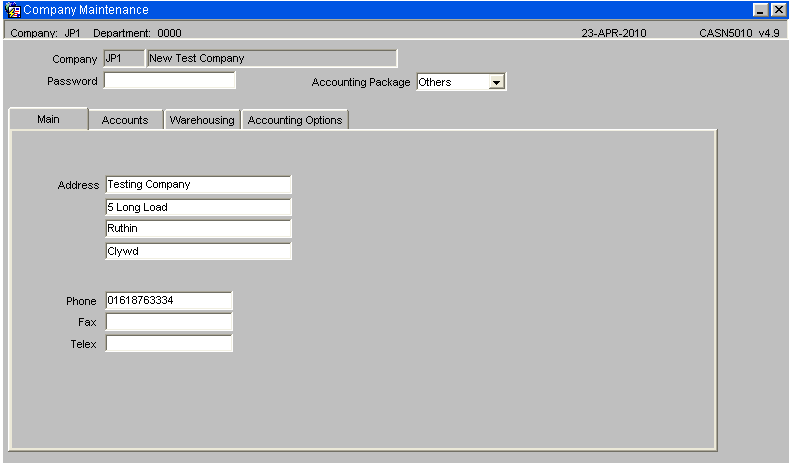
Ensure that the company code and name are entered, the company address is entered and the tel/fax/telex numbers if required are entered with no spaces in between the numbers.
If a password is entered then this must be also entered if ever enquiring on or updating the company before the execute enquiry is selected.
| Field Name | Description | Options | Generic Value |
| Company Code ** | This is the 3ch code used to define the company all warehouses and owners will be under | Any 3ch code | Defined by the client |
| Password | Used to restrict users from accessing the company maintenance screen | 30 character field or left blank | Blank |
| Accounting Package ** | Used to defined ledger and accountancy information | Agresso, Coda, SCE, Other | Other |
| Address ** | The address of the company | 4 x 30 character free text fields or left blank | Defined by the client |
| Phone | Phone number of the company | 15 character free text field or left blank | Defined by the client |
| Fax | Fax number of the company | 14 character free text field or left blank | Defined by the client |
| Telex | Telex number of the company | 14 character free text field or left blank | Defined by the client |
Accounts Tab
Ensure that the currency is entered (A), even though no currencies exist for this new company yet, the tax number for the company (B).
The expense position (C) must be before the debt position (D) although without financial integration these numbers do nothing.
Next the message (E) will be given, click OK.
The Nominal Ledger start period will automatically be put to the current year followed by 01. (A)
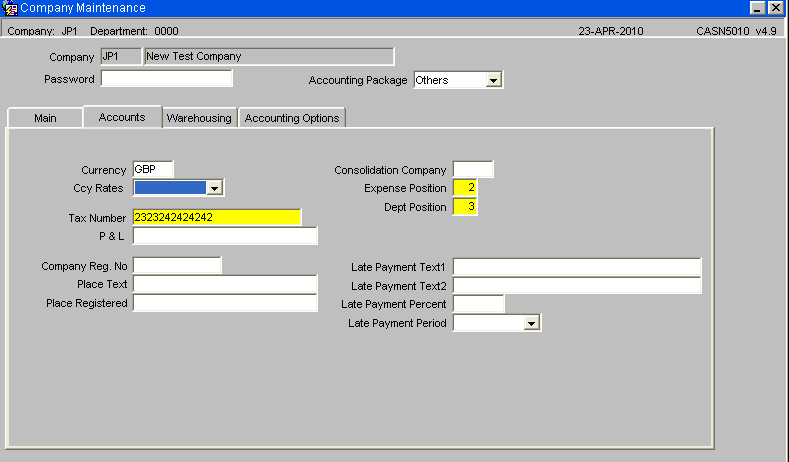
| Field Name | Description | Options | Generic Value |
Warehousing Tab
If the owner defined keys (A) are set to ‘Y’ then all customers/suppliers will only be available for the owner that they are set up with. If set to ‘N’ then the customers/suppliers will have ‘+’ placed in their owner fields and will be be seen by all owners.
Ensure the warehouse code length (B) is set to 3.
Ensure Multiple Warehouses , Multiple Branches (C) are set to Yes.
Ensure FulfillmentSystemSCE installed (D) is set to yes.
Ensure that the top 3 modules installed (E) are set to yes.
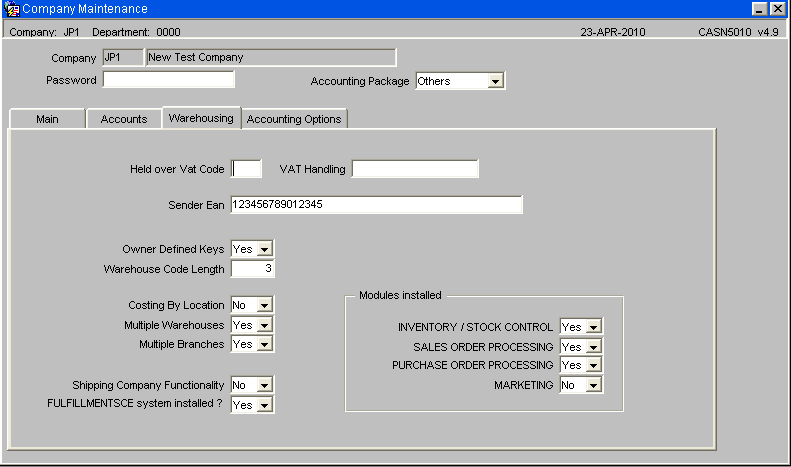
| Field Name | Description | Options | Generic Value |
OFFICE/DEPARTMENT SET UP (PFS1025)
Note that only a few defined fields are required for warehousing. These are detailed below. All other fields can be ignored.
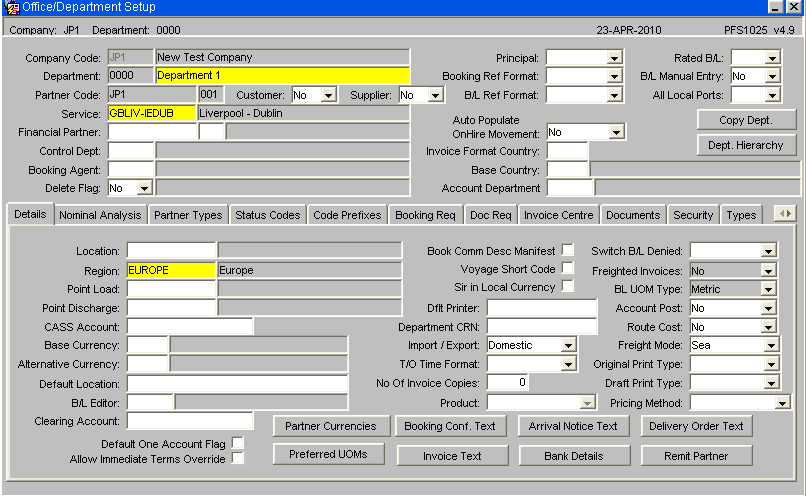
| Field Name | Description | Options | Generic Value |
CODE TYPES MAINTENANCE (CASN5150)
Although the following screens are not used by the WMS, they still need to be created in order to use the company code. The following steps are needed in order to create the nominal master.
To set up the nominal master you need to create a minimum of 4 records in code types maintenance - codes 1 to 4 all with length 1.
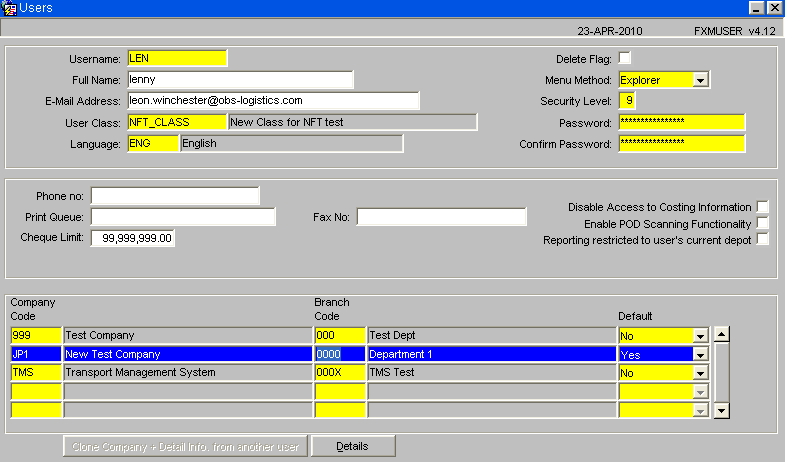
| Field Name | Description | Options | Generic Value |