Company Set Up: Difference between revisions
Lwinchester (talk | contribs) |
Lwinchester (talk | contribs) |
||
| Line 228: | Line 228: | ||
Select the company you have just created and added to you user. | Select the company you have just created and added to you user. | ||
'''Common Values (COMMDISP)''' | '''Common Values (COMMDISP)''' | ||
To call the screen - Select Help / Display Common from the toolbar. | |||
Revision as of 14:34, 23 April 2010
Introduction
This document describes the process and the required screens to be used in setting up the information for the Company running the warehouse. Other guides describe the set up of the warehouse, owners, etc.
This is a generic guide based on the version of the SCE system at the time of writing.
Note that fields marked ‘**’ are mandatory and are needed to ensure correct set up of the system.
SYSTEM REGISTRY (ULF0030)
In order to create a company, you must be given the authority to do so.
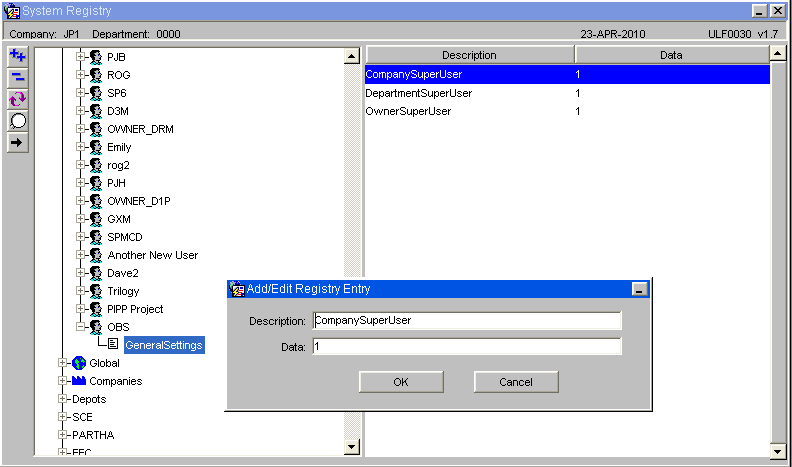
In system registry, against your user id, move the cursor to the right hand side of the browser and click on the ‘+’ icon. This will show you the box below. Enter the text exactly as shown (without spaces.)
In order to create a department (required) you also need to take the same steps, but entering a description of DepartmentSuperUser and a data value of 1.
COMPANY MAINTENANCE (CASN5010)
Main Tab
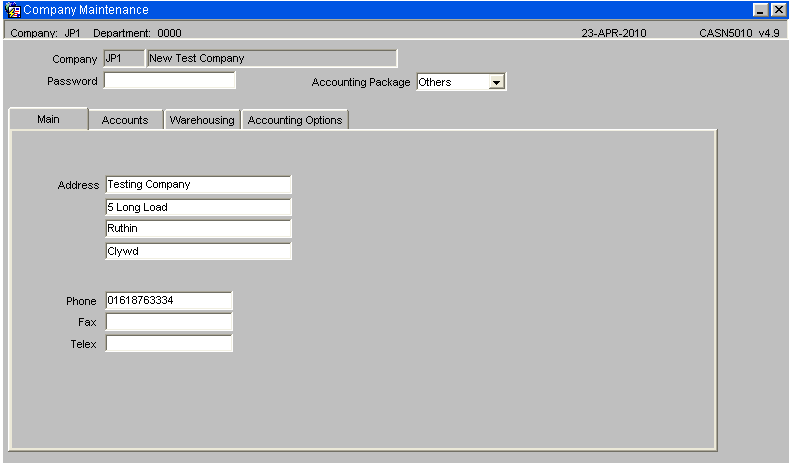
Ensure that the company code and name are entered, the company address is entered and the tel/fax/telex numbers if required are entered with no spaces in between the numbers.
If a password is entered then this must be also entered if ever enquiring on or updating the company before the execute enquiry is selected.
| Field Name | Description | Options | Generic Value |
| Company Code ** | This is the 3ch code used to define the company all warehouses and owners will be under | Any 3ch code | Defined by the client |
| Password | Used to restrict users from accessing the company maintenance screen | 30 character field or left blank | Blank |
| Accounting Package ** | Used to defined ledger and accountancy information | Agresso, Coda, SCE, Other | Other |
| Address ** | The address of the company | 4 x 30 character free text fields or left blank | Defined by the client |
| Phone | Phone number of the company | 15 character free text field or left blank | Defined by the client |
| Fax | Fax number of the company | 14 character free text field or left blank | Defined by the client |
| Telex | Telex number of the company | 14 character free text field or left blank | Defined by the client |
Accounts Tab
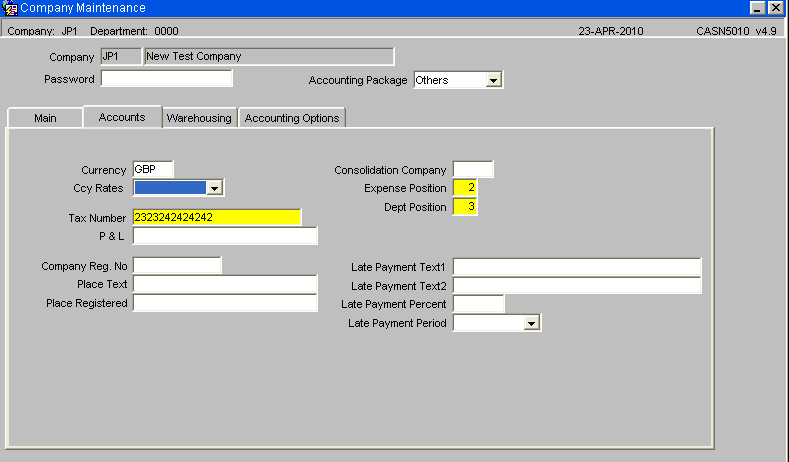
Ensure that the currency is entered, even though no currencies exist for this new company yet, then enter a tax number for the company.
The expense position must be before the debt position although without financial integration these numbers do nothing.
An information message will be generated by the system 'FWL-04534' "Enter the year and period, N/L processing is to begin." Click OK.
The Nominal Ledger start period will automatically be put to the current year followed by 01. (A)
| Field Name | Description | Options | Generic Value |
| Currency ** | Base currency of the company | Pre defined in currency maintenance normally ISO standard – LOV available | EUR |
| Ccy Rates ** | Determines the method of updating currency codes – will default to ‘Stand Alone’ | Master, Update, Stand Alone | Stand Alone |
| Tax Number ** | Unique Tax reference number for the company | 20 character free text field | Defined |
| P&L | Purchase and Ledger reference number | 30 character free text field or left blank | Blank |
| Consolidation Company | If the client has multiple company codes, the consolidated or master company code is entered here | Must have been created in company codes maintenance or left blank | Blank |
| Expense Position ** | The expense code’s numerical position within the nominal ledger code – used for accounts | 01-Oct | 1 |
| Dept Position ** | The dept code’s numerical position within the nominal ledger code – used for accounts | 01-Oct | 3 |
| NL Start Position ** | The year and month the company’s accounts will start from | YYYYMM | Defined by the client |
| Late Payment Text 1 | A text box to dictate what should appear on the invoice | 40 character free text field or left blank | Blank |
| Late Payment Text 2 | An additional text box to dictate what should appear on the invoice | 40 character free text field or left blank | Blank |
| Late Payment Percent | The percentage at which the company can accept late payment | 0 – 100.00 | Blank |
| Late Payment Period | The period in which late payment is allowed | Per month, Per year | Blank |
Warehousing Tab
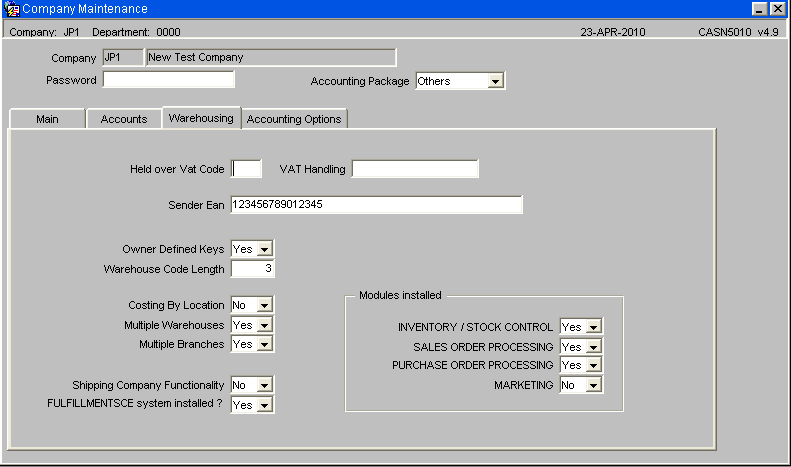
If the owner defined keys are set to ‘Y’ then all customers/suppliers will only be available for the owner that they are set up with. If set to ‘N’ then the customers/suppliers will have ‘+’ placed in their owner fields and will be be seen and available by all owners.
Ensure the warehouse code length is set to 3.
Ensure Multiple Warehouses , Multiple Branches are set to Yes.
Ensure FulfillmentSystemSCE installed is set to yes.
Ensure that the top 3 modules installed are set to yes.
| Field Name | Description | Options | Generic Value |
| Held Over VAT code | Zero rated vat rate of the company | Predefined in Vat Rates maintenance or left blank | Blank |
| Sender Ean | The European EAN number of the edi owner | Defined by the client or left blank | Blank |
| Owner Defined Keys ** | Used to specify if the owners within the company are allowed to see/use each others’ suppliers anc customers | Y or N | N |
| Warehouse Code Length ** | The length of the warehouse code to be set up | Numerical value between 1 and 9 – but if using RDT, has to be no longer than 3 | 3 |
| Costing by Location ** | Used for accounting if charging by location | Y or N | N |
| Multiple Warehouses ** | Defines whether there will be more than one warehouse under the company | Y or N | N |
| Multiple Branches ** | Defines whether there will be more than one warehouse under the company | Y or N | Y |
| Shipping Company Functionality ** | Determines whether the company will use shipping functionality as well as WMS | Y or N | N |
| Fulfillment SCE system installed? ** | Determines whether the company will be using the freight functionality | Y or N | N |
| Modules Installed (all) ** | Defines which parts of the WMS functionality the company will be utilising | Y or N for all options | Y for all |
Accounting Options Tab
Not relevant for the implementation of WMS
OFFICE/DEPARTMENT SET UP (PFS1025)
Note that only a few defined fields are required for warehousing. These are detailed below. All other fields can be ignored.
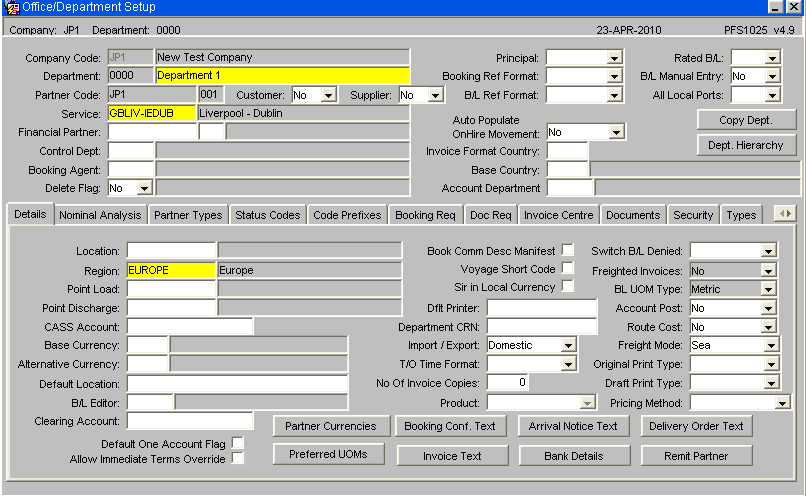
Before attempting to create a department ensure the user being used has the registry setting DepartmentSuperUser is set to 1. (See above - System Registry)
The screen requires the entry of a new department, enter a new department and description that will be used for warehousing with this company.
Next enter the company code that you have just created.
Next enter a partner code this does not have to already exist.
Choose a service, these can be set up in service maintenance but are irrelevant to warehousing.
The only other field to enter is Region, an LOV is available so just enter the nearest region to the company main office, once again this is irrelevant to warehousing.
| Field Name | Description | Options | Generic Value |
| Company Code ** | The company code you have created which you wish to assign a department to | 3 character free text field | Defined by the client |
| Department ** | The department code and department description that will be assigned to the company | 3 character free text field | Defined by the client |
| Partner Code ** | The partner code to be associated with this department | 10 character free text field (no validation) | Defined by the client |
| Region ** | The region the country is situated in | Must have been set up in region maintenance | Defined by the client |
USER MAINTENANCE (FXMUSER)
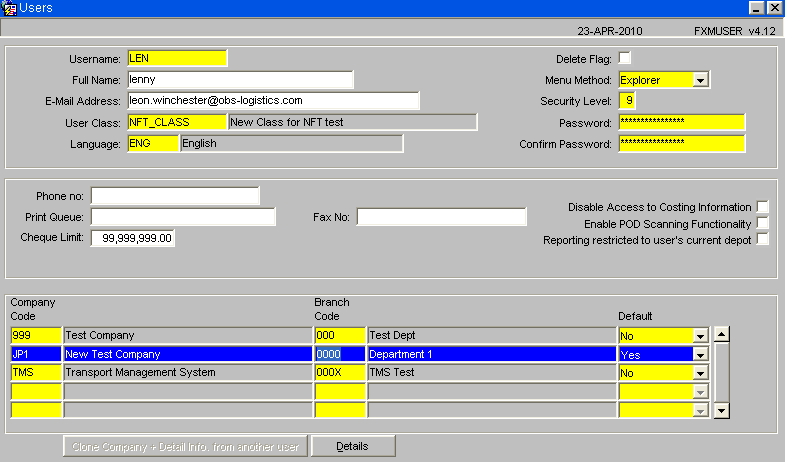
Add the new company code and department code to your current user.
Change Company (HYFX0040)
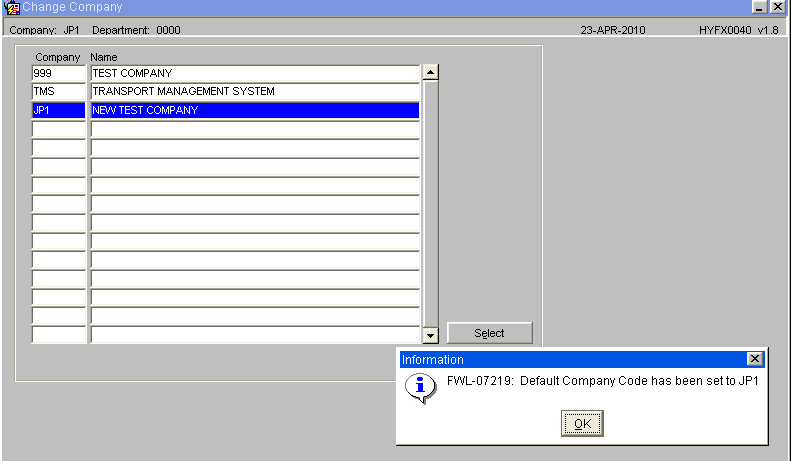
Select the company you have just created and added to you user.
Common Values (COMMDISP)
To call the screen - Select Help / Display Common from the toolbar.
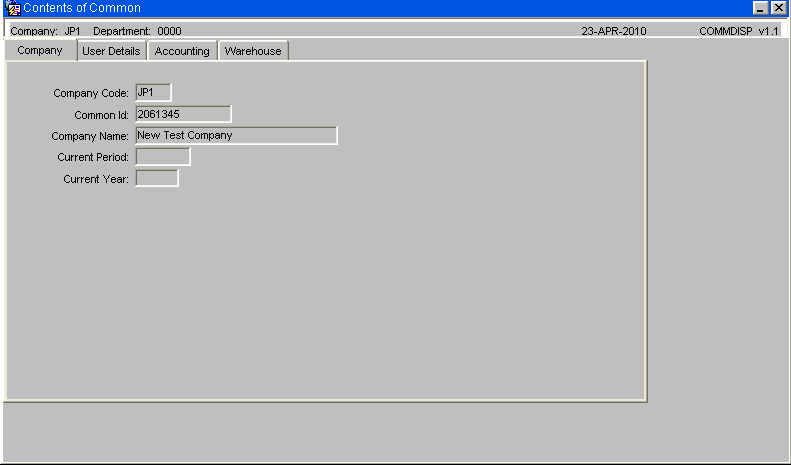
Ensure that the company has actually changed, if not set the new company as the default in the User Maintenance screen and log out and back in again to re-set the company.
CODE TYPES MAINTENANCE (CASN5150)
Although the following screens are not used by the WMS, they still need to be created in order to use the company code. The following steps are needed in order to create the nominal master.
To set up the nominal master you need to create a minimum of 4 records in code types maintenance - codes 1 to 4 all with length 1.
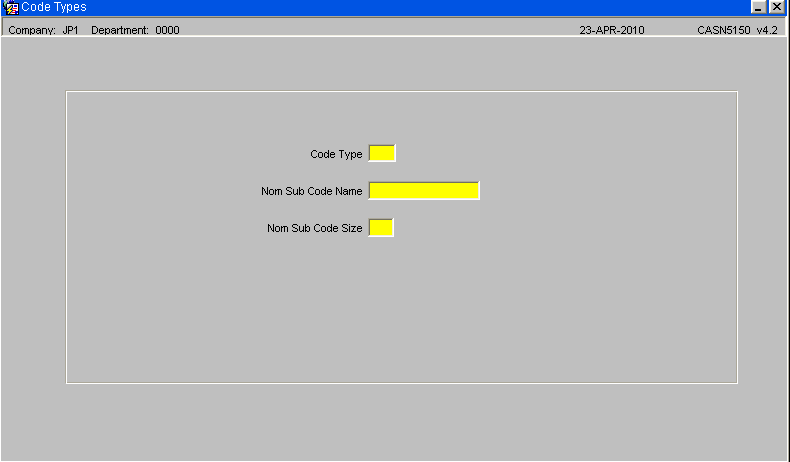
| Field Name | Description | Options | Generic Value |