Automatic Replenishment: Difference between revisions
Lwinchester (talk | contribs) |
(Formatting changes) |
||
| Line 1: | Line 1: | ||
<noinclude> | |||
='''INTRODUCTION'''= | |||
</noinclude> | |||
This document describes the required screens to be used for setup and the process for Bulk to Pick Replenishment. Other guides describe the set up of company, user, warehouse, stock etc. | This document describes the required screens to be used for setup and the process for Bulk to Pick Replenishment. Other guides describe the set up of company, user, warehouse, stock etc. | ||
This is a generic guide based on the version of the | This is a generic guide based on the version of the ''CALIDUS'' 3pl system at the time of writing. | ||
It can also be used by clients to specify their specific data values to aid initial system set up as well as for future reference. | It can also be used by clients to specify their specific data values to aid initial system set up as well as for future reference. | ||
Note that fields marked | Note that fields marked '**' are mandatory and are needed to ensure correct set up of the system. | ||
=='''AUTOMATIC REPLENISHMENT'''== | =='''AUTOMATIC REPLENISHMENT'''== | ||
There are three types of pick face replenishment that is supported by the ''CALIDUS'' 3pl WMS v770 system: | |||
# Manual Bulk to Pick Replenishment using minimum and replenishment by levels | |||
# Replenishment from allocation when a pick face runs to zero or below | |||
# Replenishment from allocation using minimum stock and replenishment by levels | |||
{{Note}} Dynamic Pick faces are not supported in this version of the WMS. | |||
=='''MANUAL BULK TO PICK REPLENISHMENT '''== | =='''MANUAL BULK TO PICK REPLENISHMENT '''== | ||
==='''Setup'''=== | ==='''Setup'''=== | ||
Replenishment runs at a stock code level, the minimum information that is required to be setup is: a dedicated pick face, a replenish at quantity and a replenish with quantity, which can be either a pallet, case or unit or a combination of, dependent on owner and the stock code requirement within the constraints of the warehouse. | Replenishment runs at a stock code level, the minimum information that is required to be setup is: a dedicated pick face, a replenish at quantity and a replenish with quantity, which can be either a pallet, case or unit or a combination of, dependent on owner and the stock code requirement within the constraints of the warehouse. | ||
The screen below is accessed via Stock Maintenance / Stock Warehouse Tab / Unbonded Stock Locations | The screen below is accessed via Stock Maintenance / Stock Warehouse Tab / Unbonded Stock Locations | ||
<center>[[Image:arep-001.png | Stock Warehouse, Unbonded Replenishment Locations]]</center> | <center>[[Image:arep-001.png | Stock Warehouse, Unbonded Replenishment Locations]]</center> | ||
| Line 47: | Line 31: | ||
'''Key fields ''' | '''Key fields ''' | ||
{| class="wikitable" border="1" width="100%" | |||
{| border="1" | !Code Value!!Description!!Values | ||
!Code Value | |||
|- | |- | ||
|Pick/Bulk/Replenish ||Location type, for replenishment to, it will always be | |Pick/Bulk/Replenish ||Location type, for replenishment to, it will always be 'Pick' || Pick | ||
|- | |- | ||
|Order Type|| Will always be Home Use (alternative values are for a bonded location and are not applicable)|| Home Use | |Order Type|| Will always be Home Use (alternative values are for a bonded location and are not applicable)|| Home Use | ||
|- | |- | ||
|Seq|| Will always be | |Seq|| Will always be '1' ||1 | ||
|- | |- | ||
|Location Code|| This will be the dedicated pick face for the stock code, it can either be manually entered or selected from a List of Values (LOV) ||The stock codes pick face (must be correctly setup in location maintenance, usage type 2) If the location code is already assigned to a stock code the system will generate a warning message but will still allow the pick face to be assigned. | |Location Code|| This will be the dedicated pick face for the stock code, it can either be manually entered or selected from a List of Values (LOV) ||The stock codes pick face (must be correctly setup in location maintenance, usage type 2) If the location code is already assigned to a stock code the system will generate a warning message but will still allow the pick face to be assigned. | ||
| Line 61: | Line 44: | ||
|Replenish at Quantity ||The level at which the replenishment will be generated || i.e. if the quantity is set to 10 cases and there are 9 cases in the pick face then the replenishment process will generate a movement. | |Replenish at Quantity ||The level at which the replenishment will be generated || i.e. if the quantity is set to 10 cases and there are 9 cases in the pick face then the replenishment process will generate a movement. | ||
|- | |- | ||
|Replenish Pallet ||If the pick face is to be replenished by a full pallet or number of full pallets || Depends on size of pick face | |Replenish Pallet ||If the pick face is to be replenished by a full pallet or number of full pallets || Depends on size of pick face - but generally set to 1 | ||
|- | |- | ||
|Replenish by Quantity|| If the pick face is to be replenished by cases, then enter the number of cases to be moved. || Dependent on setup and size of physical pick face. It is also possible to replenish by units | |Replenish by Quantity|| If the pick face is to be replenished by cases, then enter the number of cases to be moved. || Dependent on setup and size of physical pick face. It is also possible to replenish by units | ||
|- | |- | ||
|Putaway Priority || The putaway priority for the stock code | |Putaway Priority || The putaway priority for the stock code - taken into account by the free locations process during receipt || Normally set to 1 | ||
|} | |} | ||
==='''Manual Bulk to Pick Replenishment Process '''=== | ==='''Manual Bulk to Pick Replenishment Process '''=== | ||
'''Process - ''' | '''Process - ''' | ||
The Manual Bulk to Pick Replenishment Process is a three stage process. | The Manual Bulk to Pick Replenishment Process is a three stage process. | ||
# Checking the stock code(s) that may require replenishment and if below the minimum level generate a replenishment movement. (WHS0610) | |||
# Create the movement print and new labels if required (WHS0700) | |||
# Complete the movement (WHS0700) | |||
'''Example | '''Example - ''' | ||
Stock is located in bulk locations, but the stock codes assigned pick location is empty. | Stock is located in bulk locations, but the stock codes assigned pick location is empty. | ||
<center>[[Image:arep-002.png | Stock Location Enquiry]]</center> | <center>[[Image:arep-002.png | Stock Location Enquiry]]</center> | ||
Stage 1- Go to the Bulk to Pick Replenishment screen (WHS0610) | Stage 1- Go to the Bulk to Pick Replenishment screen (WHS0610) | ||
<center>[[Image:arep-003.png | Bulk to Pick Replenishment]]</center> | <center>[[Image:arep-003.png | Bulk to Pick Replenishment]]</center> | ||
'''Parameters - ''' | '''Parameters - ''' | ||
:Enter the Stock Code | :Enter the Stock Code 'From' and 'To' values | ||
: | :'Option' should be set to 'Replenish Case Pick' | ||
: | :'Order Type' should be set to 'Home Use' | ||
Then select the Confirm button and the system will check the pick face level of the required stock codes and if applicable a replenishment movement will be generated. The Log button will be enabled and will display all the information for the generated replenishments. | Then select the '''Confirm''' button and the system will check the pick face level of the required stock codes and if applicable a replenishment movement will be generated. The '''Log''' button will be enabled and will display all the information for the generated replenishments. | ||
==='''Bulk to Pick Log'''=== | ==='''Bulk to Pick Log'''=== | ||
The Log screen showing the audit information for the created pallet movements | The Log screen showing the audit information for the created pallet movements | ||
<center>[[Image:arep-004.png | Bulk to Pick Log]]</center> | <center>[[Image:arep-004.png | Bulk to Pick Log]]</center> | ||
===''' Stock Movements'''=== | ===''' Stock Movements'''=== | ||
Stage 2 & 3 - | |||
Stage 2 & 3 | |||
The replenishment is now ready to be completed as standard in the Stock Movements screen or via RF if enabled. | The replenishment is now ready to be completed as standard in the Stock Movements screen or via RF if enabled. | ||
<center>[[Image:arep-005.png | Stock Movements ]]</center> | <center>[[Image:arep-005.png | Stock Movements ]]</center> | ||
'''Parameters - ''' | '''Parameters - ''' | ||
# Select the '''Accept/Confirm''' button unless the replenishment is to be cancelled. | |||
# The '''Print''' button will now be enabled - select the button and print off documentation and labels if required. | |||
# Upon printing of the documentation and the movement being completed in the warehouse select the '''Confirm''' button to compete the replenishment on the system. | |||
=='''REPLENISHMENT FROM ALLOCATION WHEN A PICK FACE RUNS TO ZERO OR BELOW'''== | =='''REPLENISHMENT FROM ALLOCATION WHEN A PICK FACE RUNS TO ZERO OR BELOW'''== | ||
==='''Setup '''=== | ==='''Setup '''=== | ||
'''Owner Maintenance - ''' | |||
'''Owner Maintenance | |||
<center>[[Image:arep-006.png | Owner Maintenance]]</center> | <center>[[Image:arep-006.png | Owner Maintenance]]</center> | ||
'''Parameters - ''' | '''Parameters - ''' | ||
# Ensure that Allocation Rules are compatible with Replenishment, i.e. Allocation Rule '2' must be correctly enabled. | |||
# Set Run Replenishment Report to 'Yes' | |||
Stock Maintenance / Stock Warehouse / Unbonded Stock Locations | Stock Maintenance / Stock Warehouse / Unbonded Stock Locations - | ||
<center>[[Image:arep-007.png | Stock Maintenance, Unbonded Replenishment Locations]]</center> | <center>[[Image:arep-007.png | Stock Maintenance, Unbonded Replenishment Locations]]</center> | ||
The Stock Code must have an assigned Pick Face, the Replenish at and Replenish by fields are not looked at when the process is started, this system will automatically move the next best pallet into the pick face. | The Stock Code must have an assigned Pick Face, the Replenish at and Replenish by fields are not looked at when the process is started, this system will automatically move the next best pallet into the pick face. | ||
=='''Replenishment during the Allocation Process '''== | =='''Replenishment during the Allocation Process '''== | ||
'''Process - ''' | |||
'''Process | |||
An order is placed onto the system (generally line type 1, certain other line types do not use the replenishment functionality i.e. 3 & 4 which are targeting a specific rotation or pallet) | An order is placed onto the system (generally line type 1, certain other line types do not use the replenishment functionality i.e. 3 & 4 which are targeting a specific rotation or pallet) | ||
| Line 186: | Line 131: | ||
The pallet to be moved will have stock that requires picking to satisfy an order, dependent on the owner requirement, the stock can be picked off the pallet at either the bulk location and then moved into pick or the pallet can be moved first and then picked from the pick location. | The pallet to be moved will have stock that requires picking to satisfy an order, dependent on the owner requirement, the stock can be picked off the pallet at either the bulk location and then moved into pick or the pallet can be moved first and then picked from the pick location. | ||
==='''Order Entry '''=== | ==='''Order Entry '''=== | ||
Standard order line, Product and Quantity - | Standard order line, Product and Quantity - | ||
<center>[[Image:arep-008.png | Sales Order Detail]]</center> | <center>[[Image:arep-008.png | Sales Order Detail]]</center> | ||
==='''Order Allocation'''=== | ==='''Order Allocation'''=== | ||
<center>[[Image:arep-009.png | Allocation Audit Log]]</center> | <center>[[Image:arep-009.png | Allocation Audit Log]]</center> | ||
The order is allocated as normal, the audit log show the allocated pallet and the movement audit number. | The order is allocated as normal, the audit log show the allocated pallet and the movement audit number. | ||
<center>[[Image:arep-010.png | Replenishments]]</center> | <center>[[Image:arep-010.png | Replenishments]]</center> | ||
| Line 217: | Line 150: | ||
If a replenishment is generated a Replenishments report can be produced | If a replenishment is generated a Replenishments report can be produced | ||
<center>[[Image:arep-011.png | Replenishment Report]]</center> | <center>[[Image:arep-011.png | Replenishment Report]]</center> | ||
A report can be produced listing all replenishments and the dependent order number(s) | A report can be produced listing all replenishments and the dependent order number(s) | ||
==='''Stock Movement '''=== | ==='''Stock Movement '''=== | ||
The replenishment is now ready to be completed as standard in the Stock Movements screen or via RF if enabled. | The replenishment is now ready to be completed as standard in the Stock Movements screen or via RF if enabled. | ||
<center>[[Image:arep-012.png | Stock Movements]]</center> | <center>[[Image:arep-012.png | Stock Movements]]</center> | ||
# The '''Print''' button is now active - select the button and print off documentation and labels if required. | |||
# Upon printing of the documentation and the movement being completed in the warehouse select the '''Confirm''' button to compete the replenishment on the system. | |||
{{Note}} If a replenishment has been generated from allocation then it must be closed before the pick confirmation process can be completed | |||
=='''REPLENISHMENT FROM ALLOCATION USING MINIMUM STOCK AND REPLENISHMENT LEVELS'''== | =='''REPLENISHMENT FROM ALLOCATION USING MINIMUM STOCK AND REPLENISHMENT LEVELS'''== | ||
===''' Setup '''=== | ===''' Setup '''=== | ||
Owner Maintenance | Owner Maintenance - | ||
<center>[[Image:arep-013.png | Owner Maintenance]]</center> | <center>[[Image:arep-013.png | Owner Maintenance]]</center> | ||
:Ensure that Allocation Rules are compatible with Replenishment, i.e. Allocation Rule '2' must be correctly enabled. | |||
:Set Run Replenishment Report to 'Yes' | |||
:Use Replen Level in Allocation to 'Yes' | |||
Stock Maintenance / Stock Warehouse / Unbonded Stock Locations - | |||
Stock Maintenance / Stock Warehouse / Unbonded Stock Locations | |||
<center>[[Image:arep-014.png | Unbonded Stock Locations Maintenance ]]</center> | <center>[[Image:arep-014.png | Unbonded Stock Locations Maintenance ]]</center> | ||
| Line 266: | Line 189: | ||
:The Stock Code must have an assigned Pick Face, a Replenish at Quantity and a Replenish by value | :The Stock Code must have an assigned Pick Face, a Replenish at Quantity and a Replenish by value | ||
==='''Replenish during Allocation using minimum Quantity Levels'''=== | ==='''Replenish during Allocation using minimum Quantity Levels'''=== | ||
'''Process - ''' | |||
'''Process | |||
An order is placed onto the system (generally line type 1, certain other line types do not use the replenishment functionality i.e. 3 & 4) | An order is placed onto the system (generally line type 1, certain other line types do not use the replenishment functionality i.e. 3 & 4) | ||
| Line 279: | Line 199: | ||
If pick faces are in use, replenishment is enabled and dependent on the remaining Owner setup parameters the system will check the pick face, if there is not enough stock in the pick face or if the pick face is empty and the order quantity is less than a full pallet the system will generate a replenishment movement on the next pallet to be picked. In addition the system will then check the Replenish at Quantity, if the stock in the pick face is less than this value it will create a replenishment for the quantity of stock held in the Replenish by fields, i.e. pallet, case or unit or a combination. | If pick faces are in use, replenishment is enabled and dependent on the remaining Owner setup parameters the system will check the pick face, if there is not enough stock in the pick face or if the pick face is empty and the order quantity is less than a full pallet the system will generate a replenishment movement on the next pallet to be picked. In addition the system will then check the Replenish at Quantity, if the stock in the pick face is less than this value it will create a replenishment for the quantity of stock held in the Replenish by fields, i.e. pallet, case or unit or a combination. | ||
==='''Order Entry '''=== | ==='''Order Entry '''=== | ||
<center>[[Image:arep-015.png | Order Entry Detail]]</center> | <center>[[Image:arep-015.png | Order Entry Detail]]</center> | ||
Order is entered on to the system - | Order is entered on to the system - | ||
<center>[[Image:arep-016.png | Audit Log]]</center> | <center>[[Image:arep-016.png | Audit Log]]</center> | ||
Order is allocated and the audit log shows a generated replenishment due to the stock levels in the pick face falling below the minimum quantity level. | Order is allocated and the audit log shows a generated replenishment due to the stock levels in the pick face falling below the minimum quantity level. | ||
==='''Pick List '''=== | ==='''Pick List '''=== | ||
<center>[[Image:arep-017a.png | Pick List ]]</center> | <center>[[Image:arep-017a.png | Pick List ]]</center> | ||
Generated Pick List showing the Replen Audit No: | Generated Pick List showing the Replen Audit No: | ||
<center>[[Image:arep-018a.png |Replenishment Report]]</center> | <center>[[Image:arep-018a.png |Replenishment Report]]</center> | ||
System generated Replenishment Report - | |||
==='''Stock Movement '''=== | ==='''Stock Movement '''=== | ||
The replenishment is now ready to be completed as standard in the Stock Movements screen or via RF if enabled. | The replenishment is now ready to be completed as standard in the Stock Movements screen or via RF if enabled. | ||
<center>[[Image:arep-019a.png |Stock Movement]]</center> | <center>[[Image:arep-019a.png |Stock Movement]]</center> | ||
# The '''Print''' button is now available - select the button and print off documentation and labels if required. | |||
# Upon printing of the documentation and the movement being completed in the warehouse select the '''Confirm''' button to compete the replenishment on the system. | |||
{{Note}} Unlike the previous process, it may not be necessary for the movement to be completed before entering the pick details in Pick Confirmation as the there be sufficient stock in the pick face to satisfy the order, this movement will in effect be a top up. | |||
=='''SUPPORTING PROCESSES'''== | |||
==='''Configurable EDI '''=== | ==='''Configurable EDI '''=== | ||
Using the configurable EDI functionality it is possible to upload a file containing the Stock Code, Pick Face, Minimum Quantity and Replenish Quantity. | Using the configurable EDI functionality it is possible to upload a file containing the Stock Code, Pick Face, Minimum Quantity and Replenish Quantity. | ||
All key values are maintained in the EDI Structure STK_LOCATION. | |||
{{Note}} Refer to the EDI Wiki Guide for details on setup of the Configurable EDI functionality | |||
===''' Reports '''=== | ===''' Reports '''=== | ||
Pick Location by Stock Report (WHS1001) - | Pick Location by Stock Report (WHS1001) - | ||
<center>[[Image:arep-020a.png |Pick Location by Stock Report Output]]</center> | <center>[[Image:arep-020a.png |Pick Location by Stock Report Output]]</center> | ||
| Line 366: | Line 261: | ||
Using the Oracle Data Extract screen (ORS0100) the system allows for the extraction and reporting of data to help setup and maintain pick faces and their replenishment levels. | Using the Oracle Data Extract screen (ORS0100) the system allows for the extraction and reporting of data to help setup and maintain pick faces and their replenishment levels. | ||
< | <noinclude> | ||
=Document History= | =Document History= | ||
| Line 393: | Line 286: | ||
The information contained herein is the property of OBS Logistics and is supplied without liability for errors or omissions. No part may be reproduced or used except as authorised by contract or other written permission. The copyright and foregoing restriction on reproduction and use extend to all media in which the information may be embodied | The information contained herein is the property of OBS Logistics and is supplied without liability for errors or omissions. No part may be reproduced or used except as authorised by contract or other written permission. The copyright and foregoing restriction on reproduction and use extend to all media in which the information may be embodied | ||
</noinclude> | |||
Revision as of 17:26, 15 November 2018
INTRODUCTION
This document describes the required screens to be used for setup and the process for Bulk to Pick Replenishment. Other guides describe the set up of company, user, warehouse, stock etc.
This is a generic guide based on the version of the CALIDUS 3pl system at the time of writing.
It can also be used by clients to specify their specific data values to aid initial system set up as well as for future reference.
Note that fields marked '**' are mandatory and are needed to ensure correct set up of the system.
AUTOMATIC REPLENISHMENT
There are three types of pick face replenishment that is supported by the CALIDUS 3pl WMS v770 system:
- Manual Bulk to Pick Replenishment using minimum and replenishment by levels
- Replenishment from allocation when a pick face runs to zero or below
- Replenishment from allocation using minimum stock and replenishment by levels
![]() Note: Dynamic Pick faces are not supported in this version of the WMS.
Note: Dynamic Pick faces are not supported in this version of the WMS.
MANUAL BULK TO PICK REPLENISHMENT
Setup
Replenishment runs at a stock code level, the minimum information that is required to be setup is: a dedicated pick face, a replenish at quantity and a replenish with quantity, which can be either a pallet, case or unit or a combination of, dependent on owner and the stock code requirement within the constraints of the warehouse.
The screen below is accessed via Stock Maintenance / Stock Warehouse Tab / Unbonded Stock Locations
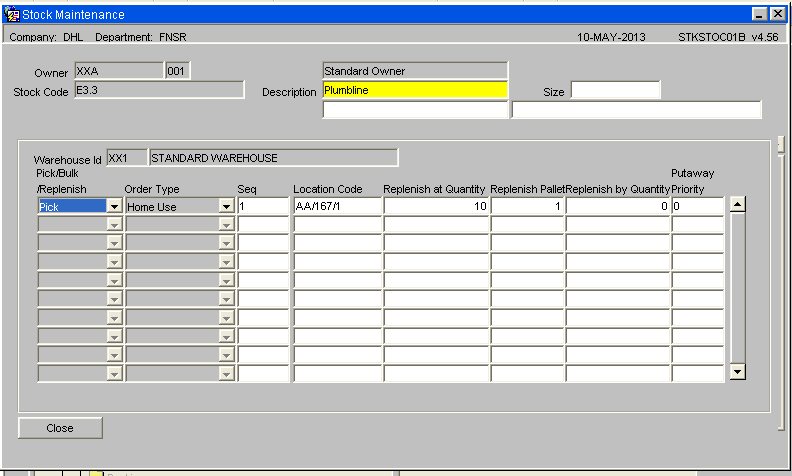
Key fields
| Code Value | Description | Values |
|---|---|---|
| Pick/Bulk/Replenish | Location type, for replenishment to, it will always be 'Pick' | Pick |
| Order Type | Will always be Home Use (alternative values are for a bonded location and are not applicable) | Home Use |
| Seq | Will always be '1' | 1 |
| Location Code | This will be the dedicated pick face for the stock code, it can either be manually entered or selected from a List of Values (LOV) | The stock codes pick face (must be correctly setup in location maintenance, usage type 2) If the location code is already assigned to a stock code the system will generate a warning message but will still allow the pick face to be assigned. |
| Replenish at Quantity | The level at which the replenishment will be generated | i.e. if the quantity is set to 10 cases and there are 9 cases in the pick face then the replenishment process will generate a movement. |
| Replenish Pallet | If the pick face is to be replenished by a full pallet or number of full pallets | Depends on size of pick face - but generally set to 1 |
| Replenish by Quantity | If the pick face is to be replenished by cases, then enter the number of cases to be moved. | Dependent on setup and size of physical pick face. It is also possible to replenish by units |
| Putaway Priority | The putaway priority for the stock code - taken into account by the free locations process during receipt | Normally set to 1 |
Manual Bulk to Pick Replenishment Process
Process -
The Manual Bulk to Pick Replenishment Process is a three stage process.
- Checking the stock code(s) that may require replenishment and if below the minimum level generate a replenishment movement. (WHS0610)
- Create the movement print and new labels if required (WHS0700)
- Complete the movement (WHS0700)
Example -
Stock is located in bulk locations, but the stock codes assigned pick location is empty.
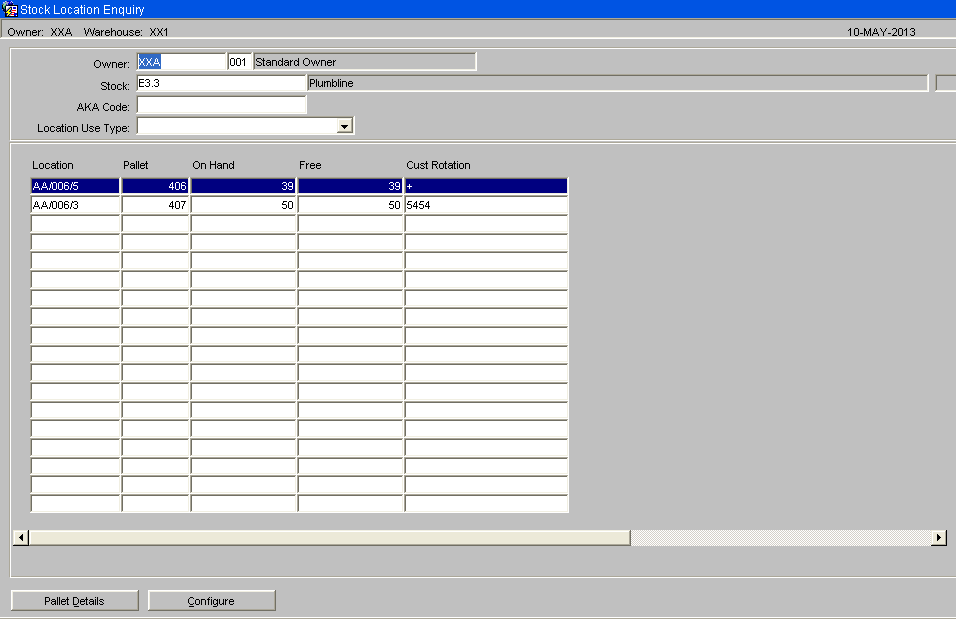
Stage 1- Go to the Bulk to Pick Replenishment screen (WHS0610)
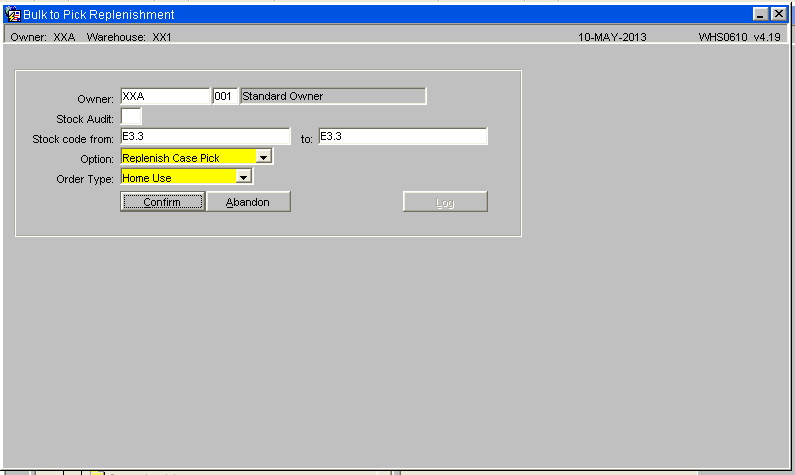
Parameters -
- Enter the Stock Code 'From' and 'To' values
- 'Option' should be set to 'Replenish Case Pick'
- 'Order Type' should be set to 'Home Use'
Then select the Confirm button and the system will check the pick face level of the required stock codes and if applicable a replenishment movement will be generated. The Log button will be enabled and will display all the information for the generated replenishments.
Bulk to Pick Log
The Log screen showing the audit information for the created pallet movements
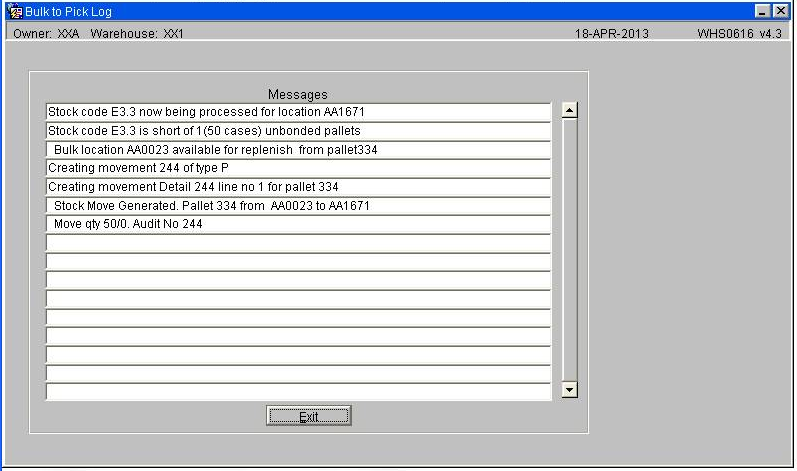
Stock Movements
Stage 2 & 3 -
The replenishment is now ready to be completed as standard in the Stock Movements screen or via RF if enabled.
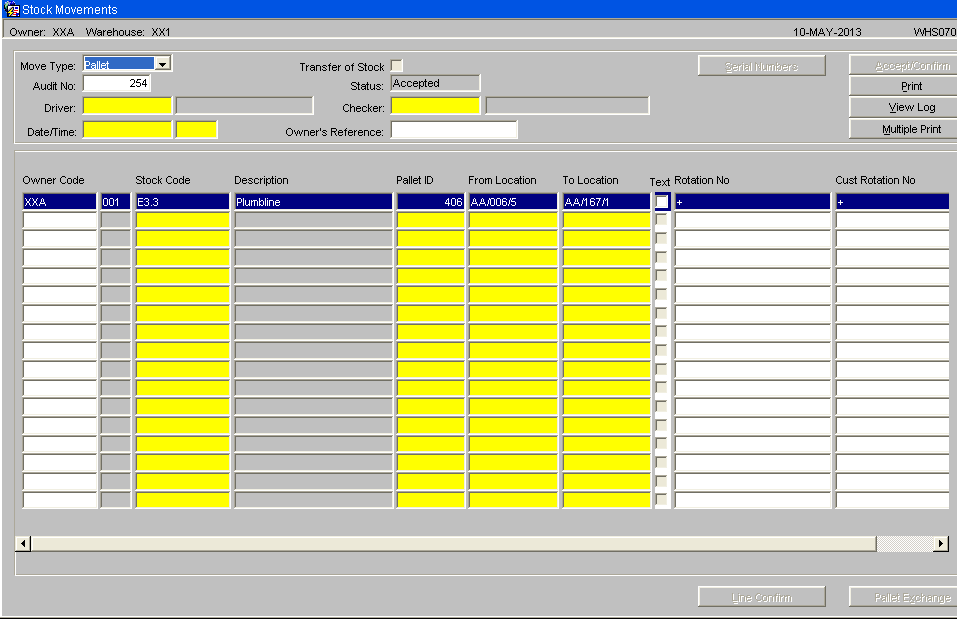
Parameters -
- Select the Accept/Confirm button unless the replenishment is to be cancelled.
- The Print button will now be enabled - select the button and print off documentation and labels if required.
- Upon printing of the documentation and the movement being completed in the warehouse select the Confirm button to compete the replenishment on the system.
REPLENISHMENT FROM ALLOCATION WHEN A PICK FACE RUNS TO ZERO OR BELOW
Setup
Owner Maintenance -
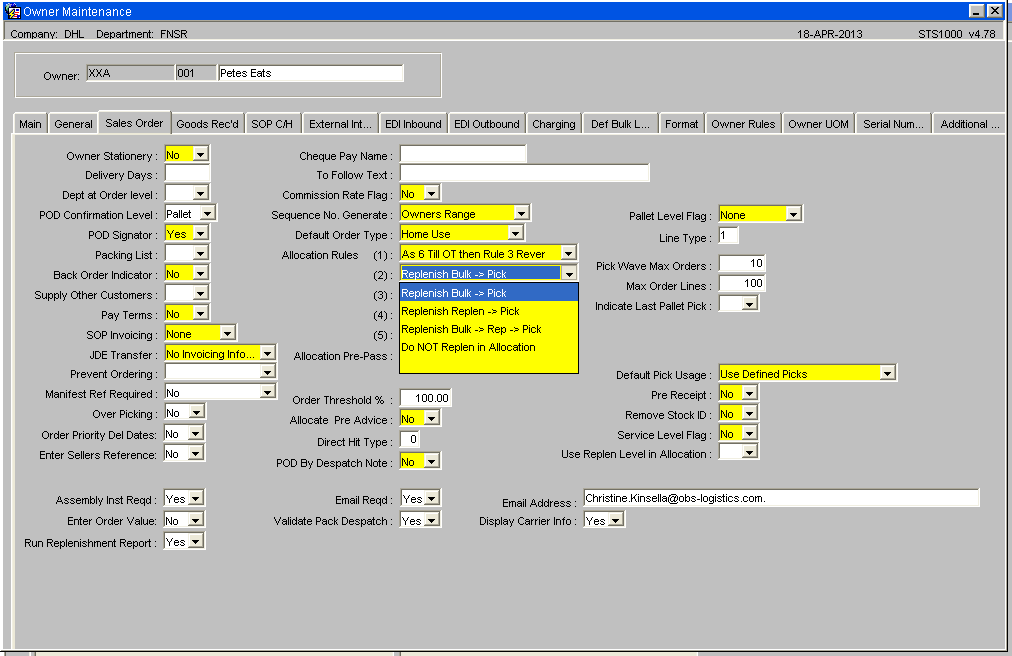
Parameters -
- Ensure that Allocation Rules are compatible with Replenishment, i.e. Allocation Rule '2' must be correctly enabled.
- Set Run Replenishment Report to 'Yes'
Stock Maintenance / Stock Warehouse / Unbonded Stock Locations -
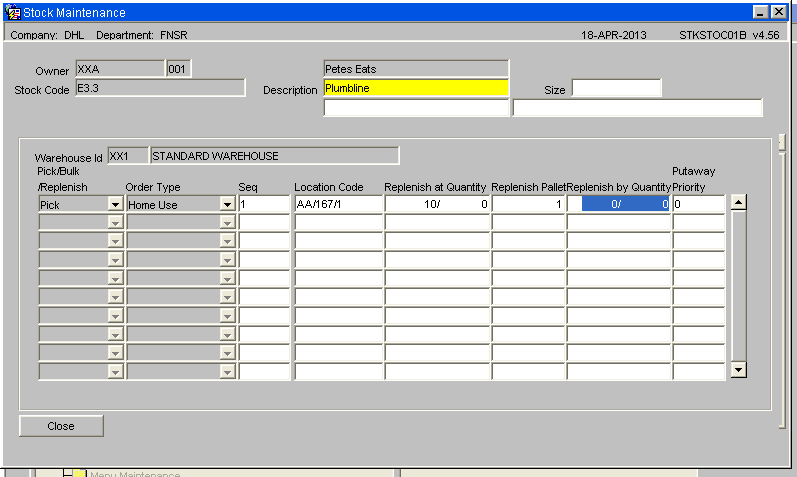
The Stock Code must have an assigned Pick Face, the Replenish at and Replenish by fields are not looked at when the process is started, this system will automatically move the next best pallet into the pick face.
Replenishment during the Allocation Process
Process -
An order is placed onto the system (generally line type 1, certain other line types do not use the replenishment functionality i.e. 3 & 4 which are targeting a specific rotation or pallet)
The order is allocated and the system determines from the setup of the owner and the stock code what the optimum stock to allocate to the order is.
If pick faces are in use, replenishment is enabled and dependent on the remaining Owner setup parameters the system will check the pick face, if there is not enough stock in the pick face or if the pick face is empty and the order quantity is less than a full pallet the system will generate a replenishment movement on the next pallet to be picked.
The pallet to be moved will have stock that requires picking to satisfy an order, dependent on the owner requirement, the stock can be picked off the pallet at either the bulk location and then moved into pick or the pallet can be moved first and then picked from the pick location.
Order Entry
Standard order line, Product and Quantity -
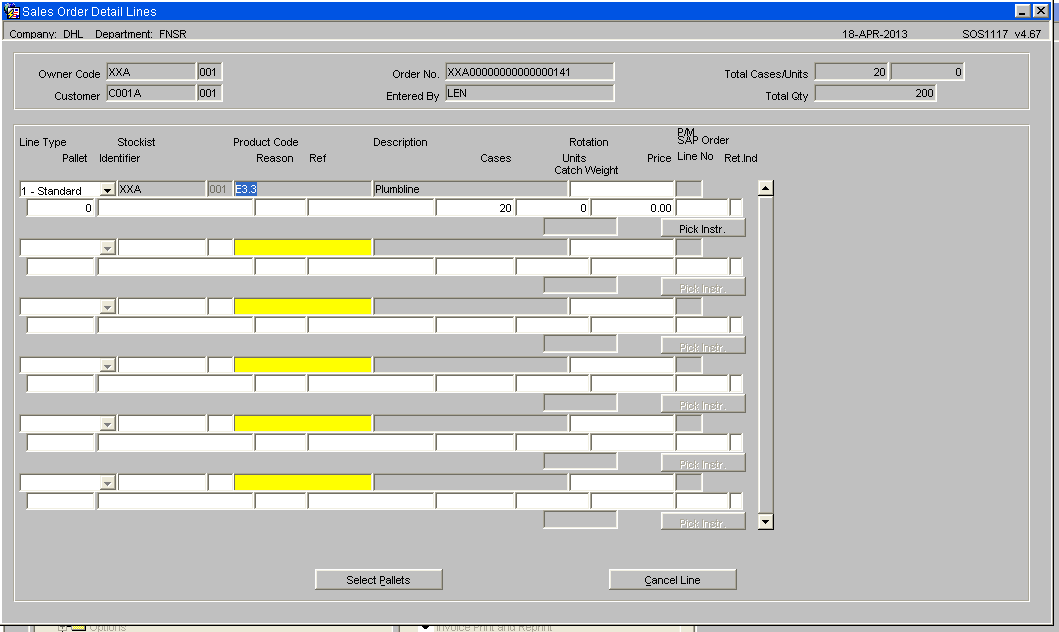
Order Allocation
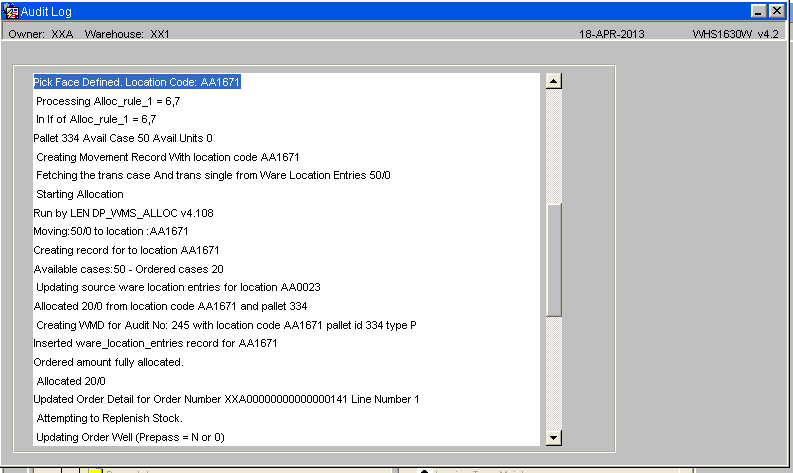
The order is allocated as normal, the audit log show the allocated pallet and the movement audit number.
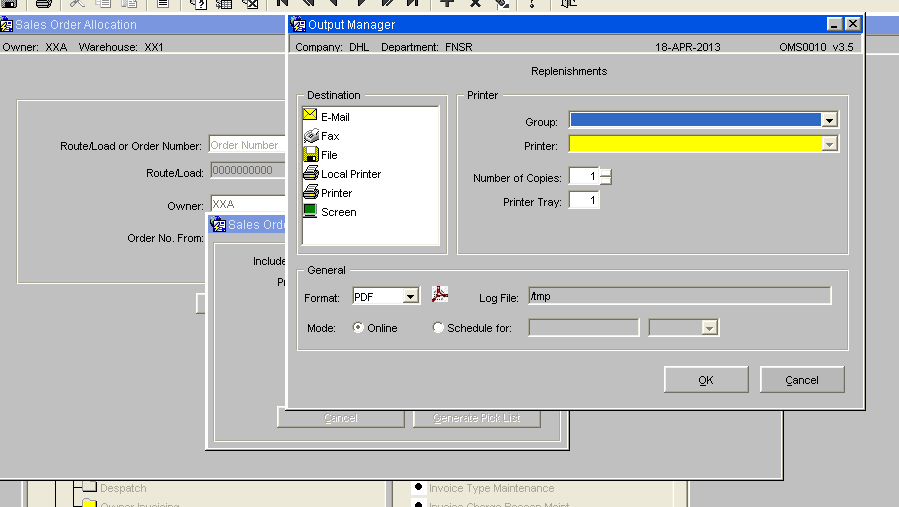
If a replenishment is generated a Replenishments report can be produced
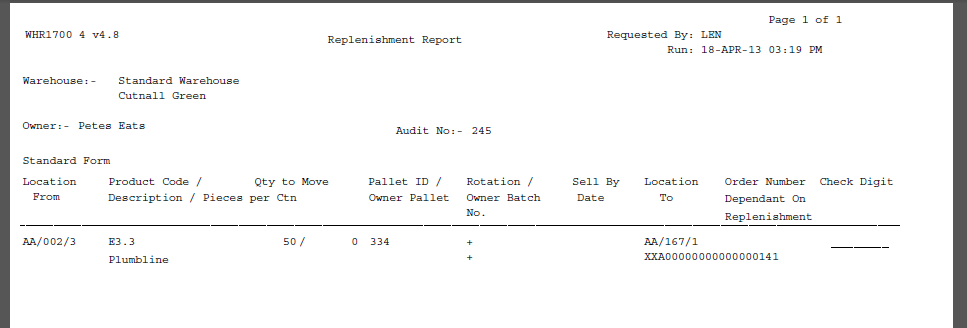
A report can be produced listing all replenishments and the dependent order number(s)
Stock Movement
The replenishment is now ready to be completed as standard in the Stock Movements screen or via RF if enabled.
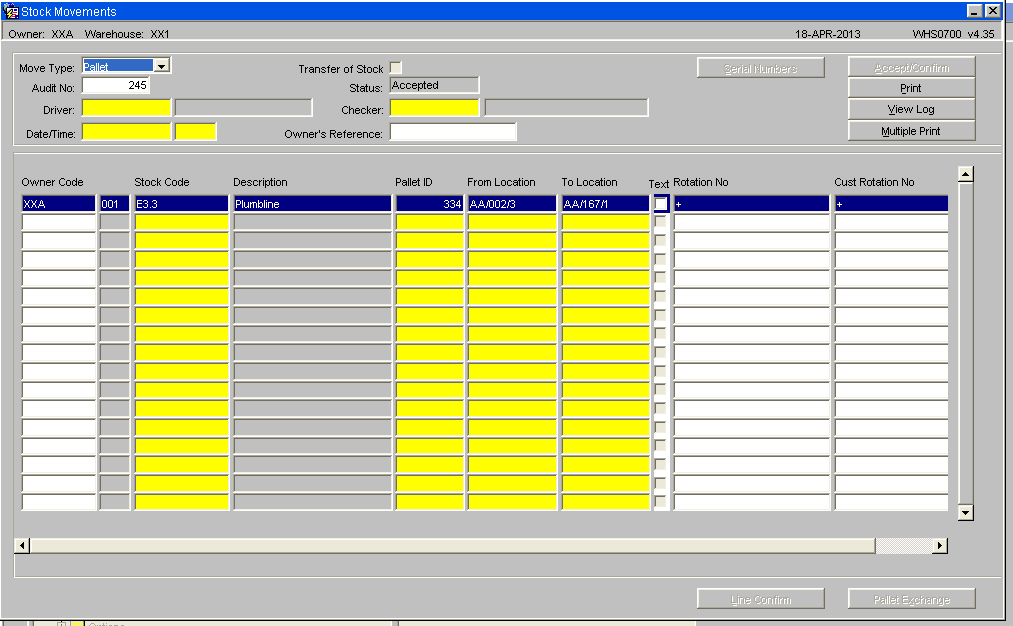
- The Print button is now active - select the button and print off documentation and labels if required.
- Upon printing of the documentation and the movement being completed in the warehouse select the Confirm button to compete the replenishment on the system.
![]() Note: If a replenishment has been generated from allocation then it must be closed before the pick confirmation process can be completed
Note: If a replenishment has been generated from allocation then it must be closed before the pick confirmation process can be completed
REPLENISHMENT FROM ALLOCATION USING MINIMUM STOCK AND REPLENISHMENT LEVELS
Setup
Owner Maintenance -
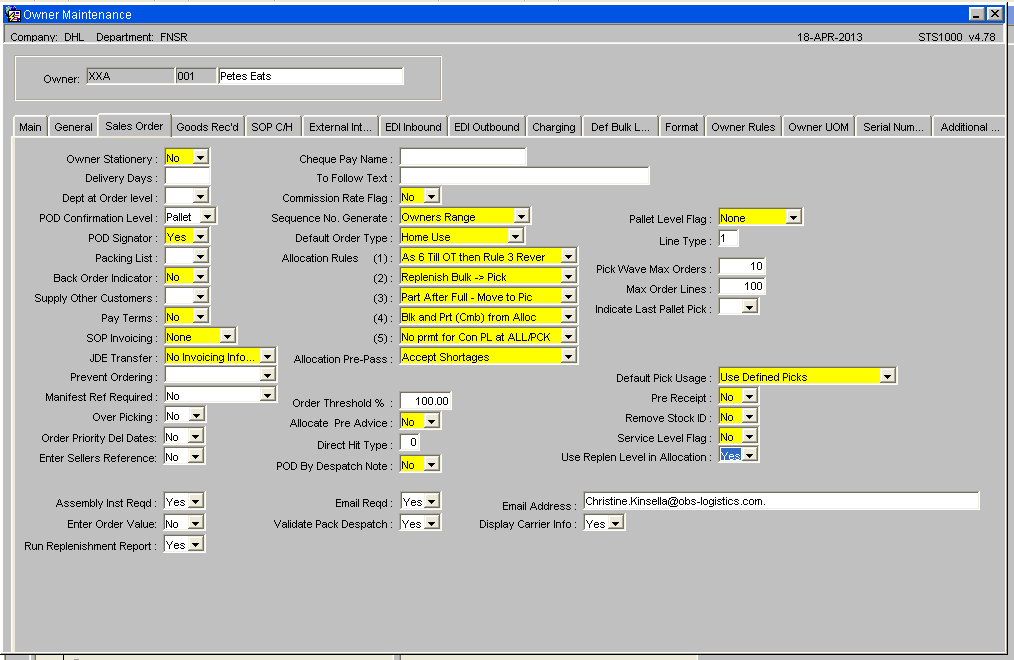
- Ensure that Allocation Rules are compatible with Replenishment, i.e. Allocation Rule '2' must be correctly enabled.
- Set Run Replenishment Report to 'Yes'
- Use Replen Level in Allocation to 'Yes'
Stock Maintenance / Stock Warehouse / Unbonded Stock Locations -
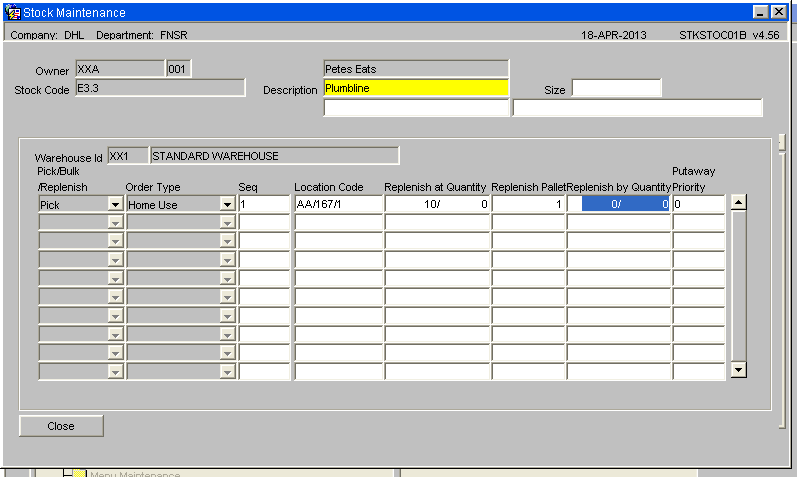
- The Stock Code must have an assigned Pick Face, a Replenish at Quantity and a Replenish by value
Replenish during Allocation using minimum Quantity Levels
Process -
An order is placed onto the system (generally line type 1, certain other line types do not use the replenishment functionality i.e. 3 & 4)
The order is allocated and the system determines from the setup of the owner and the stock code what the optimum stock to allocate to the order is.
If pick faces are in use, replenishment is enabled and dependent on the remaining Owner setup parameters the system will check the pick face, if there is not enough stock in the pick face or if the pick face is empty and the order quantity is less than a full pallet the system will generate a replenishment movement on the next pallet to be picked. In addition the system will then check the Replenish at Quantity, if the stock in the pick face is less than this value it will create a replenishment for the quantity of stock held in the Replenish by fields, i.e. pallet, case or unit or a combination.
Order Entry
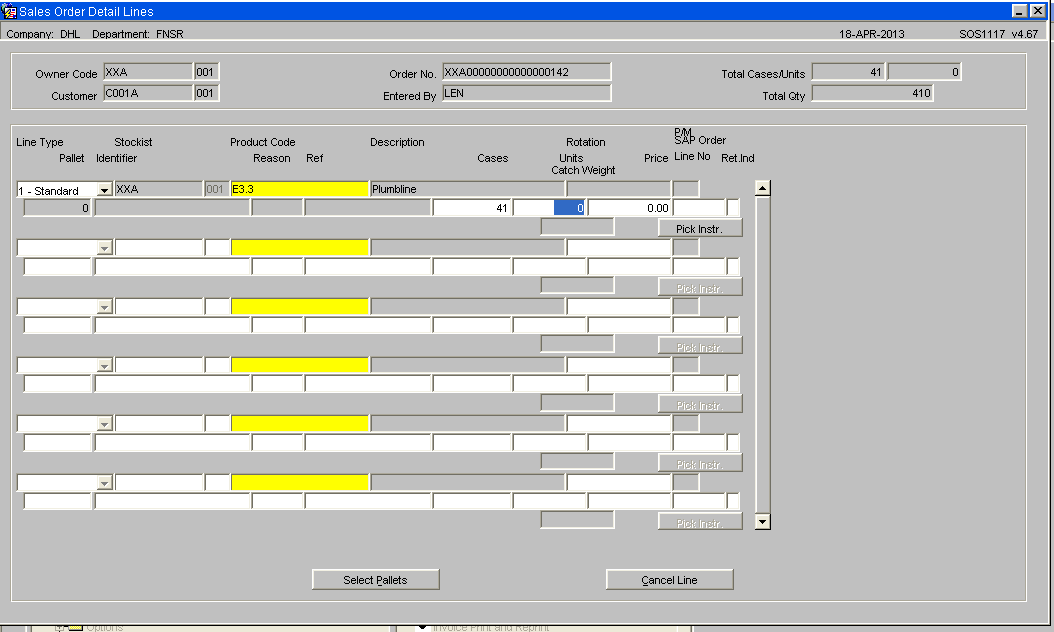
Order is entered on to the system -
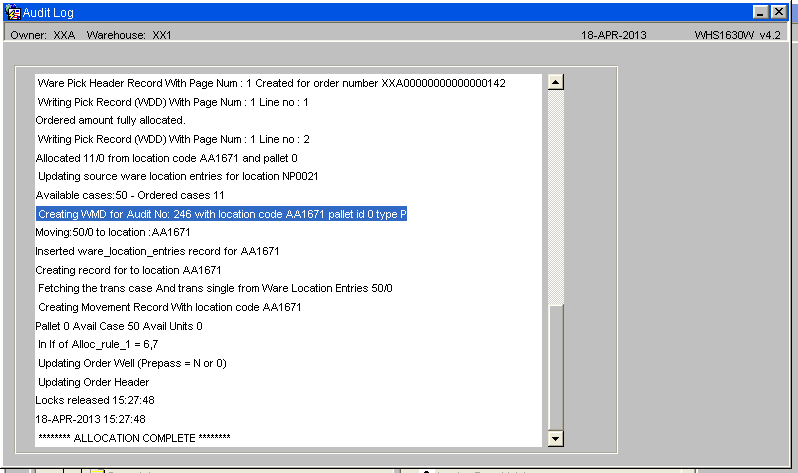
Order is allocated and the audit log shows a generated replenishment due to the stock levels in the pick face falling below the minimum quantity level.
Pick List
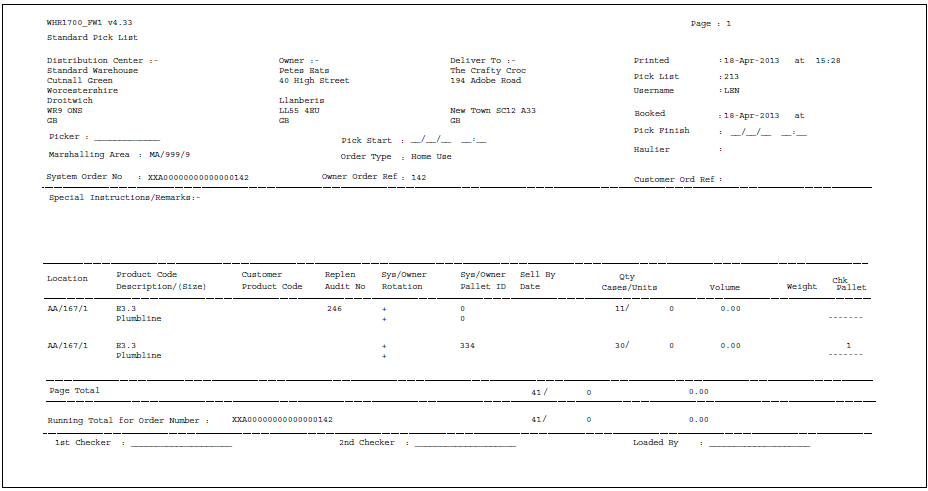
Generated Pick List showing the Replen Audit No:
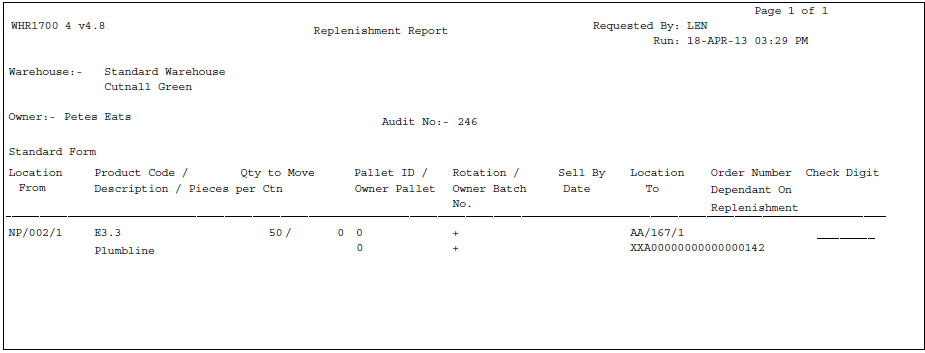
System generated Replenishment Report -
Stock Movement
The replenishment is now ready to be completed as standard in the Stock Movements screen or via RF if enabled.
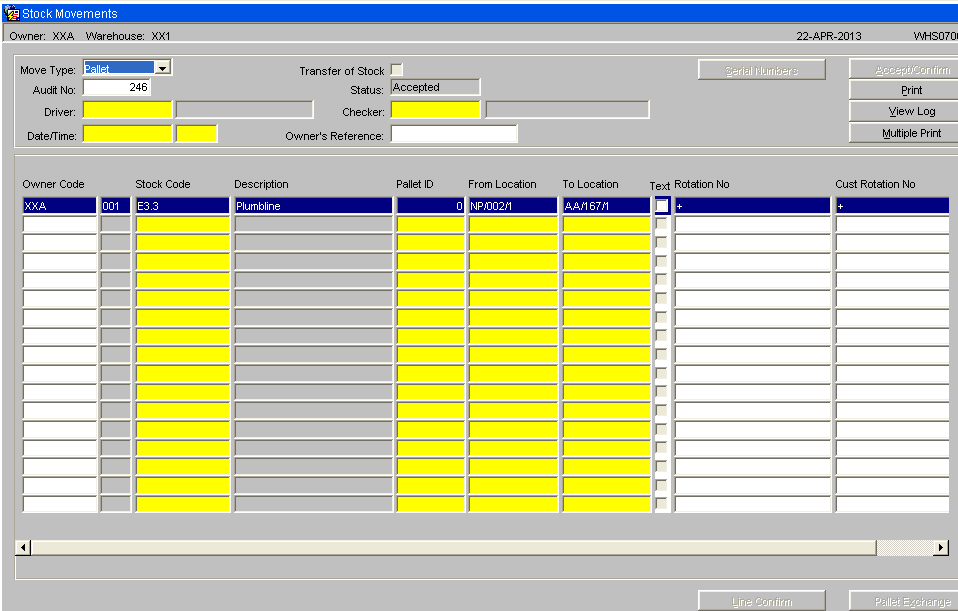
- The Print button is now available - select the button and print off documentation and labels if required.
- Upon printing of the documentation and the movement being completed in the warehouse select the Confirm button to compete the replenishment on the system.
![]() Note: Unlike the previous process, it may not be necessary for the movement to be completed before entering the pick details in Pick Confirmation as the there be sufficient stock in the pick face to satisfy the order, this movement will in effect be a top up.
Note: Unlike the previous process, it may not be necessary for the movement to be completed before entering the pick details in Pick Confirmation as the there be sufficient stock in the pick face to satisfy the order, this movement will in effect be a top up.
SUPPORTING PROCESSES
Configurable EDI
Using the configurable EDI functionality it is possible to upload a file containing the Stock Code, Pick Face, Minimum Quantity and Replenish Quantity.
All key values are maintained in the EDI Structure STK_LOCATION.
![]() Note: Refer to the EDI Wiki Guide for details on setup of the Configurable EDI functionality
Note: Refer to the EDI Wiki Guide for details on setup of the Configurable EDI functionality
Reports
Pick Location by Stock Report (WHS1001) -
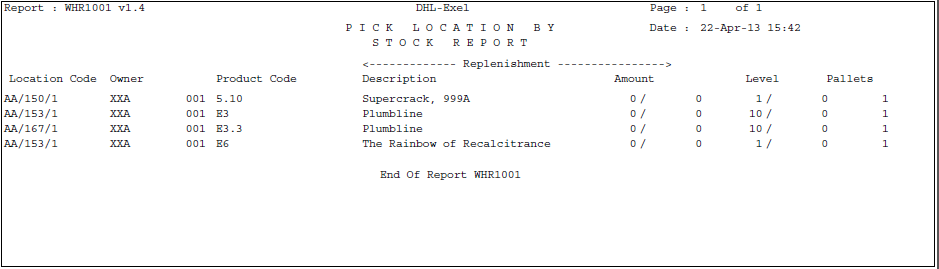
The report shows alls stock codes setup with assigned pick faces with their replenishment levels.
Oracle Data Extract (ORS0100) -
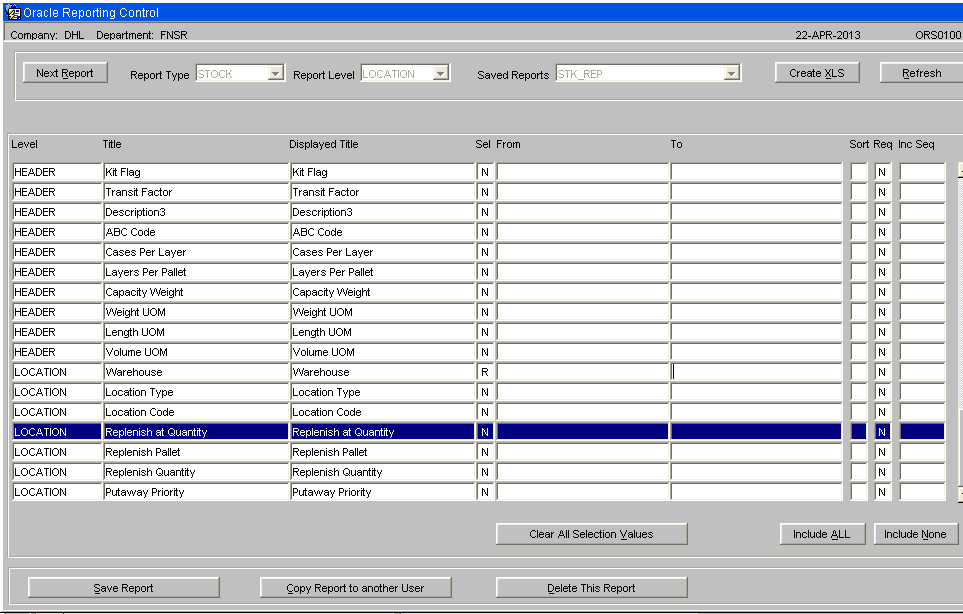
Using the Oracle Data Extract screen (ORS0100) the system allows for the extraction and reporting of data to help setup and maintain pick faces and their replenishment levels.
Document History
Copyright OBS Logistics © 2008
The information contained herein is the property of OBS Logistics and is supplied without liability for errors or omissions. No part may be reproduced or used except as authorised by contract or other written permission. The copyright and foregoing restriction on reproduction and use extend to all media in which the information may be embodied