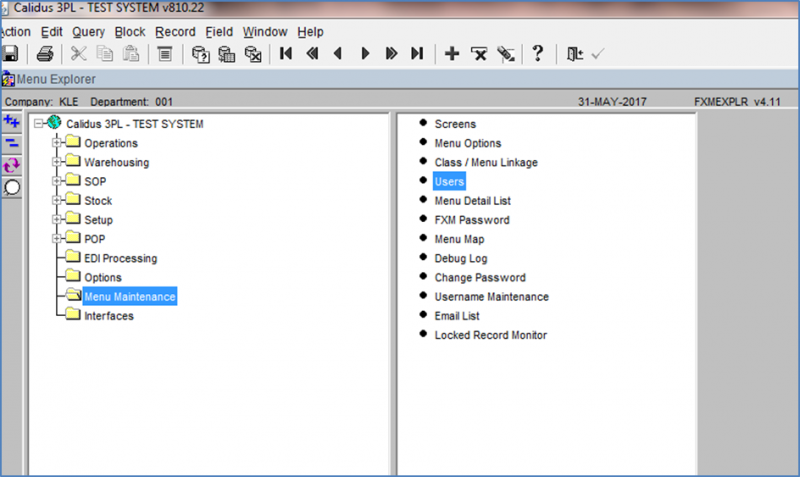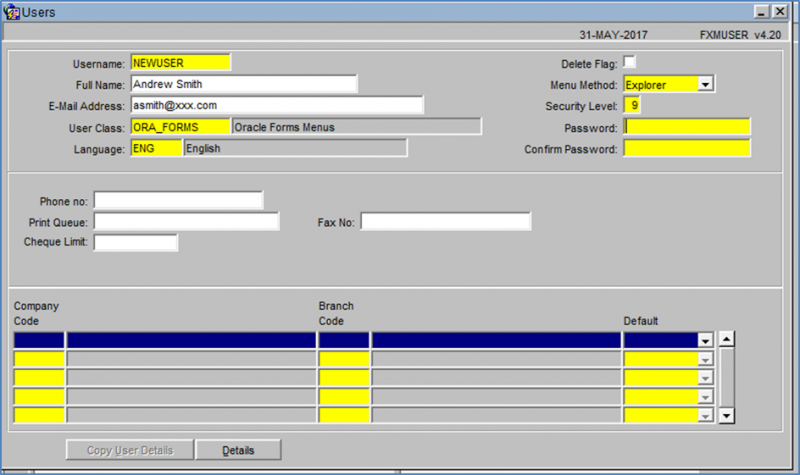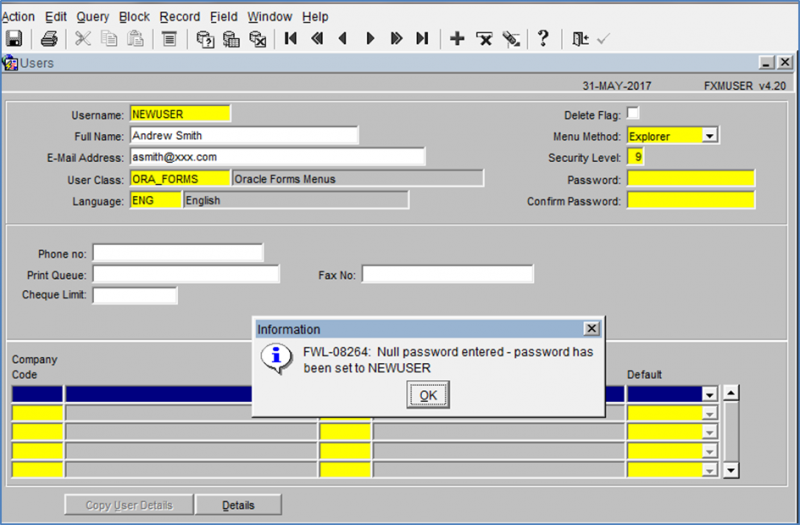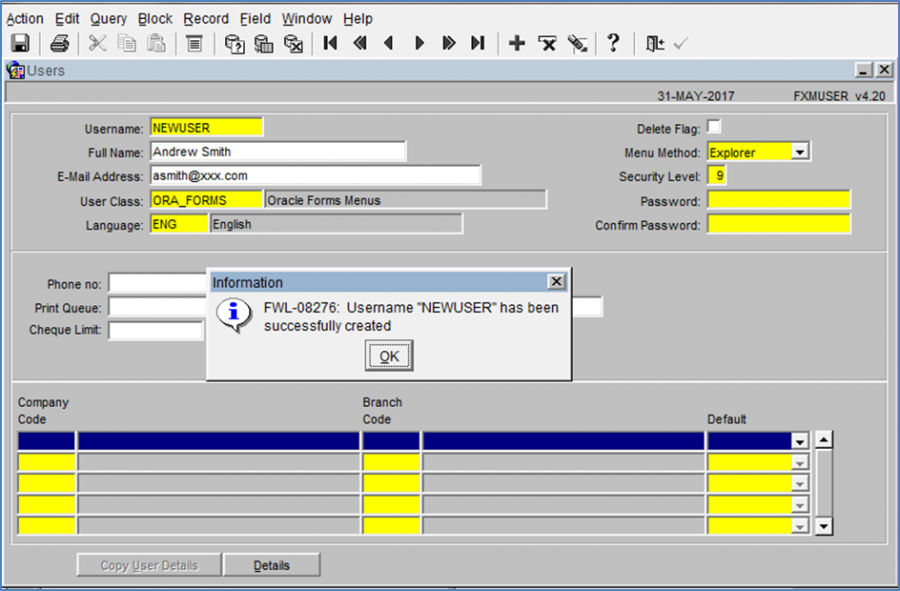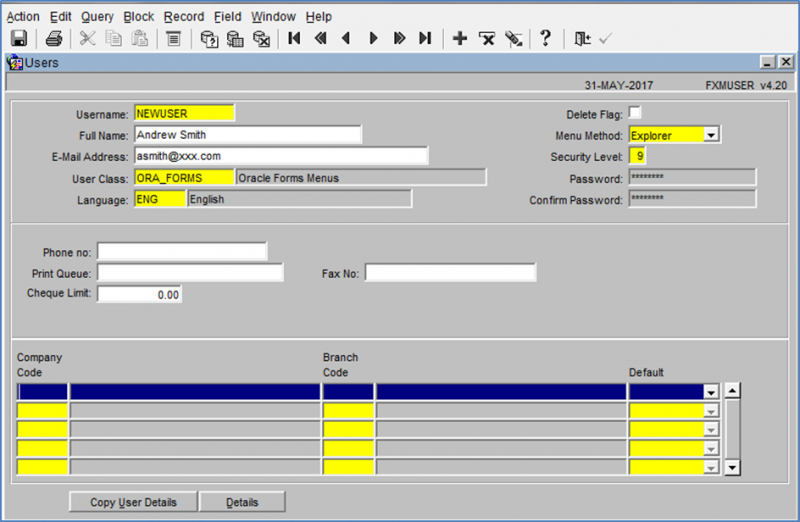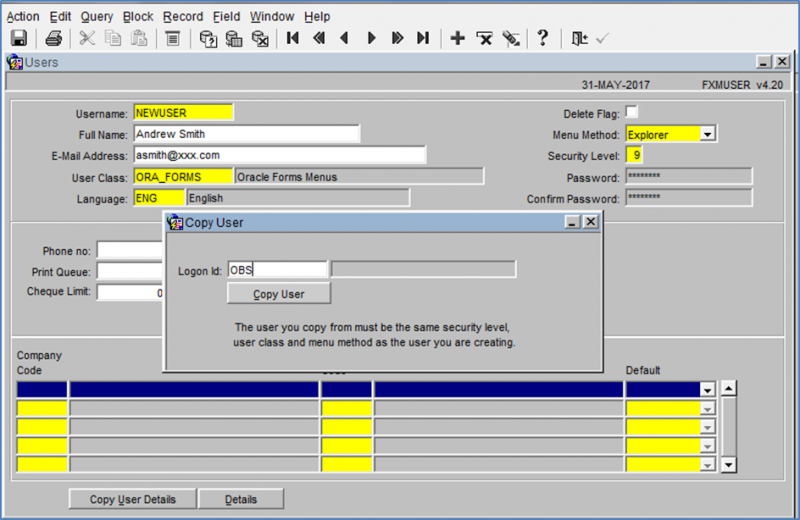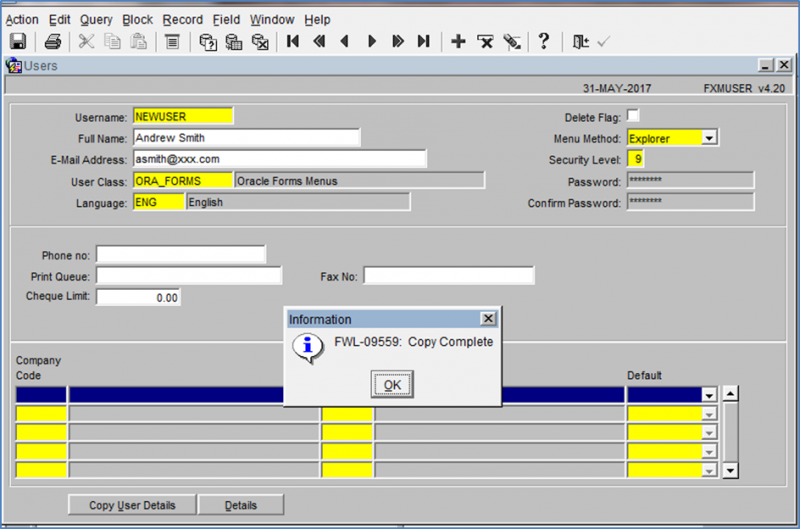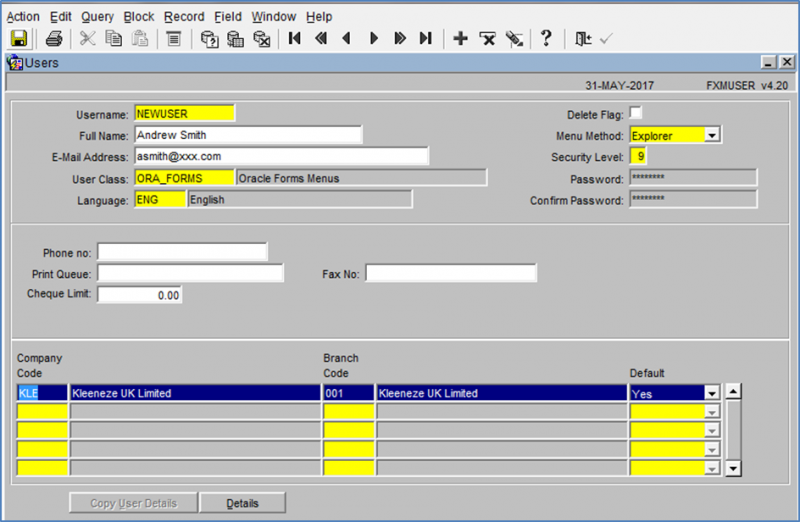New User: Difference between revisions
From WMS
(Categorisation) |
m (Categorisation) |
||
| (One intermediate revision by the same user not shown) | |||
| Line 44: | Line 44: | ||
How the completed record should look. | How the completed record should look. | ||
<noinclude>[[ | <noinclude>[[Category:FAQ]] | ||
</noinclude> | |||
Latest revision as of 11:47, 6 May 2025
Creating a New User
Menu Maintenance –> Users
Enter new user name, ensure no spaces or non-alpha/numeric characters are used.
Enter the same User Class, Language, Menu Method and security level as above.
You can either enter a password or save the record without entering a value and the system will set the password to the same value as the username.
New user name successfully created.
Click into the Company Code field, then select the Copy User Details button.
In the pop up box enter the id ‘OBS’ and select Copy User.
Select ok, the system will then copy in all of the remaining values required to set the new user up on the system. NB this will not create a new user on the RF.
How the completed record should look.