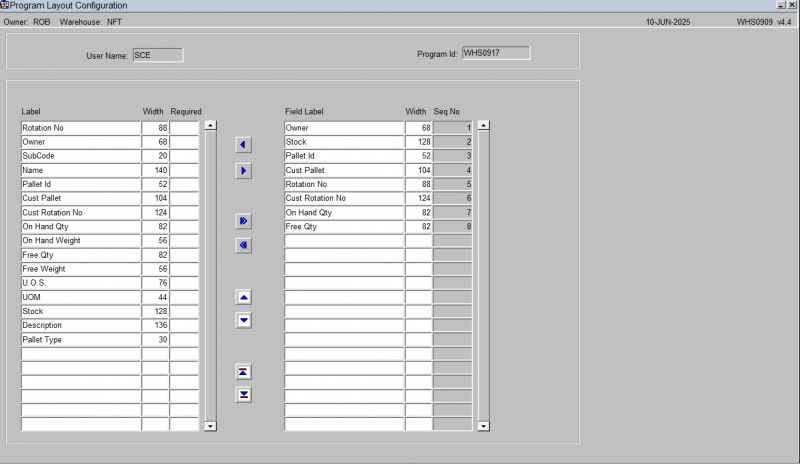WHS0909: Difference between revisions
(Initial Creation) |
(Updated) |
||
| Line 1: | Line 1: | ||
[[File:WHS0909.png|800px]] | [[File:WHS0909.png|800px]] | ||
This screen allows you to specify which fields should be displayed, their sequence and the width that will be displayed in the Stock Location Enquiry form, giving a more user friendly look. | |||
The screen will show all configurable elements for the screen being configured. For example, if this is configuring the columns shown on results from [[WHS0917]], this will be shown in the program ID on the top right. | The screen will show all configurable elements for the screen being configured. For example, if this is configuring the columns shown on results from [[WHS0917]], this will be shown in the program ID on the top right. | ||
| Line 8: | Line 10: | ||
* Available but not shown columns. | * Available but not shown columns. | ||
The arrow buttons allow you to select which fields you require and then to sequence the fields within the display. It is then possible if required to enter into the Width field and set the length of individual fields to save on the displayed space. | |||
When finished, save your configuration and close the screen. | When finished, save your configuration and close the screen. | ||
Latest revision as of 15:09, 10 June 2025
This screen allows you to specify which fields should be displayed, their sequence and the width that will be displayed in the Stock Location Enquiry form, giving a more user friendly look.
The screen will show all configurable elements for the screen being configured. For example, if this is configuring the columns shown on results from WHS0917, this will be shown in the program ID on the top right.
The screen consists of two tables:
- Shown columns
- Available but not shown columns.
The arrow buttons allow you to select which fields you require and then to sequence the fields within the display. It is then possible if required to enter into the Width field and set the length of individual fields to save on the displayed space.
When finished, save your configuration and close the screen.