WHS1945: Difference between revisions
(Initial Creation) |
(Updated to latest version) |
||
| (One intermediate revision by the same user not shown) | |||
| Line 3: | Line 3: | ||
Dependent on the values set in the [[#Order Packing Maintenance (WHS1944) | Order Packing Maintenance]] certain parameters will automatically be set when the user enters the Packing Screen. | Dependent on the values set in the [[#Order Packing Maintenance (WHS1944) | Order Packing Maintenance]] certain parameters will automatically be set when the user enters the Packing Screen. | ||
<center>[[ | <center>[[File:WHS1945.png|800x800px]]</center> | ||
{| class="wikitable" align="center" border="1" | {| class="wikitable" align="center" border="1" | ||
!Field Name||Description||Options | !Field Name||Description||Options | ||
| Line 14: | Line 14: | ||
|- | |- | ||
|''Order No''||The order number to be packed||Note, the order number will only be enabled if packing is set to ‘single order packing’ in packing parameters maintenance | |''Order No''||The order number to be packed||Note, the order number will only be enabled if packing is set to ‘single order packing’ in packing parameters maintenance | ||
|- | |- | ||
|''Printed''||Has the pack list been printed?||Y or N – display only | |''Printed''||Has the pack list been printed?||Y or N – display only | ||
|- | |- | ||
|'' | |''Label Printer'' | ||
|The defined label printer for pack labels at this station. | |||
|May default. An LOV is provided to select a printer. | |||
|- | |- | ||
|''Pack Levels''||The number of different sub levels of packing i.e. carton within a box within a crate etc||1 – 9 – number of packing level determined by the default pack levels flag in packing parameters maintenance | |''Pack Levels''||The number of different sub levels of packing i.e. carton within a box within a crate etc||1 – 9 – number of packing level determined by the default pack levels flag in packing parameters maintenance | ||
| Line 28: | Line 27: | ||
By Pallet | By Pallet | ||
By Rotation - determined by the default pack levels flag in packing parameters maintenance | By Rotation - determined by the default pack levels flag in packing parameters maintenance | ||
|- | |||
|''Interfaced''||Used for client specific functionality to determine whether a pack has been scanned through the transport system and the relevant edi file uploaded||Y or N – display only | |||
|- | |- | ||
|''Pack Details''||Specifies whether you require detail level packing information||Y or N - determined by the default pack levels flag in packing parameters maintenance | |''Pack Details''||Specifies whether you require detail level packing information||Y or N - determined by the default pack levels flag in packing parameters maintenance | ||
|- | |||
|''Carrier Code'' | |||
|If carrier information is required, the carrier code. | |||
| | |||
|- | |||
|''Carrier Reference'' | |||
|If carrier information is required, the carrier reference. | |||
| | |||
|- | |||
|''Print Format'' | |||
|The Pack List format being used | |||
|Defaulted from settings | |||
|- | |||
|''Customer Order Number'' | |||
|The customer's order number for the order selected | |||
|Display only. | |||
|- | |- | ||
|''Pack No''||The number of detail records for the pack. This will be system generated by the number of pack references generated.||0001 – 9999 | |''Pack No''||The number of detail records for the pack. This will be system generated by the number of pack references generated.||0001 – 9999 | ||
| Line 36: | Line 53: | ||
|- | |- | ||
|''Type''||The package type the goods will be packed into Based on pallet types.||Must have been created in pallet types maintenance – LOV available | |''Type''||The package type the goods will be packed into Based on pallet types.||Must have been created in pallet types maintenance – LOV available | ||
|- | |||
|''Container'' | |||
| | |||
| | |||
|- | |||
|''Temperature Monitor'' | |||
|If temperature monitors are required, the TM Type. | |||
|An LOV is provided | |||
|- | |||
|''TM Quantity'' | |||
|If temperature monitoring is required, the quantity of TMs. | |||
| | |||
|- | |||
|''Serial Number'' | |||
|If unique TM monitoring is required, the serial number of the TM | |||
| | |||
|- | |- | ||
|''Net''||The net weight of the pallet and products for this pack ref||System generated | |''Net''||The net weight of the pallet and products for this pack ref||System generated | ||
| Line 51: | Line 84: | ||
|- | |- | ||
|''Full Pallet Pick''||Field that displays whether the quantity to be packed equals a full pallet||Y or blank – based on a calculation on quantity of cases to a pallet in stock maintenance | |''Full Pallet Pick''||Field that displays whether the quantity to be packed equals a full pallet||Y or blank – based on a calculation on quantity of cases to a pallet in stock maintenance | ||
|- | |||
|''Status'' | |||
|The status of the pack. This will be updated when the user clicks ‘Confirm Pack’ | |||
|O – Open | |||
C – Closed | |||
|- | |||
| colspan="3" |'''Buttons''' | |||
|- | |||
|'''Label''' | |||
|Produces a label for the pack. | |||
| | |||
|- | |||
|'''Detail''' | |||
|Takes you to the detail (the contents) of the pack. | |||
| | |||
|- | |||
|'''Serials''' | |||
|If Serials are required for this stock code, this button will allow you to identify them. | |||
| | |||
|- | |||
|'''SSCC''' | |||
|If SSCC is required, this will allow you to enter the information. | |||
| | |||
|} | |} | ||
{| class="wikitable" align="center" border="1" | {| class="wikitable" align="center" border="1" | ||
| Line 59: | Line 115: | ||
|'''Close List'''||Sets the pack status to ‘C’ and enables the printing of the pack list and pack labels. If required, updates client specific tables with carrier information | |'''Close List'''||Sets the pack status to ‘C’ and enables the printing of the pack list and pack labels. If required, updates client specific tables with carrier information | ||
|- | |- | ||
|''' | |'''Re-Open List''' | ||
|If configured, allows you to re-open a closed pack list. | |||
|- | |- | ||
|''' | |'''Print'''||Allows you to reprint the pack list and pack labels if required | ||
|- | |- | ||
|'''Close Pack'''||Closes the specific pack selected | |'''Close Pack'''||Closes the specific pack selected | ||
|- | |- | ||
|''' | |'''Re-open Pack'''||Sets the status of the pack back to ‘O’ and allows you to re-close the pack | ||
|- | |- | ||
|'''Detail'''||Takes | |'''SSCC Label'''||Allows you to print detail level labels if required | ||
|- | |||
|'''Detail'''||Takes you to the detail level screen | |||
|- | |||
|'''Rollback Order''' | |||
|Rollback the whole order so that you can start again. | |||
|- | |||
|'''Tracking Ref''' | |||
|The Tracking Reference | |||
|- | |||
|'''TM Serials''' | |||
|If required, shows you the Temperature Monitor serials. | |||
|} | |} | ||
The process is highly configurable and complex, and requires training. | |||
In general, however, the process to pack an order is as follows: | |||
* The screen automatically starts expecting you to enter a new order to pack. | |||
** If you want to find an existing order or pack list, click '''Enter Query''', enter an order reference or known pack list number and then '''Execute Query'''. | |||
* Enter an Order Reference - an LOV is available. | |||
* The screen will display details of the order. | |||
* Click Start Pack - you will start defining the box you are packing into. | |||
** The unique Pack No and pack reference will be generated for you. | |||
** You will be prompted to select the Pallet Type - an LOV will automatically show. | |||
** If temperature monitors are required, you will be forced to enter one now. | |||
** If Serial Numbers are required, you may enter them now. | |||
* Optionally click | |||
** '''Label''' - print the pack label. | |||
** '''SSCC''' - enter SSCC information for the pack. | |||
* Click '''Detail''' - this allows you to identify the lines packed and shows the Order Packing Detail screen WHS1946, below. | |||
* Enter all details packed in this pack. | |||
* Optionally enter any additional details such as serials. | |||
* Optionally produce pack labels. | |||
* Close the pack | |||
* Create as many packs are required. | |||
* Once complete, close the list. | |||
* Print the packing list and pack labels as required. | |||
===Multi-Level Order Packing Detail (WHS1946)=== | |||
Multi-level order packing allows you to break down lines across orders into a single pack.<center>[[File:WHS1946.png|800x800px]]</center> | |||
{| class="wikitable" align="center" border="1" | {| class="wikitable" align="center" border="1" | ||
| Line 91: | Line 182: | ||
|- | |- | ||
|''Order Num''||The order number to be packed||Dependant on the ‘pack by’ flag will determine whether the order number will be displayed or entered | |''Order Num''||The order number to be packed||Dependant on the ‘pack by’ flag will determine whether the order number will be displayed or entered | ||
|- | |- | ||
|''Order Line No''||The line no of the product within the order detail record||Display only | |''Order Line No''||The line no of the product within the order detail record||Display only | ||
| Line 98: | Line 187: | ||
|''Stockist Code/Sub Code''||The owner code and sub code of the product within the order detail record||Display only | |''Stockist Code/Sub Code''||The owner code and sub code of the product within the order detail record||Display only | ||
|- | |- | ||
|''Stock Code''||The stock code of the order to be packed||Display only | |''Stock Code''||The stock code of the order to be packed. The description will also be displayed.||Display only | ||
|- | |- | ||
|''Rotation No''||The rotation number (batch) of the product to be packed||Display only | |''Rotation No''||The rotation number (batch) of the product to be packed||Display only | ||
|- | |||
|''Pallet Id''||The pallet id to be packed||Dependant on the ‘pack by’ flag will determine whether the order number will be displayed or entered | |||
|- | |- | ||
|''Order Owner / sub code''||The owner code and sub code of the product within the order detail record||Display only | |''Order Owner / sub code''||The owner code and sub code of the product within the order detail record||Display only | ||
|- | |||
|''Line ID'' | |||
|The Line ID | |||
|Display only | |||
|- | |- | ||
|''Packed Cases''||Quantity of cases to be packed||Cannot exceed the total number of picked cases for the pallet | |''Packed Cases''||Quantity of cases to be packed||Cannot exceed the total number of picked cases for the pallet | ||
| Line 109: | Line 204: | ||
|- | |- | ||
|''Hazardous''||Field that displays whether the product(s) to be packed are hazardous or not||Y or N – based on the hazardous flag on stock maintenance – display only | |''Hazardous''||Field that displays whether the product(s) to be packed are hazardous or not||Y or N – based on the hazardous flag on stock maintenance – display only | ||
|- | |||
| colspan="3" |'''Buttons''' | |||
|- | |||
|'''Serials''' | |||
|Takes the user to an additional screen in order to add/amend serial numbers for the product, if required | |||
| | |||
|- | |||
|'''Labels''' | |||
|Allows the user to print packing detail labels | |||
| | |||
|} | |} | ||
{| class="wikitable" align="center" border="1" | {| class="wikitable" align="center" border="1" | ||
| Line 117: | Line 222: | ||
|'''Close'''||Closes the pack ready for the main pack to be closed | |'''Close'''||Closes the pack ready for the main pack to be closed | ||
|- | |- | ||
|''' | |'''Print SSCC''' | ||
|Print an SSCC label if required | |||
|} | |} | ||
Latest revision as of 13:03, 25 June 2025
As an optional process it is also possible to capture packing details for an order, which includes reference or tracking numbers, production of specific carrier labels, interfacing to external systems including carrier systems and the production of all required packing notes at different packing levels.
Dependent on the values set in the Order Packing Maintenance certain parameters will automatically be set when the user enters the Packing Screen.
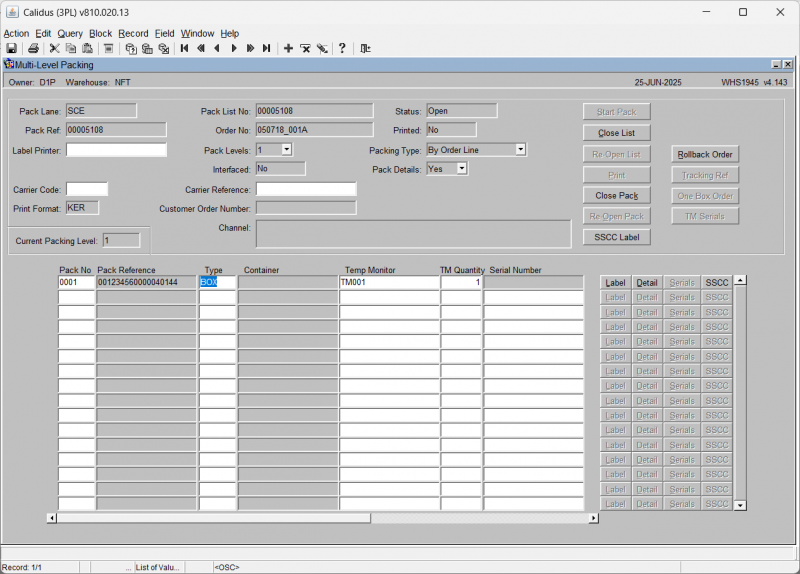
| Field Name | Description | Options |
|---|---|---|
| Pack Lane | Specifies which pack lane the order will be packed into. Note, this field is system generated and no entry is allowed. | Pack lane population is specified by the setup in packing parameters maintenance – |
| Pack Ref | Depends on the number of levels of packing, the pack ref will be populated with the reference number of the outside carton. This will be system generated. Entry will only be allowed if querying a previously entered pack. | The generation of the pack ref is specified by the setup in packing parameters maintenance |
| Pack List No | A unique system generated pack list number. Entry will only be allowed if querying a previously entered pack. | Based on the last number type ‘PACK’ in warehouse document numbering maintenance |
| Order No | The order number to be packed | Note, the order number will only be enabled if packing is set to ‘single order packing’ in packing parameters maintenance |
| Printed | Has the pack list been printed? | Y or N – display only |
| Label Printer | The defined label printer for pack labels at this station. | May default. An LOV is provided to select a printer. |
| Pack Levels | The number of different sub levels of packing i.e. carton within a box within a crate etc | 1 – 9 – number of packing level determined by the default pack levels flag in packing parameters maintenance |
| Packing Type | How the goods will be packed. Note, if despatching by shipment pallet, this has to be set to ‘By Pallet’ | By Order Line
By Stock Code By Pallet By Rotation - determined by the default pack levels flag in packing parameters maintenance |
| Interfaced | Used for client specific functionality to determine whether a pack has been scanned through the transport system and the relevant edi file uploaded | Y or N – display only |
| Pack Details | Specifies whether you require detail level packing information | Y or N - determined by the default pack levels flag in packing parameters maintenance |
| Carrier Code | If carrier information is required, the carrier code. | |
| Carrier Reference | If carrier information is required, the carrier reference. | |
| Print Format | The Pack List format being used | Defaulted from settings |
| Customer Order Number | The customer's order number for the order selected | Display only. |
| Pack No | The number of detail records for the pack. This will be system generated by the number of pack references generated. | 0001 – 9999 |
| Pack Reference | The pack ref will be populated with the reference number of the outside carton. This will be system generated. Entry will only be allowed if querying a previously entered pack. | The pack ref will either be populated with the SSCC number if used or a sequential number based on the pack list no. |
| Type | The package type the goods will be packed into Based on pallet types. | Must have been created in pallet types maintenance – LOV available |
| Container | ||
| Temperature Monitor | If temperature monitors are required, the TM Type. | An LOV is provided |
| TM Quantity | If temperature monitoring is required, the quantity of TMs. | |
| Serial Number | If unique TM monitoring is required, the serial number of the TM | |
| Net | The net weight of the pallet and products for this pack ref | System generated |
| Gross | The gross weight of the pallet and products for this pack ref | System generated |
| Volume | The volume of the pallet and the products associated with the pack ref. | System generated
Based on the LxWxH of the products and the pallet type selected |
| Packed Cases | The quantity of cases to be packed based on the order detail records associated with the pack ref. System generated – will change if the packed quantities are amended. | Display only |
| Packed Units | The quantity of cases to be packed based on the order detail records associated with the pack ref. System generated – will change if the packed quantities are amended. | Display only |
| Haz | Field that displays whether the product(s) to be packed are hazardous or not | Y or N – based on the hazardous flag on stock maintenance – display only |
| Full Pallet Pick | Field that displays whether the quantity to be packed equals a full pallet | Y or blank – based on a calculation on quantity of cases to a pallet in stock maintenance |
| Status | The status of the pack. This will be updated when the user clicks ‘Confirm Pack’ | O – Open
C – Closed |
| Buttons | ||
| Label | Produces a label for the pack. | |
| Detail | Takes you to the detail (the contents) of the pack. | |
| Serials | If Serials are required for this stock code, this button will allow you to identify them. | |
| SSCC | If SSCC is required, this will allow you to enter the information. | |
| Button | Description |
|---|---|
| Start Pack | Starts the packing process for the required order |
| Close List | Sets the pack status to ‘C’ and enables the printing of the pack list and pack labels. If required, updates client specific tables with carrier information |
| Re-Open List | If configured, allows you to re-open a closed pack list. |
| Allows you to reprint the pack list and pack labels if required | |
| Close Pack | Closes the specific pack selected |
| Re-open Pack | Sets the status of the pack back to ‘O’ and allows you to re-close the pack |
| SSCC Label | Allows you to print detail level labels if required |
| Detail | Takes you to the detail level screen |
| Rollback Order | Rollback the whole order so that you can start again. |
| Tracking Ref | The Tracking Reference |
| TM Serials | If required, shows you the Temperature Monitor serials. |
The process is highly configurable and complex, and requires training.
In general, however, the process to pack an order is as follows:
- The screen automatically starts expecting you to enter a new order to pack.
- If you want to find an existing order or pack list, click Enter Query, enter an order reference or known pack list number and then Execute Query.
- Enter an Order Reference - an LOV is available.
- The screen will display details of the order.
- Click Start Pack - you will start defining the box you are packing into.
- The unique Pack No and pack reference will be generated for you.
- You will be prompted to select the Pallet Type - an LOV will automatically show.
- If temperature monitors are required, you will be forced to enter one now.
- If Serial Numbers are required, you may enter them now.
- Optionally click
- Label - print the pack label.
- SSCC - enter SSCC information for the pack.
- Click Detail - this allows you to identify the lines packed and shows the Order Packing Detail screen WHS1946, below.
- Enter all details packed in this pack.
- Optionally enter any additional details such as serials.
- Optionally produce pack labels.
- Close the pack
- Create as many packs are required.
- Once complete, close the list.
- Print the packing list and pack labels as required.
Multi-Level Order Packing Detail (WHS1946)
Multi-level order packing allows you to break down lines across orders into a single pack.
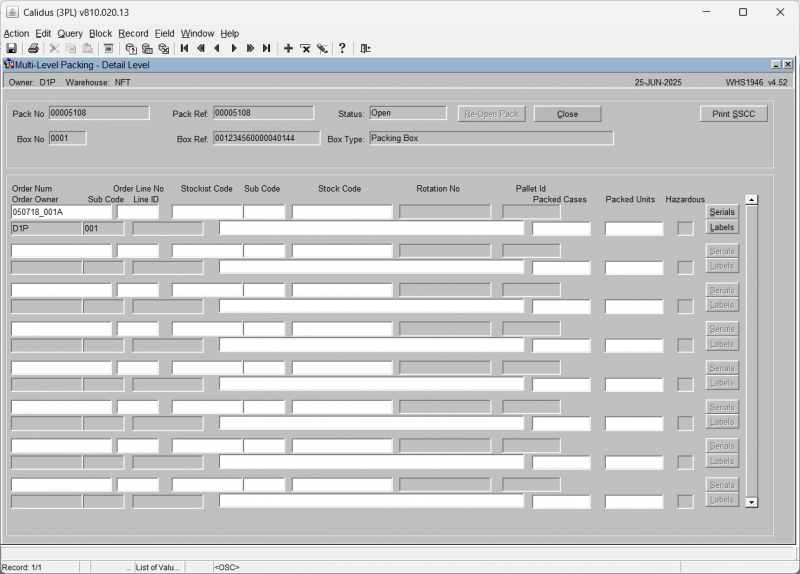
| Field Name | Description | Options |
|---|---|---|
| Pack No | The pack number the details are associated with | Display only |
| Box No. | Relates to line number in the header screen | Display only |
| Pack Ref | The pack reference (pack detail reference) of the pack header | Display only |
| Box Ref | The pack reference (pack detail reference) of the box | Display only |
| Status | The pack status – this will change from ‘Open’ to ‘Closed’ when the close button is pressed | Display only |
| Box Type | The description of the packing material. Will default to the description of the pallet type entered in the pack header screen | Display only |
| Order Num | The order number to be packed | Dependant on the ‘pack by’ flag will determine whether the order number will be displayed or entered |
| Order Line No | The line no of the product within the order detail record | Display only |
| Stockist Code/Sub Code | The owner code and sub code of the product within the order detail record | Display only |
| Stock Code | The stock code of the order to be packed. The description will also be displayed. | Display only |
| Rotation No | The rotation number (batch) of the product to be packed | Display only |
| Pallet Id | The pallet id to be packed | Dependant on the ‘pack by’ flag will determine whether the order number will be displayed or entered |
| Order Owner / sub code | The owner code and sub code of the product within the order detail record | Display only |
| Line ID | The Line ID | Display only |
| Packed Cases | Quantity of cases to be packed | Cannot exceed the total number of picked cases for the pallet |
| Packed Units | Quantity of units to be packed | Cannot exceed the total number of picked units for the pallet |
| Hazardous | Field that displays whether the product(s) to be packed are hazardous or not | Y or N – based on the hazardous flag on stock maintenance – display only |
| Buttons | ||
| Serials | Takes the user to an additional screen in order to add/amend serial numbers for the product, if required | |
| Labels | Allows the user to print packing detail labels | |
| Button | Description |
|---|---|
| Re-Open Pack | Reopens the pack once closed to enable the user to make changes to the pack details |
| Close | Closes the pack ready for the main pack to be closed |
| Print SSCC | Print an SSCC label if required |