WMS/RDT Control Maintenance: Difference between revisions
Lwinchester (talk | contribs) |
(Minor formatting change) |
||
| (4 intermediate revisions by 2 users not shown) | |||
| Line 1: | Line 1: | ||
<noinclude> | |||
This document shows the configuration that is required on | ==Introduction== | ||
</noinclude> | |||
This document shows the configuration that is required on ''CALIDUS'' WMS to enable the sending of tasks between the WMS and the Warehouse Control Server (''CALIDUS'' 3pl-Mobile/WCS) | |||
A familiarity is required of the use of the | A familiarity is required of the use of the ''CALIDUS'' WMS. | ||
This document assumes that the RDT installation has taken place (as described in the document C3PL-M Installation Guide) and that set-up has occurred and a connection established to the | This document assumes that the RDT installation has taken place (as described in the document C3PL-M Installation Guide) and that set-up has occurred and a connection established to the ''CALIDUS'' WMS. | ||
== | ==System Parameters == | ||
In order to send RDT messages or tasks to ''CALIDUS'' 3pl-Mobile, the ''CALIDUS'' WMS system must be informed that the Interface to ''CALIDUS'' 3pl-Mobile is present. This is enabled via the 'RDT Interface' flag on system parameters | |||
In order to send RDT messages or tasks to | |||
<center>[[File:Sysparam.png|800x800px]]</center> | |||
Click on the Default Locations tab to identify the default locations required. | Click on the Default Locations tab to identify the default locations required. | ||
<center>[[File:Sysdef.png|800x800px]]</center> | |||
Build up location 3 (Q/A) is the default putaway location, if the putaway algorithm finds no locations. Location 6 is a Default Marshalling Location, used by pick list and allocation. | Build up location 3 (Q/A) is the default putaway location, if the putaway algorithm finds no locations. Location 6 is a Default Marshalling Location, used by pick list and allocation. | ||
==Owner parameters== | |||
An RDT Interface flag also exists per Owner or Stockist. With this flag, we are able to determine whether, even if the warehouse allows RDT operations, the owner allows RDT operations. | An RDT Interface flag also exists per Owner or Stockist. With this flag, we are able to determine whether, even if the warehouse allows RDT operations, the owner allows RDT operations. | ||
<center>[[File:Own-001a.PNG|800px]]</center> | |||
<center>[[ | |||
In all ways, this bank of screens operates in the same way as the System parameters screens, described above. | In all ways, this bank of screens operates in the same way as the System parameters screens, described above. | ||
== | ==RDT Status Maintenance Screen (WHS7920)== | ||
{{:WHS7920}} | |||
==Sending Data== | |||
== | |||
'''Standing Data tables''' | '''Standing Data tables''' | ||
See the C3PL-M Setup guide, for details of how this data is used in the ''CALIDUS'' 3pl-Mobile. | |||
Various data tables on ''CALIDUS'' WMS need to be sent to ''CALIDUS'' 3pl-Mobile. These tables are: | |||
* Employees [[WHS0020]] | |||
* Truck Types [[WHS7020]] | |||
* Pallet Types [[WHS0045]] | |||
* Location Types [[WHS0070]] | |||
* Reason Codes [[WHS0080]] | |||
* Receipt Types [[WHS4000]] | |||
* Aisles Status/Aisles [[WHS8231]] | |||
* Stock information [[STKSTOC01B]] | |||
The maintenance screens for these tables can be found (by default) on the Warehouse maintenance menu. The exception to this is the Stock Maintenance screen, normally found on the Stock menu. | The maintenance screens for these tables can be found (by default) on the Warehouse maintenance menu. The exception to this is the Stock Maintenance screen, normally found on the Stock menu. | ||
To perform an initial send of the data to | To perform an initial send of the data to ''CALIDUS'' 3pl-Mobile, enter the form and find data. Once found, click the '''Send''' button on the form, which will only be visible if the Interface flags for the owner and warehouse are enabled. The whole file will be sent. | ||
Also, during normal use of the screens, any added or deleted data is sent to ''CALIDUS'' 3pl-Mobile, to keep the files accurate. Simply use the screen as normal, and the data will be sent, as long as the interface flags are turned on. | |||
==Putaway Location Being Assigned at the Point of Putaway== | |||
In order for a putaway algorithm to be executed at the point of a putaway scan, setup must be carried out on both the WMS and WCS. | In order for a putaway algorithm to be executed at the point of a putaway scan, setup must be carried out on both the WMS and WCS. | ||
'''WMS Setup''' | '''WMS Setup''' | ||
<center>[[File:Loc_main.png | 800px|border|Location Code Maintenance ]]</center> | |||
<center>[[ | |||
{{Note}} A location must be set up with a loc use type of 3. | |||
<center>[[File:Sysdef.png|800x800px| border|System Parameters Maintenance ]]</center> | |||
Set the location as defaults in both System Parameters and Owner Warehouse Parameters. | Set the location as defaults in both System Parameters and Owner Warehouse Parameters. | ||
The parameters to be set are: | |||
* Q/A Location | |||
* Pre-Advice Virtual Location | |||
'''Warehouse Rules Maintenance''' | |||
<center>[[File:WHS0075.png | border|Warehouse Rules Maintenance |800px]]</center> | |||
{{Note}} Warehouse rule RRDL must be set to 'Y'. | |||
'''Stock Maintenance''' | '''Stock Maintenance''' | ||
| Line 118: | Line 90: | ||
Stock Maintenance / Further Stock | Stock Maintenance / Further Stock | ||
<center>[[ | <center>[[File:St-007.PNG | border|Stock Maintenance |650px ]]</center> | ||
{{Note}} The Auto Putaway Algorithm must be set to a value of 'Y' | |||
'''WCS Setup''' | '''WCS Setup''' | ||
| Line 130: | Line 102: | ||
<center>[[Image:RF2-004.PNG | border|Warehouse Maintenance (WCS) |650px ]]</center> | <center>[[Image:RF2-004.PNG | border|Warehouse Maintenance (WCS) |650px ]]</center> | ||
{{Note}} Set 'Request Putaway Details at Scan' to Enabled. | |||
== | ==Removing Dropped Sessions from WCS== | ||
In certain circumstances it is possible for the WCS to register RDT sessions as being active on the system even though they no longer exist. Though infrequent they are generally caused by the handheld device crashing while in use. | In certain circumstances it is possible for the WCS to register RDT sessions as being active on the system even though they no longer exist. Though infrequent they are generally caused by the handheld device crashing while in use. | ||
| Line 140: | Line 111: | ||
The implication of this is that a session is still registered on the WCS and the Wave Link server, and can prevent the full quota of genuine users to log on to the system. | The implication of this is that a session is still registered on the WCS and the Wave Link server, and can prevent the full quota of genuine users to log on to the system. | ||
* The first step is to ensure that the session has been dropped, physically check that the RF handheld is not logged in and then check within WCS Maintenance / RDT Comms / Employee Activity. The Activity column should show idle. | |||
Identify the Employee and the RDT session | Identify the Employee and the RDT session | ||
Latest revision as of 10:26, 1 July 2025
Introduction
This document shows the configuration that is required on CALIDUS WMS to enable the sending of tasks between the WMS and the Warehouse Control Server (CALIDUS 3pl-Mobile/WCS)
A familiarity is required of the use of the CALIDUS WMS.
This document assumes that the RDT installation has taken place (as described in the document C3PL-M Installation Guide) and that set-up has occurred and a connection established to the CALIDUS WMS.
System Parameters
In order to send RDT messages or tasks to CALIDUS 3pl-Mobile, the CALIDUS WMS system must be informed that the Interface to CALIDUS 3pl-Mobile is present. This is enabled via the 'RDT Interface' flag on system parameters
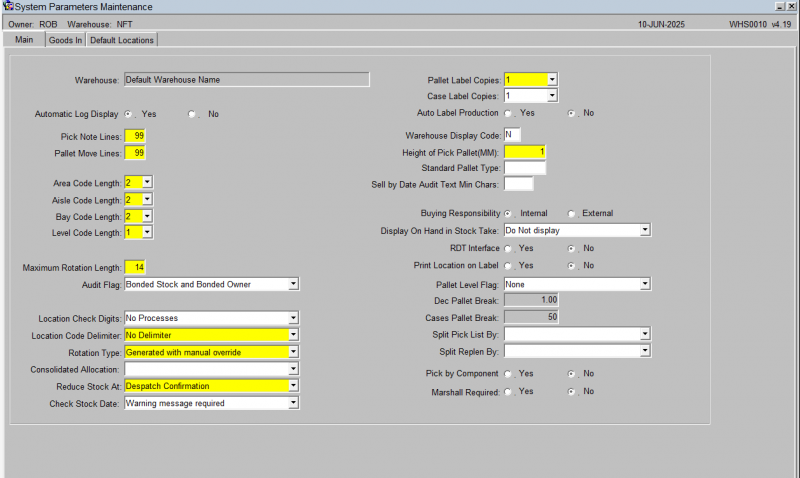
Click on the Default Locations tab to identify the default locations required.
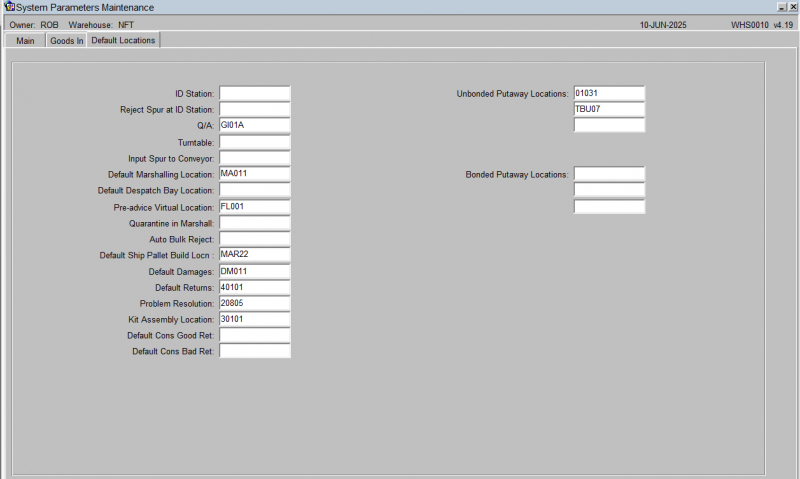
Build up location 3 (Q/A) is the default putaway location, if the putaway algorithm finds no locations. Location 6 is a Default Marshalling Location, used by pick list and allocation.
Owner parameters
An RDT Interface flag also exists per Owner or Stockist. With this flag, we are able to determine whether, even if the warehouse allows RDT operations, the owner allows RDT operations.
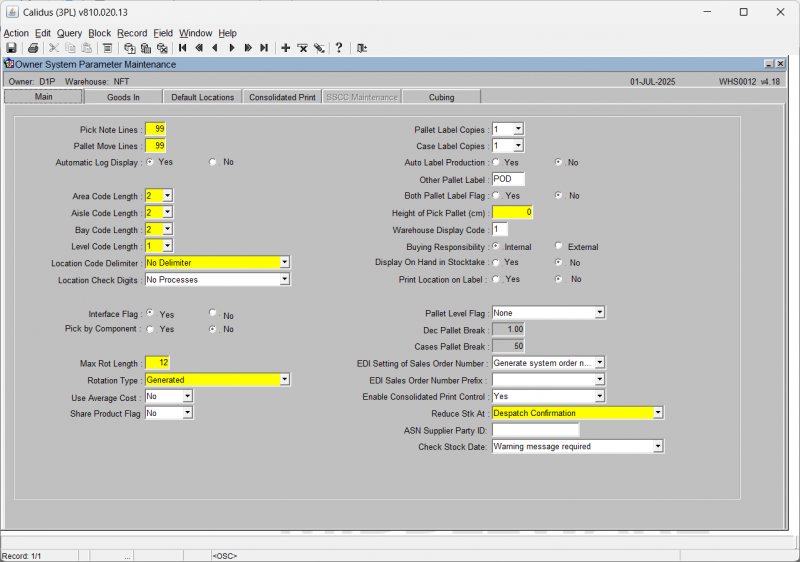
In all ways, this bank of screens operates in the same way as the System parameters screens, described above.
RDT Status Maintenance Screen (WHS7920)
This screen is the major control screen for RDTs in CALIDUS WMS.
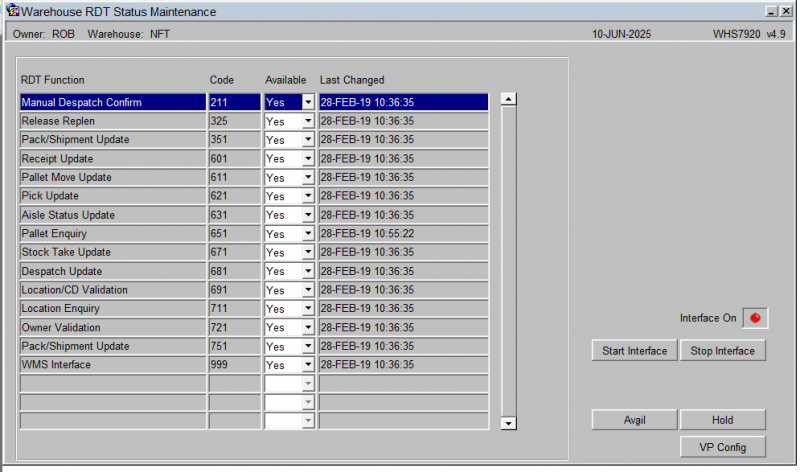
Each line controls not only the running of the update process in CALIDUS WMS, but also the availability of the functions to standard CALIDUS WMS processing. So, for example, if the Pallet Receipt Update availability flag is 'Y', you have the ability to send receipt preadvice messages to WCS. If it is 'N', you can't send those messages.
The use of the availability flags in the system will be explained for each sending process described in the next section.
Use Start Interface to start the RF interface programs.
Use Stop Interface to start the RF interface programs.
The light below these buttons indicates whether the interface is on or off.
![]() Note: The use of this screen should be limited to System Administrators only.
Note: The use of this screen should be limited to System Administrators only.
Sending Data
Standing Data tables
See the C3PL-M Setup guide, for details of how this data is used in the CALIDUS 3pl-Mobile.
Various data tables on CALIDUS WMS need to be sent to CALIDUS 3pl-Mobile. These tables are:
- Employees WHS0020
- Truck Types WHS7020
- Pallet Types WHS0045
- Location Types WHS0070
- Reason Codes WHS0080
- Receipt Types WHS4000
- Aisles Status/Aisles WHS8231
- Stock information STKSTOC01B
The maintenance screens for these tables can be found (by default) on the Warehouse maintenance menu. The exception to this is the Stock Maintenance screen, normally found on the Stock menu.
To perform an initial send of the data to CALIDUS 3pl-Mobile, enter the form and find data. Once found, click the Send button on the form, which will only be visible if the Interface flags for the owner and warehouse are enabled. The whole file will be sent.
Also, during normal use of the screens, any added or deleted data is sent to CALIDUS 3pl-Mobile, to keep the files accurate. Simply use the screen as normal, and the data will be sent, as long as the interface flags are turned on.
Putaway Location Being Assigned at the Point of Putaway
In order for a putaway algorithm to be executed at the point of a putaway scan, setup must be carried out on both the WMS and WCS.
WMS Setup
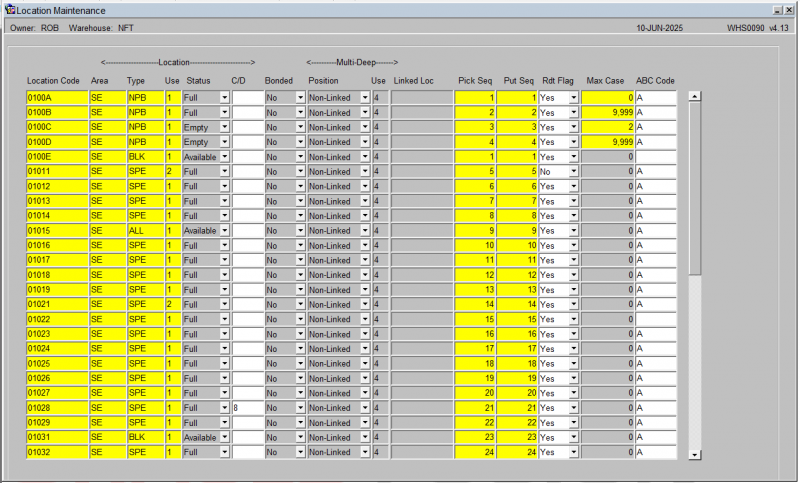
![]() Note: A location must be set up with a loc use type of 3.
Note: A location must be set up with a loc use type of 3.
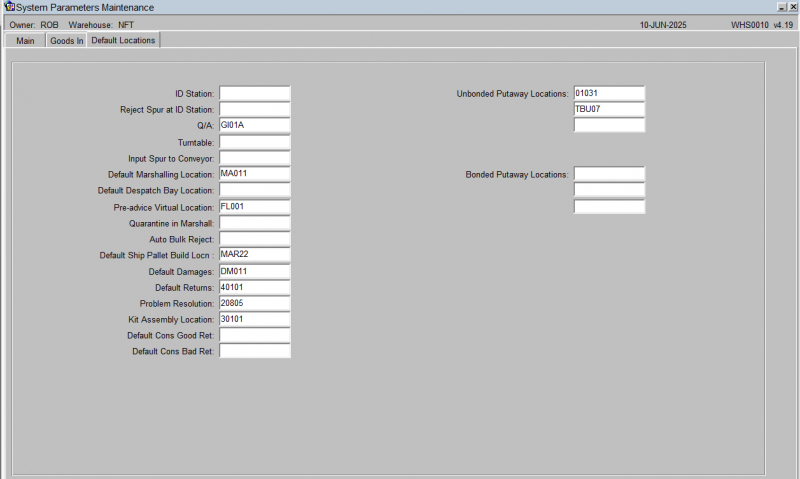
Set the location as defaults in both System Parameters and Owner Warehouse Parameters.
The parameters to be set are:
- Q/A Location
- Pre-Advice Virtual Location
Warehouse Rules Maintenance
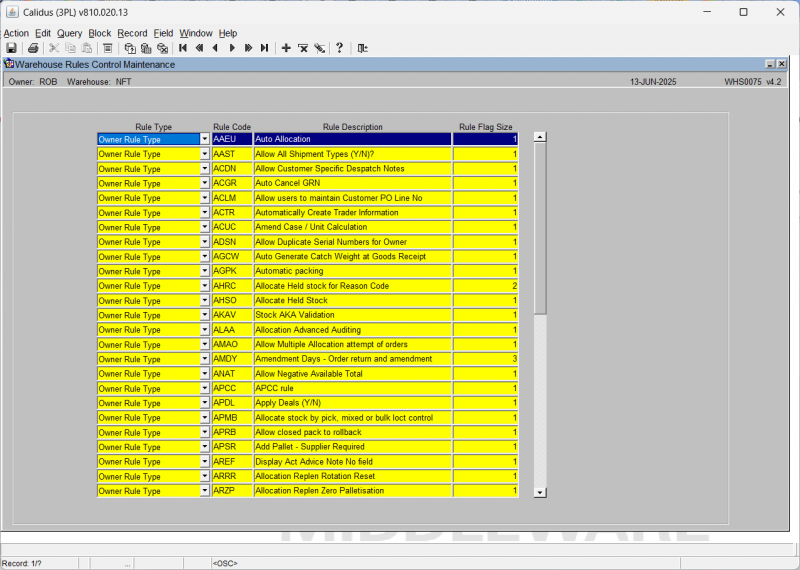
![]() Note: Warehouse rule RRDL must be set to 'Y'.
Note: Warehouse rule RRDL must be set to 'Y'.
Stock Maintenance
Stock Maintenance / Further Stock
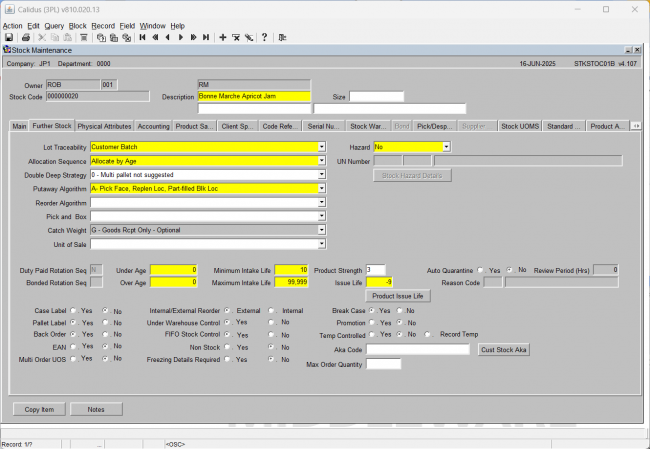
![]() Note: The Auto Putaway Algorithm must be set to a value of 'Y'
Note: The Auto Putaway Algorithm must be set to a value of 'Y'
WCS Setup
Warehouse Maintenance / Putaway/Moves/Replen
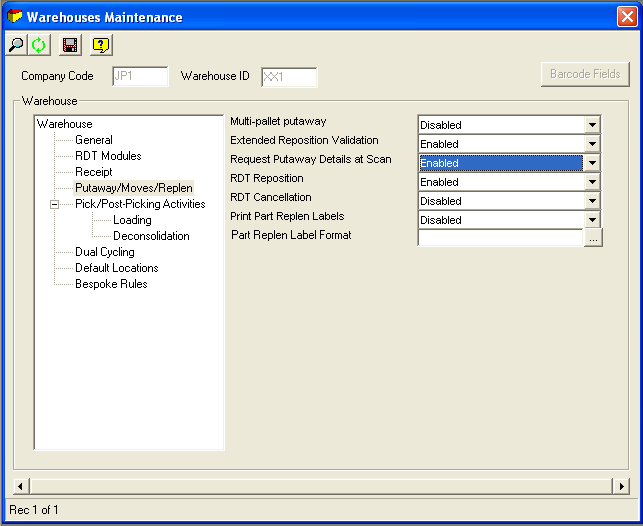
![]() Note: Set 'Request Putaway Details at Scan' to Enabled.
Note: Set 'Request Putaway Details at Scan' to Enabled.
Removing Dropped Sessions from WCS
In certain circumstances it is possible for the WCS to register RDT sessions as being active on the system even though they no longer exist. Though infrequent they are generally caused by the handheld device crashing while in use.
The implication of this is that a session is still registered on the WCS and the Wave Link server, and can prevent the full quota of genuine users to log on to the system.
- The first step is to ensure that the session has been dropped, physically check that the RF handheld is not logged in and then check within WCS Maintenance / RDT Comms / Employee Activity. The Activity column should show idle.
Identify the Employee and the RDT session