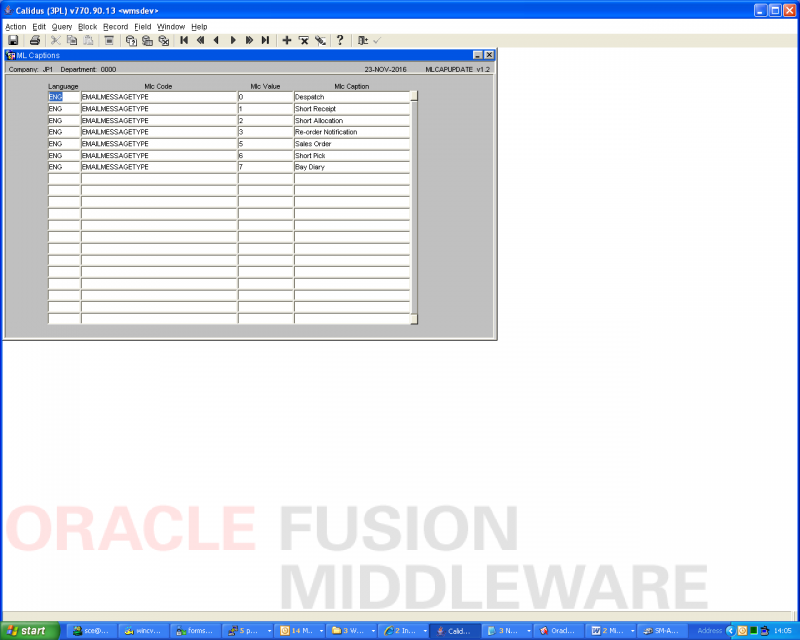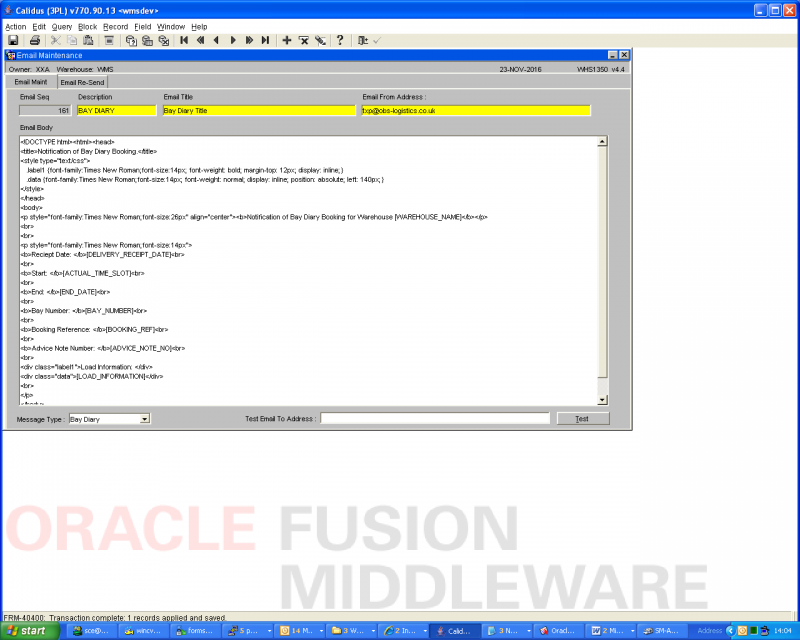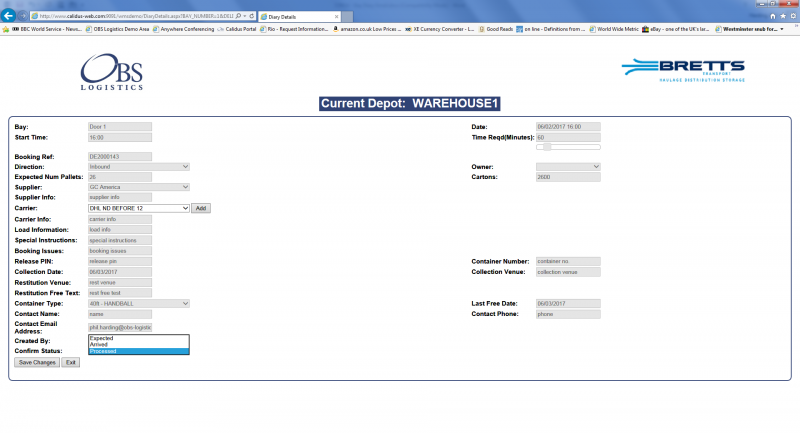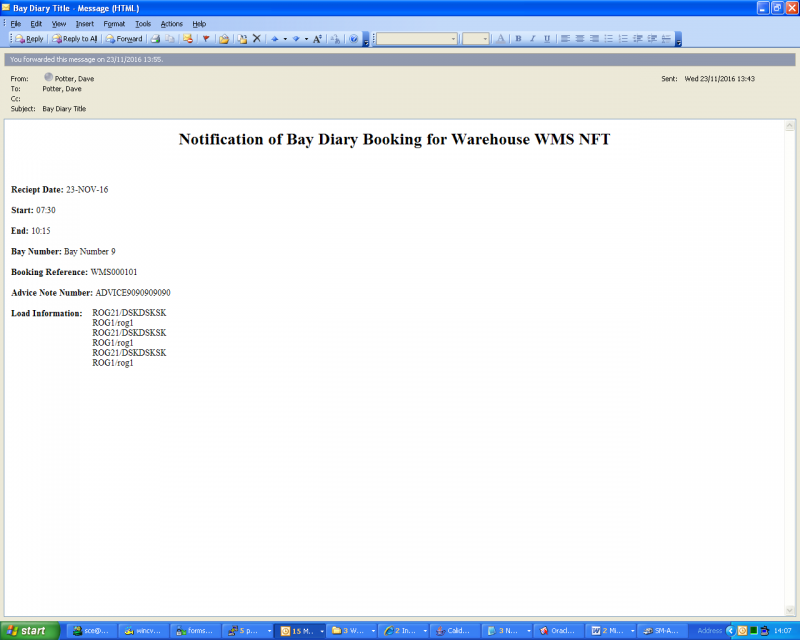Bay Diary Booking Emails: Difference between revisions
From WMS
(Initial Creation) |
(No difference)
|
Latest revision as of 14:33, 4 July 2025
The intent of this guide is to show the steps necessary to automate bay diary booking confirmation emails through WMS.
Configuration
A new EMAILMESSAGETYPE ML Caption record of 7 (Bay Diary)
Add a new email record with a message type of 7 (Bay Diary)
New email record (Bay Diary)
Add the new 'Bay Diary' record
TEXT for the new email record (Bay Diary)
<!DOCTYPE html><html><head>
<title>Notification of Bay Diary Booking.</title>
<style type="text/css">
.label1 {font-family:Times New Roman;font-size:14px; font-weight: bold; margin-top: 12px; display: inline;}
.data {font-family:Times New Roman;font-size:14px; font-weight: normal; display: inline; position: absolute; left: 140px;}
</style>
</head>
<body>
<p style="font-family:Times New Roman;font-size:26px" align="center"><b>Notification of Bay Diary Booking for Warehouse [WAREHOUSE_NAME]</b></p>
<br>
<br>
<p style="font-family:Times New Roman;font-size:14px">
<b>Reciept Date: </b>[DELIVERY_RECEIPT_DATE]<br>
<br>
<b>Start: </b>[ACTUAL_TIME_SLOT]<br>
<br>
<b>End: </b>[END_DATE]<br>
<br>
<b>Bay Number: </b>[BAY_NUMBER]<br>
<br>
<b>Booking Reference: </b>[BOOKING_REF]<br>
<br>
<b>Advice Note Number: </b>[ADVICE_NOTE_NO]<br>
<br>
<div class="label1">Load Information: </div>
<div class="data">[LOAD_INFORMATION]</div>
<br>
</p>
</body>
</html>
![]() Note: Although stored at Warehouse / Owner level, it is assumed that there will only be 1 record per warehouse.
Note: Although stored at Warehouse / Owner level, it is assumed that there will only be 1 record per warehouse.
Operation
Bay diary record entry
Set the 'Status' of the delivery to 'Processed to generate the email, using the status dropdown in the details screen;
OR in the front screen popup box (there is a 'Resend Email' option as well)
Email generated (text from the example above)
![]() Note: any commas in the description will be removed.
Note: any commas in the description will be removed.