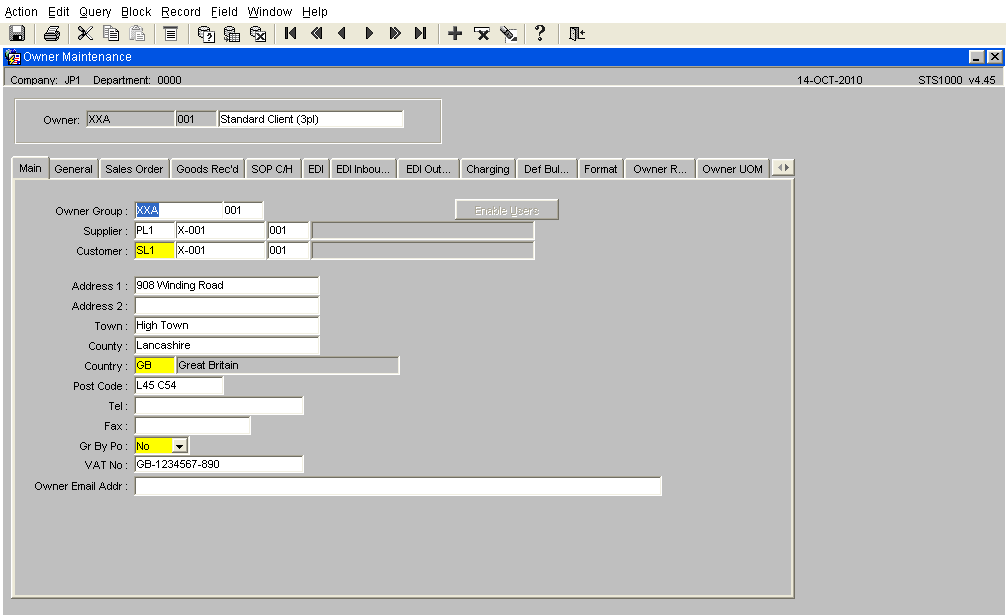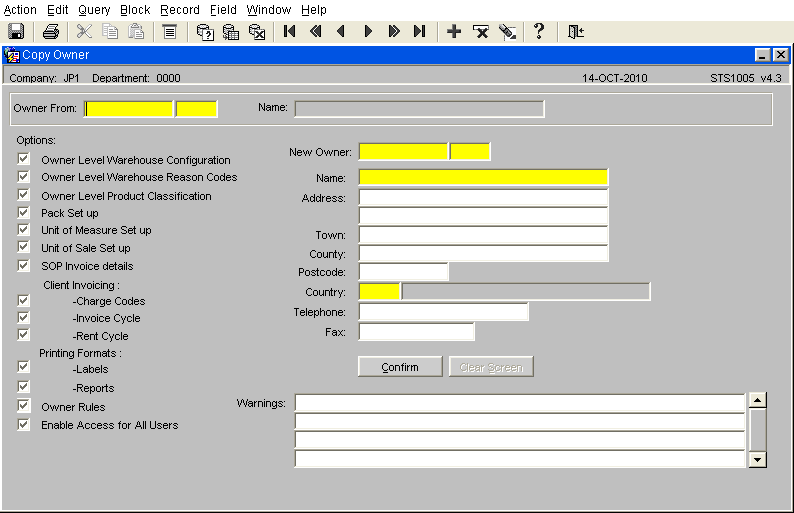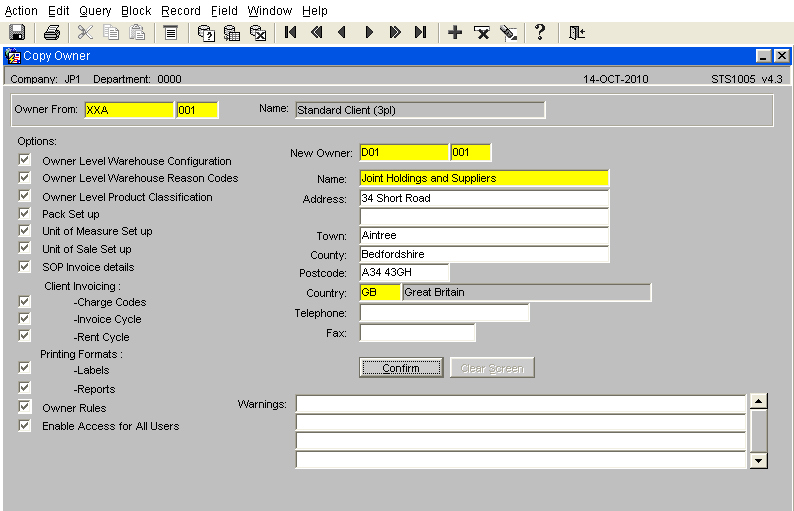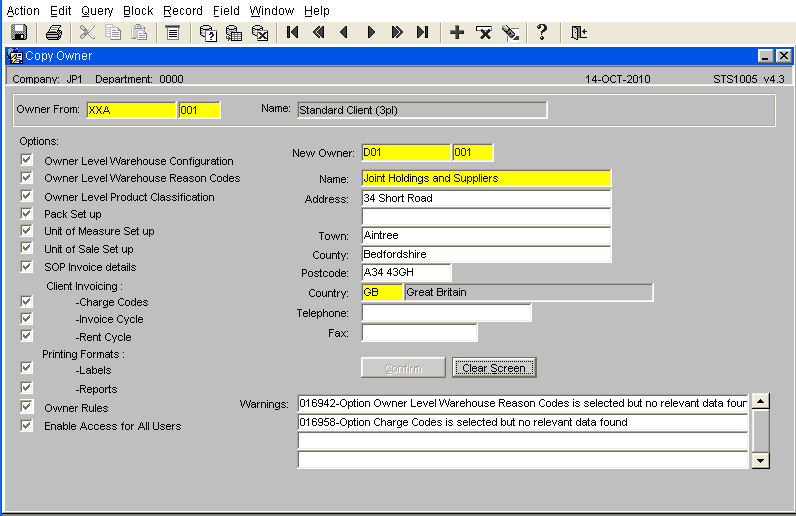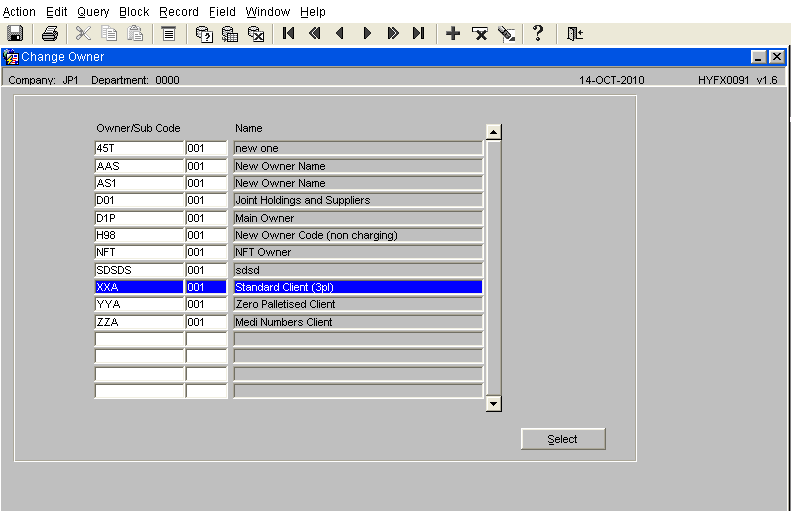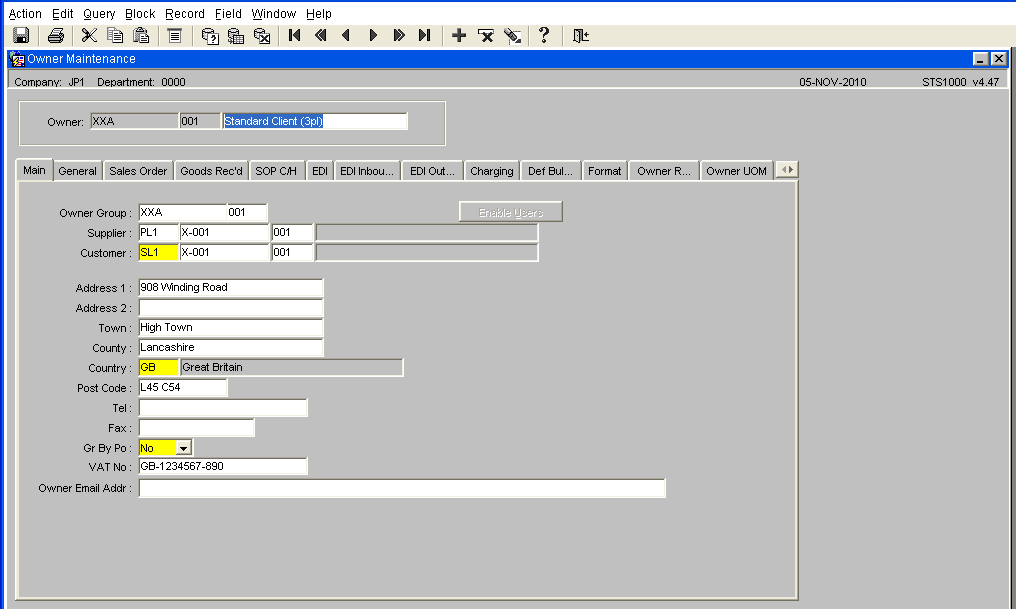Creating an Owner: Difference between revisions
Lwinchester (talk | contribs) |
m (Text replacement - "OBS Logistics" to "Aptean") |
||
| (One intermediate revision by one other user not shown) | |||
| Line 95: | Line 95: | ||
Fig: Owner code Maintenance | Fig: Owner code Maintenance | ||
=Document History= | |||
{| Border="1" | |||
| <center>'''Version'''</center> | |||
| <center>'''Date'''</center> | |||
| <center>'''Status'''</center> | |||
| <center>'''Reason'''</center> | |||
| <center>'''Initials'''</center> | |||
|- | |||
| <center>Version 1</center> | |||
| <center>05/11/2010</center> | |||
| <center>Released</center> | |||
| | |||
| <center>LBW</center> | |||
|} | |||
opyright Aptean © 2008 | |||
The information contained herein is the property of Aptean and is supplied without liability for errors or omissions. No part may be reproduced or used except as authorised by contract or other written permission. The copyright and foregoing restriction on reproduction and use extend to all media in which the information may be embodied | |||
Latest revision as of 15:07, 16 July 2025
<br\>
Owner Code Creation
Owner or client codes are generally created during the original implementation of the system, but there may be a requirement for a new owner code to be created as the business changes. There are two methods of creating a new owner code, the first is to create a record from new but the user must have a good understanding of both the operational processes and of the WMS settings (refer to the Assist wiki page for a detailed explanation of each field). Or alternatively there is the option to copy the parameters of an existing owner code.
Fig: Owner Maintenance displaying an existing Owner Code
<br\>
Copying an existing Owner Code
<BR\>
1- Open the form Copy Owner (STS1005) It is possible to find the form in the main menu using the standard search facility in the left hand tool bar, click on the magnify glass.
2- The form will open in entry mode
Fig: Copy Owner Screen
<br\>
Entering Owner Details
All fields marked as yellow are mandatory all others are optional. With the cursor in the Owner Code field, call the LOV, by either using the keyboard ‘Ctrl & L’ or the LOV icon in the toolbar (6th Icon from the left) then select the existing Owner code that you wish to copy. The owner code should be similar to the one that you creating.
Details to be entered -
New Owner – Enter the new owner code, and the sub code of ‘001’.
Name – Enter the name of the new owner
Address – If known enter the address details, as they will be displayed on any relevant documentation. They can also be entered at a later date.
Options – Unless there is a set of specific parameters and settings that don’t require copying from the original owner, then leave all boxes as ticked.
Confirm – if selected will create a new owner code with the parameters selected
Fig: Copy Owner screen with parameters entered and ready to create a new owner code
Upon completion of the owner copy any relevant warning messages will be displayed as below, in this instance these warning can be ignored.
Fig: Copy Owner screen displaying warning after creation of the new stock code
It is now possible to find the newly created Owner Code in the owner maintenance screen, using the Change Owner screen (HYF0091) highlight and select your newly created owner.
Fig: Change Owner screen
The last task to complete is to update three fields and then the owner is ready to be used -
<br\>
1- Owner Group – indicates whether the owner is part of a group, should always set the value to be the same as the new owner code.
2- Supplier – create a new supplier and then update the supplier code (see Supplier Creation guide)
3- Customer – create a new customer and then update the customer code (see Customer Creation guide)
<br\>
Fig: Owner code Maintenance
Document History
opyright Aptean © 2008
The information contained herein is the property of Aptean and is supplied without liability for errors or omissions. No part may be reproduced or used except as authorised by contract or other written permission. The copyright and foregoing restriction on reproduction and use extend to all media in which the information may be embodied