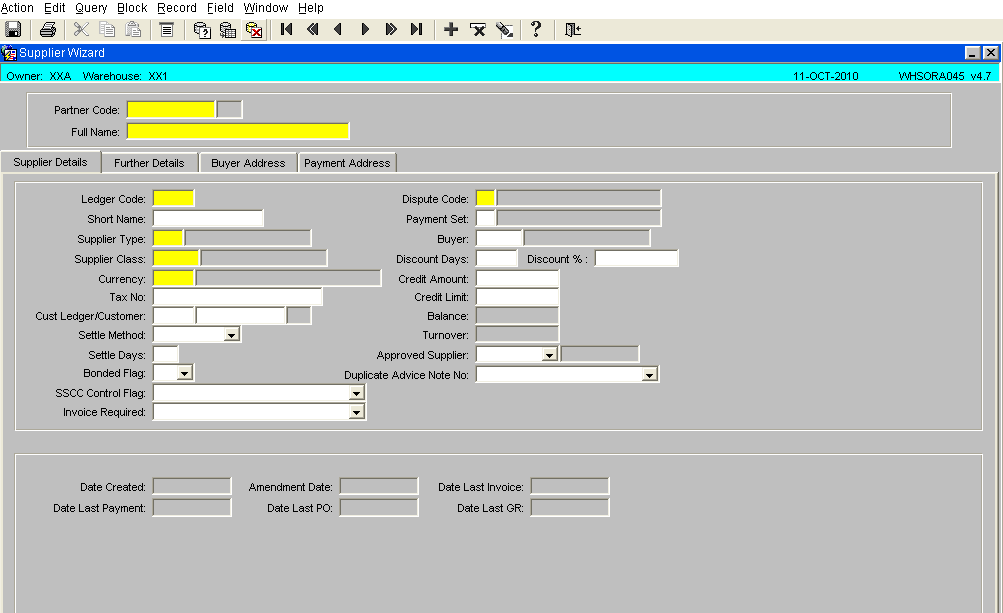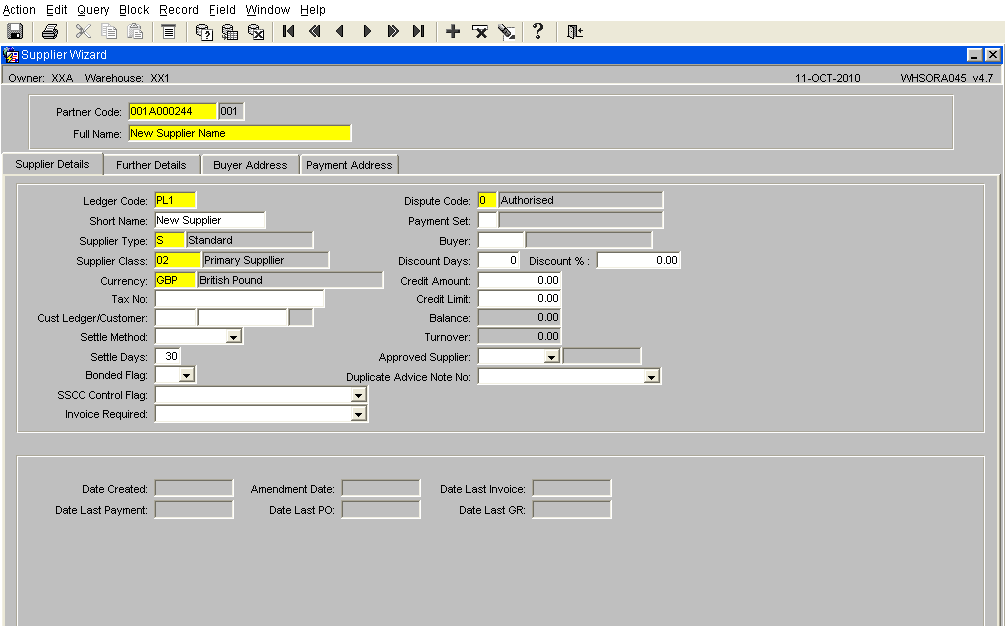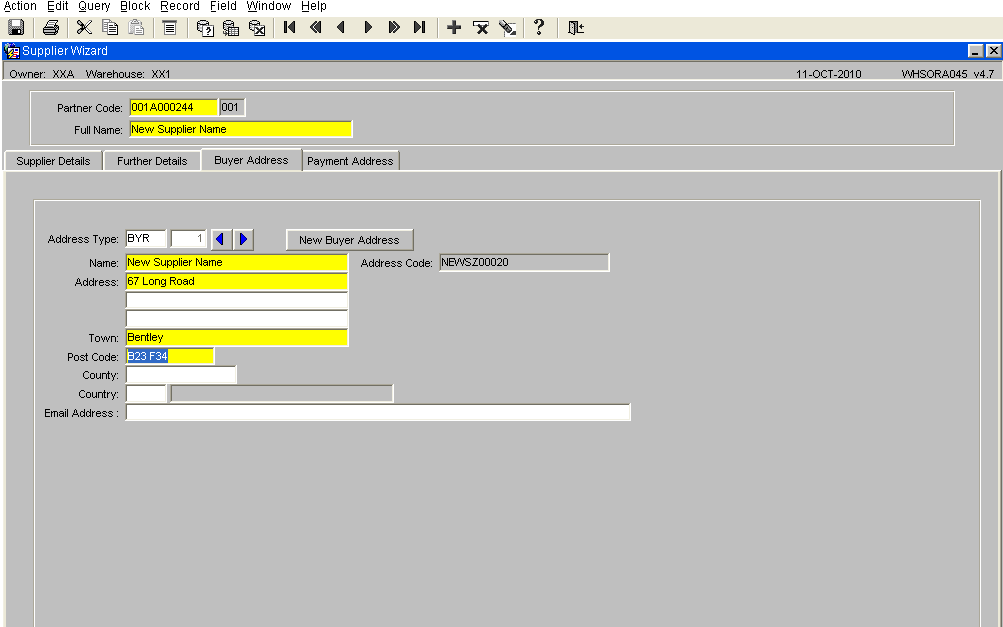Creating a Supplier: Difference between revisions
No edit summary |
m (Text replacement - "OBS Logistics" to "Aptean") |
||
| (5 intermediate revisions by 2 users not shown) | |||
| Line 1: | Line 1: | ||
This guide is intended to show the process of supplier creation. | |||
==Supplier Creation== | ==Supplier Creation== | ||
| Line 7: | Line 7: | ||
1- Open the form Supplier Wizard -WHSORA045 ( It is possible to find the form in the main menu using the standard search facility in the left hand tool bar, click on the magnify glass) | 1- Open the form Supplier Wizard -WHSORA045 ( It is possible to find the form in the main menu using the standard search facility in the left hand tool bar, click on the magnify glass) | ||
2- The form will open in query mode (turquoise bar top of the screen) the form must be set to entry mode. Use either the ‘F4’ key on the keyboard or select the cancel query icon. | 2- The form will open in query mode (turquoise bar top of the screen) the form must be set to entry mode. Use either the ‘F4’ key on the keyboard or select the cancel query icon. | ||
[[Image:WHSORA045SIG.PNG]] | [[Image:WHSORA045SIG.PNG]] | ||
==Supplier Details== | ==Supplier Details== | ||
Details to enter are the fields marked in yellow which are mandatory for the system. All fields except the partner code and full name are provided with a list of values to select from. | Details to enter are the fields marked in yellow which are mandatory for the system. All fields except the partner code and full name are provided with a list of values to select from. | ||
| Line 32: | Line 27: | ||
6. '''Dispute Code''' – ‘0’ authorised | 6. '''Dispute Code''' – ‘0’ authorised | ||
<br\> | <br\> | ||
[[Image:WHSORA045SIG1.PNG]] | [[Image:WHSORA045SIG1.PNG]] | ||
Once the above fields have been completed, save the entered record by either using ‘CTRL and S’ or selecting the ‘Save Record’ icon. | Once the above fields have been completed, save the entered record by either using ‘CTRL and S’ or selecting the ‘Save Record’ icon. | ||
<br\> | |||
==Buyers Address== | ==Buyers Address== | ||
Address details must now be entered, all mandatory fields must be entered (marked in yellow) | Address details must now be entered, all mandatory fields must be entered (marked in yellow) | ||
<br\> | <br\> | ||
| Line 51: | Line 41: | ||
[[Image:WHSORA045SIG2.PNG]] | [[Image:WHSORA045SIG2.PNG]] | ||
Once address details have been entered, the save the record, either by using ‘CTRL and S’ or selecting the ‘Save Record’ icon. | Once address details have been entered, the save the record, either by using ‘CTRL and S’ or selecting the ‘Save Record’ icon. | ||
<br\> | <br\> | ||
=Document History= | =Document History= | ||
{| Border="1" | {| Border="1" | ||
| Line 77: | Line 63: | ||
The information contained herein is the property of | Copyright Aptean © 2008 | ||
The information contained herein is the property of Aptean and is supplied without liability for errors or omissions. No part may be reproduced or used except as authorised by contract or other written permission. The copyright and foregoing restriction on reproduction and use extend to all media in which the information may be embodied | |||
Latest revision as of 15:07, 16 July 2025
This guide is intended to show the process of supplier creation.
Supplier Creation
For stock to be received for a vendor/supplier that is not know on the system then a supplier record must first be created for the supplier.
1- Open the form Supplier Wizard -WHSORA045 ( It is possible to find the form in the main menu using the standard search facility in the left hand tool bar, click on the magnify glass)
2- The form will open in query mode (turquoise bar top of the screen) the form must be set to entry mode. Use either the ‘F4’ key on the keyboard or select the cancel query icon.
Supplier Details
Details to enter are the fields marked in yellow which are mandatory for the system. All fields except the partner code and full name are provided with a list of values to select from.
1. Partner Code – a unique 10 alpha/numeric code provided by head office
2. Full Name - The supplier name that will be displayed on the documentation
3. Supplier Type – ‘S’ for standard
4. Supplier Class – ‘02’ for primary supplier
5. Currency – ‘GBP’ British Pound
6. Dispute Code – ‘0’ authorised <br\>
Once the above fields have been completed, save the entered record by either using ‘CTRL and S’ or selecting the ‘Save Record’ icon. <br\>
Buyers Address
Address details must now be entered, all mandatory fields must be entered (marked in yellow) <br\>
Once address details have been entered, the save the record, either by using ‘CTRL and S’ or selecting the ‘Save Record’ icon. <br\>
Document History
Copyright Aptean © 2008
The information contained herein is the property of Aptean and is supplied without liability for errors or omissions. No part may be reproduced or used except as authorised by contract or other written permission. The copyright and foregoing restriction on reproduction and use extend to all media in which the information may be embodied