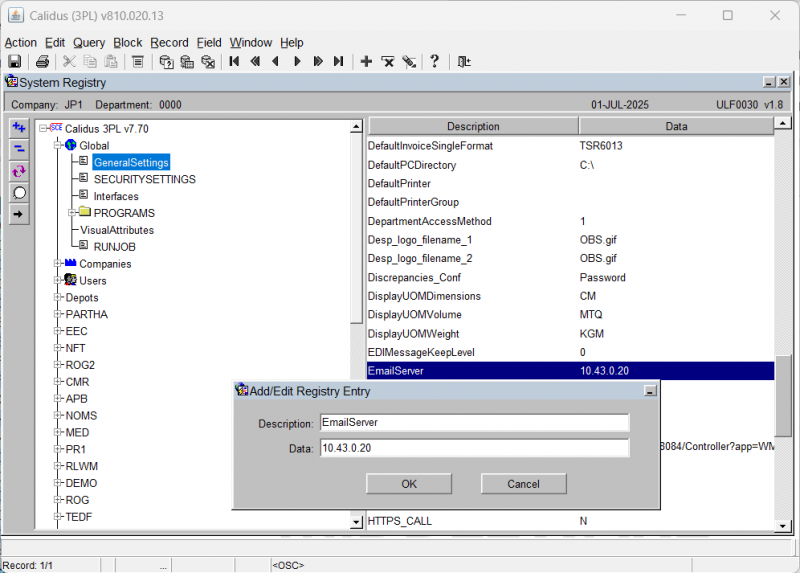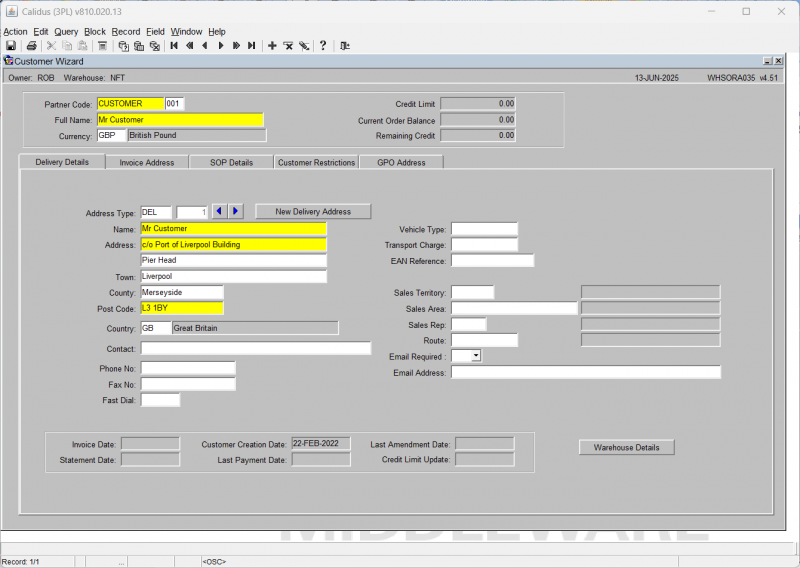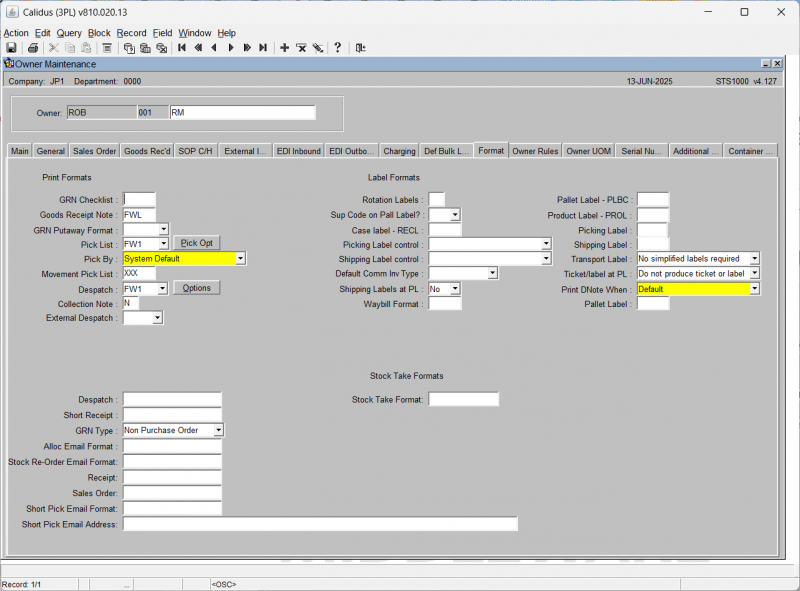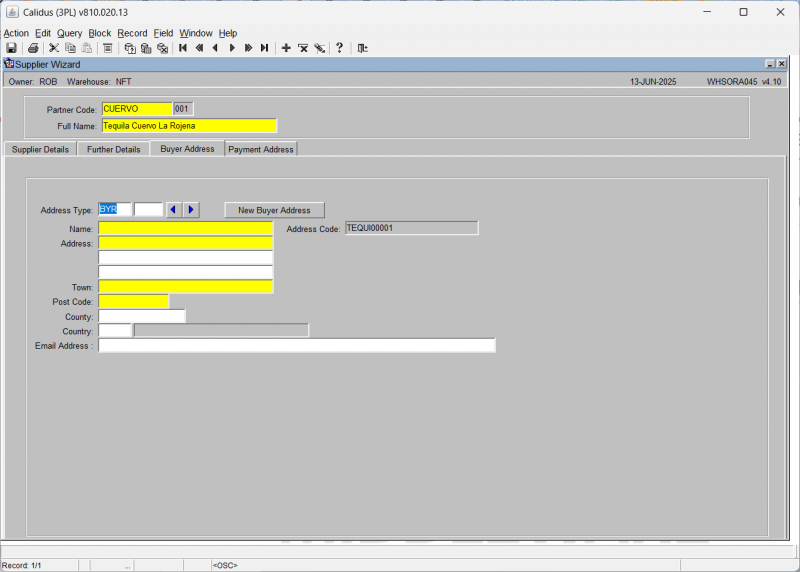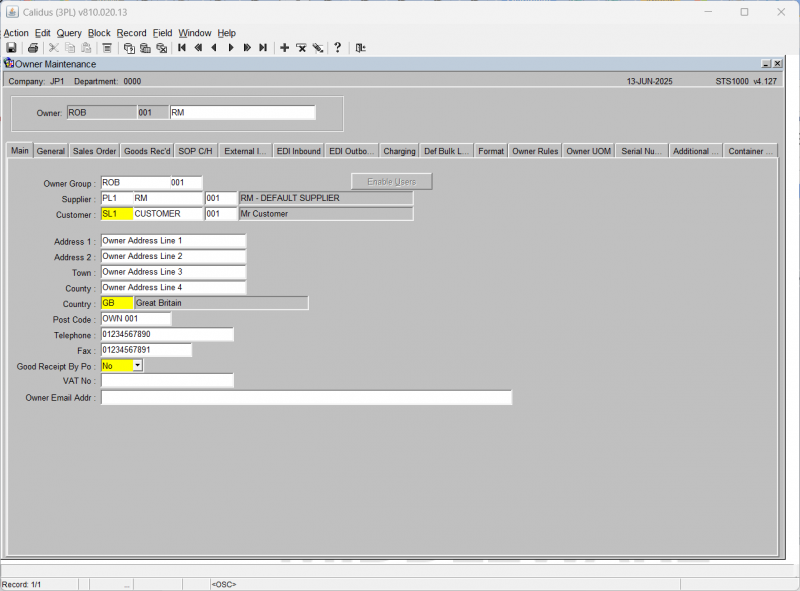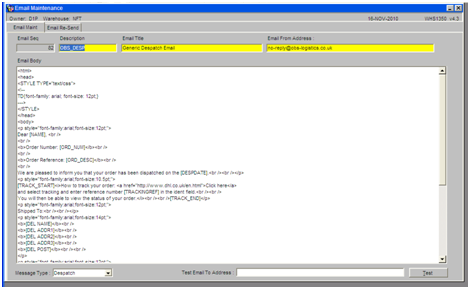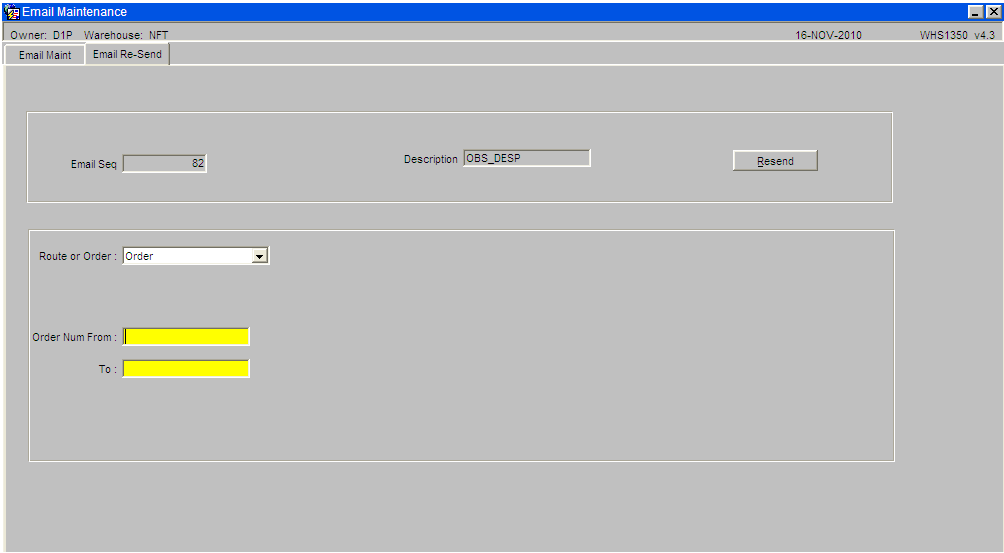Dynamic Email Setup: Difference between revisions
No edit summary |
m (Text replacement - "OBS " to "Aptean ") |
||
| (7 intermediate revisions by 2 users not shown) | |||
| Line 3: | Line 3: | ||
This functionality allows email to be sent to various parties, allowing for notifications under the following conditions: | This functionality allows email to be sent to various parties, allowing for notifications under the following conditions: | ||
*Despatch Confirmation: this will email the customer. | |||
*Short Receipt: this will email the supplier or owner. | |||
*Short Allocation: this will email the owner. | |||
== Setup == | |||
=== System Setup === | |||
=== System Setup | |||
The system is required to be configured to forward emails via a email server. This server must accept SMTP connections. A parameter needs to be added to the registry of the system containing the IP address of the email server. This parameter is added under the description of ‘EmailServer’ and data is set to the IP address of the server. | The system is required to be configured to forward emails via a email server. This server must accept SMTP connections. A parameter needs to be added to the registry of the system containing the IP address of the email server. This parameter is added under the description of ‘EmailServer’ and data is set to the IP address of the server. | ||
[[ | [[File:DynEmail2.PNG|800px]] | ||
'''NB: if in any doubt do not amend or change any settings within this screen as it will stop the system the working, contact Aptean who will advise. ''' | |||
== Email Setup == | |||
== Email Setup | |||
To use this functionality the following three groups will need email address’s setup; Customers, Suppliers, and Owners. | To use this functionality the following three groups will need email address’s setup; Customers, Suppliers, and Owners. | ||
==== Customers Email | ==== Customers Email ==== | ||
Customers requiring emails must be setup in the ‘Customer Wizard’ menu. Once the required customer is found change the ‘Email Required’ field to ‘Yes’. | Customers requiring emails must be setup in the ‘Customer Wizard’ menu. Once the required customer is found change the ‘Email Required’ field to ‘Yes’. | ||
[[ | [[File:Cus-004.png|800x800px]] | ||
Also the owner of the product must be set to run the despatch email: OBS_DESP, within the | Also the owner of the product must be set to run the despatch email: OBS_DESP, within the 'Owner Maintenance' menu under the ‘Format’ tab. | ||
[[ | [[File:Own-011.PNG|800px]] | ||
Now any customer who has an email address associated with an order will be emailed upon dispatch, providing the setup is complete. Please note that the orders FTA must have the email address populated otherwise this function will not be able to send the despatch confirmation. | Now any customer who has an email address associated with an order will be emailed upon dispatch, providing the setup is complete. Please note that the orders FTA must have the email address populated otherwise this function will not be able to send the despatch confirmation. | ||
==== Suppliers Email | ==== Suppliers Email ==== | ||
This can be added to a supplier within the | This can be added to a supplier within the 'Supplier Wizard' screen, under the 'Buyer Address' tab. | ||
[[ | [[File:WHSORA045-Buyer.png|800px]] | ||
In addition the owner must have the short allocation | In addition, the owner must have the short allocation procedure set up and be setup to run the SHORT_RECPT procedure within the 'Owner Maintenance' menu under the 'Format' tab. | ||
[[ | [[File:Own-011.PNG|800px]] | ||
==== Owners Email | ==== Owners Email ==== | ||
This can be added to an owner as a default email within the ‘Owner Maintenance’ menu. | This can be added to an owner as a default email within the ‘Owner Maintenance’ menu. | ||
[[ | [[File:Own-001.PNG|800px]] | ||
=== Dynamic Email Setup: === | === Dynamic Email Setup: === | ||
Emails can be setup within the ‘Email Maintenance’ menu. This screen allows users to Add New email templates. Templates are dependent on the template description. The following template descriptions can be used: | Emails can be setup within the ‘Email Maintenance’ menu. This screen allows users to Add New email templates. Templates are dependent on the template description. The following template descriptions can be used: | ||
* SHORT_RECPT – For short receipt emails | |||
* OBS_DESP – For Despatch Confirmations | |||
* OBS-SHALL – For Short Allocation emails | |||
[[image:DynEmail8.PNG]] | |||
[[image | |||
‘Email title’ field must be added, this will complete the subject of the email. The ‘Email From Address’ field will be the email that the message is send from. | ‘Email title’ field must be added, this will complete the subject of the email. The ‘Email From Address’ field will be the email that the message is send from. | ||
The ‘Message Type’ field controls in which scenarios the email will be sent. The available scenarios are as follows: | The ‘Message Type’ field controls in which scenarios the email will be sent. The available scenarios are as follows: | ||
* Despatch | |||
* Short Receipt | |||
* Short Allocation | |||
The ‘Test Email To Address’ field and ‘Test’ button can be used to forward emails to a specified address for testing purposes. | The ‘Test Email To Address’ field and ‘Test’ button can be used to forward emails to a specified address for testing purposes. | ||
The ‘Email Body’ field allows users to specific a email, either as plain text or as HTML. Tags can be entered into this field allowing for dynamic data to be inserted into the email. | The ‘Email Body’ field allows users to specific a email, either as plain text or as HTML. Tags can be entered into this field allowing for dynamic data to be inserted into the email. | ||
The following tags can be entered for short receipts: | The following tags can be entered for short receipts: | ||
* [SUPPLIER_NAME] | |||
* [OWNER_NAME] | |||
* [WAREHOUSE_NAME] | |||
* [GRN_NO] | |||
* [ADVICE_NOTE_NO] | |||
* [CONTAINER_NO] | |||
* [RECEIPT_DATE] | |||
The following tags can be entered for short allocation: | The following tags can be entered for short allocation: | ||
* [ORDER_NUM] | |||
* [ORDER_REF] | |||
* [CUST_PO_ REF] | |||
* [CUST_CODE] | |||
* [CUST_NAME] | |||
* [DATE] | |||
The following tags can be entered for despatch confirmation: | The following tags can be entered for despatch confirmation: | ||
* [NAME] | |||
* [ORD_NUM] | |||
* [ORD_DESC] | |||
* [DESPDATE] | |||
* [TRACK_START] | |||
* [TRACKINGREF] | |||
* [TRACK_END] | |||
* [DEL NAME] | |||
* [DEL ADDR1] | |||
* [DEL ADDR2] | |||
* [DEL ADDR3] | |||
* [DEL POST] | |||
* <nowiki><!--STARTLOOP--><!--ENDLOOP--></nowiki> (These tags can be used to produce a table of all items and quantities of the order, the following HTML code is recommended for use: | |||
<nowiki><table width="90%" border="0"> | <nowiki><table width="90%" border="0"> | ||
| Line 148: | Line 112: | ||
Once setup emails will be automatically triggered dependant on the defined ‘Email Type’. | Once setup emails will be automatically triggered dependant on the defined ‘Email Type’. | ||
== Usage | == Usage == | ||
As mentioned previously once setup emails will be automatically sent based on the following conditions: | As mentioned previously once setup emails will be automatically sent based on the following conditions: | ||
* An order is dispatched to a customer who has the ‘email required’ field set to ‘Yes’ and has a email associated with the order. | |||
* An order is short received for a supplier/owner who has a email setup. | |||
* An order is short allocated for a owner who has a email setup. | |||
=== Resending === | |||
The 'Email Maintenance' menu also has a tab for resending emails. To use this select the report you wish to resend, then select the 'Email Re-Send' tab. | |||
This will then present the user with a set of ranges to enter, for example a range of order numbers. Once the user clicks resend this will send the emails that are associated with the range of values again. | |||
[[image:DynEmail9.PNG]] | |||
<noinclude> | |||
=Document History= | =Document History= | ||
| Line 177: | Line 149: | ||
Copyright | Copyright Aptean © 2008 | ||
The information contained herein is the property of | The information contained herein is the property of Aptean and is supplied without liability for errors or omissions. No part may be reproduced or used except as authorised by contract or other written permission. The copyright and foregoing restriction on reproduction and use extend to all media in which the information may be embodied | ||
</noinclude> | |||
Latest revision as of 15:09, 16 July 2025
Dynamic Email Notifications
This functionality allows email to be sent to various parties, allowing for notifications under the following conditions:
- Despatch Confirmation: this will email the customer.
- Short Receipt: this will email the supplier or owner.
- Short Allocation: this will email the owner.
Setup
System Setup
The system is required to be configured to forward emails via a email server. This server must accept SMTP connections. A parameter needs to be added to the registry of the system containing the IP address of the email server. This parameter is added under the description of ‘EmailServer’ and data is set to the IP address of the server.
NB: if in any doubt do not amend or change any settings within this screen as it will stop the system the working, contact Aptean who will advise.
Email Setup
To use this functionality the following three groups will need email address’s setup; Customers, Suppliers, and Owners.
Customers Email
Customers requiring emails must be setup in the ‘Customer Wizard’ menu. Once the required customer is found change the ‘Email Required’ field to ‘Yes’.
Also the owner of the product must be set to run the despatch email: OBS_DESP, within the 'Owner Maintenance' menu under the ‘Format’ tab.
Now any customer who has an email address associated with an order will be emailed upon dispatch, providing the setup is complete. Please note that the orders FTA must have the email address populated otherwise this function will not be able to send the despatch confirmation.
Suppliers Email
This can be added to a supplier within the 'Supplier Wizard' screen, under the 'Buyer Address' tab.
In addition, the owner must have the short allocation procedure set up and be setup to run the SHORT_RECPT procedure within the 'Owner Maintenance' menu under the 'Format' tab.
Owners Email
This can be added to an owner as a default email within the ‘Owner Maintenance’ menu.
Dynamic Email Setup:
Emails can be setup within the ‘Email Maintenance’ menu. This screen allows users to Add New email templates. Templates are dependent on the template description. The following template descriptions can be used:
- SHORT_RECPT – For short receipt emails
- OBS_DESP – For Despatch Confirmations
- OBS-SHALL – For Short Allocation emails
‘Email title’ field must be added, this will complete the subject of the email. The ‘Email From Address’ field will be the email that the message is send from. The ‘Message Type’ field controls in which scenarios the email will be sent. The available scenarios are as follows:
- Despatch
- Short Receipt
- Short Allocation
The ‘Test Email To Address’ field and ‘Test’ button can be used to forward emails to a specified address for testing purposes. The ‘Email Body’ field allows users to specific a email, either as plain text or as HTML. Tags can be entered into this field allowing for dynamic data to be inserted into the email. The following tags can be entered for short receipts:
- [SUPPLIER_NAME]
- [OWNER_NAME]
- [WAREHOUSE_NAME]
- [GRN_NO]
- [ADVICE_NOTE_NO]
- [CONTAINER_NO]
- [RECEIPT_DATE]
The following tags can be entered for short allocation:
- [ORDER_NUM]
- [ORDER_REF]
- [CUST_PO_ REF]
- [CUST_CODE]
- [CUST_NAME]
- [DATE]
The following tags can be entered for despatch confirmation:
- [NAME]
- [ORD_NUM]
- [ORD_DESC]
- [DESPDATE]
- [TRACK_START]
- [TRACKINGREF]
- [TRACK_END]
- [DEL NAME]
- [DEL ADDR1]
- [DEL ADDR2]
- [DEL ADDR3]
- [DEL POST]
- <!--STARTLOOP--><!--ENDLOOP--> (These tags can be used to produce a table of all items and quantities of the order, the following HTML code is recommended for use:
<table width="90%" border="0"> <col align="left" /> <col align="left" /> <col align="right" /> <tr> <th>Item Code</th> <th>Description</th> <th>Qty</th> </tr> <!--STARTLOOP--> <!--ENDLOOP--> </table>
Once setup emails will be automatically triggered dependant on the defined ‘Email Type’.
Usage
As mentioned previously once setup emails will be automatically sent based on the following conditions:
- An order is dispatched to a customer who has the ‘email required’ field set to ‘Yes’ and has a email associated with the order.
- An order is short received for a supplier/owner who has a email setup.
- An order is short allocated for a owner who has a email setup.
Resending
The 'Email Maintenance' menu also has a tab for resending emails. To use this select the report you wish to resend, then select the 'Email Re-Send' tab.
This will then present the user with a set of ranges to enter, for example a range of order numbers. Once the user clicks resend this will send the emails that are associated with the range of values again.
Document History
| User Guide |
Copyright Aptean © 2008
The information contained herein is the property of Aptean and is supplied without liability for errors or omissions. No part may be reproduced or used except as authorised by contract or other written permission. The copyright and foregoing restriction on reproduction and use extend to all media in which the information may be embodied