ENQSKST01A: Difference between revisions
From WMS
(Initial Creation) |
m (Categorisation) |
||
| (One intermediate revision by the same user not shown) | |||
| Line 1: | Line 1: | ||
This is the Stock Transactions Enquiry screen. <center>[[File:ENQSKST01A.png|800x800px]]</center>Here's a summary of the steps: | This is the Stock Transactions Enquiry screen. <center>[[File:ENQSKST01A.png|800x800px]]</center>Here's a summary of the steps: | ||
'''Setting the Date Range:''' You first set the "Date From" and "Date To" fields. | |||
'''Selecting a Stock Code:''' You then optionally click on the "Stock Code" field and enter a stock code. You can also use the "list of values" (LoV) feature to search and select a specific stock code, as demonstrated by typing "SC01_051" and selecting it. | |||
'''Viewing the Transactions:''' After setting your criteria (date range and optionally stock code), the "Stock Transactions Enquiry" screen populates with multiple transactions that match your selection. Each transaction displays details such as | |||
* ''Journal.'' | |||
* ''Line.'' | |||
* ''Transaction Date.'' | |||
* ''Source.'' | |||
* ''Type.'' | |||
* ''Quantity.'' | |||
* ''Weight (KGM).'' | |||
* ''Unit of Measure (UOM).'' | |||
* ''Value.'' | |||
* ''Stock Reference Number.'' | |||
* ''Employee.'' | |||
You can then scroll down to view all the relevant entries. | |||
<noinclude>[[Category:Transactions Enquiries]][[Category:Enquiries]]</noinclude> | |||
Latest revision as of 15:37, 30 October 2025
This is the Stock Transactions Enquiry screen.
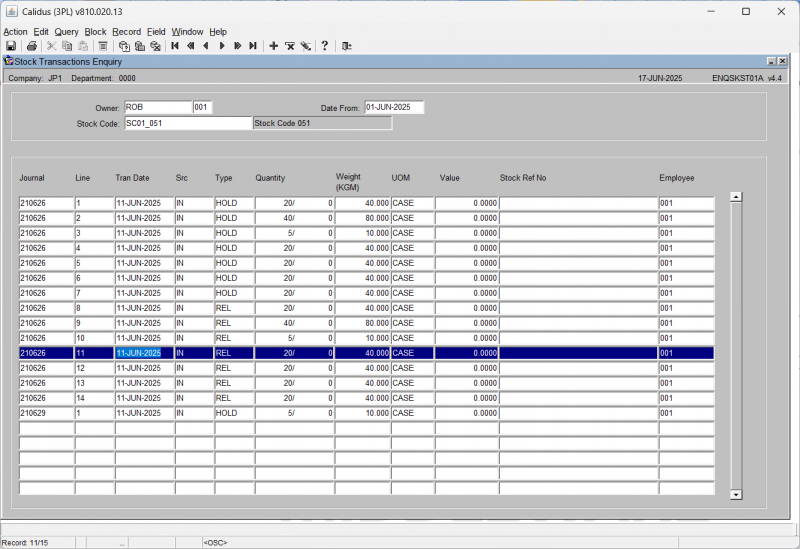
Here's a summary of the steps:
Setting the Date Range: You first set the "Date From" and "Date To" fields.
Selecting a Stock Code: You then optionally click on the "Stock Code" field and enter a stock code. You can also use the "list of values" (LoV) feature to search and select a specific stock code, as demonstrated by typing "SC01_051" and selecting it.
Viewing the Transactions: After setting your criteria (date range and optionally stock code), the "Stock Transactions Enquiry" screen populates with multiple transactions that match your selection. Each transaction displays details such as
- Journal.
- Line.
- Transaction Date.
- Source.
- Type.
- Quantity.
- Weight (KGM).
- Unit of Measure (UOM).
- Value.
- Stock Reference Number.
- Employee.
You can then scroll down to view all the relevant entries.