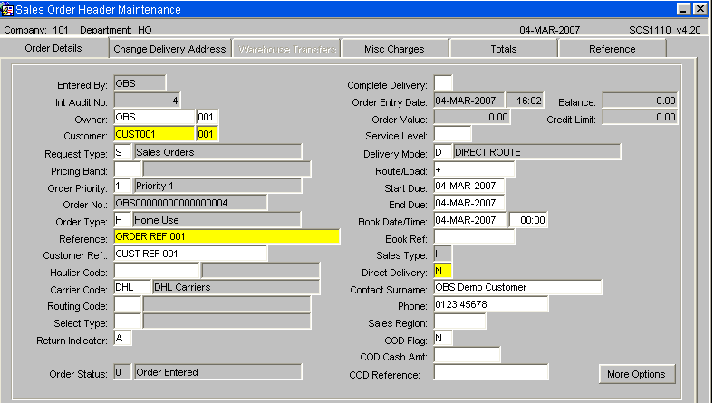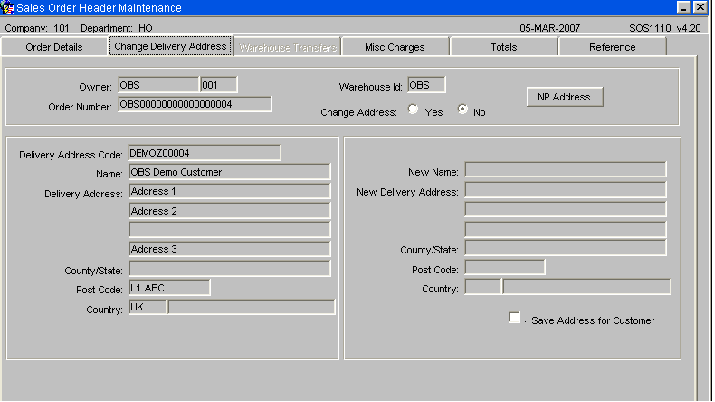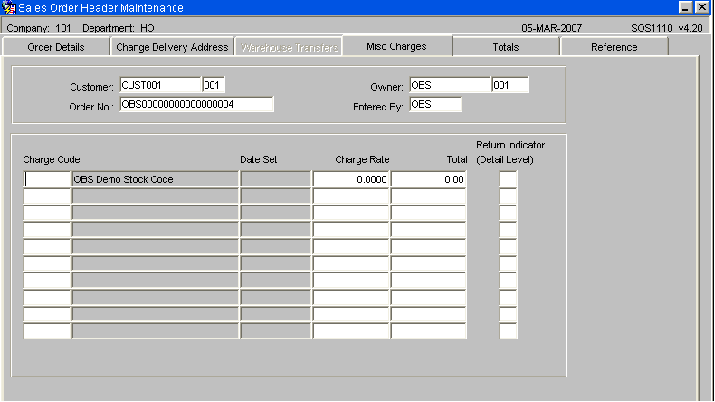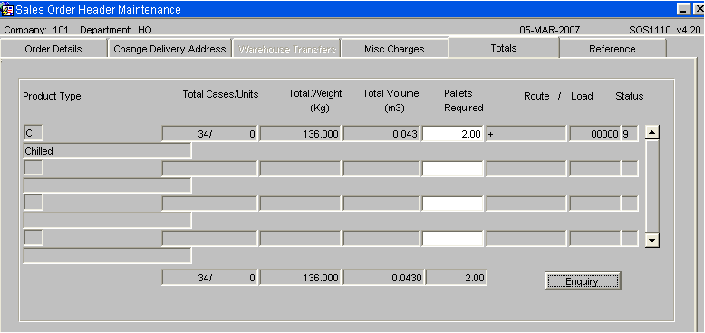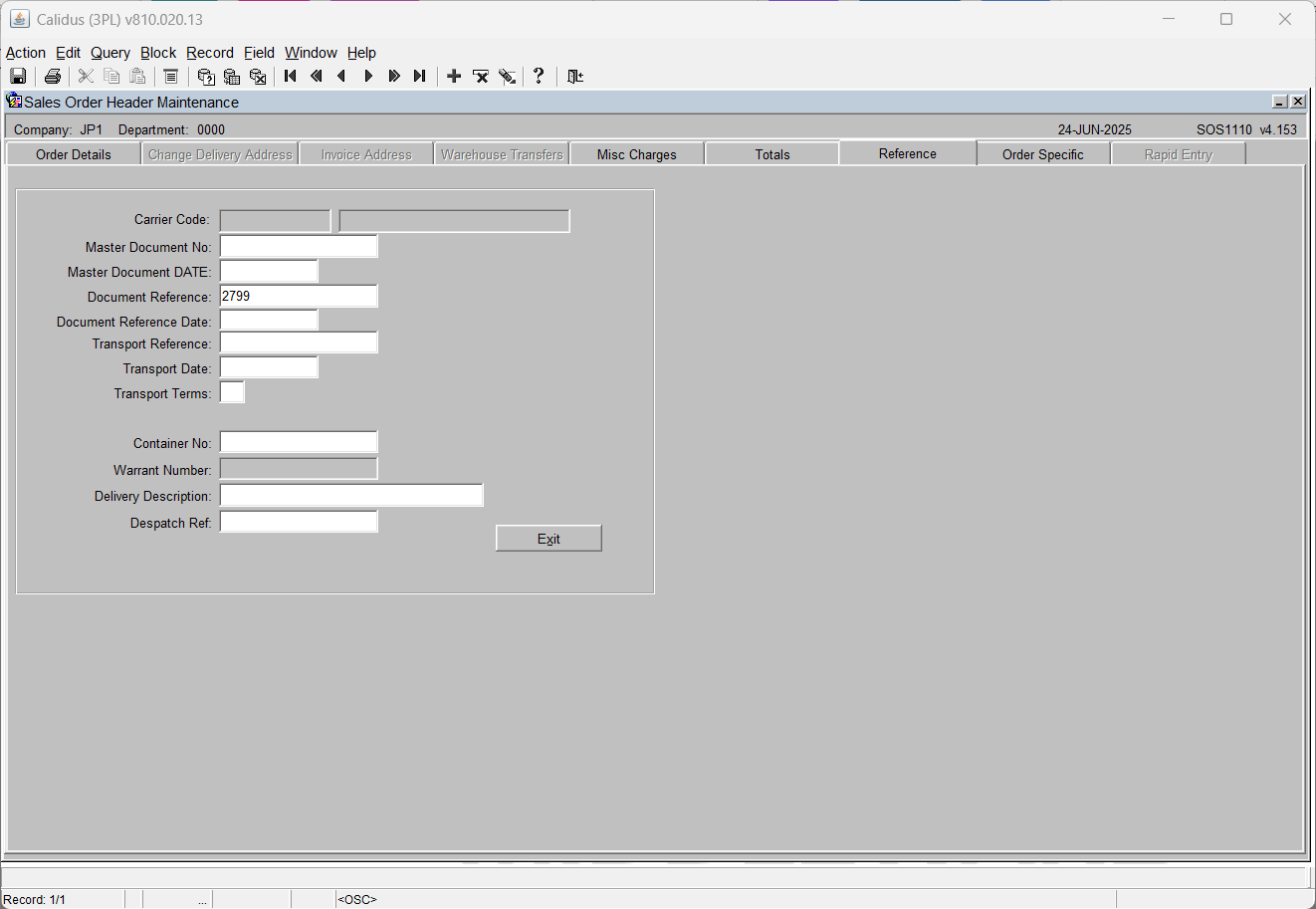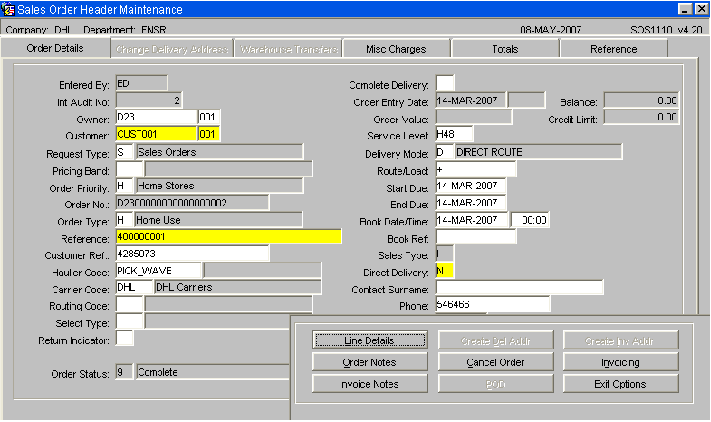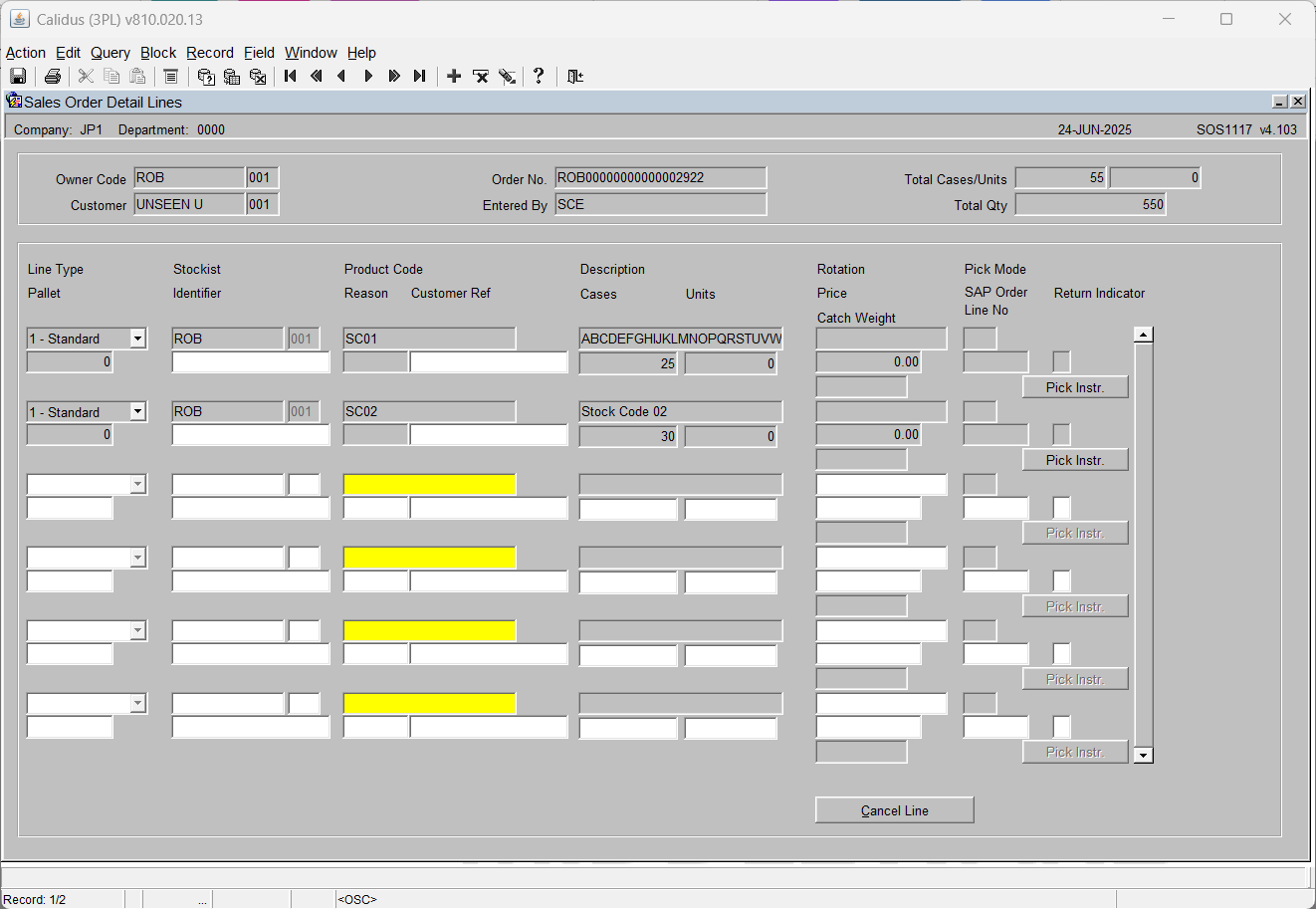SOS1110: Difference between revisions
(New page: '''Sales Order Header (SOS1110) ''' This screen creates the header record for the sales order. All information entered on this screen relates to the customer details for this order ...) |
No edit summary |
||
| Line 72: | Line 72: | ||
* '''COD Cash Amnt:''' If a COD order, the amount of money to be paid – will appear on the waybill and the IFTMIN | * '''COD Cash Amnt:''' If a COD order, the amount of money to be paid – will appear on the waybill and the IFTMIN | ||
* '''COD Reference:''' If a COD order, the reference number for the COD transaction – will appear on the waybill and the IFTMIN | * '''COD Reference:''' If a COD order, the reference number for the COD transaction – will appear on the waybill and the IFTMIN | ||
-------------------------------------- | |||
| Line 92: | Line 94: | ||
* '''The NP Address button allows the user to view, amend or add to the notify party address .'''<br/> | * '''The NP Address button allows the user to view, amend or add to the notify party address .'''<br/> | ||
-------------------------------------------------- | |||
'''Sales Order Header – Misc Charges (SOS1110) ''' | '''Sales Order Header – Misc Charges (SOS1110) ''' | ||
| Line 106: | Line 109: | ||
* '''Return Indicator (Detail Level): '''Specifies at order detail level whether that line has text to be reported on the returns form – the text to be produced is validated against the returns matrix .<br/> | * '''Return Indicator (Detail Level): '''Specifies at order detail level whether that line has text to be reported on the returns form – the text to be produced is validated against the returns matrix .<br/> | ||
-------------------------------------------------- | |||
'''Sales Order Header – Totals (SOS1110) ''' | '''Sales Order Header – Totals (SOS1110) ''' | ||
| Line 124: | Line 128: | ||
* The Enquiry button will take the user to the sales order enquiry screen .<br/> | * The Enquiry button will take the user to the sales order enquiry screen .<br/> | ||
----------------------------------------------------- | |||
'''Sales Order Header – Reference (SOS1110) ''' | '''Sales Order Header – Reference (SOS1110) ''' | ||
| Line 142: | Line 147: | ||
* '''Container No:''' The container number the goods are being shipped onto – this will appear on the waybill and IFTMIN. | * '''Container No:''' The container number the goods are being shipped onto – this will appear on the waybill and IFTMIN. | ||
-------------------------------------------------- | |||
'''Sales Order Header – Options (SOS1110) ''' | '''Sales Order Header – Options (SOS1110) ''' | ||
| Line 160: | Line 166: | ||
* '''Invoicing:''' Displays the invoicing charges currently applied to the order. The user also has the ability to enter additional charges (see SOP Invoicing guide for details) | * '''Invoicing:''' Displays the invoicing charges currently applied to the order. The user also has the ability to enter additional charges (see SOP Invoicing guide for details) | ||
--------------------------------------------- | |||
'''Sales Order Details (SOS1117) ''' | '''Sales Order Details (SOS1117) ''' | ||
Revision as of 11:36, 25 March 2009
Sales Order Header (SOS1110)
This screen creates the header record for the sales order. All information entered on this screen relates to the customer details for this order and the delivery information. The header can be created either manually or via EDI.
Field Information:
- Entered by: Automatically populates with the login id of the person entering the order.
- Int Audit No: The system generated sequence number. No entry allowed
- Owner: The owner of the order, will default to the current owner
- Customer: The customer code the order will be shipped to
- Request Type: The type of order being raised. Options are:-
- P – Purchase Order Returns
- S – Sales Orders (default)
- R – Returns - Pricing Band: refers to SOP invoicing functionality – must have been setup in Price Codes Maintenance
- Order Priority: Can be used in Pick Wave functionality – assign an order priority to this order. Must have been setup in Order Priorities Maintenance. Used for cross docking and for prioritising orders. Can be used during pick wave to group high priority orders together. Note, if the start due date is set to today + 1 the order will be classed as an express order and a warning message will appear notifying you the system will default the order priority to ‘1’ for express orders .
- Order No: The system generated order number. Note, an order number can be entered if system generation is not required (setup in owner maintenance)
- Order Type: Relates to the type of order being raised. Options are:-
H – Home (default) K – Kit Assemble
E – Export T – Under Bond
C – EEC O - Other
U – Underbond A - Authorised
D – Diplomatic Priv Destruction
S – Ships Stores
N - Navy
- Reference: A unique reference for this order. Order can be found using this reference
- Customer Ref: A reference for the customer
- Haulier Code: The code for the haulier of this order. Must have been setup in Hauliers Maintenance
- Carrier Code: The code for the haulier of this order. Must have been setup in Carrier Codes Maintenance. Note, if this field is populated and the owner related flag on carrier maintenance is set to ‘Y’ an FTMIN and IFTMBF message will be generated
- Routing Code: Can be used to consolidate or segregate orders. Must have been setup in Routing Codes Maintenance (not used)
- Select Type: Can be used to consolidate or segregate orders. Must have been setup in Select Types Maintenance (not used)
- Return Indicator: Used against the returns matrix to determine whether a returns form is to be generated for this order. Options are:-
X –
N – Not required
C –
A –
Blank (default)
- Order Status: Displays the status of the order throughout the sales order process (see earlier page for details on statuses)
- Complete Delivery: Client specific functionality which prevents an order from being allocated if the complete delivery flag is set to ‘Y’ and there is not enough stock to fulfil the order – used in conjunction with edi allocation of sales orders
- Order Entry Date: Display only – shows the date the order was entered
- Balance: Displays only. If pricing is used, shows the balance outstanding on the order
- Order Value: Display only. If pricing is used, this field will show the value of the order based on price of stock
- Credit Limit: Display only. If pricing is used, this field will show the customer’s credit limit
- Service Level: Used in conjunction with carrier code and routing code – defines the carrier’s service level this order needs to be delivered on
- Delivery Mode: Indicates how this order will be delivered. Note, if you enter ‘T’ the order will be designated as a Trunking order and will have to be despatched through the Trunking screen. Default is ‘D’
- Route/Load: If the customer code contains a postcode linked to routing information then a route/load can be selected. Will default to the first route code including this customer’s post code. Must have been created in route codes maintenance – LOV available – note, if the order has been assigned to a route and load in pick wave, the load number will also display
- Start Due: The date the order is due to be delivered
- End Due: The last date the order has to be delivered by
- Book Date/Time: If the order must be delivered according to a booking, enter the date and time
- Book Ref: If the order must be delivered according to a booking, enter the booking reference
- Sales Type: Used for client specific telesales functionality. Not used. Will default to ‘I’ as display only
- Direct Delivery: An additional field used to specify whether orders will be delivered direct to the end point – not used. Will default to ‘N’
- Contact Surname: The surname of the person expecting the delivery. This name will appear on the pick labels
- Phone: The telephone number of the person expecting the delivery.
- Sales Region: Used in load allocation to specify a route/load – not used
- COD flag: Determines whether the order is ‘cash on delivery’ – if yes, the information entered will appear on the waybill and the IFTMIN edi message
- COD Cash Amnt: If a COD order, the amount of money to be paid – will appear on the waybill and the IFTMIN
- COD Reference: If a COD order, the reference number for the COD transaction – will appear on the waybill and the IFTMIN
Sales Order Header – Change Delivery Address (SOS1110)
It is possible to change the delivery address while the order header is at status 0: Entered. Once line details have been entered and the order saved this tab is no longer available for amendment.
Select the 'Yes' radio button of the Change Address field to make the right-hand panel available for data entry.
Field Information:
- New Name: Enter the new name of the customer if required.
- New Delivery Address: Enter up to three address lines, excluding the county or state; lines 1 & 2 are mandatory.
- County/State: Enter the new county or state .
- Postcode: Enter the new post code or postcode.
- Country: Enter the new country code for the delivery address. Must have been setup in Country Codes Maintenance .
- Save Address for Customer: Check this box to save the new address details
- The NP Address button allows the user to view, amend or add to the notify party address .
Sales Order Header – Misc Charges (SOS1110)
If SOP invoicing is to be used, this screen allows you to add and amend miscellaneous charges for this order.
Field Information:
- Charge Code: The charge code to be applied to this order. Must have been created in charge codes maintenance.
- Charge Rate: The charge rate (%) to be applied to this order. Will default to the rate set against the charge code.
- Total: The total charges raised against the order. System generated calculation
- Return Indicator (Detail Level): Specifies at order detail level whether that line has text to be reported on the returns form – the text to be produced is validated against the returns matrix .
Sales Order Header – Totals (SOS1110)
This is a display only screen that displays all details relating to the order
Field Information:
- Product Type: The product type of the order detail line .
- Total Cases/Units: The total number of cases and units for that product type.
- Total Weight: The total weight of the products under that product type .
- Total Volume: The total volume of the products for that product type .
- Pallets Required: Uses the same calculation as the number of pallets required for the IFTMBF based on the number of cases per product on a pallet.
- Route: Will display the defaulted route code for that customer – this can be changed at a detail level. If the order has been assigned to a load in pick wave, the load number will display also.
- Status: Displays the current status of the order .
- The Enquiry button will take the user to the sales order enquiry screen .
Sales Order Header – Reference (SOS1110)
Allows the user to enter reference text for documentation relating to the order
Field Information:
- Carrier Code: Will default to the carrier code entered at order header
- Master Document No.: The master airway bill number for the order – will appear on the waybill and the IFTMIN. Can be entered or will auto populate once assigned in Trunking/consolidation screen.
- Master Document Date: The date the master airway bill number was assigned
- Document Reference: The house airway bill number for the order – will appear on the waybill and the IFTMIN. Can be entered or will auto populate once assigned in Trunking/consolidation screen. If no MAWB entered, will default to the system generated order no.
- Transport Reference: The reference number for this order assigned by the carrier.
- Transport Date: The date the order is due to be shipped .
- Transport Terms: Who pays for the transport of the order. Note, if ‘3’ is entered an additional field will display prompting for the account number of the carrier. Options are:-1. Consignor – 2. Consignee – 3. Third Party
- Container No: The container number the goods are being shipped onto – this will appear on the waybill and IFTMIN.
Sales Order Header – Options (SOS1110)
When you click on ‘options’ at the bottom of the screen the following options will appear.
Button Information:
- Line Details: Takes the user to the detail screen in order to enter stock codes and quantities to be ordered (see next page).
- Order Notes: Allows the user to enter pick/despatch and carrier instructions that will appear on the pick list, despatch note and carrier labels.
- Invoice Notes: Allows the user to enter text that will be produced on the invoice print.
- Create Del Addr: If pressed, the user is taken to a similar screen as the ‘Change Delivery Address’ tab – the user can add additional delivery addresses here for the customer.
- Cancel Order: If pressed, the order will be cancelled. The status will change to ‘C’ and no further processing will be allowed.
- Create Inv Addr: If pressed, the user is taken to a similar screen as the ‘Change Delivery Address’ tab – the user can add additional invoice addresses here for the customer.
- POD: Allows the user to enter POD information
- Invoicing: Displays the invoicing charges currently applied to the order. The user also has the ability to enter additional charges (see SOP Invoicing guide for details)
Sales Order Details (SOS1117)
The detail screen holds the product and quantity information for the order. Each line can also have different processing values (line Type) which dictates how the stock is allocated at a later stage.
Information messages will provide details of the amount of available stock, if the order quantity exceeds the available quantity and for the calculated price.
Field Information:
- Line Type: The line type allows stock preferences within a product to be specified, for example, stock with particular rotation details. Default is ‘1’ which allows the system to dictate which pallet should be used based on the allocation rules. (See Allocation).
- Stockist: The owner code of the order. Note, if you have owner prompt maintenance default set to ‘N’ you will be able to enter any owner code assigned to your user id .
- Product Code: The product code and description of the stock being order. Must have been setup in Stock Codes Maintenance .
- Rotation: If using line type ‘3’ the rotation field will become enabled for you to enter a system rotation. Must have been booked onto the system previously
- P/M: The picking mode to be used if pallet levelling is in operation (not used)
- Pallet: If using line type ‘4’ the system pallet id field will become enabled for you to order by a specific pallet id. Must have been booked onto the system previously .
- Identifier: If using line type ‘5’ the Identifier field will become enabled for you to order by customer rotation.
- Reason: If the customer allows the ordering of held stock, a reason code can be entered here. If the stock code exists on the WMS held under that reason code, the order can be raised (not migrated) Must have been setup in reason codes maintenance .
- Ref: A customer specific reference number for the order.
- Cases: The quantity of cases to be ordered .
- Units: If the two unit of measure flag is set to ‘Y’ in owner maintenance, the units field will become enabled. The user can then order in either cases or units.
- Price: The price of the stock. Will default to the price set up in stock maintenance, or can be overridden here if owner maintenance SOP/Charging tab is set to ‘Y’ for price change allowed.
- SAP Order Line No: Client specific functionality to uniquely identify the order line (used for outbound commercial invoice.
- Ret Ind: Check this box to indicate if this item can be returned. Will default to returns matrix for detail level text on the returns form.
Note:
- The Pick Instr. Button takes the user to an additional screen where they can enter picking instructions. These will appear on the pick list.
- The Cancel Line button enables the user to cancel an individual line instead of the whole order .