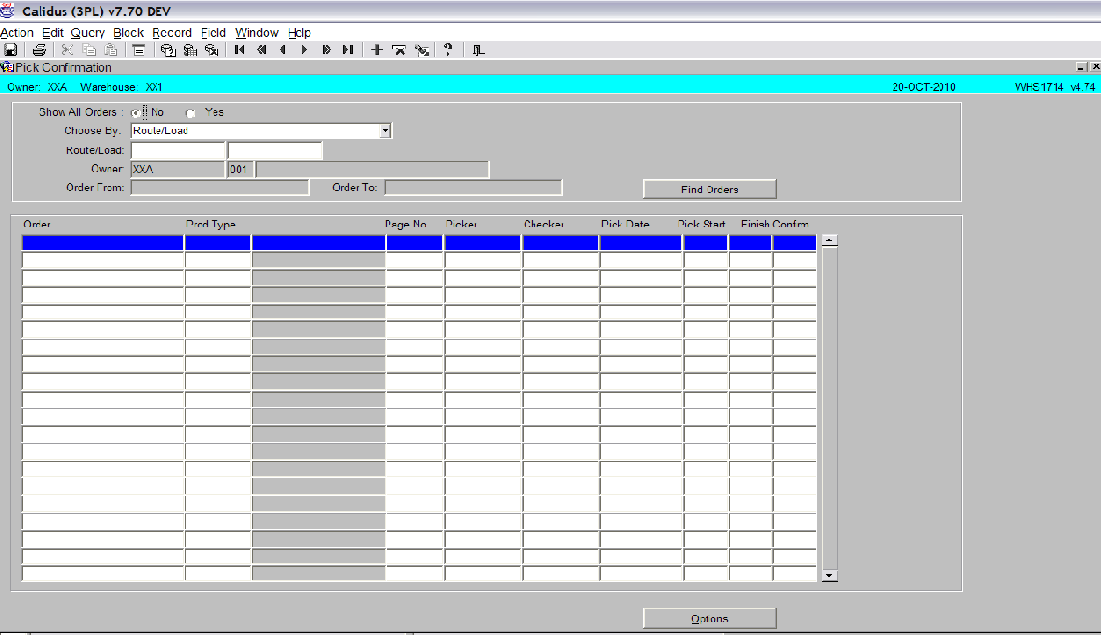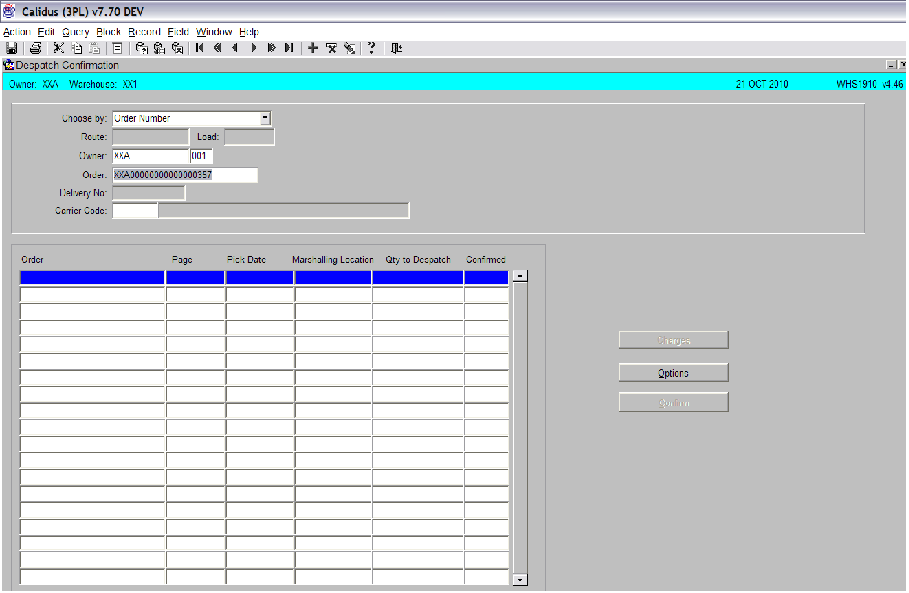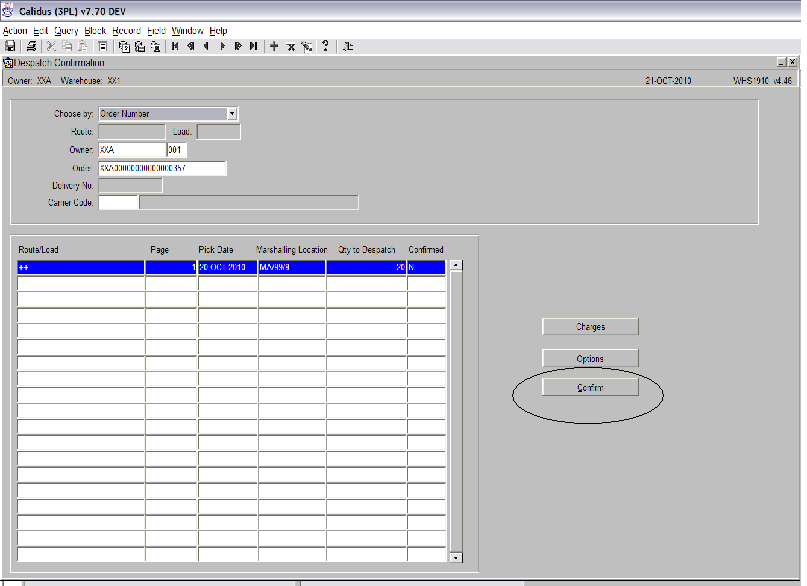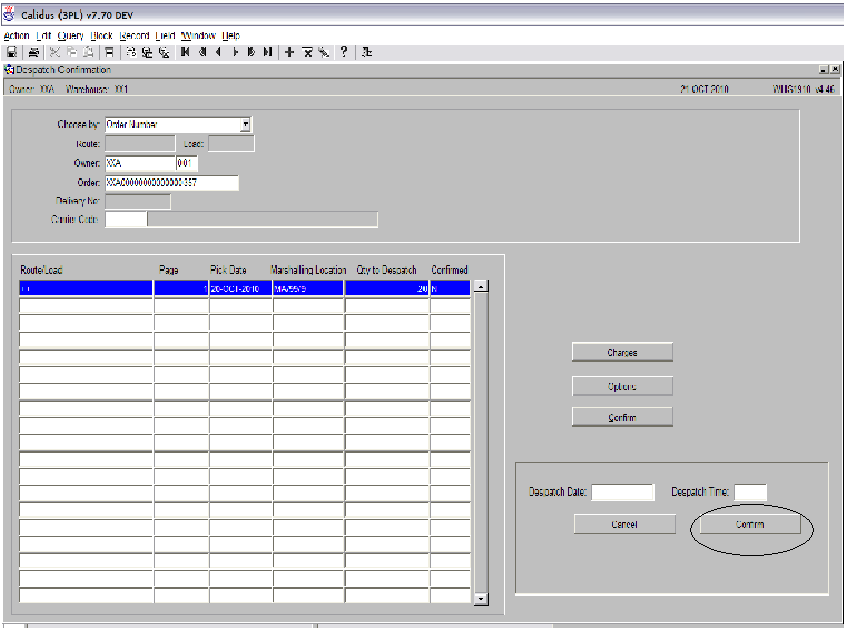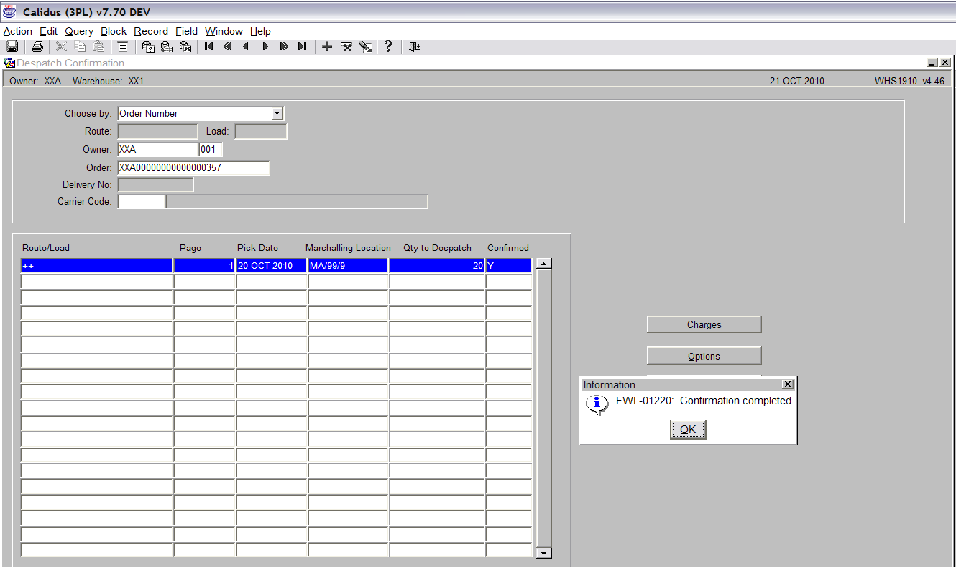Despatch by RouteLoad: Difference between revisions
(New page: <br\> ==Goods Out – Despatch by Route/Load== <br\> The Despatch by Route/Load screen is used to confirm the despatch of order from the warehouse. The system will reduce the stock fr...) |
m (Text replacement - "OBS Logistics" to "Aptean") |
||
| (3 intermediate revisions by one other user not shown) | |||
| Line 15: | Line 15: | ||
[[Image:]] | [[Image:WHS1714SIG.PNG]] | ||
<br\> | <br\> | ||
| Line 23: | Line 23: | ||
[[Image:]] | [[Image:WHS1910SIG1.PNG]] | ||
<br\> | <br\> | ||
| Line 31: | Line 31: | ||
[[Image:]] | [[Image:WHS1910SIG2.PNG]] | ||
<br\> | <br\> | ||
| Line 39: | Line 39: | ||
[[Image:]] | [[Image:WHS1910SIG3.PNG]] | ||
<br\> | <br\> | ||
| Line 47: | Line 47: | ||
[[Image:]] | [[Image:WHS1910SIG4.PNG]] | ||
<br\> | <br\> | ||
| Line 55: | Line 55: | ||
A message will be displayed showing that the order has been dispatched. | A message will be displayed showing that the order has been dispatched. | ||
<br\> | |||
[[Image:]] | [[Image:WHS1910SIG5.PNG]] | ||
<br\> | <br\> | ||
| Line 79: | Line 80: | ||
|} | |} | ||
Copyright | Copyright Aptean © 2008 | ||
The information contained herein is the property of | The information contained herein is the property of Aptean and is supplied without liability for errors or omissions. No part may be reproduced or used except as authorised by contract or other written permission. The copyright and foregoing restriction on reproduction and use extend to all media in which the information may be embodied | ||
Latest revision as of 15:07, 16 July 2025
<br\>
Goods Out – Despatch by Route/Load
<br\>
The Despatch by Route/Load screen is used to confirm the despatch of order from the warehouse.
The system will reduce the stock from warehouse.
The Despatch by Route/Load screen is located in the Sales Allocation & Picking folder.
The following section covers how to despatch a single order. <br\>
Select ‘Order Number’ from the ‘Choose By’ drop down box. The ‘Route/Load’ field will now be greyed out.
<br\>
Enter the order you wish to despatch in the ‘Order’ field. Note: You can use the list of values icon to select your order.
<br\>
Press the execute query icon to bring up the detail for the order.
<br\>
Press the ‘Confirm’ button (see screen shot above)
<br\>
Enter the despatch date and time. You can tab through the fields if you wish to default to today’s date and time. Press the Confirm button to despatch the order.
<br\>
A message will be displayed showing that the order has been dispatched. <br\>
Document History
Copyright Aptean © 2008
The information contained herein is the property of Aptean and is supplied without liability for errors or omissions. No part may be reproduced or used except as authorised by contract or other written permission. The copyright and foregoing restriction on reproduction and use extend to all media in which the information may be embodied