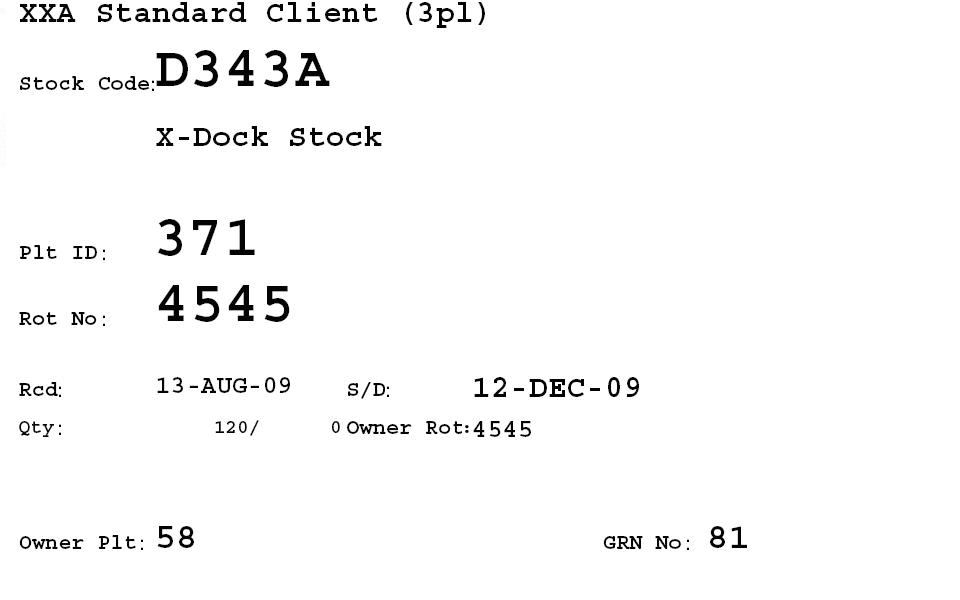Stock Movement Screen WHS0700: Difference between revisions
No edit summary |
No edit summary |
||
| Line 203: | Line 203: | ||
<center>[[Image:driverlist.jpg]]</center> | <center>[[Image:driverlist.jpg]]</center> | ||
'''Example of the standard pallet label (Size A4):''' | '''Example of the standard pallet label (Size A4):''' | ||
Revision as of 16:46, 7 September 2009
1. INTRODUCTION
2. STOCK MOVEMENTS – WHS0700
2.1 Pallet Movement Request
2.2 Pallet Movement Print
2.3 Pallet Movement Re Print
2.4 Pallet Movement Confirmation
2.5 Stock Movement Request
2.6 Stock Movement Print
2.7 Stock Movement Re-Print
2.8 Stock Movement Confirmation
3. BULK TO PICK REPLENISHMENT
1. INTRODUCTION
This document describes the screens that are required to perform a Pallet or Stock Movement on the WMS.
This is a generic guide based on the version of the SCE system at the time of writing.
Note that fields marked ‘**’ are mandatory and are needed to ensure correct use of the system.
2. STOCK MOVEMENTS – WHS0700
A manual pallet or stock movement consists of 3 stages, which all must be completed within the same screen:
• Request
• Driver Ticket Print
• Confirmation
The request can be generated in a number of ways dependent on functionality being used within the warehouse. They include: -
• Manual request
• Request generated via RF
• Manual Bulk to Pick Replenishment
• Replenishment from allocation
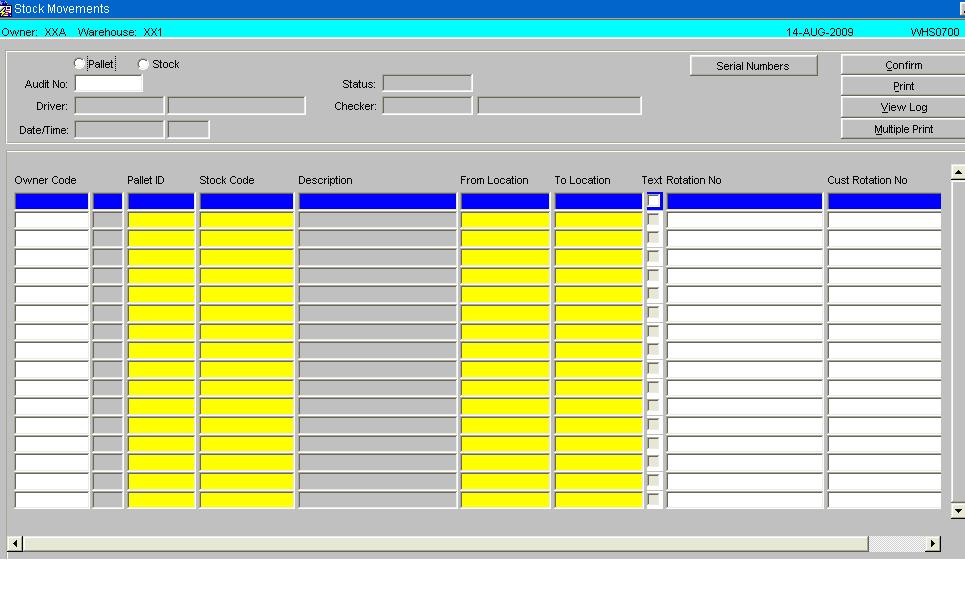
| Field Name | Description | Options |
|---|---|---|
| Pallet / Stock | To select whether the movement is a full pallet movement or a stock movement | Pallet or Stock Movement |
| Audit Number | Unique audit number | System Generated if in entry mode, if running the screen for a enquiry an audit number can be entered directly or selected from a LOV |
| Status | Current status of the movement header | Status of the movement, Requested, Accepted, Printed or Confirmed |
| Driver | Warehouse code of the person who has moved the stock | Can entered directly if known or selected from a LOV |
| Checker | Warehouse code of the person who has checked the stock or pallet movement | Can entered directly if known or selected from a LOV |
| Date/Time | The system date and time upon confirmation of the movement audit | Will default in current system date and time |
| Buttons | Description | Options |
|---|---|---|
| Serial Numbers | Calls the serial number entry screen if valid | |
| Confirm | To update the status | |
| To call the Print options for the movement | To print Pallet Labels and Movement notes | |
| View Log | To call the log file upon confirmation of the audit | |
| Multiple Print | To allow the user to print documentation for multiple audits |
| Field Name | Description | Options |
|---|---|---|
| Owner Code | The owner code of the stock being moved, the field will not be displayed if Owner Prompt is disabled | LOV of valid owner codes |
| Pallet id | The pallet identifier that is to be moved or have stock moved from it | Can entered directly if known or selected from a LOV |
| Stock Code | The stock code that the pallet id belongs to | Can entered directly if known or selected from a LOV |
| Description | Description of the stock code | System populated |
| From Location | The current location of the stock within the warehouse | System populated |
| To Location | The location the stock is to be moved to, only valid locations can be selected. i.e. validation will take place to ensure that the locations settings will allow for the pallet to moved | Can entered directly if known or selected from a LOV |
| Text Option Box | Option to capture audit text if relevant or required. Can be displayed in Oracle Data Extract reports or within WMS enquiries | |
| Rotation | Display field showing the system rotation of the pallet if populated | System populated |
| Customer Rotation | Display field showing the system rotation of the pallet if populated | System populated |
| Buttons | Description | Options |
|---|---|---|
| Line Confirm | To confirm individual audit lines | |
| Pallet Exchange | Enables the pallet exchange functionality if parameters have been enabled | If applicable will allow a pallet exchange, a list of valid pallets can be called in a LOV |
2.1 Pallet Movement Request
Status is showing as requested as details are still being entered.
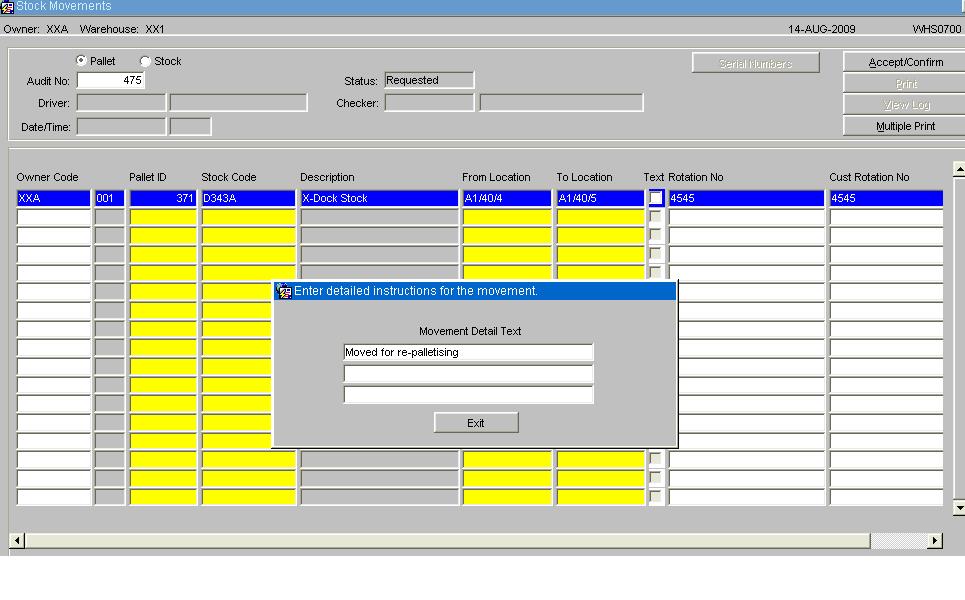
If a specific instruction or detail is required and if the Text box is ticked, a sub-screen will appear which will allow the user to type up to 3 lines of instructions, each line up to 40 characters long. The first line of these instructions can be retrieved in Stock Movement Enquiry at Pallet level or from the Oracle Data Extract. If no instructions are required, just leave the Text box empty and move onto the next line if required.
2.2 Pallet Movement Print
Once the line details have been entered select the Accept/Confirm Button, the status of the audit number will be updated to ‘Print’.
The movement transaction will now be displayed in the standard enquiry screens for the pallet being moved.
Select the ‘Print’ option and the Print option dialogue box will be called.
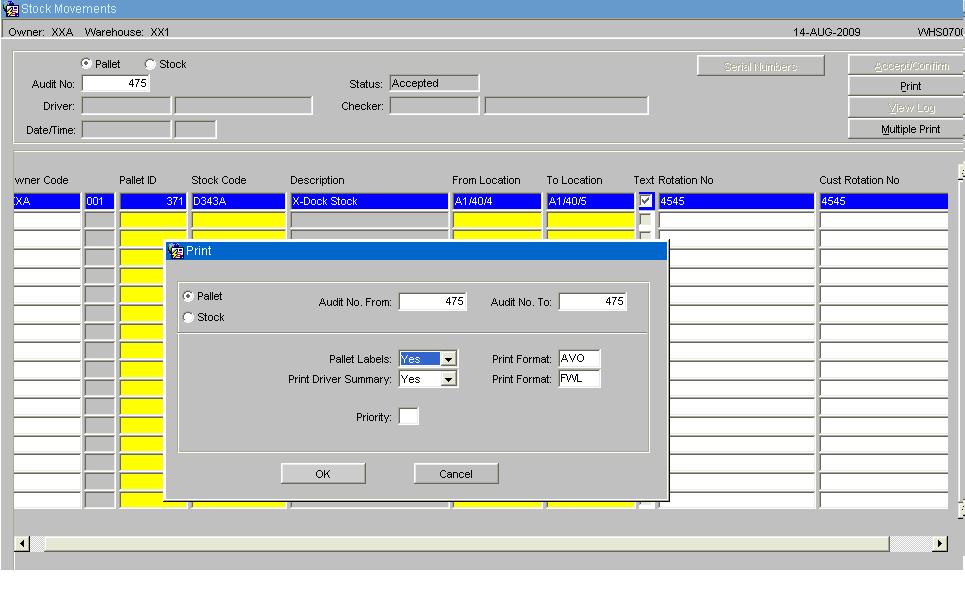
| Field Name | Description | Options |
|---|---|---|
| Pallet/Stock | Defaulted in by the system dependent on the type of movement | |
| Audit No From: | Defaulted in by the system | |
| Audit No To: | Defaulted in by the system | |
| Pallet Labels: | Whether pallet labels are required for the movement | Yes/No |
| Print Format: | Default label format | Will be decided during implementation |
| Print Driver Summary: | Whether a Movement document is required | Yes/No |
| Print Format: | Default print format | Will be decided during implementation |
| Priority | Priority the task is to be sent to the WCS (RF application) | 2 through to 9 |
| Buttons | Description | Options |
|---|---|---|
| OK | To confirm the settings and to print the required documentation | |
| Cancel | To cancel the print option |
Example of a standard pallet movement print:
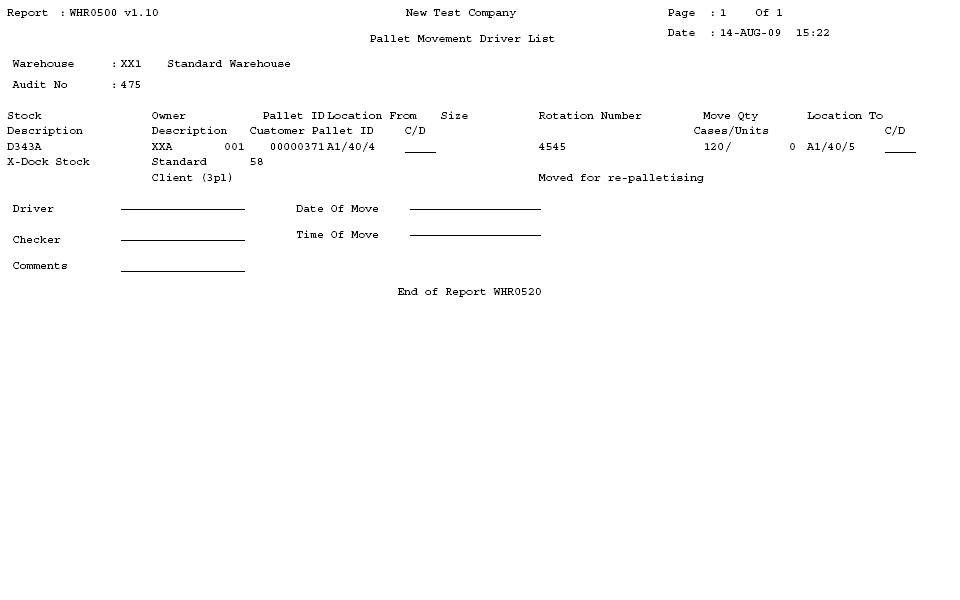
Example of the standard pallet label (Size A4):