Stock Movement Screen WHS0700: Difference between revisions
Lwinchester (talk | contribs) |
Lwinchester (talk | contribs) |
||
| Line 1: | Line 1: | ||
----------------------------- | ----------------------------- | ||
Revision as of 17:28, 14 October 2009
INTRODUCTION
This document describes the screens that are required to perform a Pallet or Stock Movement on the WMS.
This is a generic guide based on the version of the SCE system at the time of writing.
Note that fields marked ‘**’ are mandatory and are needed to ensure correct use of the system.
STOCK MOVEMENTS – WHS0700
A manual pallet or stock movement consists of 3 stages, which all must be completed within the same screen:
• Request
• Driver Ticket Print
• Confirmation
The request can be generated in a number of ways dependent on functionality being used within the warehouse. They include: -
• Manual request
• Request generated via RF
• Manual Bulk to Pick Replenishment
• Replenishment from allocation
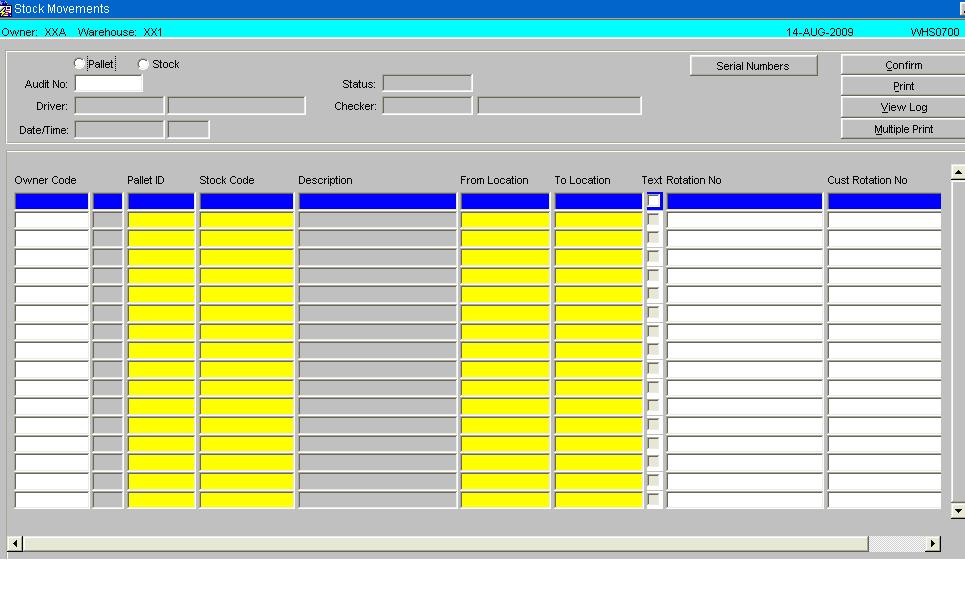
| Field Name | Description | Options |
|---|---|---|
| Pallet / Stock | To select whether the movement is a full pallet movement or a stock movement | Pallet or Stock Movement |
| Audit Number | Unique audit number | System Generated if in entry mode, if running the screen for a enquiry an audit number can be entered directly or selected from a LOV |
| Status | Current status of the movement header | Status of the movement, Requested, Accepted, Printed or Confirmed |
| Driver | Warehouse code of the person who has moved the stock | Can entered directly if known or selected from a LOV |
| Checker | Warehouse code of the person who has checked the stock or pallet movement | Can entered directly if known or selected from a LOV |
| Date/Time | The system date and time upon confirmation of the movement audit | Will default in current system date and time |
| Buttons | Description | Options |
|---|---|---|
| Serial Numbers | Calls the serial number entry screen if valid | |
| Confirm | To update the status | |
| To call the Print options for the movement | To print Pallet Labels and Movement notes | |
| View Log | To call the log file upon confirmation of the audit | |
| Multiple Print | To allow the user to print documentation for multiple audits |
| Field Name | Description | Options |
|---|---|---|
| Owner Code | The owner code of the stock being moved, the field will not be displayed if Owner Prompt is disabled | LOV of valid owner codes |
| Pallet id | The pallet identifier that is to be moved or have stock moved from it | Can entered directly if known or selected from a LOV |
| Stock Code | The stock code that the pallet id belongs to | Can entered directly if known or selected from a LOV |
| Description | Description of the stock code | System populated |
| From Location | The current location of the stock within the warehouse | System populated |
| To Location | The location the stock is to be moved to, only valid locations can be selected. i.e. validation will take place to ensure that the locations settings will allow for the pallet to moved | Can entered directly if known or selected from a LOV |
| Text Option Box | Option to capture audit text if relevant or required. Can be displayed in Oracle Data Extract reports or within WMS enquiries | |
| Rotation | Display field showing the system rotation of the pallet if populated | System populated |
| Customer Rotation | Display field showing the system rotation of the pallet if populated | System populated |
| Buttons | Description | Options |
|---|---|---|
| Line Confirm | To confirm individual audit lines | |
| Pallet Exchange | Enables the pallet exchange functionality if parameters have been enabled | If applicable will allow a pallet exchange, a list of valid pallets can be called in a LOV |
Pallet Movement Request
Status is showing as requested as details are still being entered.
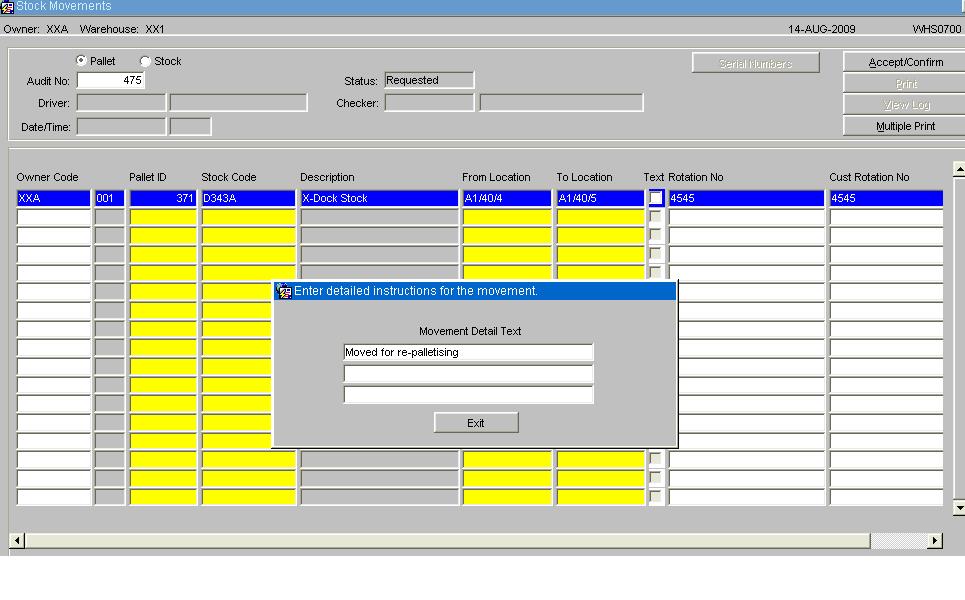
If a specific instruction or detail is required and if the Text box is ticked, a sub-screen will appear which will allow the user to type up to 3 lines of instructions, each line up to 40 characters long. The first line of these instructions can be retrieved in Stock Movement Enquiry at Pallet level or from the Oracle Data Extract. If no instructions are required, just leave the Text box empty and move onto the next line if required.
Pallet Movement Print
Once the line details have been entered select the Accept/Confirm Button, the status of the audit number will be updated to ‘Print’. The movement transaction will now be displayed in the standard enquiry screens for the pallet being moved.
Select the ‘Print’ option and the Print option dialogue box will be called.
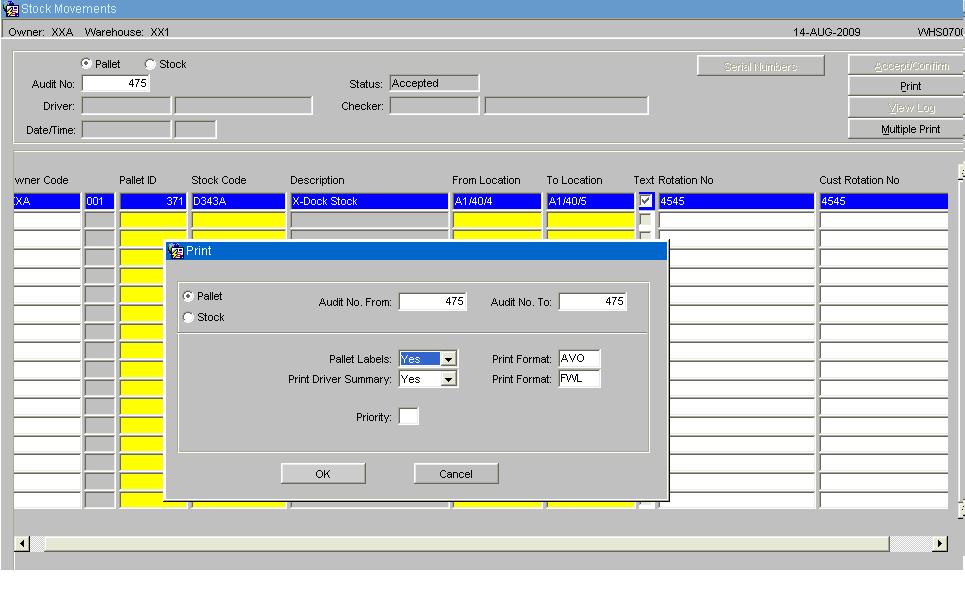
| Field Name | Description | Options |
|---|---|---|
| Pallet/Stock | Defaulted in by the system dependent on the type of movement | |
| Audit No From: | Defaulted in by the system | |
| Audit No To: | Defaulted in by the system | |
| Pallet Labels: | Whether pallet labels are required for the movement | Yes/No |
| Print Format: | Default label format | Will be decided during implementation |
| Print Driver Summary: | Whether a Movement document is required | Yes/No |
| Print Format: | Default print format | Will be decided during implementation |
| Priority | Priority the task is to be sent to the WCS (RF application) | 2 through to 9 |
| Buttons | Description | Options |
|---|---|---|
| OK | To confirm the settings and to print the required documentation | |
| Cancel | To cancel the print option |
Example of a standard pallet movement print:
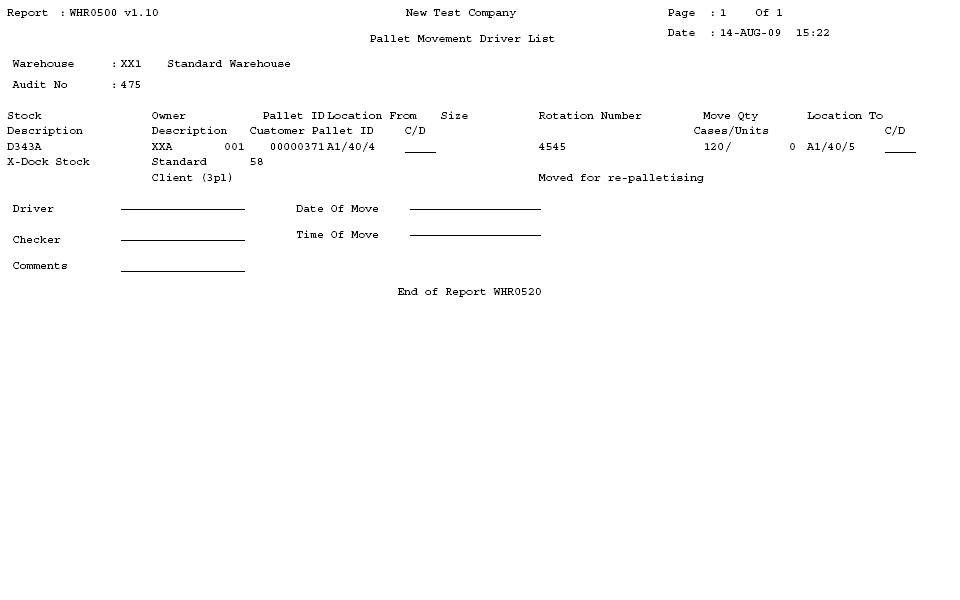
Example of the standard pallet label (Size A4):
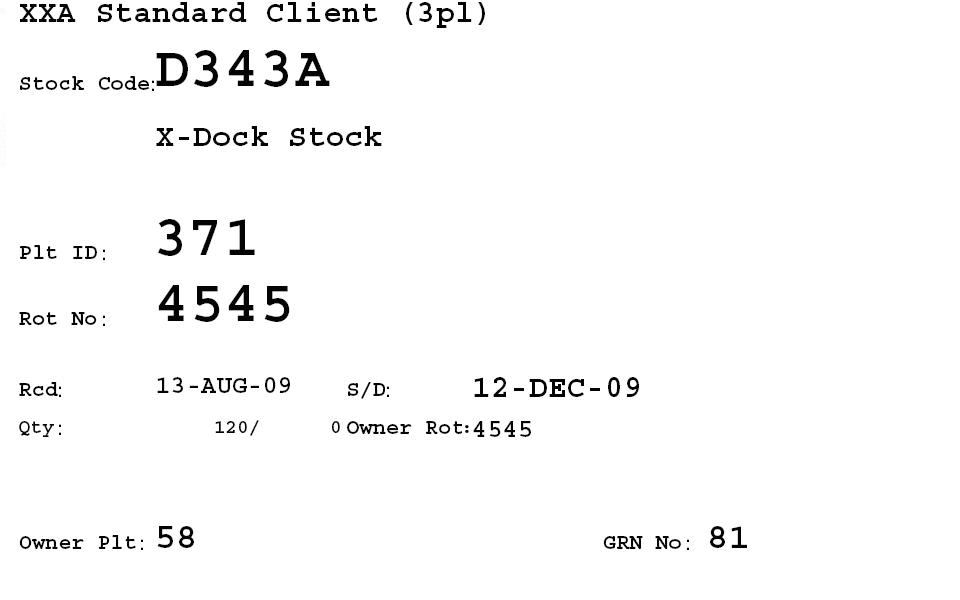
Pallet Movement Re Print
If required, it is possible to reprint the driver ticket. However, this can only be done prior to the pallet move confirmation. Enter the audit number range, and click the ‘Reprint’ button.
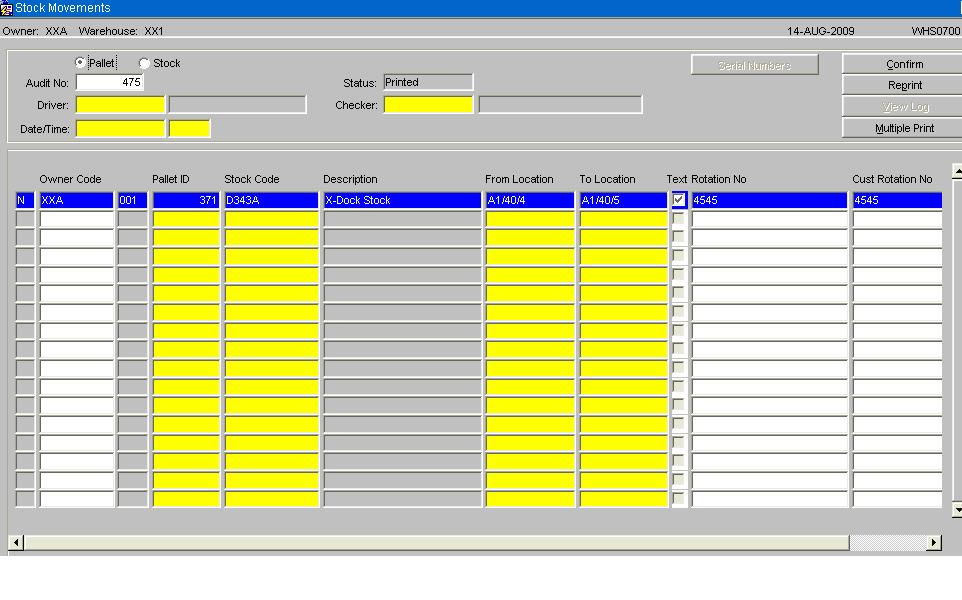
Pallet Movement Confirmation
Once the pallet movement has been completed physically, it is necessary to confirm the movement on the system. The relevant audit number should be found, and the lines confirmed: this may be done individually using ‘Line Confirm’ or all at the same time using ‘Confirm’.
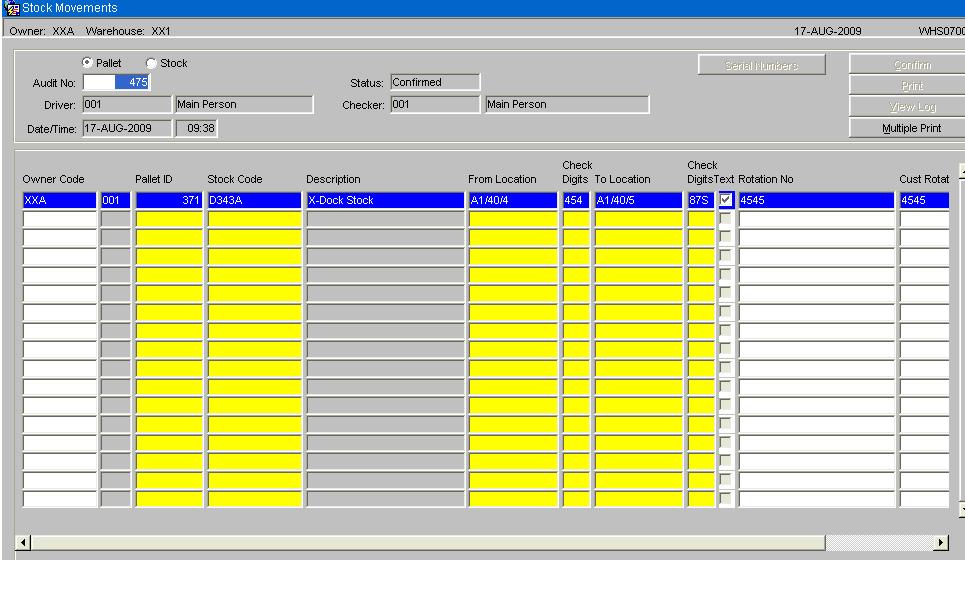
For the confirmation process to run the following fields must have been populated: -
Driver Checker Date/Time Check Digits (If required)
Stock Movement Request
A stock movement consists of 3 stages, which all must be completed. This allows the entry of quantity movements instead of an entire pallet.
If the stock to be moved is serial number controlled the user must enter the relevant serials before the status will be updated (See Serial/Medical Numbers User Guide)
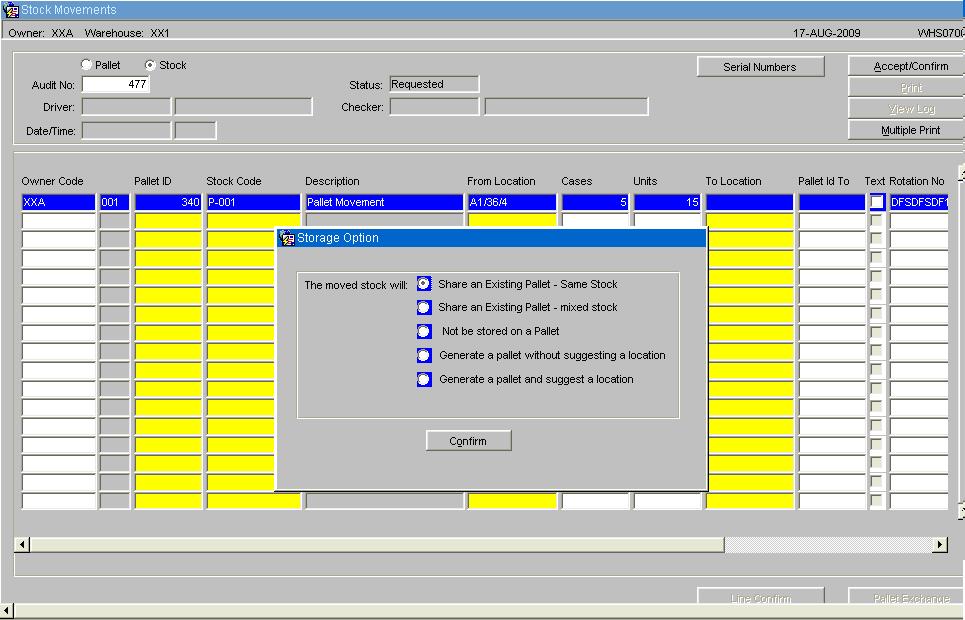
| Field Name | Description | Options |
|---|---|---|
| Share an Existing Pallet – Same Stock | When selected the LOV within the ‘To Location’ field will show a list of available pallets for the same stock code for the quantity to be moved on to | |
| Share an Existing Pallet – Mixed Stock | When selected the LOV within the ‘To Location’ field will show a list of all pallets for the warehouse/owner | |
| Not be stored on a Pallet | Stock will be stored in a non-palletised location | |
| Generate a pallet without suggesting a location | Will generate a new pallet number for the moved stock but will not suggest a location, this must be manually entered | |
| Generate a pallet and suggest a location | Will generate a new pallet number for the moved stock and suggest an alternative location dependent on the stocks putaway algorithm | It is also possible to over ride the suggested location and manually enter another slot |
| Buttons | Description | Options |
|---|---|---|
| Confirm | Confirm selection |
Stock Movement Print
Once the line details have been entered select the Accept/Confirm Button, the status of the audit number will be updated to ‘Print’. The movement transaction will now be displayed in the standard enquiry screens for the pallet being moved.
Select the ‘Print’ option and the Print option dialogue box will be called.
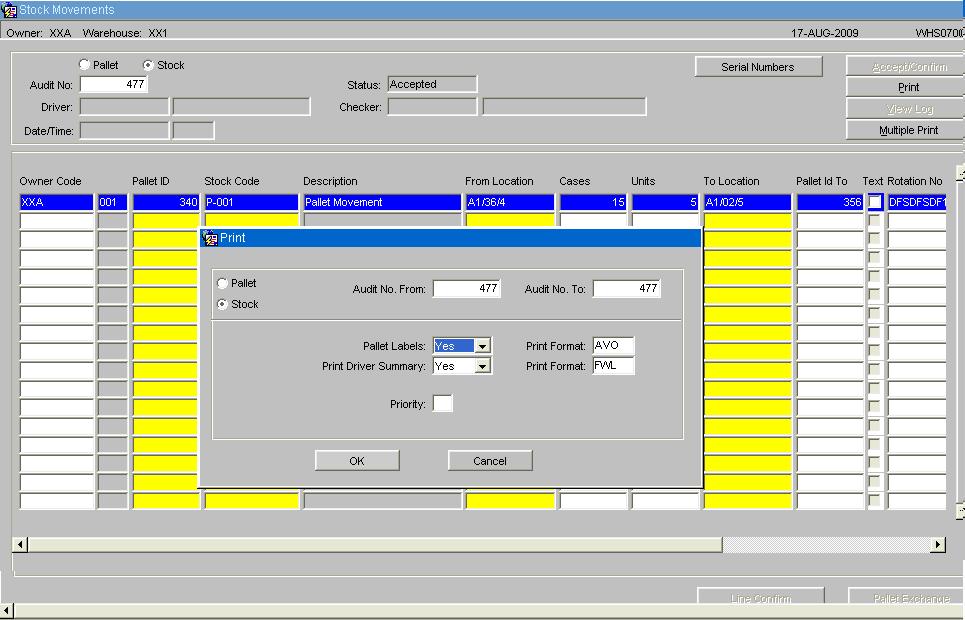
| Field Name | Description | Options |
|---|---|---|
| Pallet/Stock | Defaulted in by the system dependent on the type of movement | |
| Audit No From : | Defaulted in by the system | |
| Audit No To : | Defaulted in by the system | |
| Pallet Labels: | Whether pallet labels are required for the movement | Yes/No |
| Print Format: | Default label format | Will be decided during implementation |
| Print Driver Summary: | Whether a Movement document is required | Yes/No |
| Print Format: | Default label format | Will be decided during implementation |
| Priority | Priority the task is to be sent to the WCS (RF application) | 2 through to 9 |
| Buttons | Description | Options |
|---|---|---|
| OK | To confirm the settings and to print the required documentation | |
| Cancel | To cancel the print option |
Example of a standard Stock Movement Print
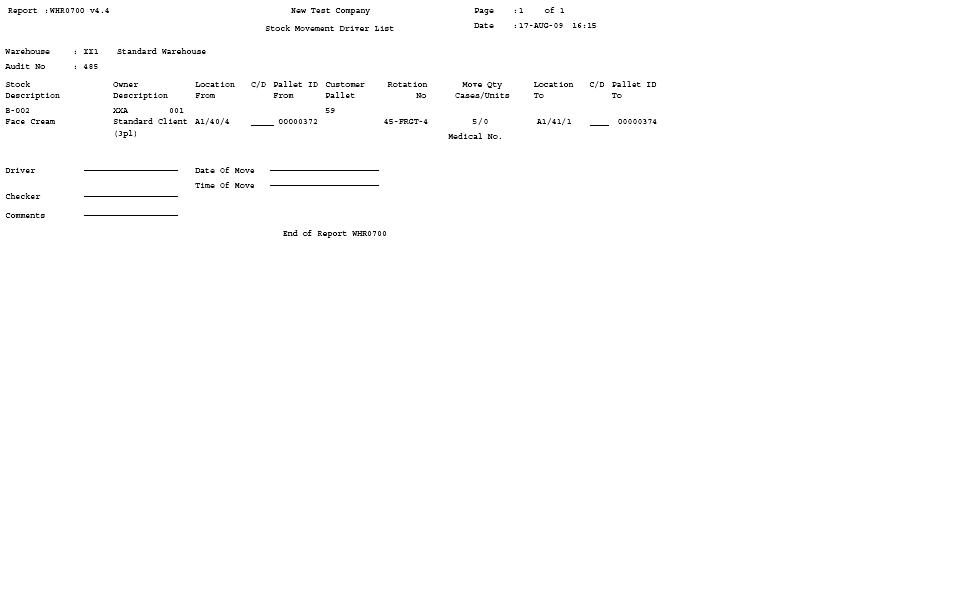
Example of a Standard Pallet Label for the moved stock quantity
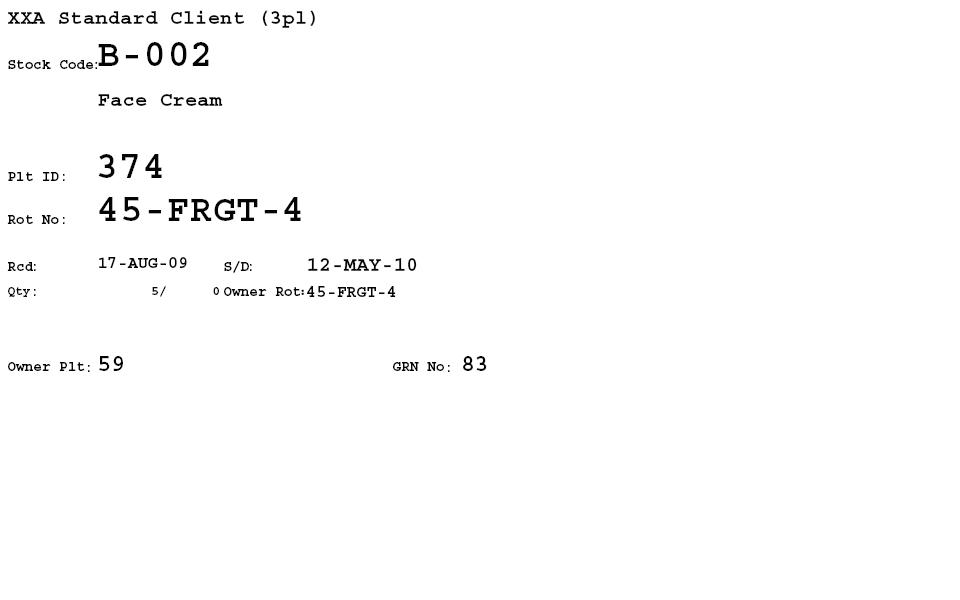
Stock Movement Re-Print
If required, it is possible to reprint the driver ticket. However, this can only be done prior to the pallet move confirmation. Enter the audit number range, and click the ‘Reprint’ button.
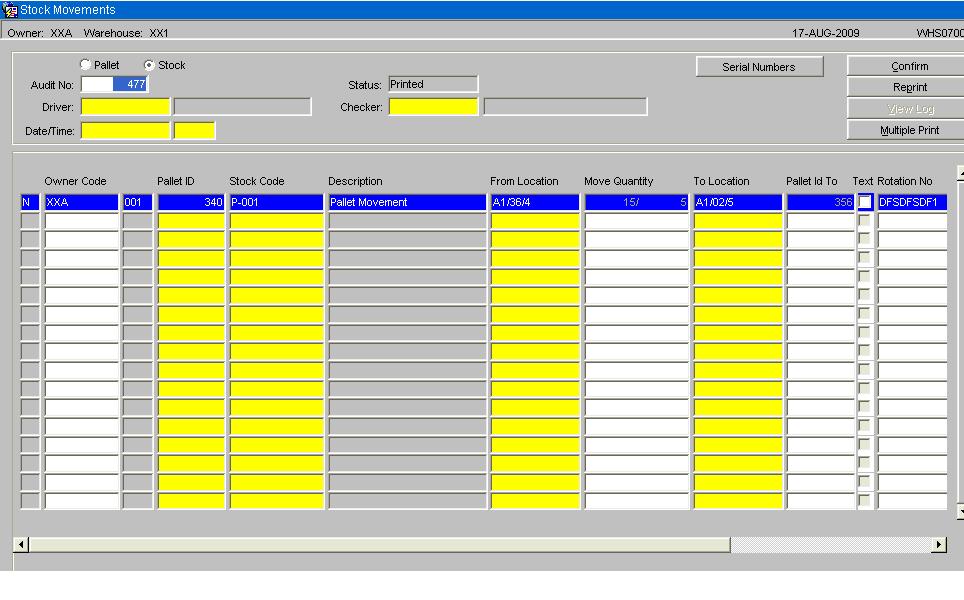
Stock Movement Confirmation
Once the pallet movement has been completed physically, it is necessary to confirm the movement on the system. The relevant audit number should be found, and the lines confirmed: this may be done individually using ‘Line Confirm’ or all at the same time using ‘Confirm’.
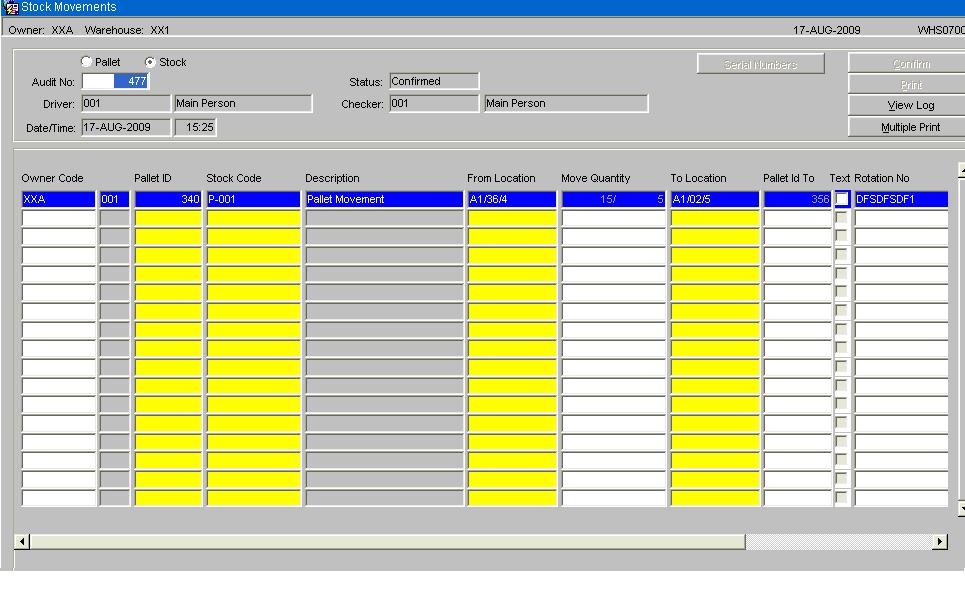
For the confirmation process to run the following fields must have been populated: -
Driver Checker Date/Time Check Digits (If required)
Stock Move Request – Held Stock
If the pallet or any part of the pallet is on hold then the system will notify the user.
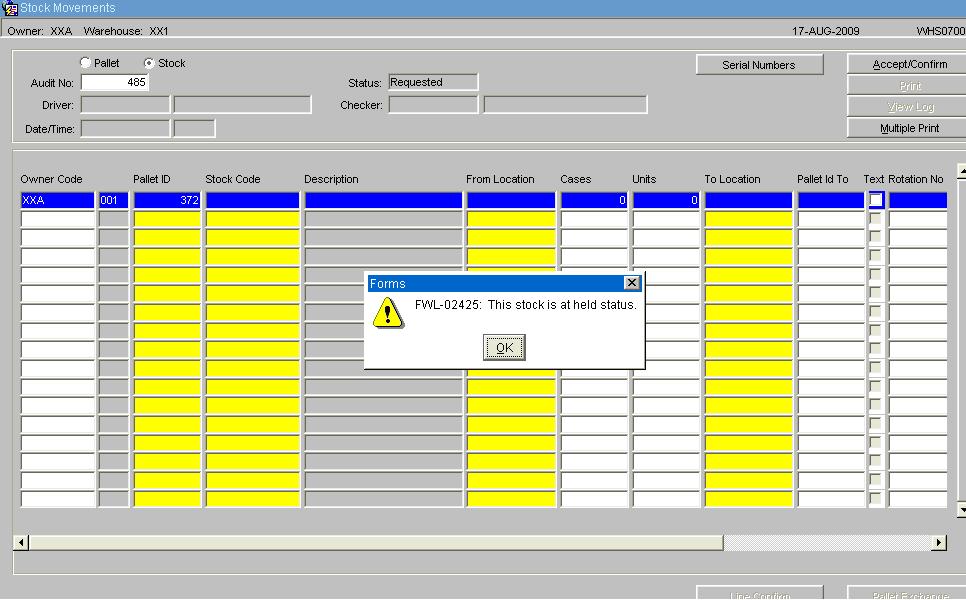
Movement of Held Stock Screen
For a pallet with multiple hold codes or a mixture of free stock and held, then upon completion of the individual line a sub screen will be called that will allow the user to specify the quantity of stock to be moved against a particular hold reason code.
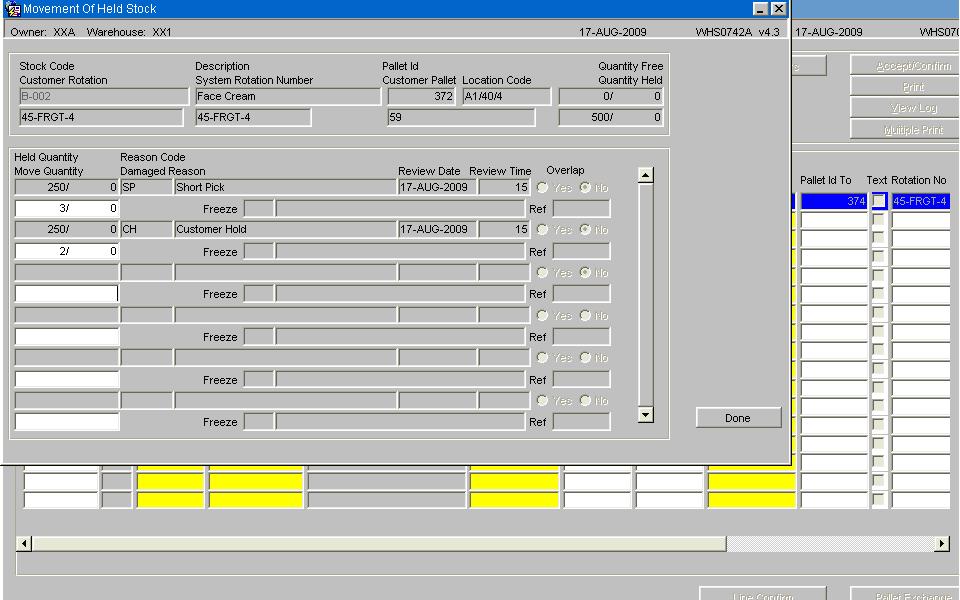
Upon completion of entering the move quantity details then select the ‘Done’ button and complete the movement as for a standard stock movement.
BULK TO PICK REPLENISHMENT
It is possible to generate a number of pallet or stock movement requests by running the Bulk to Pick Replenishment functionality. In the example below it will check all stock codes for the owner ‘XXA’, by looking at the stock holdings in their pick face and comparing them against the replenish at level, if the stock level is lower than the replenishment level then it will instigate either a stock move or a pallet movement dependent on the replenish by quantity. (Settings held in Stock/Stock Warehouse/Unbonded Stock Locations STKSTOC01B).
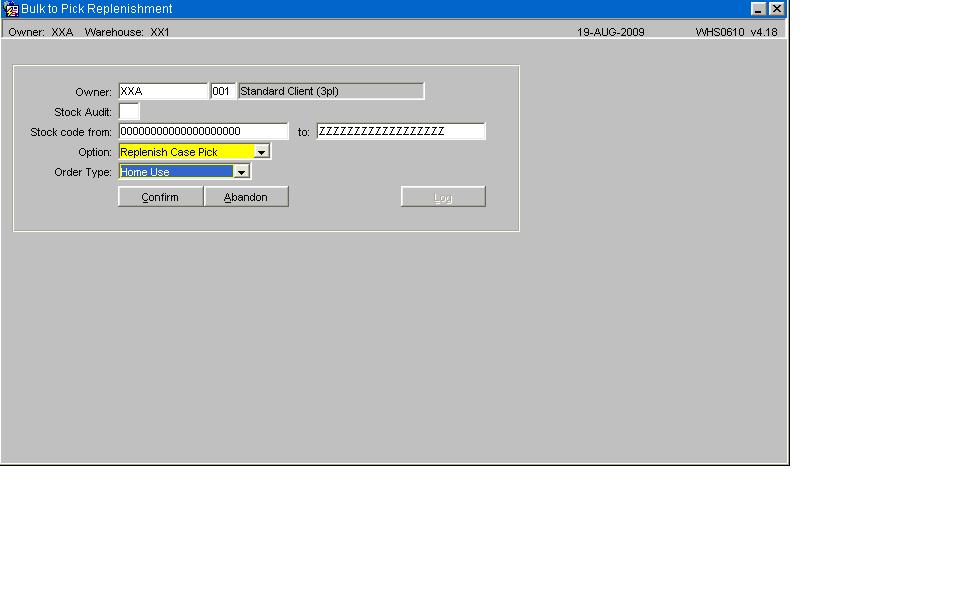
| Field Name | Description | Options |
|---|---|---|
| Owner | Owner of the Stock | |
| Stock Audit | Defaulted in by the system dependent on the type of movement | |
| Stock Code ‘From’,Stock Code ‘To’ | Stock Code to be moved | Can be entered directly or use LOV |
| Option | Defaulted in by the system dependent on the type of movement | |
| Order Type | Defaulted in by the system dependent on the type of movement |
| Buttons | Description | Options |
|---|---|---|
| Confirm | Confirm the Move | |
| Abandon | To abandon the move | |
| Log | To view system actions |