Company Set Up: Difference between revisions
Lwinchester (talk | contribs) |
Lwinchester (talk | contribs) |
||
| Line 113: | Line 113: | ||
<center>[[Image:com-004.PNG ]]</center> | <center>[[Image:com-004.PNG | Company Maintenance - Warehousing]]</center> | ||
Revision as of 11:37, 8 March 2011
INTRODUCTION
This document describes the process and the required screens to be used in setting up the information for the Company running the warehouse. Other guides describe the set up of the warehouse, owners, etc.
This is a generic guide based on the version of the SCE system at the time of writing.
Note that fields marked ‘**’ are mandatory and are needed to ensure correct set up of the system.
SYSTEM REGISTRY (ULF0030)
In order to create a company, you must be given the authority to do so.
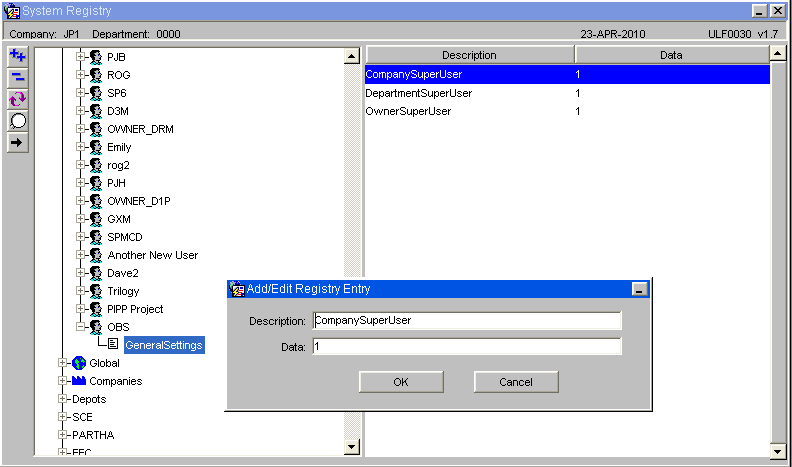
In system registry, against your user id, move the cursor to the right hand side of the browser and click on the ‘+’ icon. This will show you the box below. Enter the text exactly as shown (without spaces.)
In order to create a department (required) you also need to take the same steps, but entering a description of DepartmentSuperUser and a data value of 1.
COMPANY MAINTENANCE (CASN5010)
Main Tab
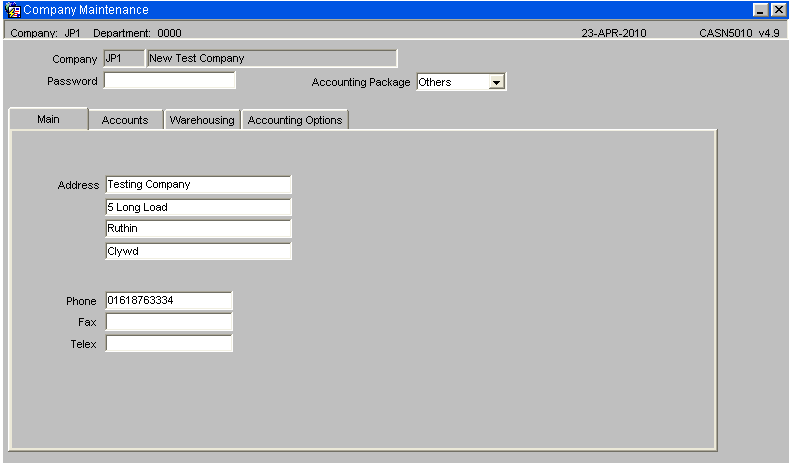
Ensure that the company code and name are entered, the company address is entered and the tel/fax/telex numbers if required are entered with no spaces in between the numbers.
If a password is entered then this must be also entered if ever enquiring on or updating the company before the execute enquiry is selected.
| Field Name | Description | Options | Generic Value |
| Company Code ** | This is the 3ch code used to define the company all warehouses and owners will be under | Any 3ch code | Defined by the client |
| Password | Used to restrict users from accessing the company maintenance screen | 30 character field or left blank | Blank |
| Accounting Package ** | Used to defined ledger and accountancy information | Agresso, Coda, SCE, Other | Other |
| Address ** | The address of the company | 4 x 30 character free text fields or left blank | Defined by the client |
| Phone | Phone number of the company | 15 character free text field or left blank | Defined by the client |
| Fax | Fax number of the company | 14 character free text field or left blank | Defined by the client |
| Telex | Telex number of the company | 14 character free text field or left blank | Defined by the client |
Accounts Tab
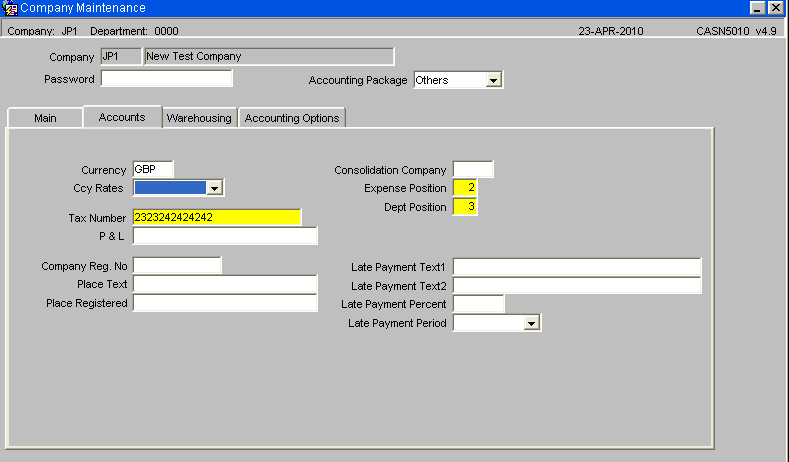
Ensure that the currency is entered, even though no currencies exist for this new company yet, then enter a tax number for the company.
The expense position must be before the debt position although without financial integration these numbers do nothing.
An information message will be generated by the system 'FWL-04534' "Enter the year and period, N/L processing is to begin." Click OK.
The Nominal Ledger start period will automatically be put to the current year followed by 01. (A)
| Field Name | Description | Options | Generic Value |
| Currency ** | Base currency of the company | Pre defined in currency maintenance normally ISO standard – LOV available | EUR |
| Ccy Rates ** | Determines the method of updating currency codes – will default to ‘Stand Alone’ | Master, Update, Stand Alone | Stand Alone |
| Tax Number ** | Unique Tax reference number for the company | 20 character free text field | Defined |
| P&L | Purchase and Ledger reference number | 30 character free text field or left blank | Blank |
| Consolidation Company | If the client has multiple company codes, the consolidated or master company code is entered here | Must have been created in company codes maintenance or left blank | Blank |
| Expense Position ** | The expense code’s numerical position within the nominal ledger code – used for accounts | 01-Oct | 1 |
| Dept Position ** | The dept code’s numerical position within the nominal ledger code – used for accounts | 01-Oct | 3 |
| NL Start Position ** | The year and month the company’s accounts will start from | YYYYMM | Defined by the client |
| Late Payment Text 1 | A text box to dictate what should appear on the invoice | 40 character free text field or left blank | Blank |
| Late Payment Text 2 | An additional text box to dictate what should appear on the invoice | 40 character free text field or left blank | Blank |
| Late Payment Percent | The percentage at which the company can accept late payment | 0 – 100.00 | Blank |
| Late Payment Period | The period in which late payment is allowed | Per month, Per year | Blank |
Warehousing Tab
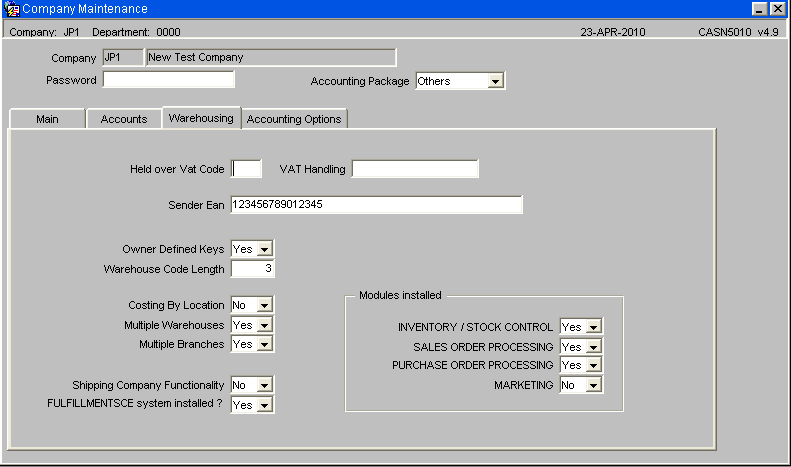
If the owner defined keys are set to ‘Y’ then all customers/suppliers will only be available for the owner that they are set up with. If set to ‘N’ then the customers/suppliers will have ‘+’ placed in their owner fields and will be be seen and available by all owners.
Ensure the warehouse code length is set to 3.
Ensure Multiple Warehouses , Multiple Branches are set to Yes.
Ensure FulfillmentSystemSCE installed is set to yes.
Ensure that the top 3 modules installed are set to yes.
| Field Name | Description | Options | Generic Value |
| Held Over VAT code | Zero rated vat rate of the company | Predefined in Vat Rates maintenance or left blank | Blank |
| Sender Ean | The European EAN number of the edi owner | Defined by the client or left blank | Blank |
| Owner Defined Keys ** | Used to specify if the owners within the company are allowed to see/use each others’ suppliers anc customers | Y or N | N |
| Warehouse Code Length ** | The length of the warehouse code to be set up | Numerical value between 1 and 9 – but if using RDT, has to be no longer than 3 | 3 |
| Costing by Location ** | Used for accounting if charging by location | Y or N | N |
| Multiple Warehouses ** | Defines whether there will be more than one warehouse under the company | Y or N | N |
| Multiple Branches ** | Defines whether there will be more than one warehouse under the company | Y or N | Y |
| Shipping Company Functionality ** | Determines whether the company will use shipping functionality as well as WMS | Y or N | N |
| Fulfillment SCE system installed? ** | Determines whether the company will be using the freight functionality | Y or N | N |
| Modules Installed (all) ** | Defines which parts of the WMS functionality the company will be utilising | Y or N for all options | Y for all |
Accounting Options Tab
Not relevant for the implementation of WMS
OFFICE/DEPARTMENT SET UP (PFS1025)
Note that only a few defined fields are required for warehousing. These are detailed below. All other fields can be ignored.
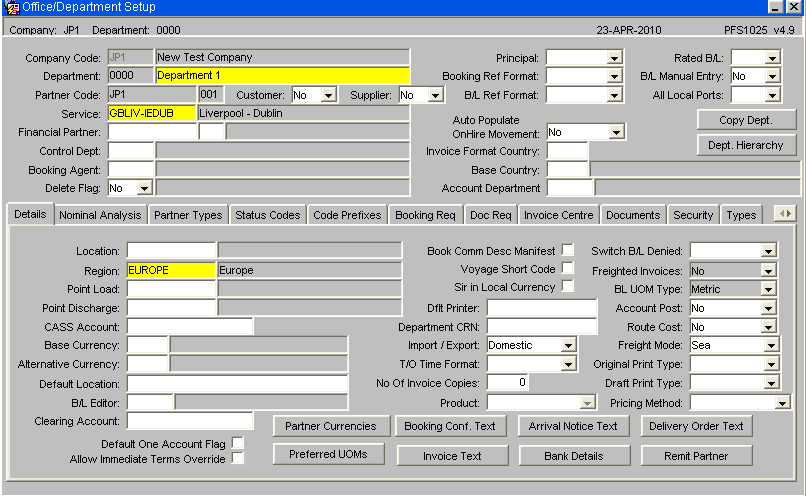
Before attempting to create a department ensure the user being used has the registry setting DepartmentSuperUser is set to 1. (See above - System Registry)
The screen requires the entry of a new department, enter a new department and description that will be used for warehousing with this company.
Next enter the company code that you have just created.
Next enter a partner code this does not have to already exist.
Choose a service, these can be set up in service maintenance but are irrelevant to warehousing.
The only other field to enter is Region, an LOV is available so just enter the nearest region to the company main office, once again this is irrelevant to warehousing.
| Field Name | Description | Options | Generic Value |
| Company Code ** | The company code you have created which you wish to assign a department to | 3 character free text field | Defined by the client |
| Department ** | The department code and department description that will be assigned to the company | 3 character free text field | Defined by the client |
| Partner Code ** | The partner code to be associated with this department | 10 character free text field (no validation) | Defined by the client |
| Region ** | The region the country is situated in | Must have been set up in region maintenance | Defined by the client |
USER MAINTENANCE (FXMUSER)
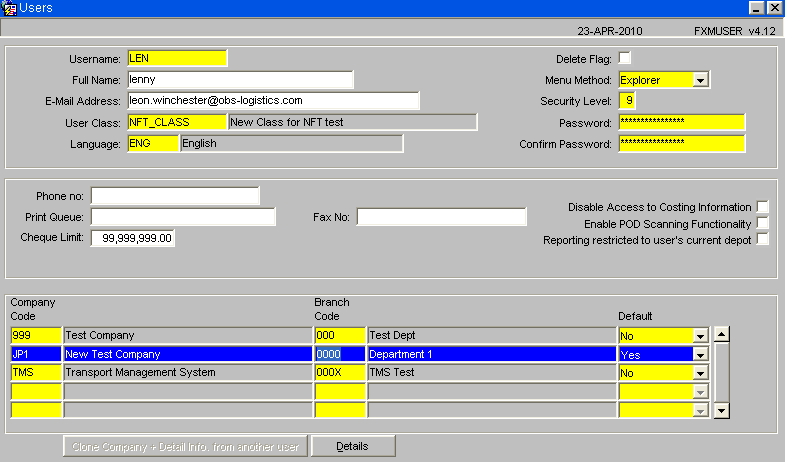
Add the new company code and department code to your current user.
Change Company (HYFX0040)
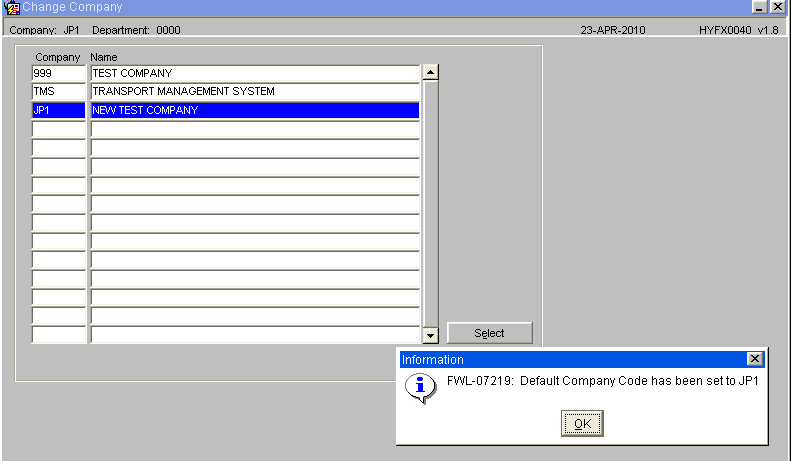
Select the company you have just created and added to you user.
Common Values (COMMDISP)
To call the screen - Select Help / Display Common from the toolbar.
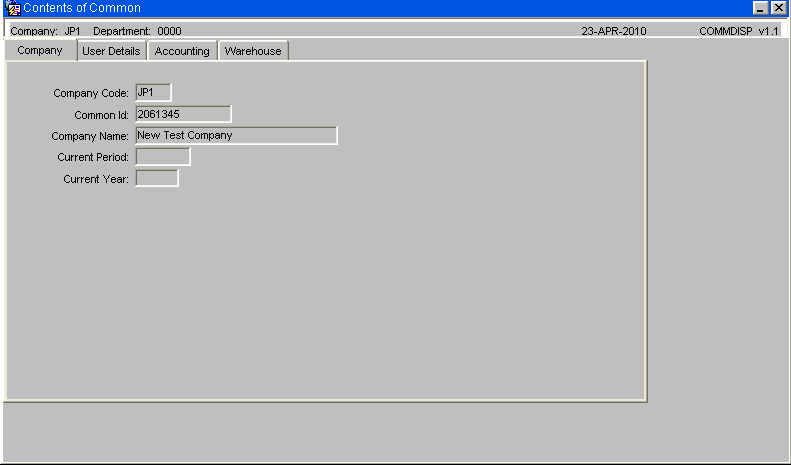
Ensure that the company has actually changed, if not set the new company as the default in the User Maintenance screen and log out and back in again to re-set the company.
CODE TYPES MAINTENANCE (CASN5150)
Although the following screens are not used by the WMS, they still need to be created in order to use the company code. The following steps are needed in order to create the nominal master.
To set up the nominal master you need to create a minimum of 4 records in code types maintenance - codes 1 to 4 all with length 1.
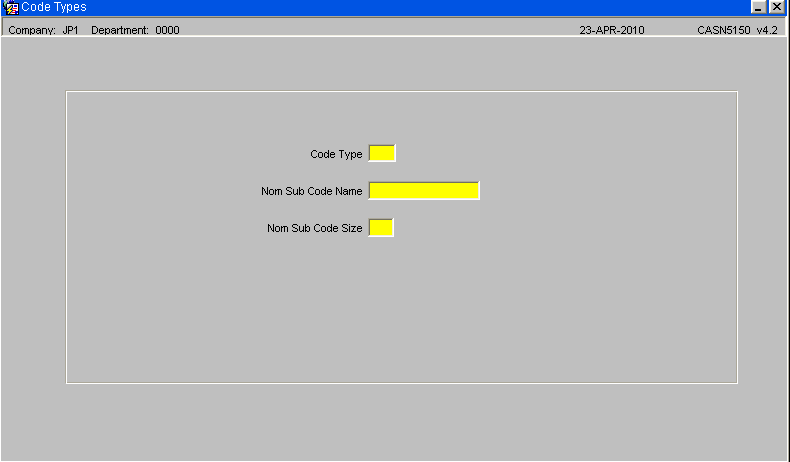
Four different code types need to be set up. The Code Type (A) needs to run from 1 to 4. The Nom Sub Code Description (B) can be Type * where * is the number. The Nom Sub Code Size (C) must always be 1.
| Field Name | Description | Options | Generic Value |
| Code Type ** | The numerical code given in order to create the code | 1 digit field | Defined by the client 1 |
| Nom Sub Code Name ** | The name given to the code type | 15 character free text field | Defined by the client ?? |
| Nom Sub Code Size ** | The size of the code type | 1 digit field Defined by the client | 1 |
CODES MAINTENANCE (CASN5040)
For each code type you just created go into codes maintenance – the code in the 2nd block will make up part of the nominal code in the following way:-
Code type 1 code = 1 Code type 2 code = 2 Code type 3 code = 3 Code type 4 code = 4
The nominal code will now be 1234
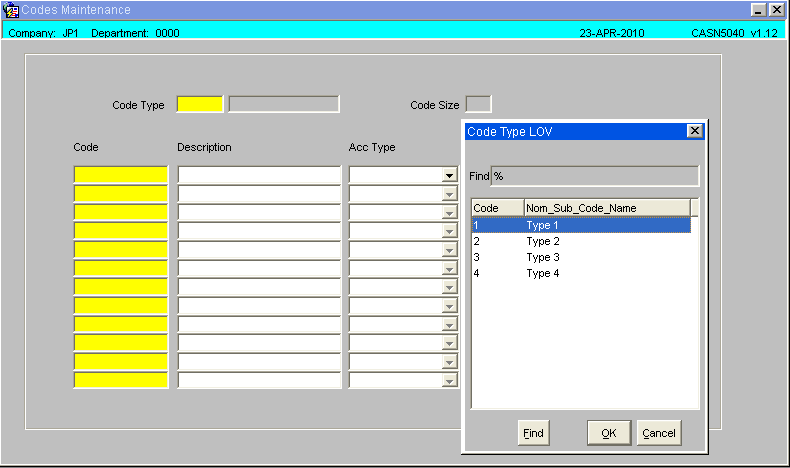
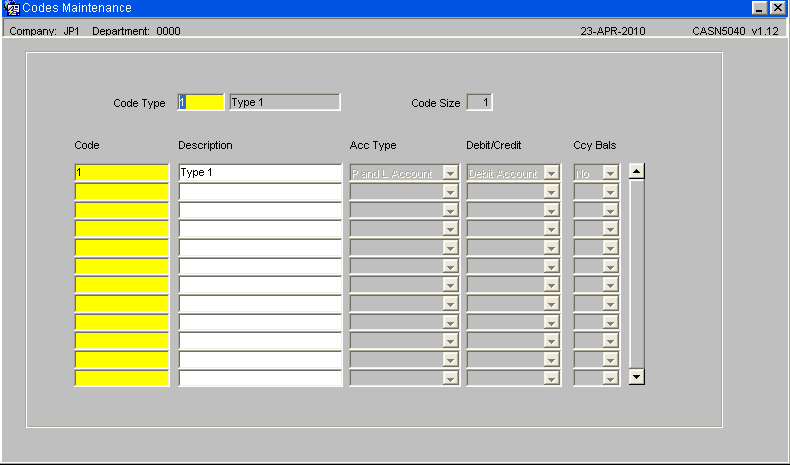
For types 2 – 4 only the code information and description need entering.
| Field Name | Description | Options | Generic Value | |
| Code Type ** | The code type the code will be set up against | Must have been created in code types maintenance – LOV available | Defined by the client | |
| Code Size ** | The size of the code type | Will default to the size entered in code types maintenance | Defined by the client | |
| Code ** | The code to be created | Defined by the required setup (you will need to repeat this for numbers 1,2,3 and 4) | 1 | |
| Description ** | The description for the code to be created | 25 character free text field | Defined by the client | |
| Acc Type ** | The type of account this code relates to | P & L Account | P&L Account | |
| Debit/Credit ** | Determines whether the code is to be used for credit or debit purposes (not used by the wms) | Credit | Credit | |
| Ccy Bals ** | Are currency balances to be recorded? | Y or N – will default to Y | Y |
NOMINAL ACCOUNT MAINTENANCE (CASN5120)
Nominal code maintenance create record 1234
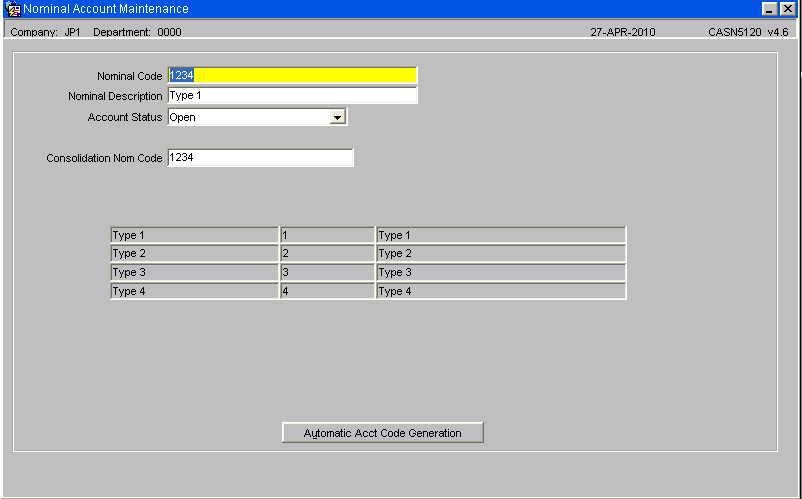
Enter a nominal code (A) of ‘1234’, the rest of the information should default in, and save.
| Field Name | Description | Options | Generic Value |
| Nominal Code ** | The nominal code for the company | 1234 | 1234 |
| Nominal Description ** | The description for the nominal code | 35 character free text field | Defined by the client |
| Account Status ** | The status of the account | Open | Open |
| Closed | |||
| Closed by Segment Close | |||
| Consolidation Nom Code ** | The nominal code used when consolidating accounts | 1234 | 1234 |
| Alt Currency Code | The alternative currency code for this nominal master | Display only – will default to blank | Blank |
| Reconciliation Tick ** | Determines whether this nominal code will be used for accounting reconciliation (not migrated) | Y or N – display only | N/A |
| The remaining fields are display only and will default to those previously setup |
|
LEDGER MAINTENANCE (CASN5020)
Possible Error 1
From this point on most of the screens set up need to have the user set up fully to enter more information. This is mainly the ledger information under the new company but it will shortly include the owner and warehouse information as well. The following error screen will show that the user now needs to be completed fully.
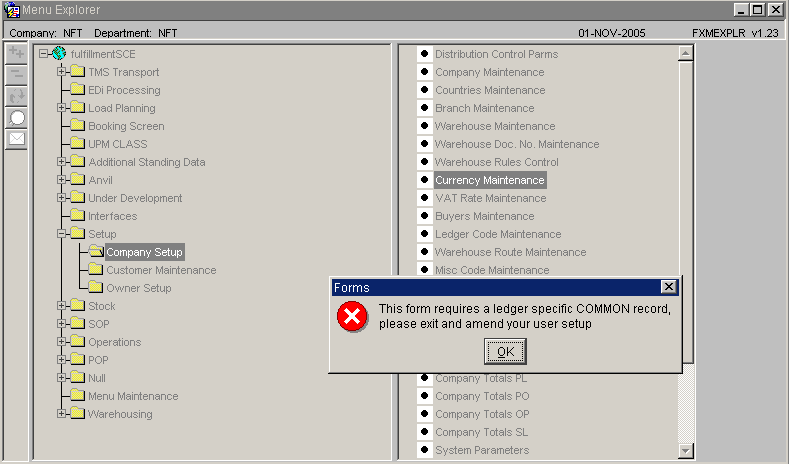
Before this can be completed to ledgers PL1 and SL1 may need to be added.
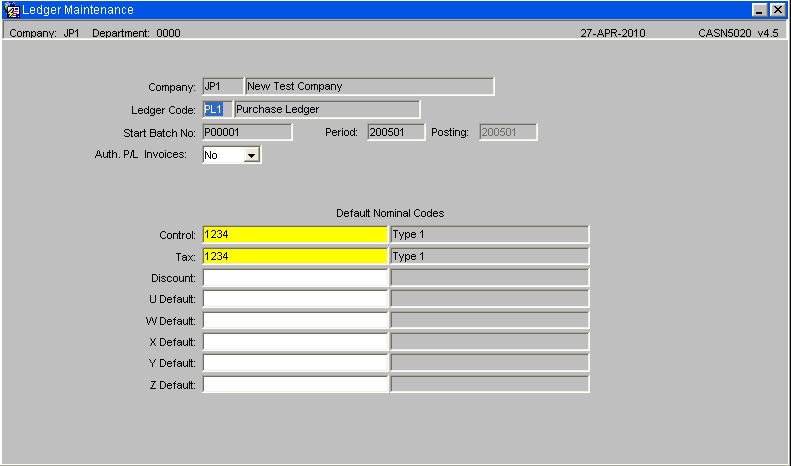
Enter the purchase ledgers PL1 and SL1 as above and save.
| Field Name | Description | Options | Generic Value |
| Company ** | The company code you need to assign the ledger codes against | Must have been created in company codes maintenance – LOV available | Defined by the client |
| Ledger Code ** | The ledger codes to be assigned to the company (note, you will need to set one record up for each of the following ledger codes) | PL1, SL1, SYS, ACC, REV | PL1, SL1, SYS, ACC, REV |
| Start Batch No | The starting control number for this ledger code | P00001, S00001, S00001, A00001, R00001 | P00001, S00001, S00001, A00001, R00001 |
| Period | The period the ledger code will run from | YYYYMM format | Defined by the client |
| Cleardown Period | The period a cleardown will run for (not used by the wms) | 0 | 0 |
| Auth Invoices | Does this ledger code need authorisation during invoicing? | Y or N – will default to N | N |
The remaining fields are not required by the WMS.
CURRENCY MAINTENANCE (CASN5060)
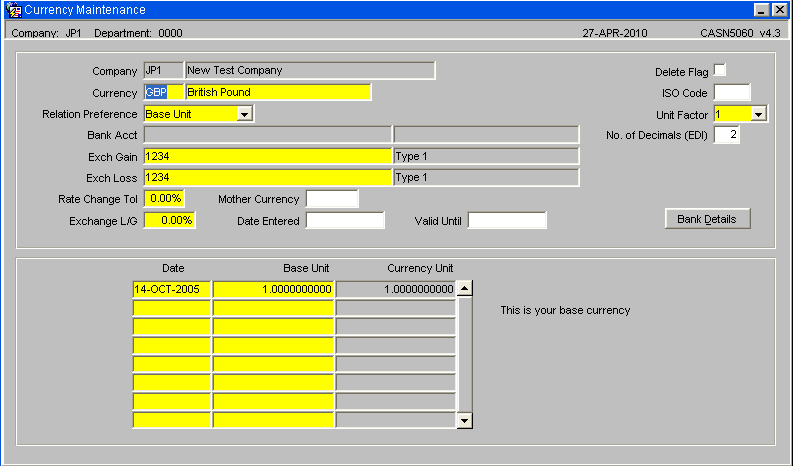
Ensure that the first currency that you enter for the new company is to be the base currency as this is the way that it will be saved becoming the default currency for the company.
Enter the company Ensure the Relation position is Base Unit Currency and description Nominal account
Then tab through the rest of the fields until the record is created
| Field Name | Description | Options | Generic Value |
| Company ** | Company code the currency will apply to | Predefined in company maintenance | Predefined 3 ch code |
| Currency ** | Currency code and name denoting specific currencies | 3 ch text field followed by 30 character currency description | Various |
| Relation Preference ** | Denotes whether the currency code will be a base unit or currency unit | Base Unit or Currency Unit | Currency Unit |
| Bank Acct | Pulled in from company maintenance if setup | Prepopulated | Defined by client |
| Exch Gain ** | Based on the nominal ledger setup – the nominal code entered here will define the exhange and gain rate | Predefined in nominal master maintenance | 1234 |
| Exch Loss ** | Based on the nominal ledger setup – the nominal code entered here will define the exhange and gain loss | Predefined in nominal master maintenance | 1234 |
| Rate Change Tol ** | The tolerance at which an exchange rate can be changed | 0 – 100 | Defined by the client |
| Exchange L/G | The loss and gain rate that can be applied to the exchange rate | 0 – 100 | Defined by the client |
| Mother Currency | The parent currency code for this currency | Blank | Blank |
| Date Entered | The date the currency code was created | Must be a valid date or left blank | Blank |
| Valid Until | The date the currency code will be valid til | Must be a valid date or left blank | Blank |
| Delete Flag | Is this currency code marked for deletion? (If checked, this currency code can no longer be used) | Checked or left blank | Blank |
| ISO Code | The standard ISO code for this currency | 3 character free text field or left blank | Defined by the client |
| Unit Factor ** | The factor by which the currency will be divided by (not used by the wms) | 1, 10, 100, 1000, 10000 | 1 |
| No. of Decimals (EDI) | The number of decimal places the exchange rate for the currency code will be displayed in within the edi message (not used by the wms) | 2 digit numerical field or left blank | Blank |
| Date | The date of the exchange rate | Must be a valid date – once entered, cannot be amended | Defined by the client |
| Base Unit | The base exchange rate for the currency | Will default to the exchange rate set up against the company | Display only |
| Currency Unit | The rate by which the exchange rate will be multiplied for each unit | 0 – 99999999.9999999999 | Defined by the client |
ISO COUNTRIES MAINTENANCE (PFS1004)
Ensure all required countries are set up on the ISO countries file, if one you require is missing then add it.
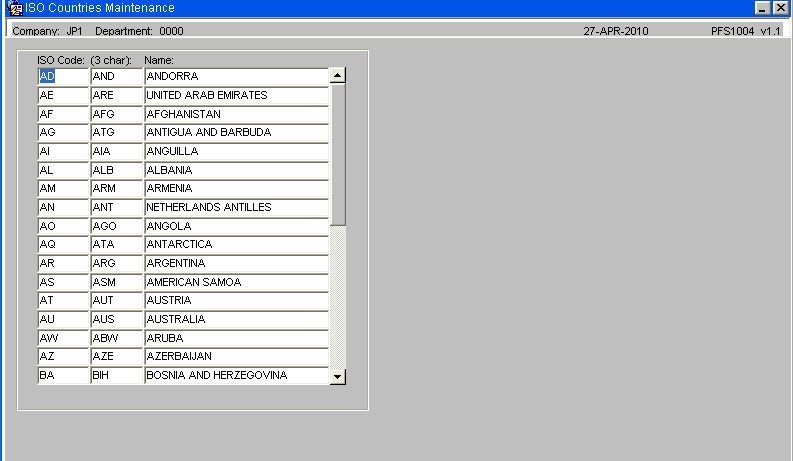
| Field Name | Description | Options | Generic Value |
| ISO Code | Two-letter country code as defined in ISO 3166 Standard alpha-2 | Can be manually maintained, though the original file will be created as part of the system delivery | As specified in the ISO 3166 Standards |
| Three-letter country code | Which allow a better visual association between the codes and the country names than the alpha-2 codes | Can be manually maintained, though the original file will be created as part of the system delivery | As specified in the ISO 3166 Standards |
| Name | Name of the country associated to the code | Can be manually maintained, though the original file will be created as part of the system delivery | As specified in the ISO 3166 Standards |
COUNTRIES MAINTENANCE (PFS1002)
Once the country has been entered in to the ISO countries code, it is necessary to create a country maintenance record.
This is done as below.
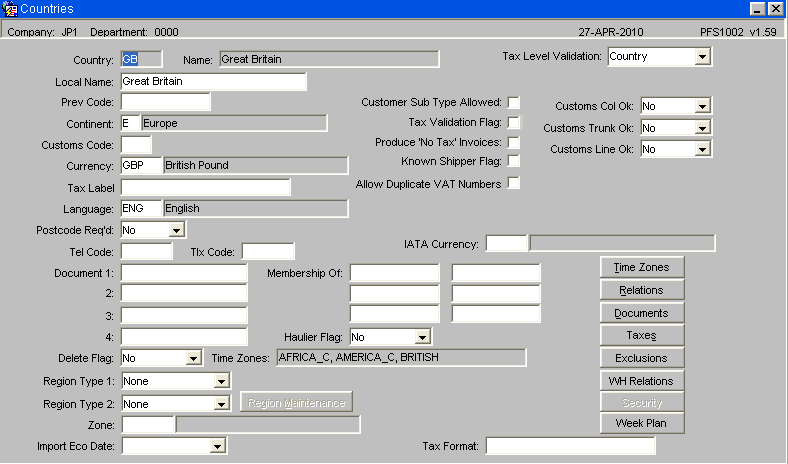
Next enter the warehouse, users, customers, suppers, owners, stock and update the menus.
| Field Name | Description | Options | Generic Value |
| Country Code ** | ISO country code – normally 2 chs in length – allows up to 3 | Predefined by the client as to which countries they need to set up – must have been created as an ISO country code | Defined by the client |
| Local Name ** | Country name | Max 30ch country description | Defined by the client |
| Currency ** | Currency code of the country | Predefined in currency codes maintenance | Defined by the client |
| Region Type 1 ** | The region type for this country (not used by the WMS) | None, State, County, Province | None |
| Region Type 2 ** | The 2nd region type for this country (not used by the WMS) | None, State, County, Province | None |
| Tax Level Validation ** | The base level at which tax is applied | Country, Department | Country |
| Customs Col OK ** | Is customs consolidation allowed? | Y or N | No |
| Buttons | |||
| Time Zones | Takes the user to an additional screen to assign a time zone to the country (see below) | n/a | n/a |
| WH Relations | Takes the user to an additional screen to enter client specific invoicing and export information (see below) | n/a | n/a
|
VAT CODES MAINTENANCE (CASN5130)
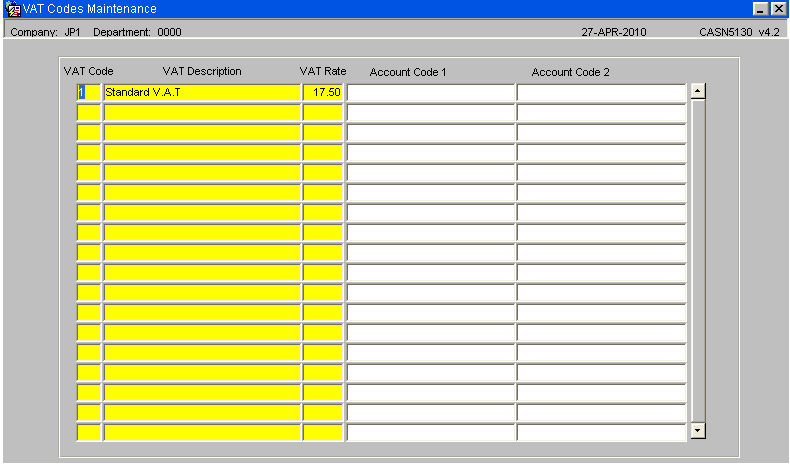
| Field Name | Description | Options | Generic Value |
| Vat Code ** | The code used to determine what VAT rate will be applied | 2 character free text field | Defined by the client |
| Vat Description | The description of the vat code | 25 character free text field or left blank | Defined by the client |
| Vat Rate ** | The percentage to be applied against this vat code | 0 – 999.99 | Defined by the client
|
NEXT STEP
Once the above set up has been completed it will be possible to create the required warehouse, customers, suppers, owners, stock, users etc for the company.
Document History
Copyright OBS Logistics © 2008
The information contained herein is the property of OBS Logistics and is supplied without liability for errors or omissions. No part may be reproduced or used except as authorised by contract or other written permission. The copyright and foregoing restriction on reproduction and use extend to all media in which the information may be embodied