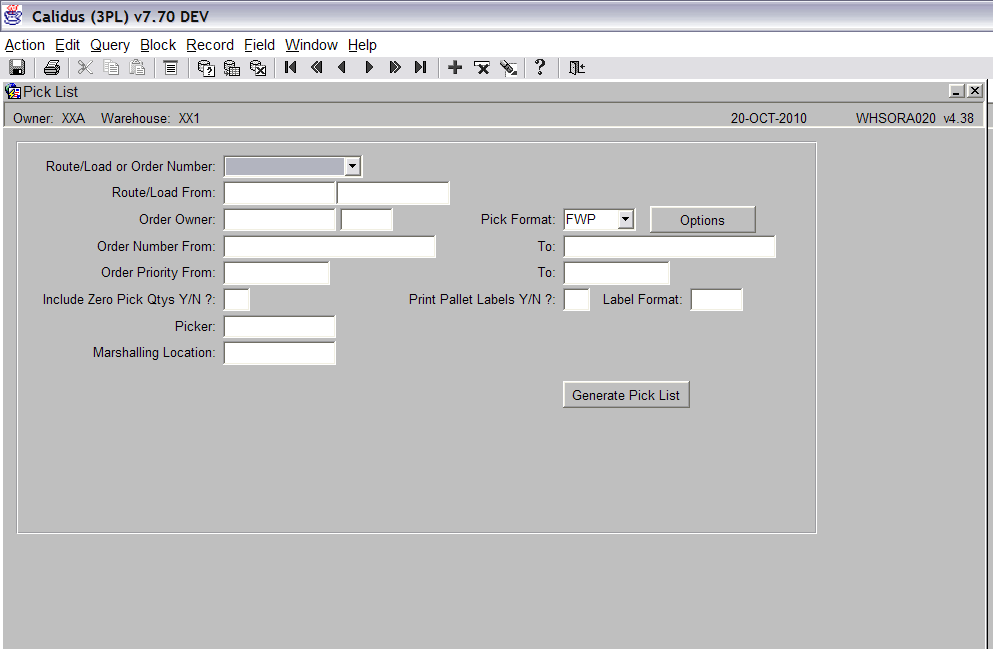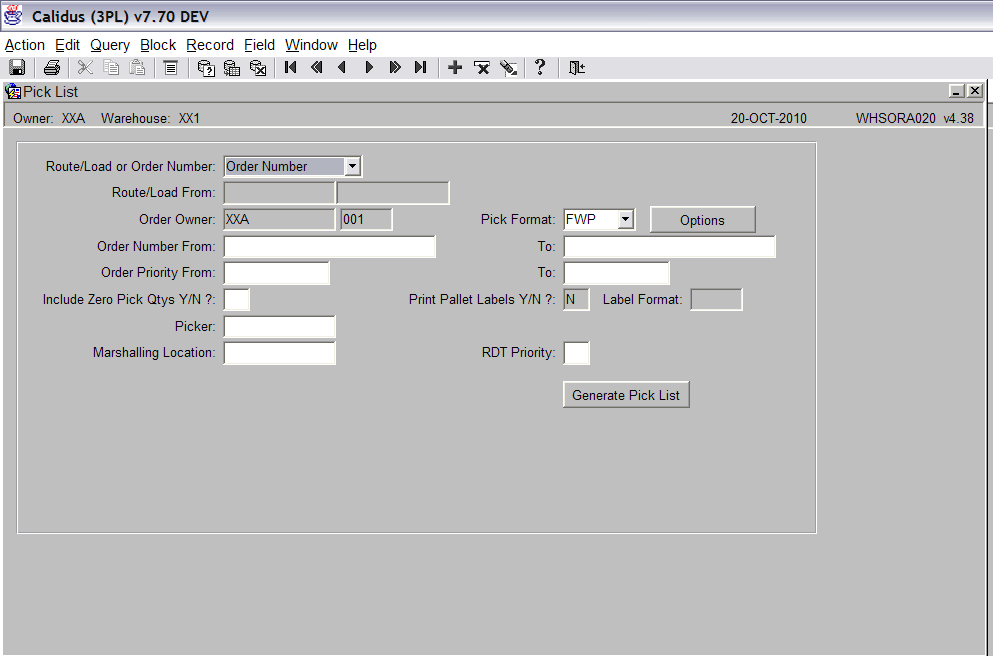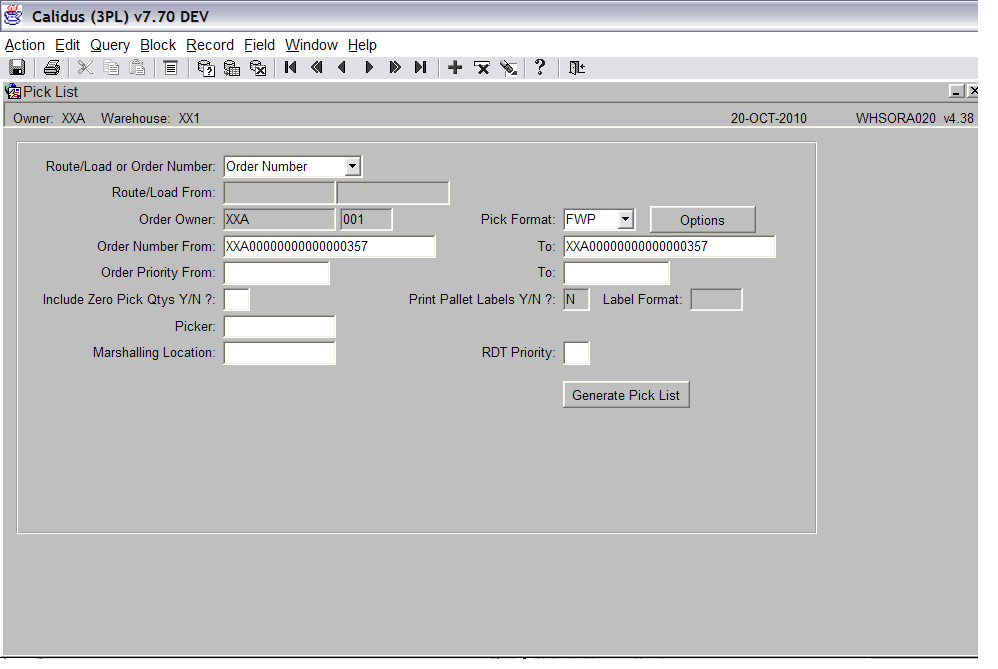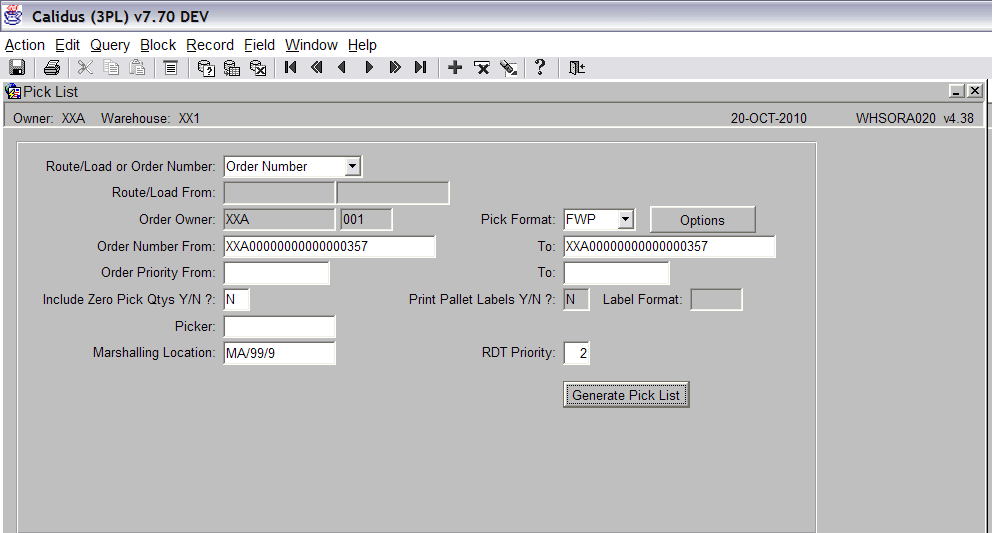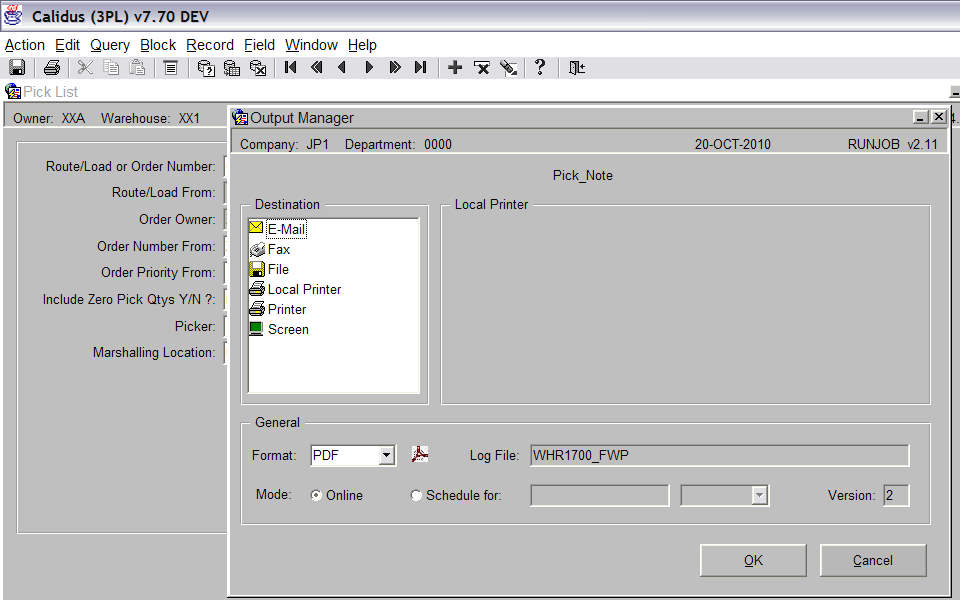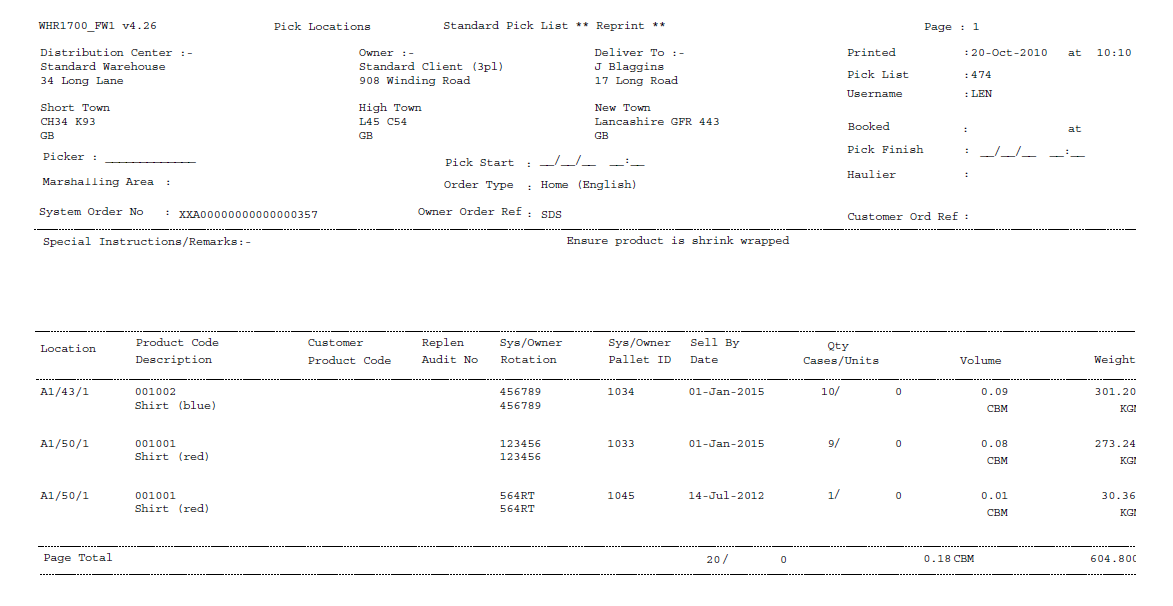Pick List: Difference between revisions
No edit summary |
No edit summary |
||
| Line 26: | Line 26: | ||
Enter the order number that you wish to pick list print in the ‘Order Number From’ and ‘To’ fields. | Enter the order number that you wish to pick list print in the ‘Order Number From’ and ‘To’ fields. | ||
<br\> | |||
Note: You can select the order by using the list of values icon. | Note: You can select the order by using the list of values icon. | ||
Revision as of 10:07, 10 November 2010
<br\>
Goods Out – Pick List
<br\>
The Pick List screen is used to generate picking lists.
The Pick List screen can be found in the Sales Allocation and Picking folder.
The following section covers how to create a pick list for single orders. <br\>
Select Order Number from the ‘Route/Load or Order Number’ drop down box.
The ‘Route/Load From’ fields will now be greyed out. <br\>
Enter the order number that you wish to pick list print in the ‘Order Number From’ and ‘To’ fields.
<br\>
Note: You can select the order by using the list of values icon. <br\>
Tab through the rest of the fields until you reach Marshalling Location.
Enter the Marshalling location for the sales order. <br\>
Press the ‘Generate Pick List’ button to bring up the Output Manager screen.
<br\>
Click on ‘Screen’ and then press the ‘OK’ button.
<br\>
Document History
Copyright OBS Logistics © 2008
The information contained herein is the property of OBS Logistics and is supplied without liability for errors or omissions. No part may be reproduced or used except as authorised by contract or other written permission. The copyright and foregoing restriction on reproduction and use extend to all media in which the information may be embodied