WMS/RDT Control Maintenance: Difference between revisions
Lwinchester (talk | contribs) |
Lwinchester (talk | contribs) |
||
| Line 147: | Line 147: | ||
| <center>v0.1</center> | | <center>v0.1</center> | ||
| <center>07/03/2011</center> | | <center>07/03/2011</center> | ||
| <center> | | <center>On Going</center> | ||
| <center>User Guide</center> | | <center>User Guide</center> | ||
| <center>LBW</center> | | <center>LBW</center> | ||
Revision as of 14:23, 4 May 2012
Introduction
This document shows the configuration that is required on the WMS to enable the sending of tasks between the WMS and the Warehouse Control Server (WCS)
A familiarity is required of the use of the Calidus 3pl.
This document assumes that the RDT installation has taken place (as described in the document C3PL-M Installation Guide) and that set-up has occurred and a connection established to the Calidus 3pl.
System Parameters
In order to send RDT messages or tasks to Calidus 3pl-Mobile, the Calidus 3pl system must be informed that the Interface to Calidus 3pl-Mobile is present. This is enabled via the ‘RDT Interface’ flag on system parameters
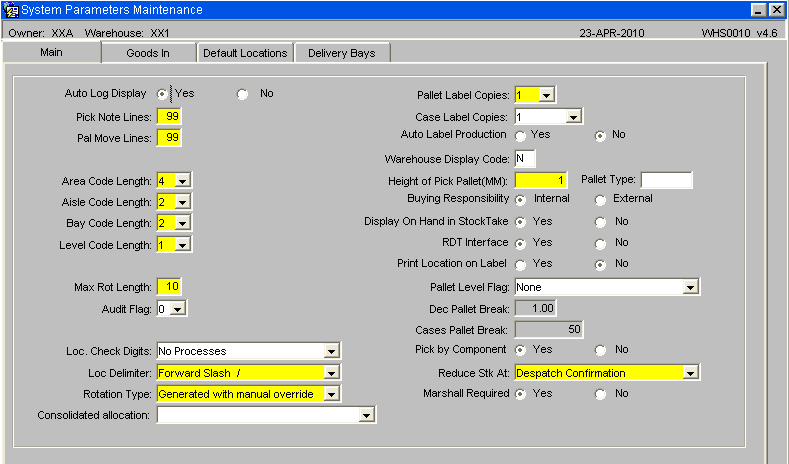
Click on the Default Locations tab to identify the default locations required.
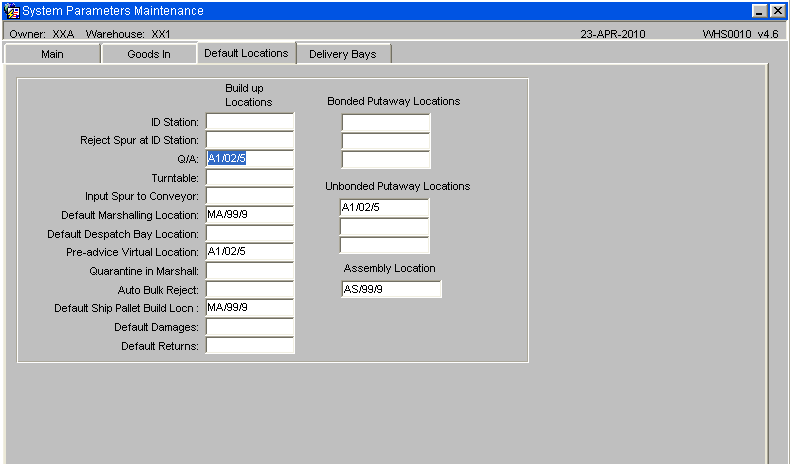
Build up location 3 (Q/A) is the default putaway location, if the putaway algorithm finds no locations. Location 6 is a Default Marshalling Location, used by pick list and allocation.
Owner parameters
An RDT Interface flag also exists per Owner or Stockist. With this flag, we are able to determine whether, even if the warehouse allows RDT operations, the owner allows RDT operations.
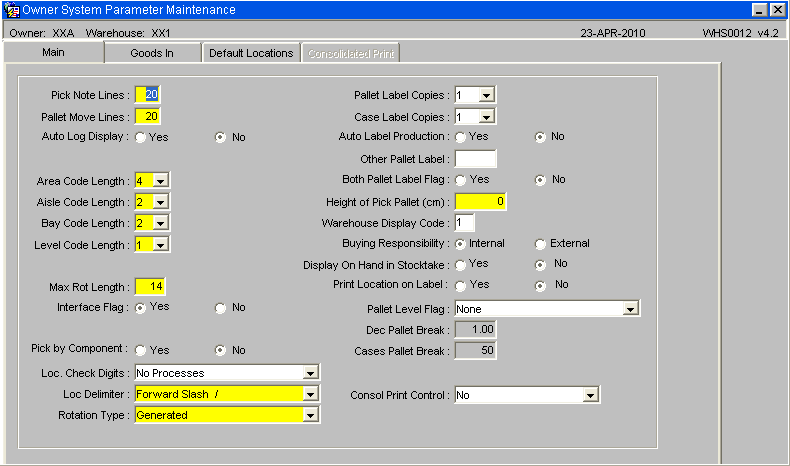
In all ways, this bank of screens operates in the same way as the System parameters screens, described above.
RDT Status Maintenance Screen (WHS7920)
This screen is the major control screen for RDTs in Calidus 3pl
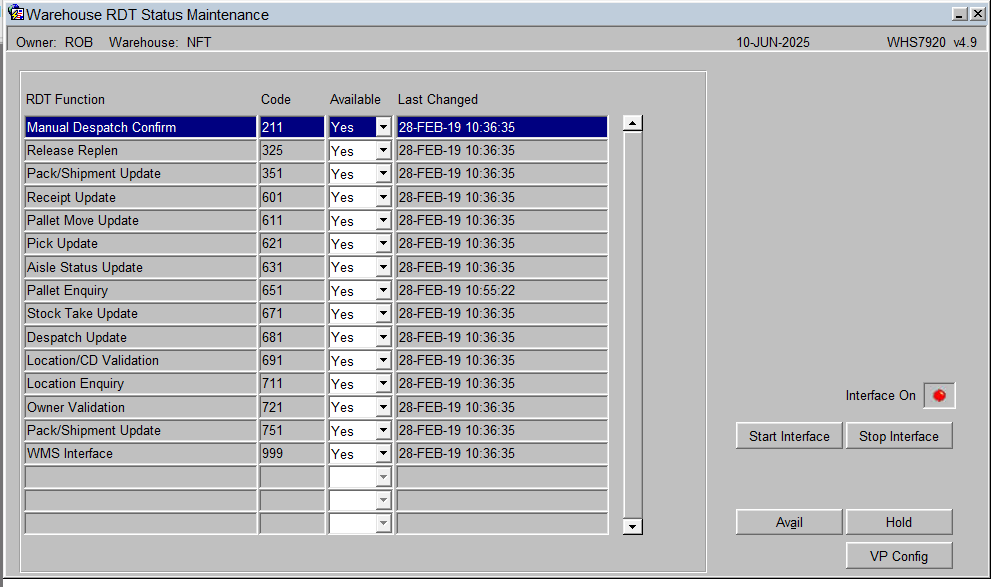
Each line controls not only the running of the update process in Calidus 3pl, but also the availability of the functions to standard Calidus 3pl processing. So, for example, if the Pallet Receipt Update availability flag is ‘Y’, you have the ability to send receipt preadvice messages to WCS. If it is ‘N’, you can’t send those messages. The use of the availability flags in the system will be explained for each sending process described in the next section. Use ‘Start Interface’ to start the RF interface programs. Use ‘Stop Interface’ to start the RF interface programs. The light below these buttons indicates whether the interface is on or off.
The use of this screen should be limited to System Administrators only.
Sending Data
Standing Data tables
See the C3PL-M Setup guide, for details of how this data is used in the Calidus 3pl-Mobile.
Various data tables on Calidus 3pl need to be sent to Calidus 3pl-Mobile. These tables are:
• Employees
• Truck Types
• Pallet Types
• Location Types
• Reason Codes
• Receipt Types
• Aisles Status/Aisles
• Stock information
The maintenance screens for these tables can be found (by default) on the Warehouse maintenance menu. The exception to this is the Stock Maintenance screen, normally found on the Stock menu.
To perform an initial send of the data to Calidus 3pl-Mobile, enter the form and find data. Once found, click the Send button on the form, which will only be visible if the Interface flags for the owner and warehouse are enabled. The whole file will be sent.
Also, during normal use of the screens, any added or deleted data is sent to Calidus 3pl-Mobile, to keep the files accurate. Simply use the screen as normal, and the data will be sent, as long as the interface flags are turned on.
Putaway Location Being Assigned at the Point of Putaway
In order for a putaway algorithm to be executed at the point of a putaway scan, setup must be carried out on both the WMS and WCS.
WMS Setup
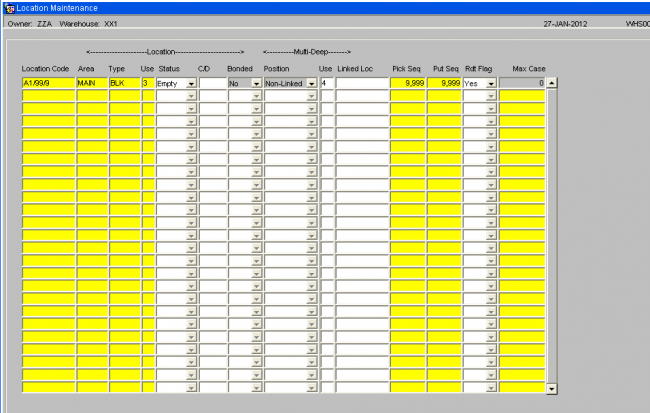
- A location must be set up with a loc use type of 3
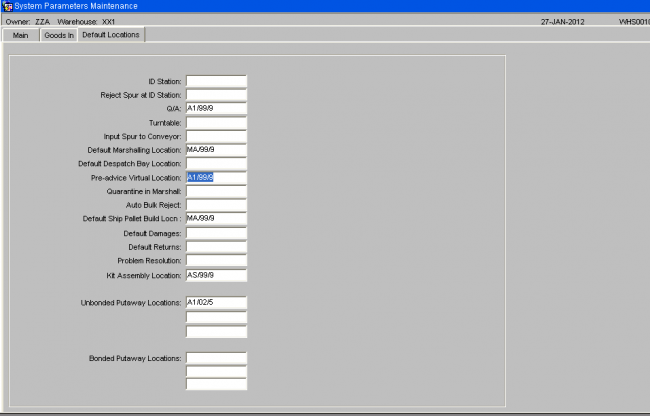
Set the location as defaults in both System Parameters and Owner Warehouse Parameters.
- The parameters to be set are: Q/A and Pre-Advice Virtual Location
Warehouse Rules Maintenance
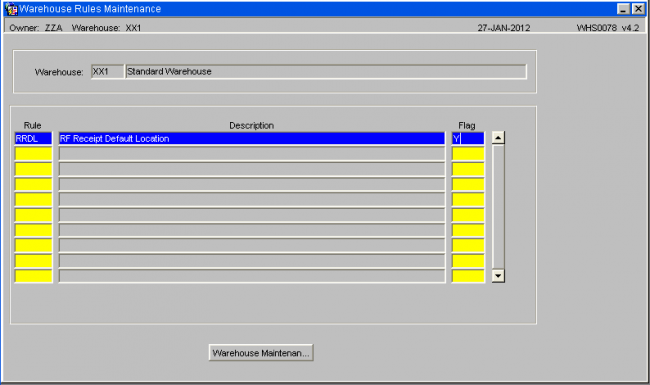
- Warehouse rule RRDL must be set to ‘Y’.
Stock Maintenance
Stock Maintenance / Further Stock
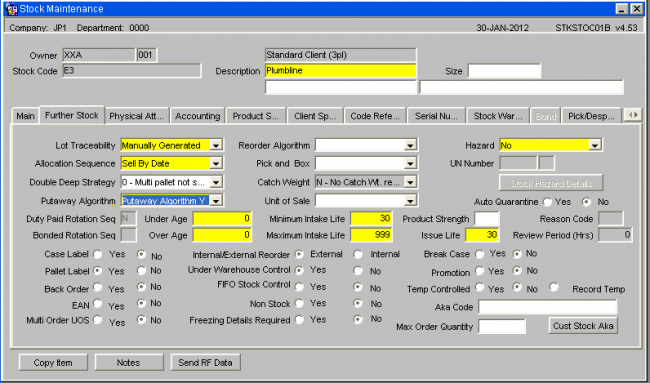
- The Auto Putaway Algorithm must be set to a value of 'Y'
WCS Setup
Warehouse Maintenance / Putaway/Moves/Replen
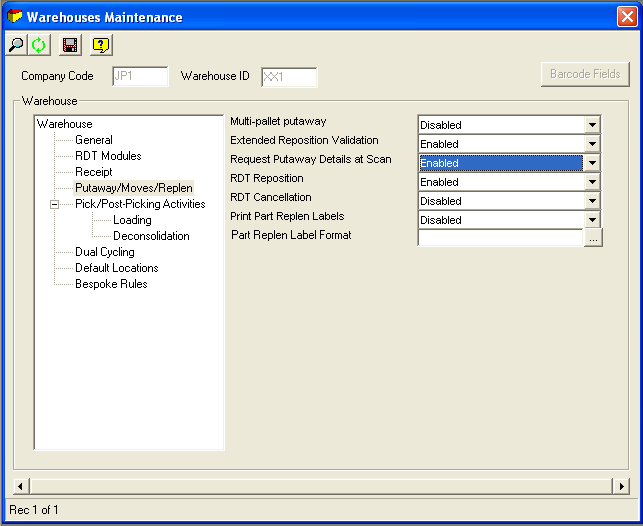
- Set ‘Request Putaway Details at Scan’ to Enabled.
Document History
Copyright OBS Logistics © 2008
The information contained herein is the property of OBS Logistics and is supplied without liability for errors or omissions. No part may be reproduced or used except as authorised by contract or other written permission. The copyright and foregoing restriction on reproduction and use extend to all media in which the information may be embodied