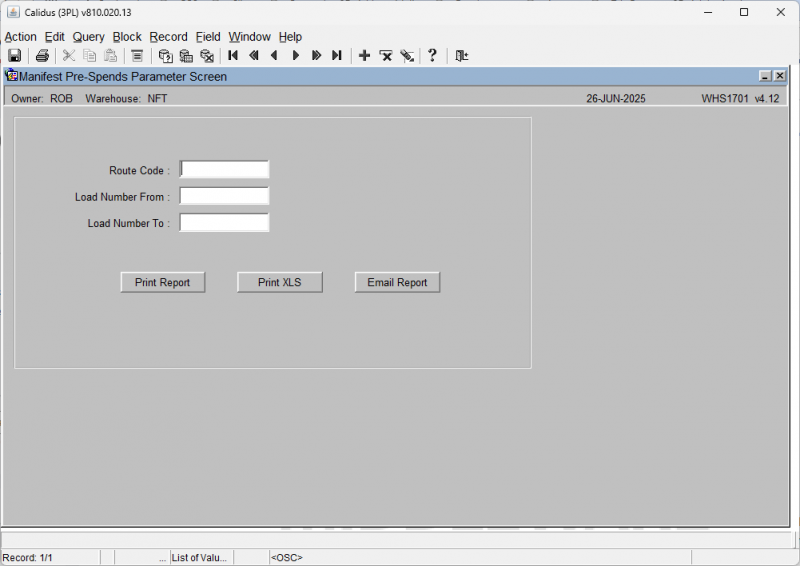WHS1701: Difference between revisions
From WMS
m (Text replacement - "[Category:Reports]" to "<noinclude>[Category:Reports]</noinclude>") |
m (Text replacement - "[<noinclude>[Category:Reports]</noinclude>]" to "<noinclude>Category:Reports</noinclude>") |
||
| Line 18: | Line 18: | ||
* '''Create XLS''' - this will extract the base data of the report and create a spreadsheet. The screen will offer you the choice to email the report. If you select no, this will be served to your browser, for viewing or downloading. If you select Yes, this will be emailed to the default email address associated to the route/load. | * '''Create XLS''' - this will extract the base data of the report and create a spreadsheet. The screen will offer you the choice to email the report. If you select no, this will be served to your browser, for viewing or downloading. If you select Yes, this will be emailed to the default email address associated to the route/load. | ||
* '''Email Report''' - this will run the report and email it to the email address associated to the route/load. | * '''Email Report''' - this will run the report and email it to the email address associated to the route/load. | ||
<noinclude>[[Category:Reports]]</noinclude> | |||
Latest revision as of 16:57, 17 July 2025
This is the Manifest Pre-Spends report.
This allows you to see, extract and/or email any pre-spends information from the system.
First, enter the criteria:
- Route Code - an LOV is available.
- Load Number From/To - LOVs are available. The load numbers must exist.
![]() Note: Despatched orders on selected loads will not be shown on the report.
Note: Despatched orders on selected loads will not be shown on the report.
You may then do any of the following actions:
- Report - this will print the report to your default printer. Note: Your default printer must be configured.
- Create XLS - this will extract the base data of the report and create a spreadsheet. The screen will offer you the choice to email the report. If you select no, this will be served to your browser, for viewing or downloading. If you select Yes, this will be emailed to the default email address associated to the route/load.
- Email Report - this will run the report and email it to the email address associated to the route/load.