WHS1670: Difference between revisions
(Initial Creation) |
m (Minor correction) |
||
| Line 1: | Line 1: | ||
The Workload report will be run for a single warehouse and a single delivery date. The parameter screen will have the following layout:- | |||
<center>[[Image:OMS-077.PNG | Work Load Report]]</center> | <center>[[Image:OMS-077.PNG | Work Load Report]]</center> | ||
Latest revision as of 16:48, 4 November 2025
The Workload report will be run for a single warehouse and a single delivery date. The parameter screen will have the following layout:-
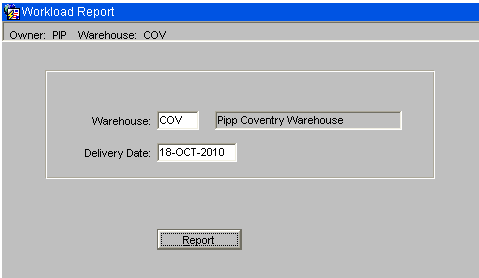
- Warehouse - A list of values will be available which will show all the warehouses the user has access to. This field will have a default value of the current warehouse. The warehouse will be validated to ensure the user is setup to access the entered warehouse.
- Delivery Date - Standard date processing will be available. E.g. enter +1 for tomorrow, -1 for yesterday, +0 for today.
Report Button - When the Report button is clicked, the system will check the orders for the entered warehouse and delivery date. If no orders exist for this delivery date and warehouse then a message will be given and the report will not be run. If any of these orders are still at committed status then a warning will be given,
“Warning: Not all orders for this delivery date have been allocated. Do you wish to continue Y/N?”
If the Yes button is clicked the report will be run. If the No button is clicked then the report will not be run.
Workload Report Parameter Screen
The parameter screen will allow entry of a warehouse and delivery date. The warehouse id will be validated to ensure it is a valid warehouse and to ensure the user running the report is authorised to access this warehouse. Upon the click of the “Run Report” button, the system will first check if there are any orders at committed status for the entered delivery date and warehouse. If committed orders are found then a message will be displayed, “Warning: Not all orders for this delivery date have been allocated. Do you wish to continue Y/N?” The Yes button will be clicked to run the report or the No button clicked to abandon the report.
This process will read through the orders to find all orders, at the correct status, for the selected delivery date and selected warehouse.
The report will then read the pick records for these orders linking to customers to find the customer type and linking to the location codes table to find the area of the location.
The Order Status that will be included on the report are:-
- 4 - Allocated
- 5 – Pick listed
- 6 – Pick Confirmed
The report will comprise of the following fields -
a) Number of Pallet Picks- This will be the total number of pallets to be picked from bulk locations on the selected pick records.
b) Field showing 25% of the number of pallet picks. The previous field divided by 4.
c) Number of Case picks. This will be the total number of cases to be picked from pick locations on the selected pick records.
d) Field showing 25% of the number of case picks. The previous field divided by 4.
e) Number of Replens. The selected pick records will be searched for audit numbers. These audit numbers will then be used to link to the movement table to total the number of pallets to be moved.
f) Estimated number of despatch pallets. The volume will be divided by the “volume per pallet”, as set up on OMS control, and rounded up to the nearest whole number.
A warning message will be displayed on the report when committed orders exist for the selected warehouse and delivery date. The report will be sorted and split by customer type then area.
Workload Report
Orders at the correct status for the entered warehouse and delivery date will be included on the report.
The Order Status that will be included on the report are:-
- 4 - Allocated
- 5 – Pick listed
- 6 – Pick Confirmed
The orders will be sorted by customer type then area with totals for each customer type.
The report will be produced in landscape format and will have the following layout:-
Warehouse: W89 Bawtry
Delivery Date: 25 Oct 2010
Warning – Committed Orders exist for this delivery date.
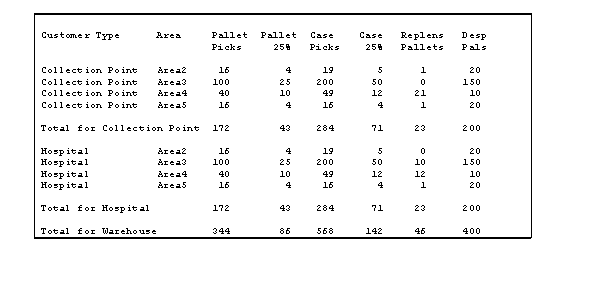
- Customer Type - The customer code will be used to access the customer details, as set up on the customer wizard, to find the customer type.
- Committed Orders Message - A warning message will be displayed on the report when committed orders exist for the selected warehouse and delivery date.
- Area - Each pick record includes the location the stock is to be picked from. The area code of this location code, as setup on location maintenance, will be found and used to sort the pick records into areas.
- Pallet Picks - Each pick record includes the location the stock is to be picked from. The location type of this location code, as setup on location maintenance, will be found to decide if a pick is from a Bulk location or a Pick location. If the Location use type is 1, Bulk Location, then the number of whole pallets will be totalled and printed for each customer type and area.
- Case Picks - Each pick record includes the location the stock is to be picked from. The location type of this location code, as setup on location maintenance, will be found to decide if a pick is from a Bulk location or a Pick location. If the Location use type is 2, Pick Location, then the number of cases will be totalled and printed for each customer type and area.
- Pallet/ Case Picks 25% - he total pallet/case picks will be divided by 4 and the result rounded to the nearest whole number.
- Replenishments - The pick records will be searched for audit numbers. These audit numbers will then be used to link to the movement table to find how many pallets are being moved. The location the stock is being moved to will be used to find the area code. The number of pallets being moved will be counted for each area code and customer type and this quantity will be reported.
- Estimated Despatch Pallets- The total volume of the picks will be calculated for each area and customer type. This total volume will be divided by the “volume per pallet”, as set up on OMS control, and rounded up to the nearest whole number to give the estimated number of despatch pallets.
- Totals - The total for the customer type will be reported and an overall total for the warehouse will be shown at the end of the report.