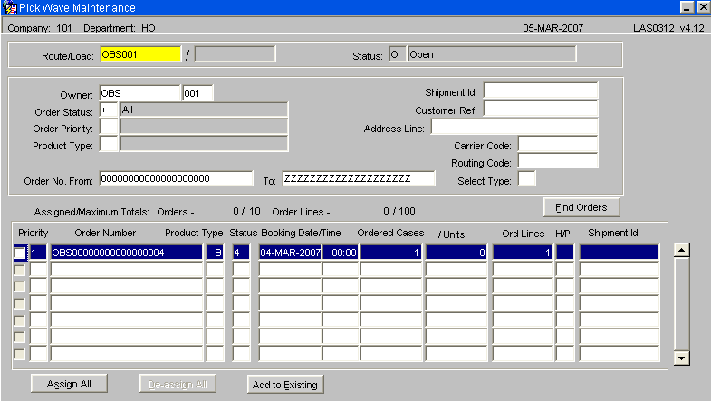LAS0312: Difference between revisions
From WMS
No edit summary |
No edit summary |
||
| Line 9: | Line 9: | ||
[[Image:]] | [[Image:pick_wave.png]] | ||
Revision as of 15:27, 26 March 2009
Pick Wave Maintenance (LAS0312)
The pick wave maintenance screen allows the user to ‘group’ orders together as a route load.
The various selection criteria you see here (Order status, order priority, product type) are
mandatory determined by owner rules – PW01-PW13. See Owner Maintenance for setup instructions.
Field Information:
- Route/Load: Enter the route code the orders are to be assigned to. The route code must exist in route codes maintenance. The load number will be automatically generated once orders have been assigned to the route.
- Status: The status of the route/load. Options are:-
O – Open
C – Closed
It will then follow the order statuses (4,5,6 etc)
- Owner: The owner code of the orders. Will default to the current owner.
- Order Status: Allows the user to select orders based on the order status - I.e. all orders not yet allocated = status 1.
- Order Priority: Allows the user to select orders based on the order priority. Must have been created in order priority maintenance.
- Product Type: Allows the user to select orders based on the product type within each order detail. Must have been created in product types maintenance.
- Order No. From/To: Allows the user to select orders within an order number range. If tabbed through, will default to 000… to ZZZ for all.
- Shipment Id: Enables a user to select orders based on the shipment id.
- Customer Ref: Enables a user to select orders based on the customer reference number created in order header.
- Address Line: Enables a user to select orders based on the first line of the customer’s address.
- Carrier Code: Enables a user to select orders based on the carrier code entered in order header. Must have been setup in carrier codes maintenance.
- Routing Code: Allows the user to select orders based on the route code. Must have been created in routing codes maintenance.
- Select Type: Allows the user to select orders based on the select type within order header. Must have been created in select types maintenance.
- The Find Orders button starts the process of finding the orders based on the selection criteria entered. These will be populated as shown.
- Assigned/Maximum Totals: This field displays how many order lines have been assigned so far out of the maximum allowed. The maximum number of orders/details are set up in System Parameters in Warehouse Setup.
- Priority: The order priority for the selected order. Display only.
- Order Number: The order number for the populated order. Display only.
- Product Type: The product type for the populated order. Display only.
- Status: The status of the populated order. Display only.
- Booking Date/Time: The booking date and time of the populated order. Display only. Note, the orders will be sequenced by booking date and then order number.
- Ordered Cases/Units: The quantity on the order line. Display only.
- Ord Lines: The total number of order lines for that order / product type. Display only.
- H/P: Denotes whether the order is hazardous or palletised. Specified by the product type and hazardous flag on stock maintenance.
NOTE.If the orders selected are at status ‘4’ and assigned to a route/load, the user will be given the option to send to pick list from this screen.
A ‘PICKER’ box will appear prompting the user to enter a valid employee code for picking. This is used for RF purposes.
- Shipment Id: The shipment id of the order. Display only
- The Assign All button allows the user to assign all orders selected to the route/load
- The De-assign All button allows the user to de-assign all orders selected from the route/load
- The Add to Existing button allows the user to move orders to existing route/loads as long as the statuses match
- The Send to Allocation button enables the user to allocate the orders selected. Note, this options will only be displayed if the orders selected are at status ‘1’(committed).