Stock Take
Introduction
This document describes the required screens to be used in the stock take configuration and process. Other guides describe the set up of company, user, warehouse, stock codes etc.
This is a generic guide based on the version of the SCE system at the time of writing.
It can also be used by clients to specify their specific data values to aid initial system set up as well as for future reference.
Note that fields marked ‘**’ are mandatory and are needed to ensure correct set up of the system.
Overview
Before a stock take cycle can commence, it must be confirmed that all the products affected by the stock take comply with the following:
• GRN's must be completed. (If the GRN is at Pre-Advice status then the stock take cycle can be started.
• Orders are completed. (If there is stock with status with status ‘Allocated’, the stock take will fail. If orders have status ‘1’ Committed, the stock take cycle can be started).
• No outstanding Movements.
• The stock selected is not already under a stock take cycle.
• No system holds
Supporting Reports
It is advisable that the following reports are run before a stock take cycle is generated.
WHS1968 - GRN's Not Putaway Report
SOS1170 - Order Status Report
WHS1545 - Outstanding Movements Report
WHS1970 - Unconfirmed Movements Report
SOS1170 - Held Stock Status Report (Check for pallets on system holds suce as 85 Down Date at despatch and 90 Awaiting Putaway)
Process Flow
Stock Take Template (WHS0552)(Optional)
Stock Take Cycle Generation (WHS0541)
Stock Take Report (WHS0543) or Stock Take Error Report (WHS0541A)
Stock Take Count Input (WHS0544)
Stock Take Variance Report (WHS0546)
Stock Take Update (WHS0544)
Stock Take Cleardown (WHS0547)
Stock Take Template (WHS0522)
This screen allows entry of a complete Warehouse Stock Take Template. At each main prompt, you may choose No, or return to take the default value of ‘ALL’ or you may choose Yes, this will allow entry of specified values.
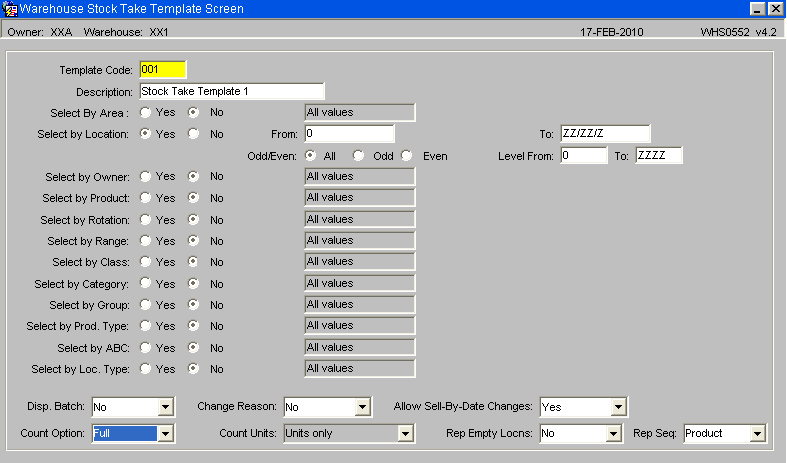
| Field Name | Description | Options |
| Template Code ** | Name of template – this name can be used for all future stock takes. A template name only needs to be created once and the details within that template can then be used for all future stock takes | 4 character free text field |
| Description | Description of template | 30 character free text field |
| Area | Allows selection by area – Y or N – N will default to ‘All’ | Must have been created in area codes maintenance – LOV available |
| Location | Allows selection by location code. If yes is selected then the option to choose location by Odd and Even as well as Range and Level is given | Must have been created in location codes maintenance – LOV available |
| Owner | Allows selection by Owner code – Y or N – N will default to ‘All’ | Must have been created in owner maintenance – LOV available |
| Product | Allows selection by Product code – Y or N – N will default to ‘All’ | Must have been created in stock maintenance – LOV available |
| Rotation | Allows selection by System Rotation – Y or N – N will default to ‘All’ | Must exist on the wms |
| Range | Allows selection by Product Range – Y or N – N will default to ‘All’ | Must have been set up in product class maintenance – LOV available |
| Class | Allows selection by Product Class – Y or N – N will default to ‘All’ | Must have been set up in product class maintenance – LOV available |
| Category | Allows selection by Product Category | Must have been set up in product class maintenance – LOV available |
| Group | Allows selection by Product Group | Must have been set up in product class maintenance – LOV available |
| Prod. Type | Allows selection by Product Type | Must have been set up in product type maintenance – LOV available |
| ABC | Allows selection by ABC code | The ABC flag must be set up in stock maintenance |
| Location Type | Allows selection by Location Type | Must have been created in location types maintenance – LOV available |
| Disp. Batch | Do you wish system rotation to be shown on the counting check sheet | Y or N – will default to N |
| Count Option | Full, Partial or Exception – The type of count will determine what information is required in the input screen. | Full = all information including batch and quantity
Partial = only quantities will be prompted for Exception = the system will default all values including the system quantities. If no changes are made, the count will accept the qty on the wms. |
| Count Units | Which UOM to count the stock in | Cases only
Units only Cases and Units (normal option) |
| Rep. Empty Locns | Do you wish the check sheet to report empty locations as well as those occupied | Y or N |
| Rep. Seq. | The sequence in which the check sheet will report the products to be counted | Location sequence or Product code sequence |
| Change Reason | If a qty is changed, do you wish a reason code to be entered (this will put the product on hold) | Y or N |
| Allow Sell by Date Changes. | Allows sell by dates to be changed | Y or N |
Stock Take Cycle Generation (WHS0541)
On entry to this screen the cursor will be in the Stock Take No field and the screen will be in enquiry mode. This allows previous generated stock take cycles to be viewed.
If the user stops the enquiry mode then a message “All movements must be completed before running stock take cycle generation” is given.
The user can then enter either a template code, which will bring up the stock take details of that code, or start a new definition using the same fields as the template program (details below)
See details of stock take template (WHS0552) for field information.
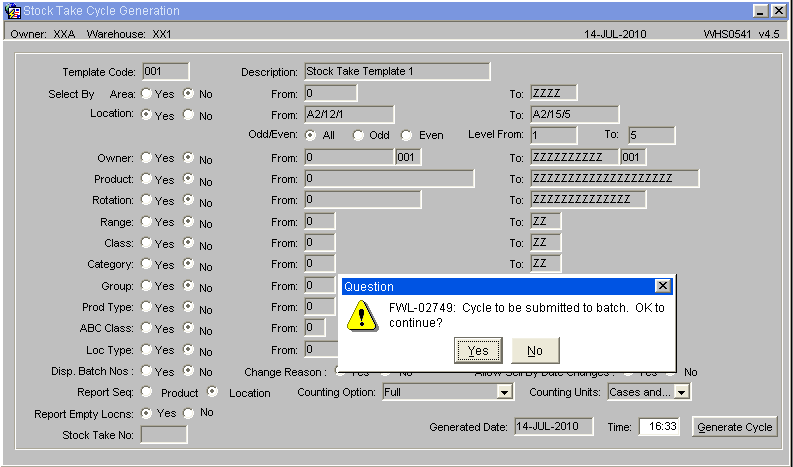
On entry of the stock take details and date/time the Generate Cycle button can be used to start the stock take. A message “Cycle to be submitted to batch. OK to continue?” is given and the user can select yes or no, if no is selected then nothing happens.
If yes is selected then a new stock take number will be automatically generated and displayed. The generate cycle procedure will take a precise snapshot record of the status of the selected stock in the warehouse, as known to the system at the specified date and time as entered on the screen.
Please note, all selected stock is ‘held’ when the snapshot is taken and only released after the completion of the stock take. This completion is done when either the stock take is confirmed, or rejected at Stock Take Update.
Stock Take Report (WHS0543)
This screen generates the stock take report print, for the manual count and input. If RF is being utilised then the stock take cycle will have been sent to the WCS ready to be accessed by an RF device.
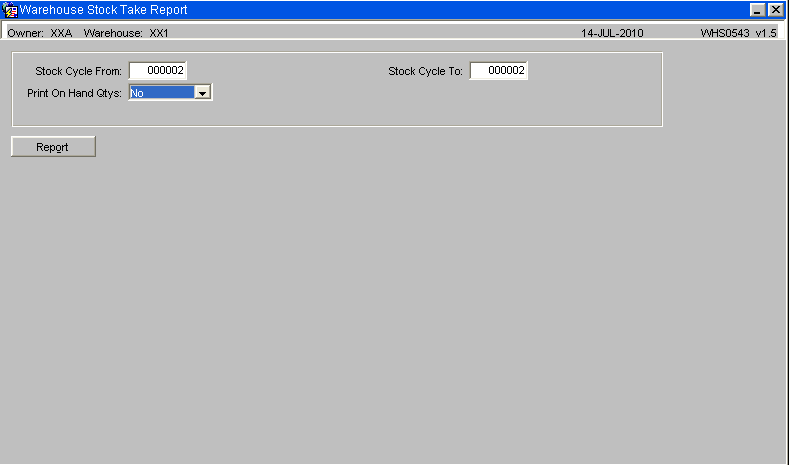
| Field Name | Description | Options |
|---|---|---|
| Stock Take Cycle From | Start Cycle for the report | Must be a valid stock take cycle – LOV available |
| Stock Take Cycle To | End Cycle for the report | Must be a valid stock take cycle – LOV available |
| Print On-Hand Quantities | Do you wish the system quantities to be printed on the report | Y or N |
| Buttons | Description | |
| Report | Generates the counting check sheet |
The stock take sheets will print differently depending on which type of stock take is run, e.g. Full, Check, Partial or Exception. The type selected will be in the header of the report and the example below is of a 'Full' stock take.
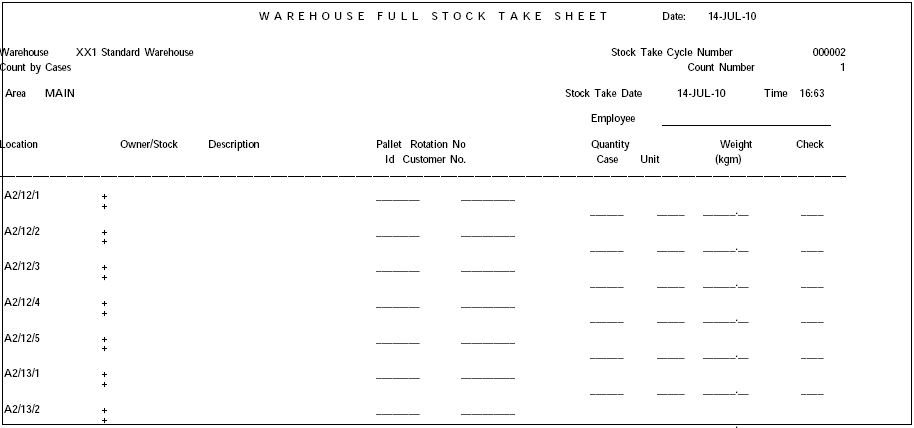
If the cycle number is not present in the drop down list then the cycle has failed and the error report (WHS0541A) should be ran instead.
Stock Take Error Report (WHS0541A)
If a Stock Take cycle fails (i.e. status ‘Cannot Complete’), this report provides the user with an explanation of why it happened. It can be used to correct those items that have caused the stock take to fail. Displayed details include allocated quantities, outstanding movements, system holds and overlapping stock take cycles. The stock take cycle will then have to be cancelled in the Stock Take Cleardown screen.
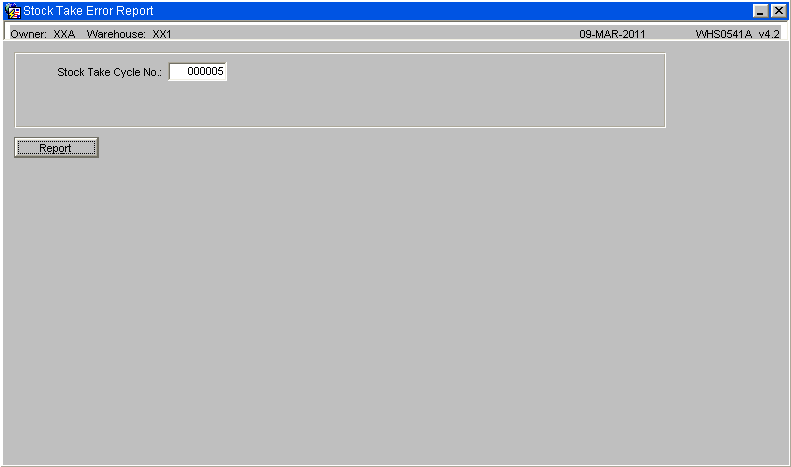
| Field Name | Description | Options |
|---|---|---|
| Stock Take Cycle No. | The stock take cycle number that is to be reported on | Must be a valid cycle – LOV available – note, the status of each cycle will be displayed |
| Buttons | Description | |
| Report | Generates the report |
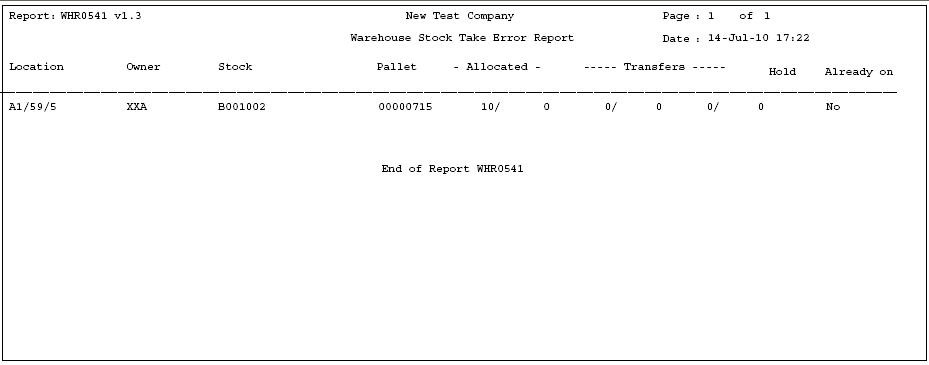
Stock Take Updates
The stock take updates comprise of inputting the stock details, updating these to the system and then clearing down the stock take.
Stock Take Count Input (WHS0544)
This screen allows the manually counted stock to be input against the locations of the stock take. If the stock take type is by Exception then the figures in the Cases/Units field will be automatically set to the system generated figures, these can then be changed as and when needed.
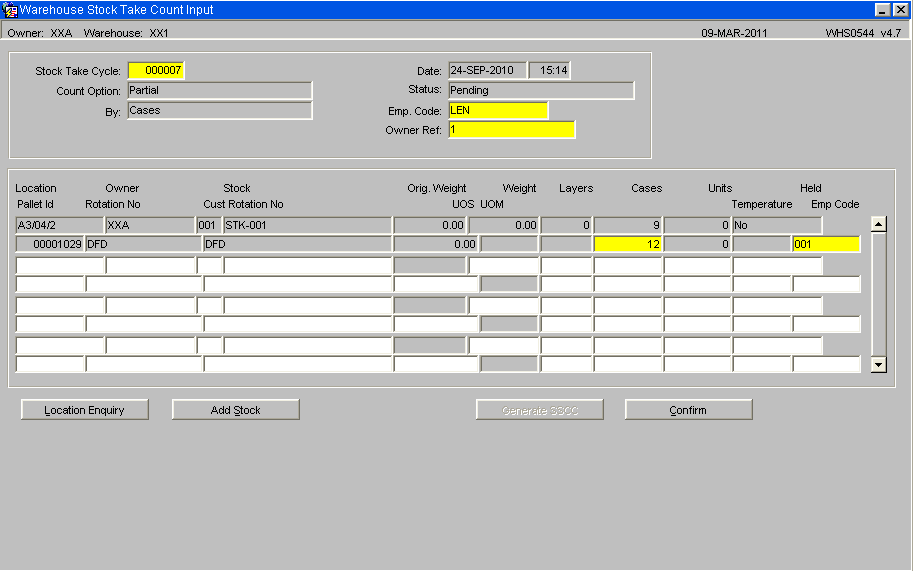
| Field Name | Description | Options |
|---|---|---|
| Stock Take Cycle ** | Allows the user to enter the cycle to be entered into the system | Must be a valid cycle – LOV available – note, the status of each cycle will be displayed |
| First Location | A start location to input from | Must be a valid location – leaving the field blank will default to ‘All’ |
| Date | Date and time of the stock take | Display Only |
| Status | Status of the Stock take | Display Only |
| Count Option | Count option of the stock take | Display Only |
| By | Count units of the stock take | Display Only |
| Employee | Enables the entry of an employee code | Must have been created in employee maintenance – LOV available |
| Buttons | Description | |
| Location Enquiry | Allows the enquiry of a specific location | |
| Add Stock | Allows the addition of stock | |
| Confirm | Confirms the input details for the given stock take |
New Data Input (WHS0542)
This screen allows the addition of new stock within a given location and for a given owner and stock code. In addition to the ‘normal’ data required for new stock a valid Reason Code and Employee Code must also be entered for auditing purposes.
Stock Take Variance Report (WHS0546
Stock Take Update (WHS0545)
Each stock take cycle can be rechecked until the stock take supervisor is satisfied that the stock take is correct. At this time, the update screen can be used to accept or reject the stock take and revise the system details accordingly.
If a stock take count number is entered, only those discrepancies accepted by that stock count number would then be updated. This then allows a phased update of remaining discrepancies over several re-counts. Those pallets that are accepted are released for further processing within the warehouse operation.
Stock Take Cleardown (WHS0547)
The stock take Cleardown is usually done a few weeks after the stock take has taken place. This clears down the cycle numbers so that the next cycle will start again at ‘1’
NB The Cleardown can be done on a range of Stock Take Cycles. Entry of the number of the highest cycle that is not at status pending, and all cycles at status rejected, confirmed and cannot complete will be deleted. Any cycles at status pending will be unaffected by the Cleardown.