Confirming an alternative pallet at Pick Confirmation
The order allocated against pallet 38893, but that pallet had already been picked for a different order. We need to use pallet 38894. How do we handle this in the Calidus-WMS system?
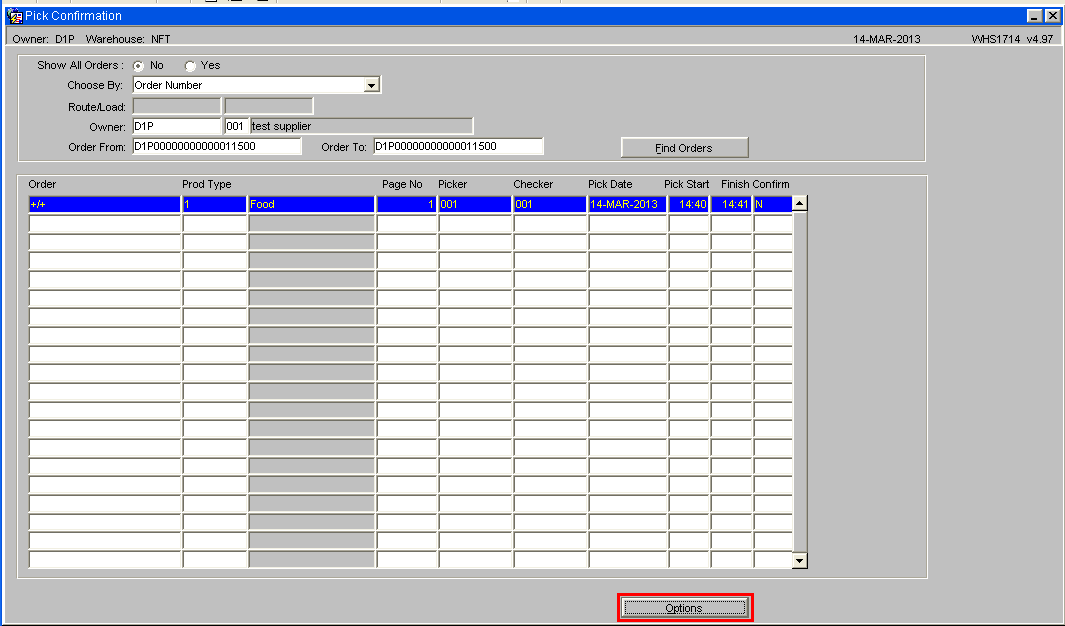
Find the order in the pick confirmation screen, enter the picker and checker info, then press Options button
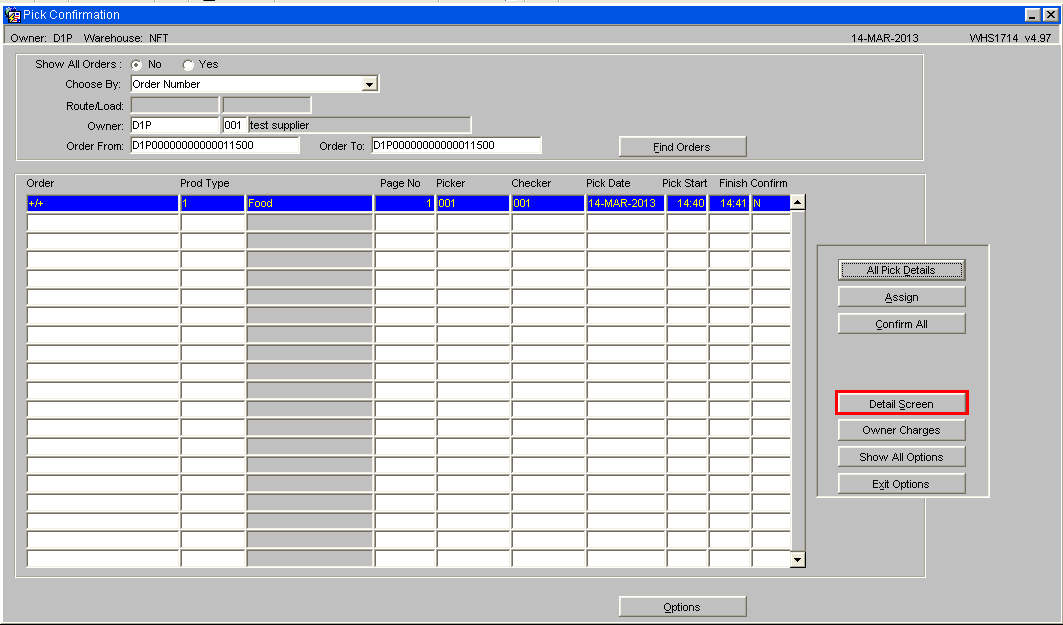
Select the Detail Screen option
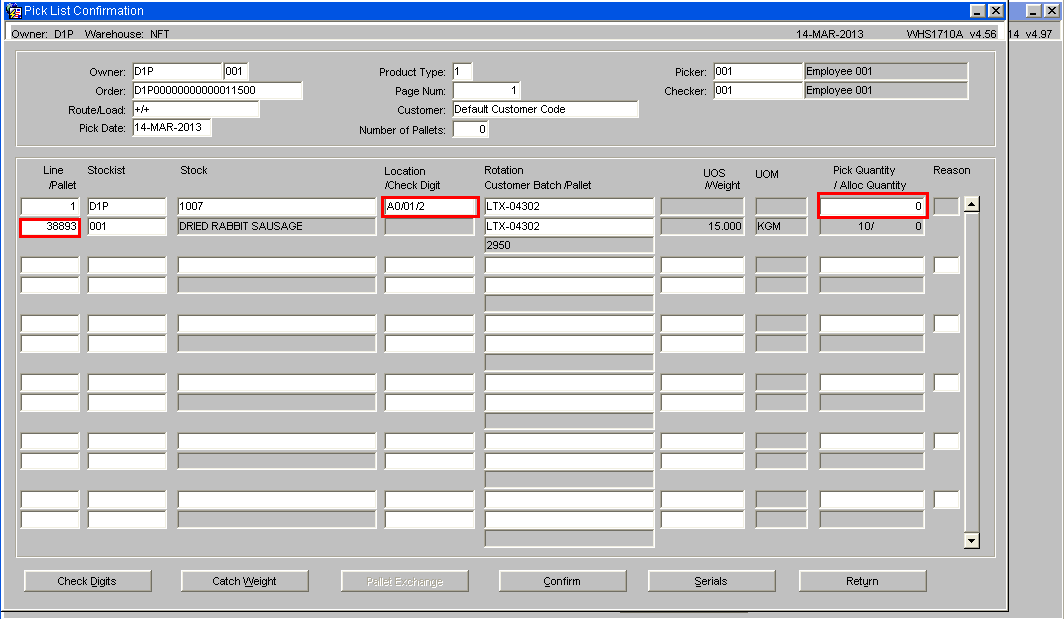
There was no pallet 38893 in location A0/01/2, so we set the pick quantity to 0.
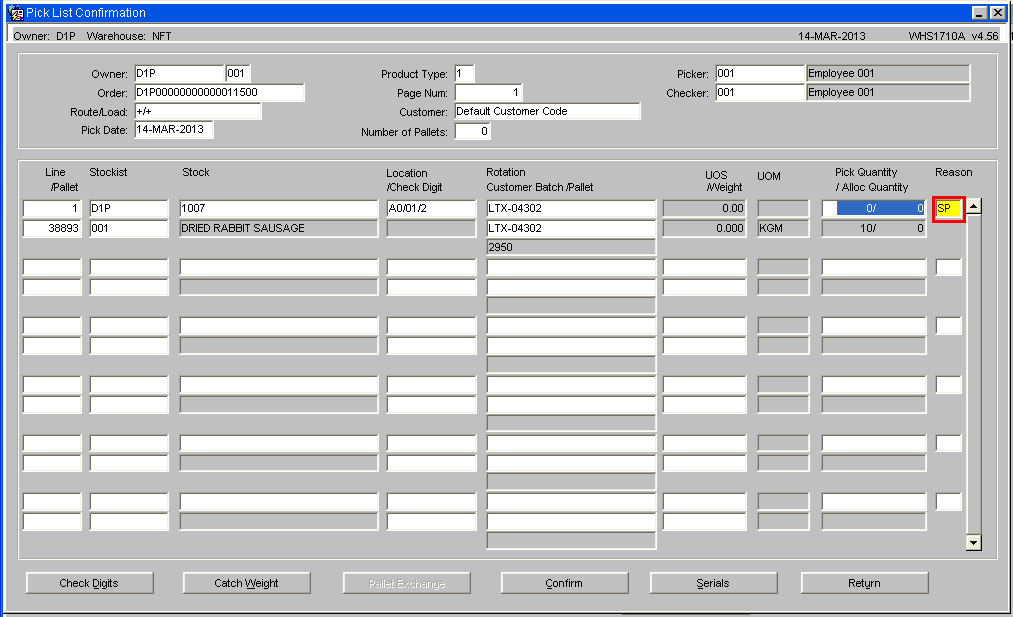
Enter a reason code. A pop-up list of values is available.
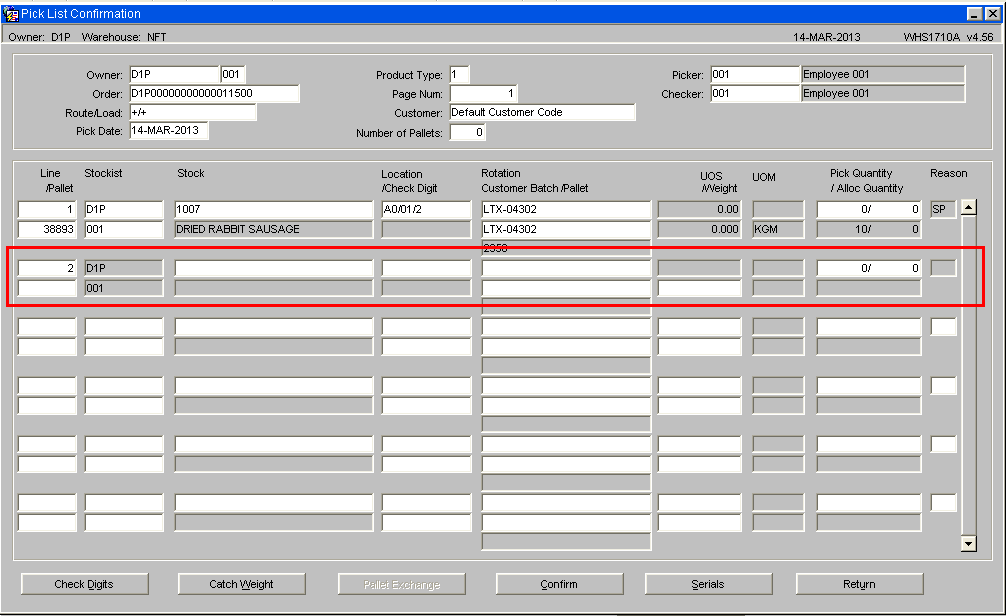
Click on the next line, the line number and stockist code auto-populate.
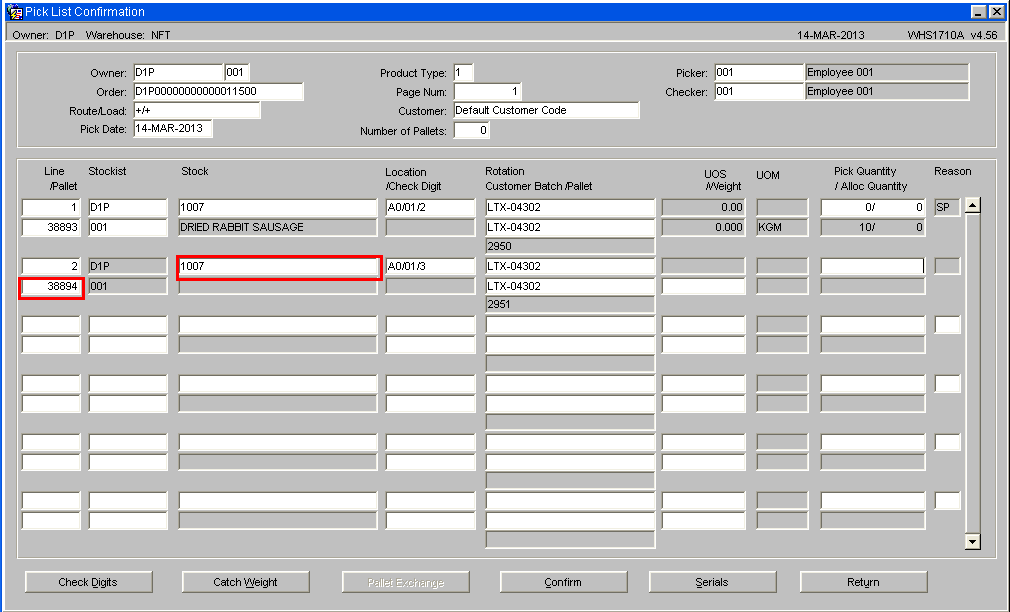
Enter the stock code, and the pallet id which was actually picked. The location/rotation/etc should default in for you.
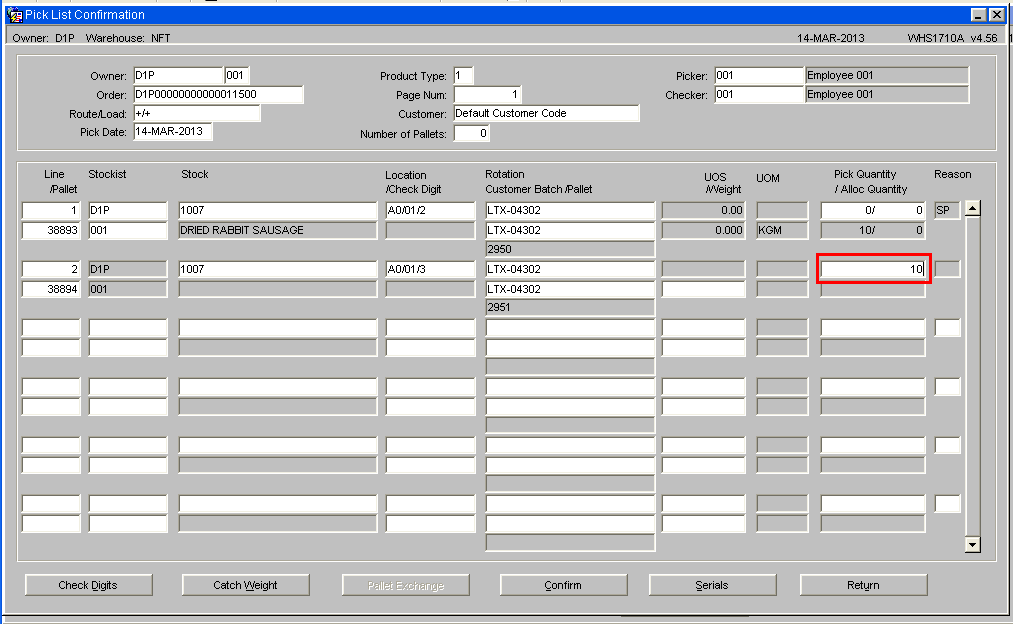
Enter the picked quantity for this pallet, normally the same as the allocated figure on the zeroed line.
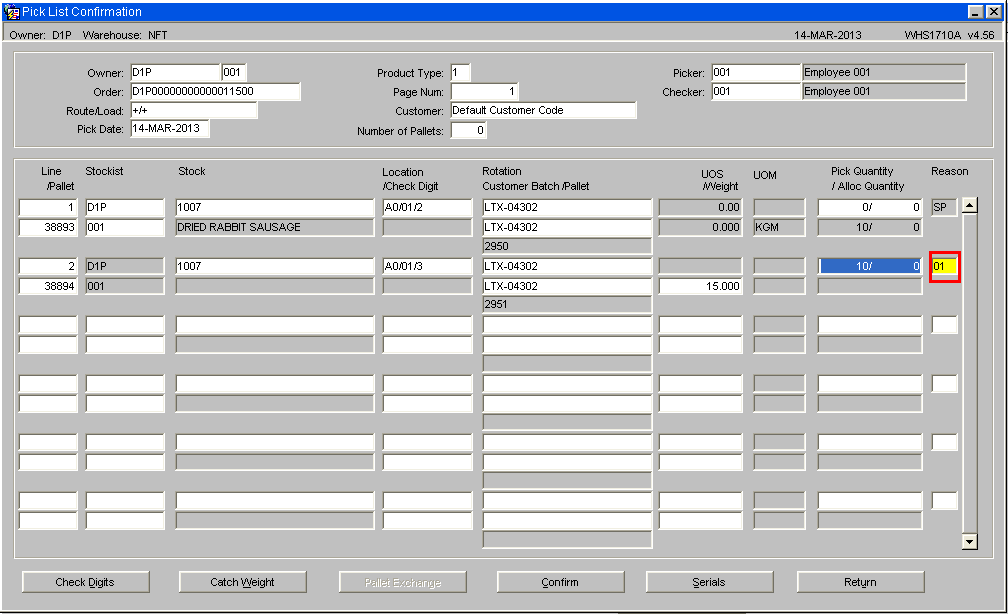
Again you will need to enter a reason code.
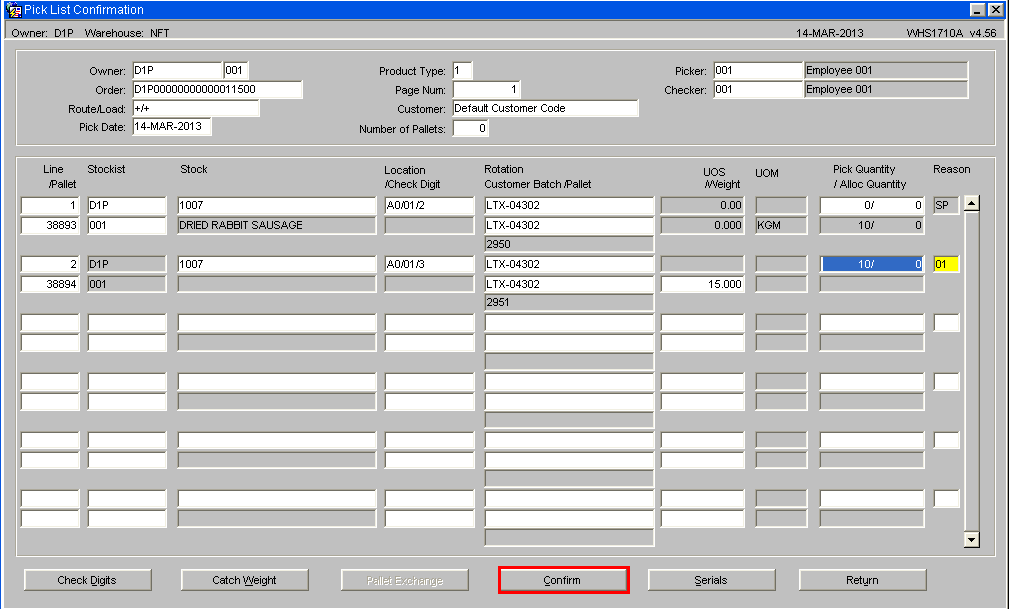
Once all the lines in the detail screen are correct, press Confirm.
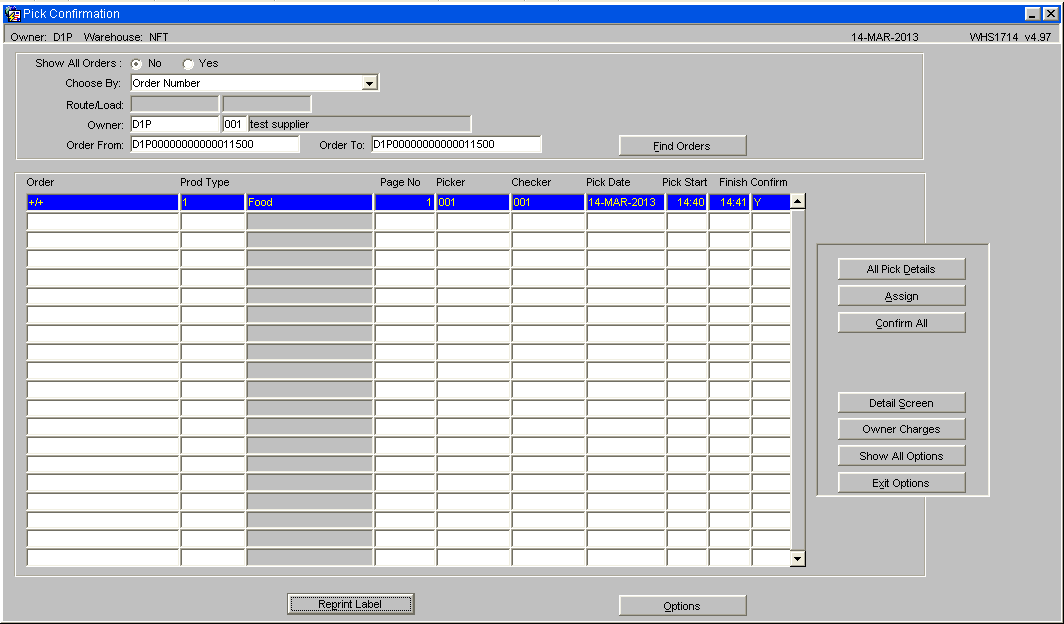
You will be returned to the main screen. If all the detail pages are confirmed now, the whole order will be marked as pick confirmed.
The pick confirmation screen has done the following:
- Confirmed zero cases from pallet 38893, so it is no longer used on this order
- Allocated 10 cases from pallet 38894 so it cannot be used by a different order.
- Pick confirmed the order ready for despatch.
Now you need to go into the stock adjustment screen and zero the original pallet:
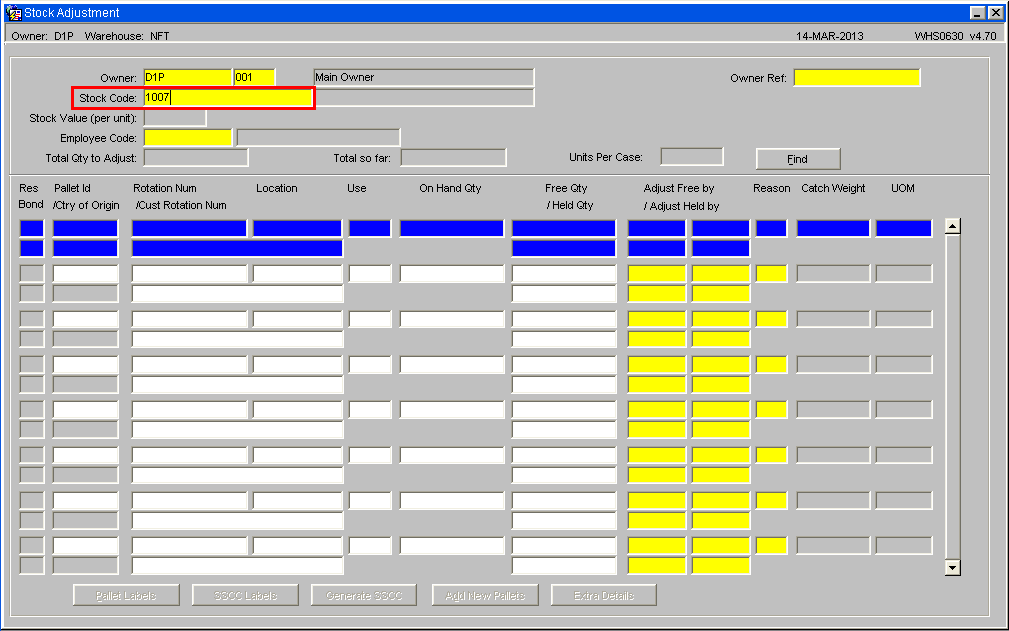
Run the Stock adjustments screen
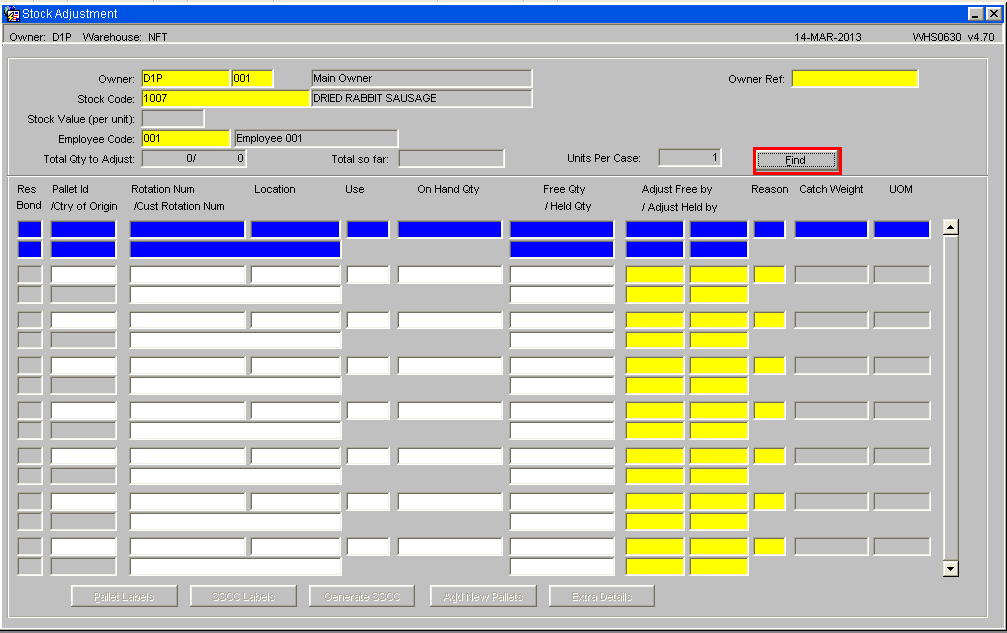
Enter the stock code and your employee code…
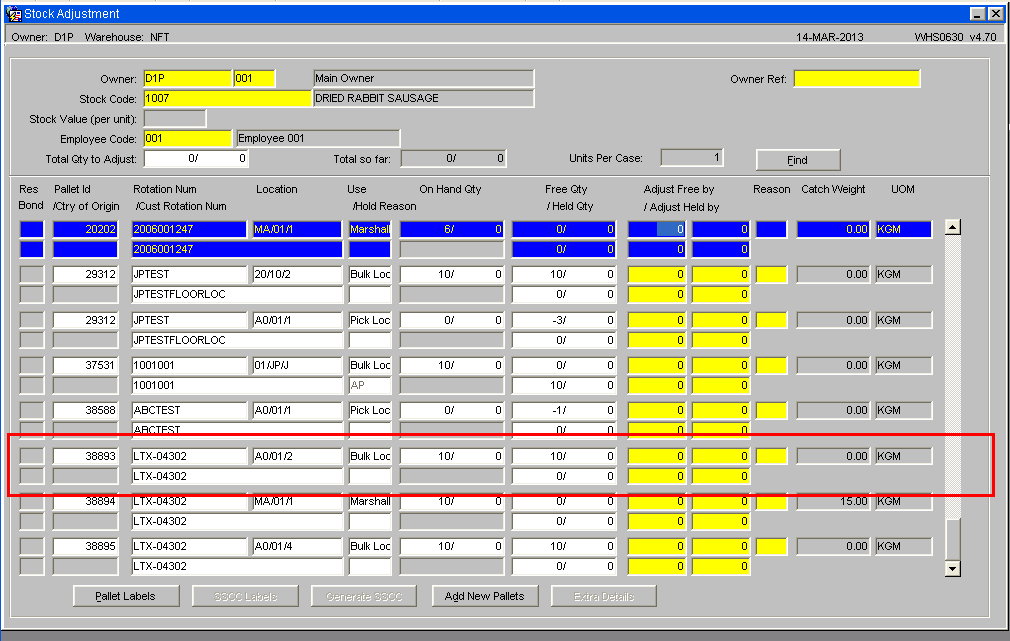
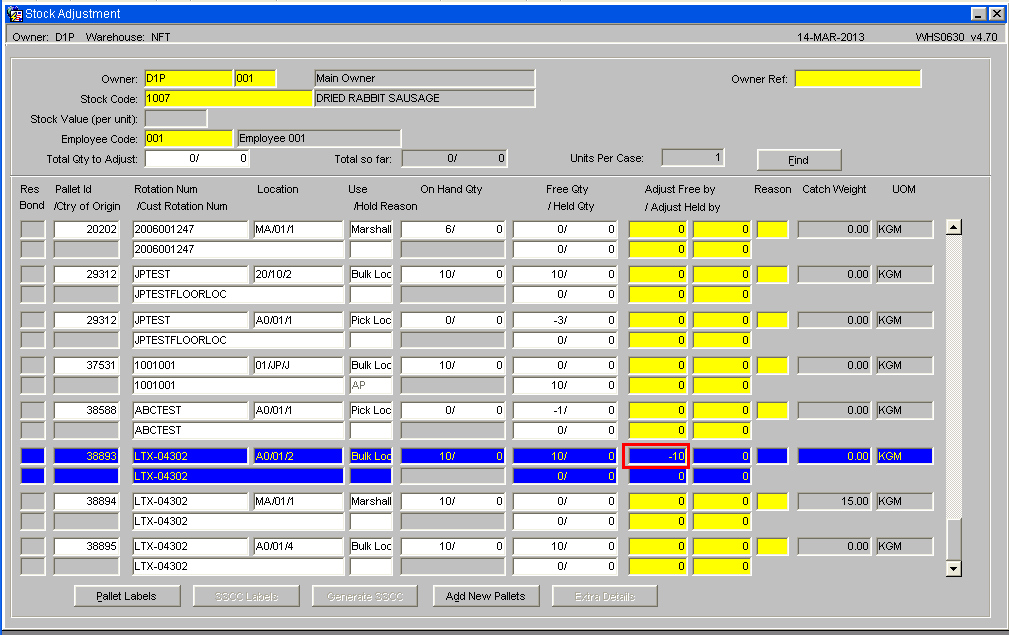
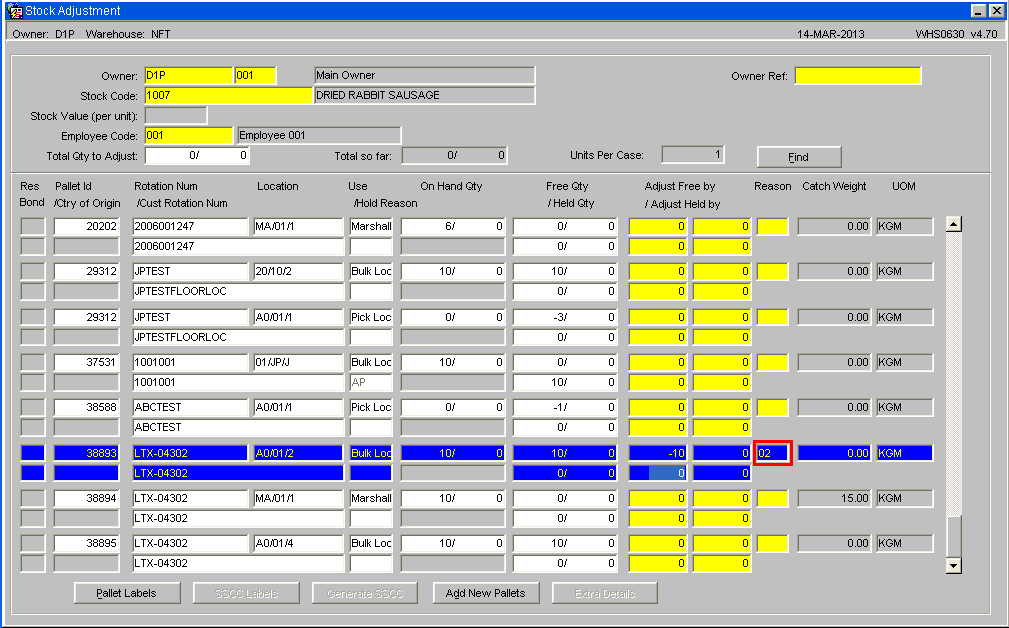
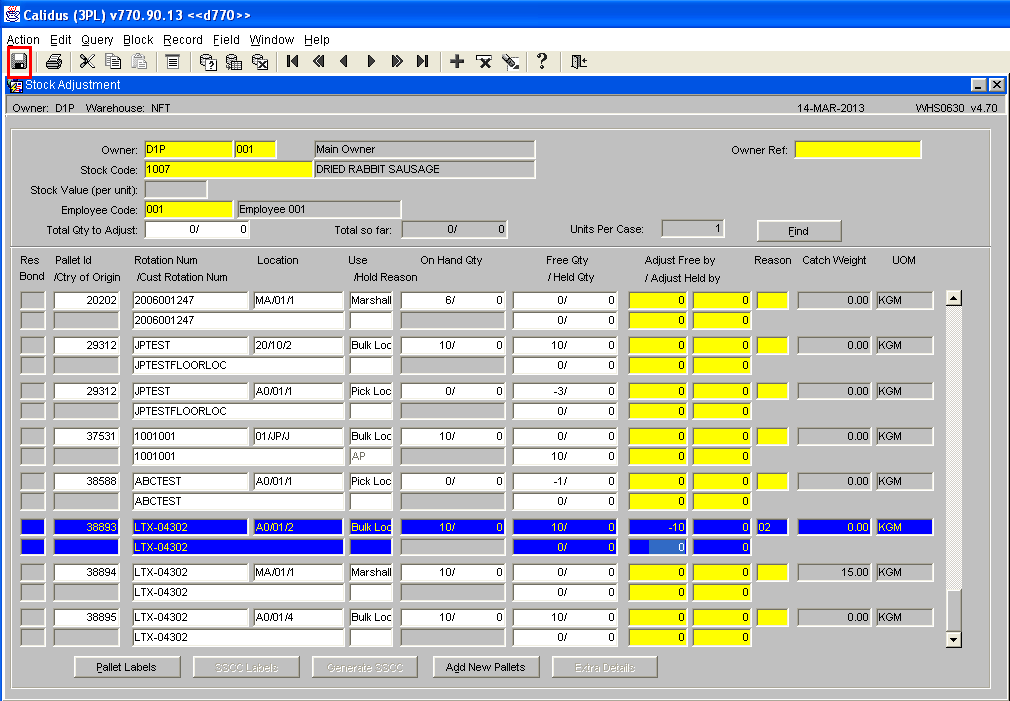
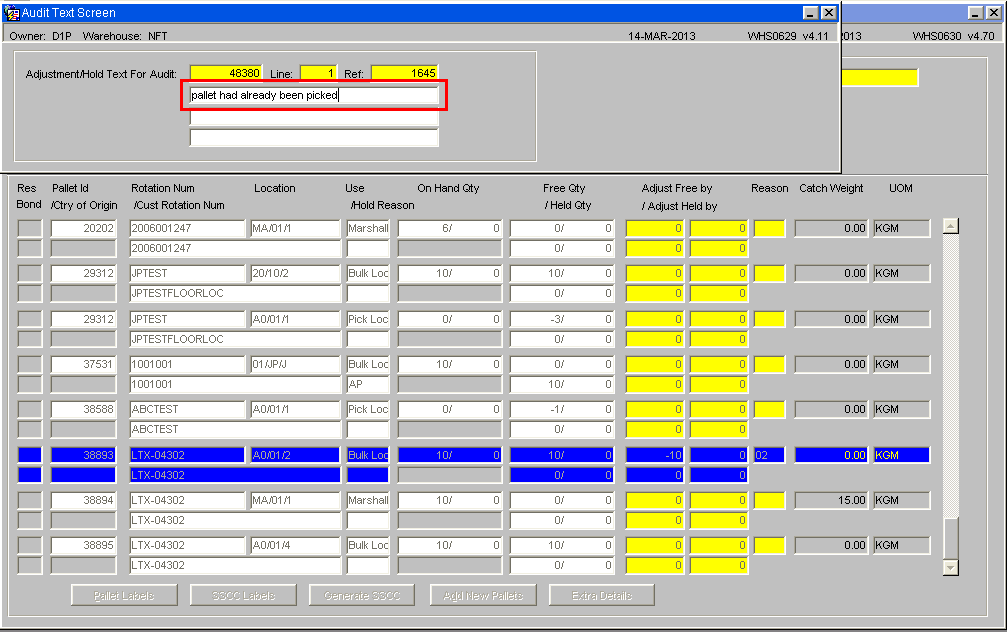
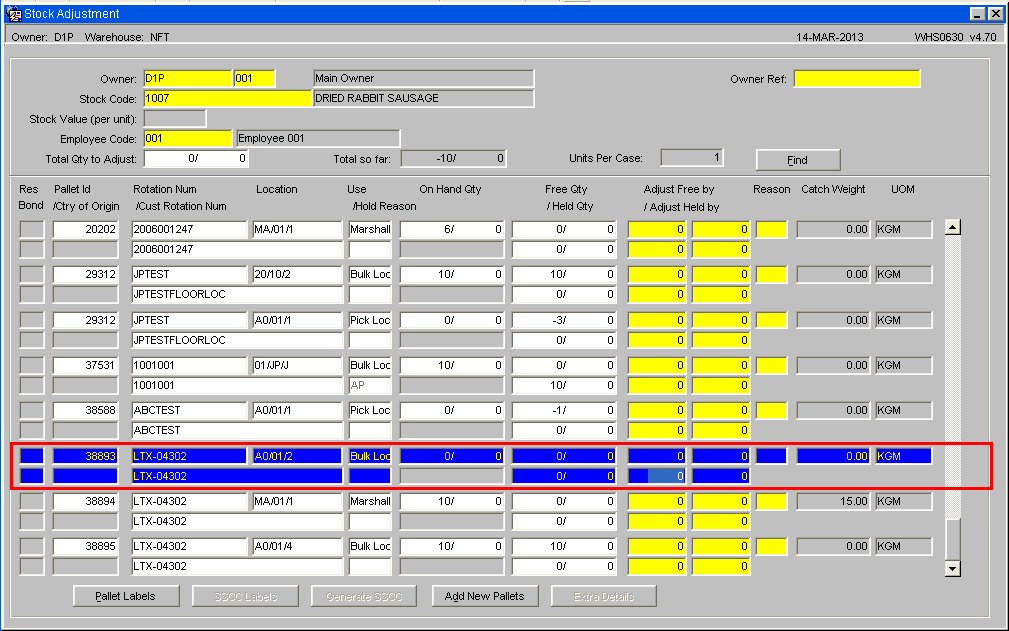
..and press Find. This will show you all the pallets for this stock code in the warehouse:
Scroll to the pallet you want to change.
This pallet is listed as having 10 cases. To zero it, type -10 in the top left box. This will reduce the quantity by 10 cases.
Click on the reason code field and enter the appropriate reason code. A pop-up list is available.
Now save the record.
A pop-up window will allow you to enter some notes about why the pallet quantities are being changed. Save any comment and exit this screen.
The pallet is zeroed, meaning it cannot be allocated to future orders.