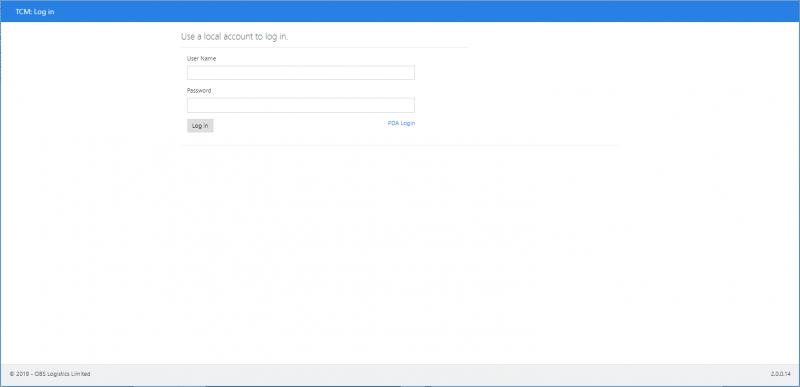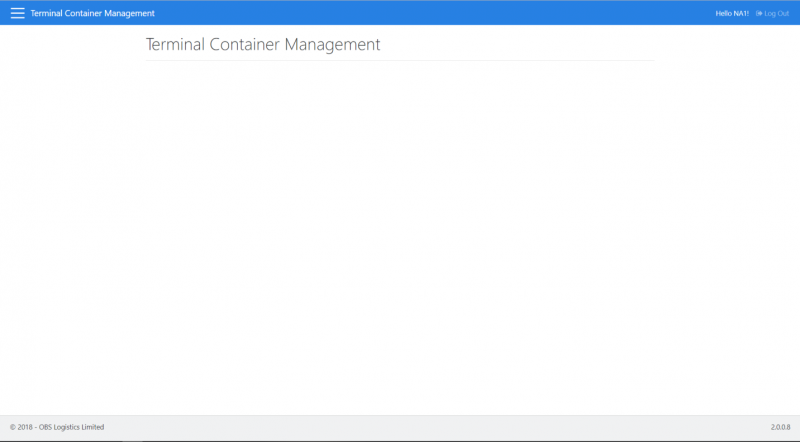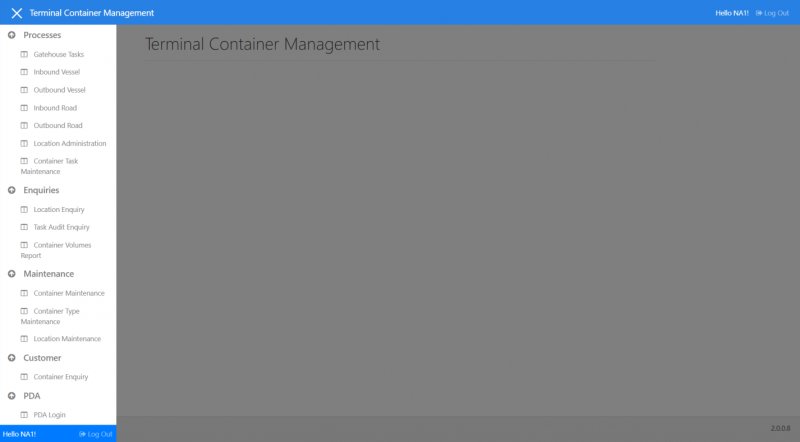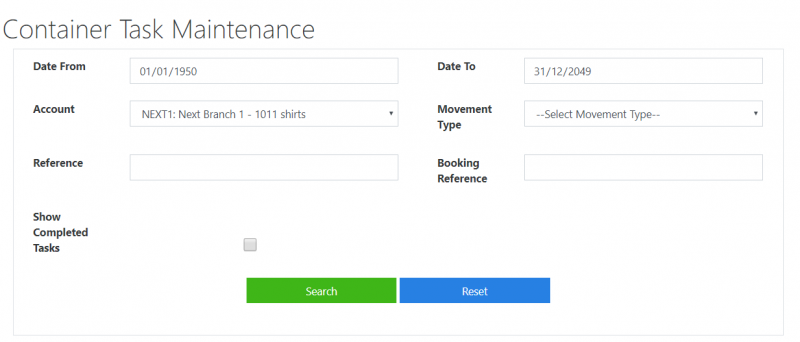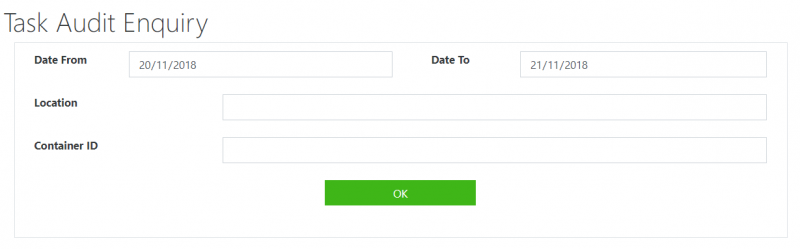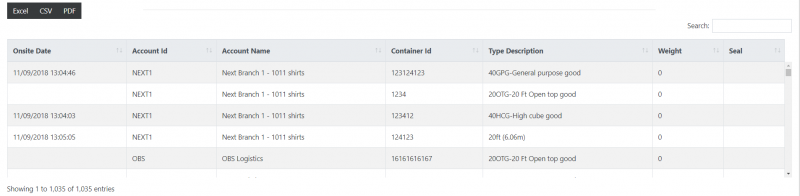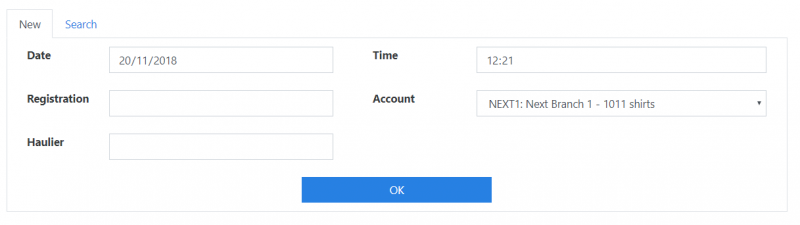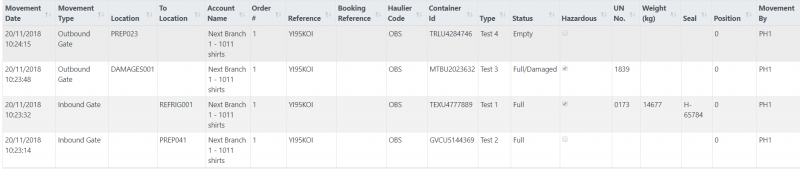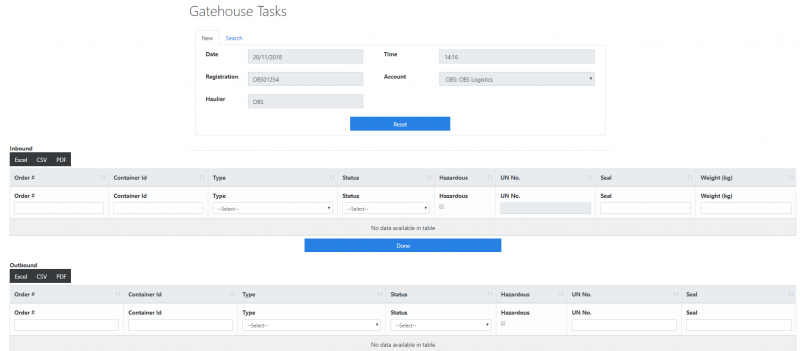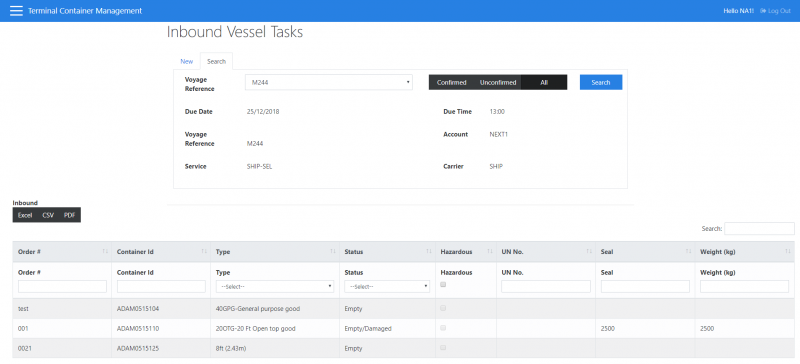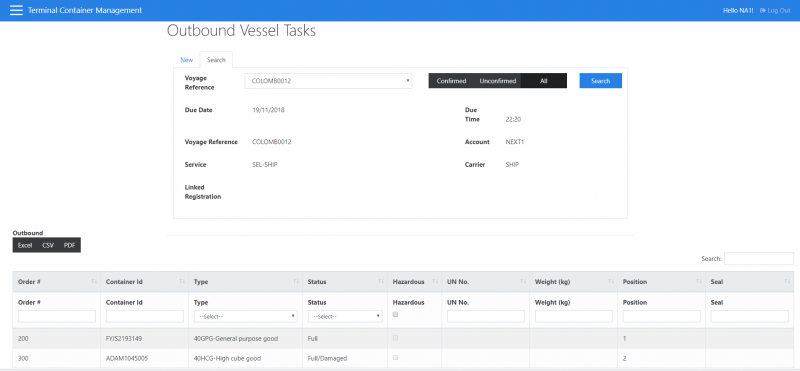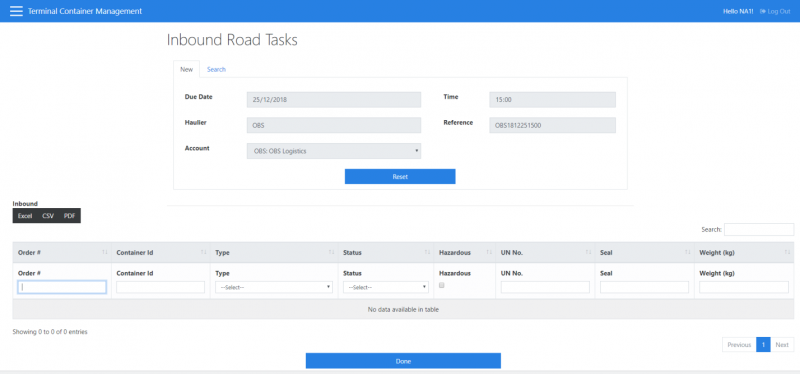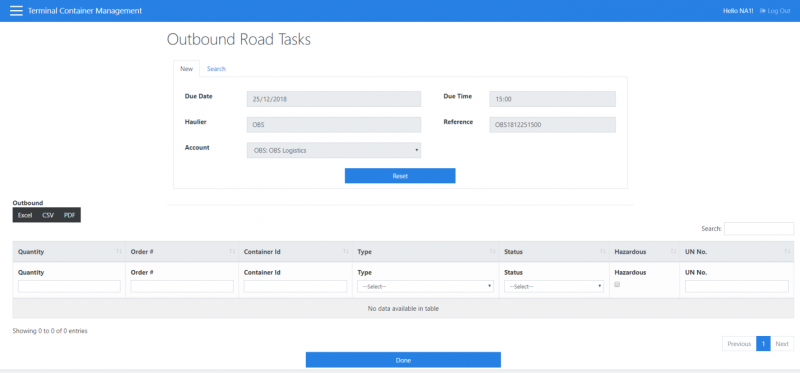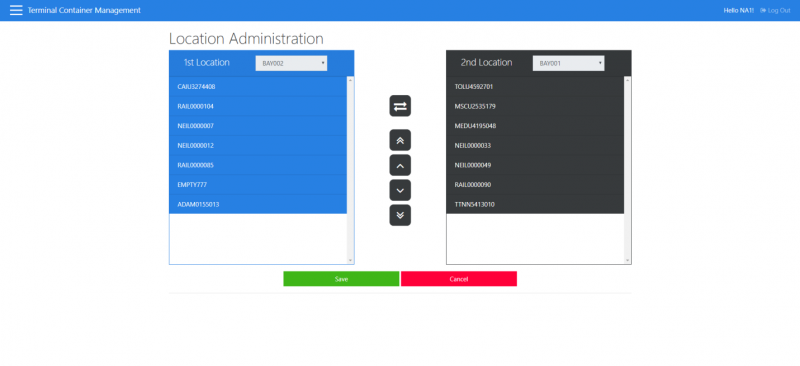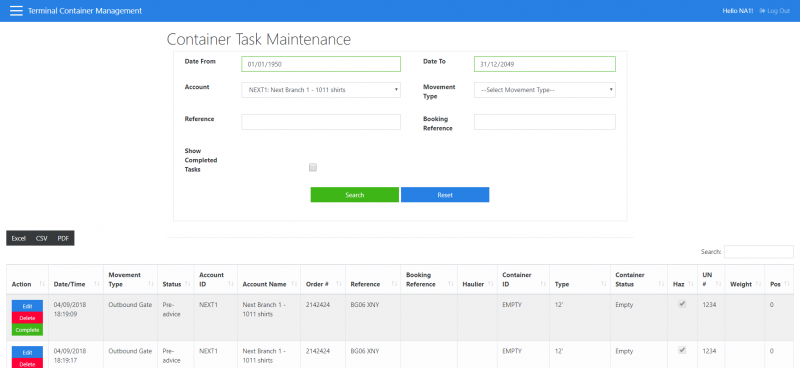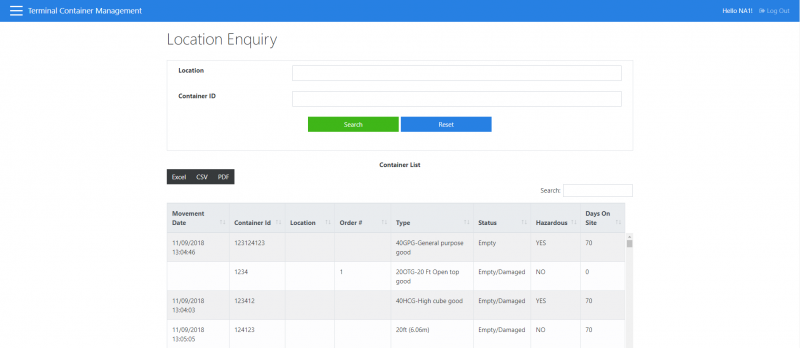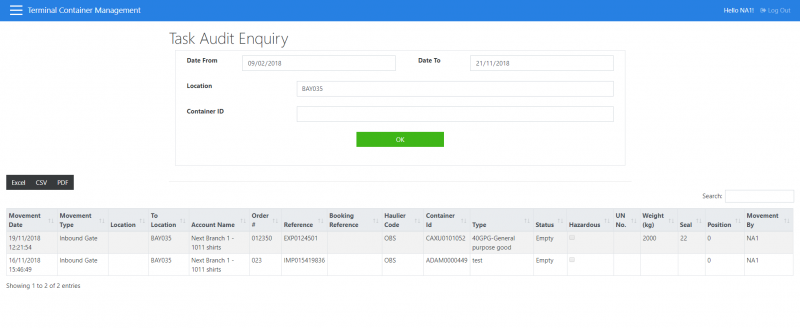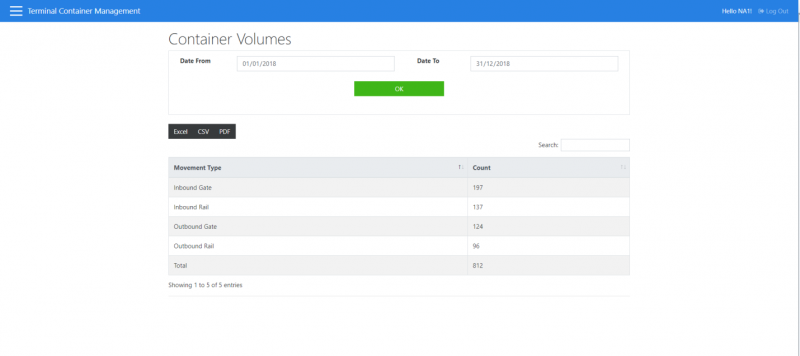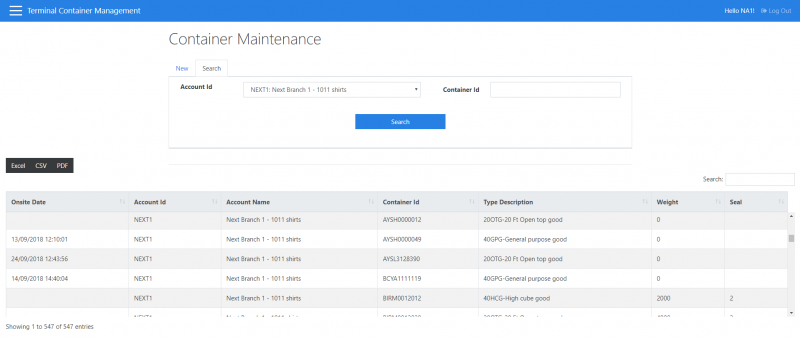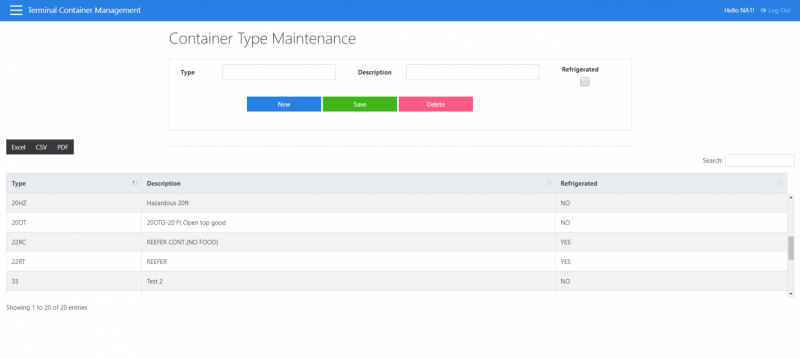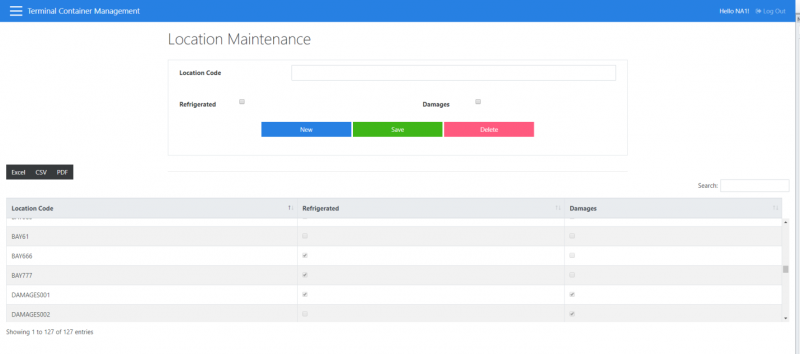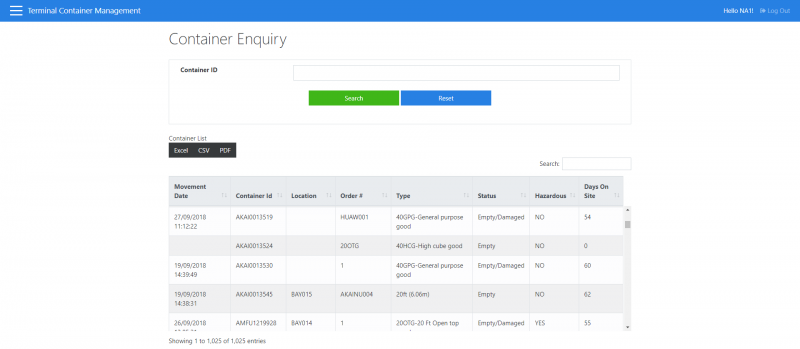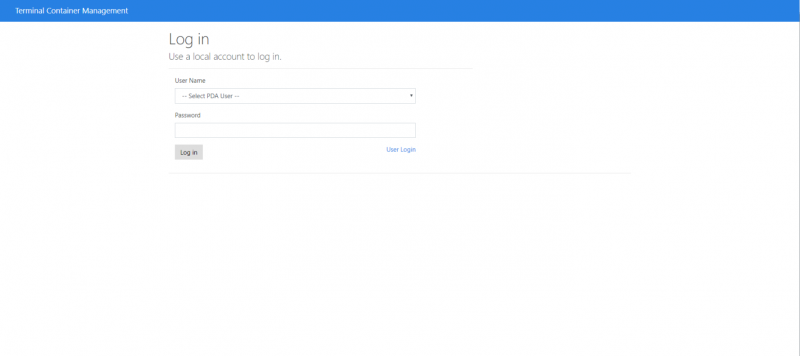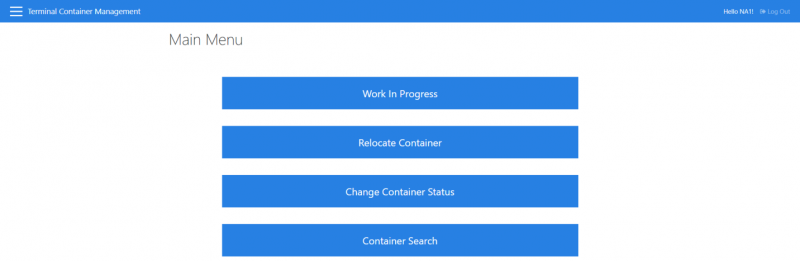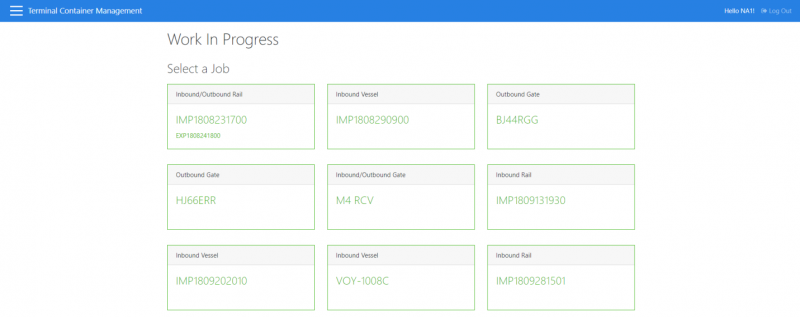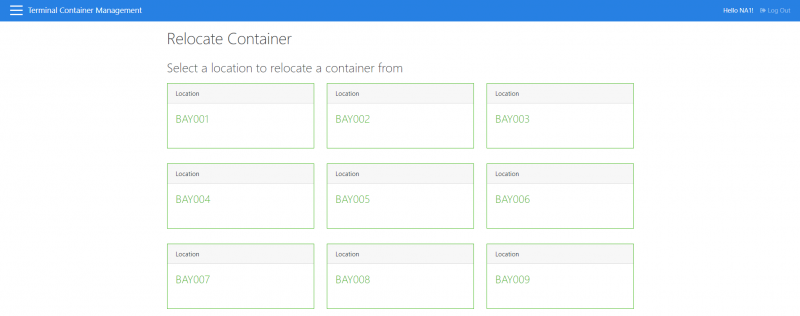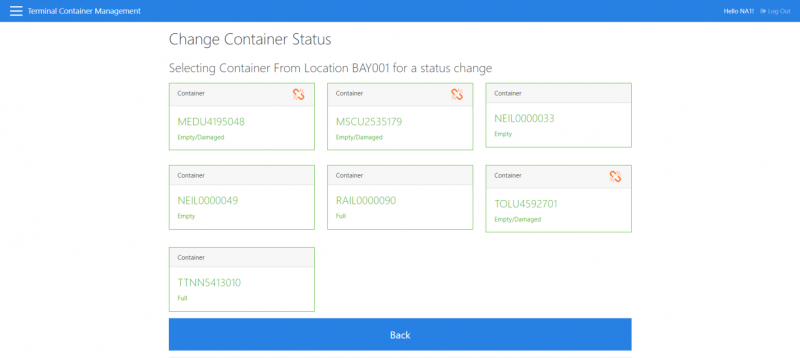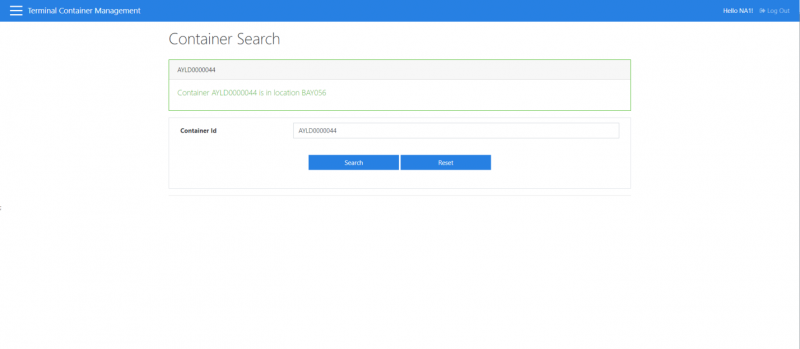UG Calidus TCM User Guide
![]()
Aptean
Calidus Terminal Container Management User Guide
Calidus TCM - 2.0
1st April 2019 - 2.0
Reference: USER GUIDE
Introduction
This document is designed to be a basic system user guide for Terminal Container Management functionality.
The Terminal Container Management system enables the tracking of container movements in, around, and out of a container storage facility.
The administration application provides tools for adding and tracking movements, whilst the PDA application provides tools to complete the movements.
System Access
Select the application from the appropriate folder to launch the system to display the Logon page. Enter provided Username and Password.
General
Screen Layout
Log Out
Logs the user out
Main Menu
Access to system functions is provided through the main menu.
Data Filtering
In various screens, data can be retrieved using filter fields
Filter Fields
Various filter fields are available to narrow down container, container move and location selections. On some screens there are autocomplete functionality on certain filter fields.
Date / Date Range
Filter data by a date or date range.
Account
Users can select a specific customer account to filter data by
Movement Type
The type of transaction to filter by. E.g. Inbound Rail, Outbound Gate.
Registration
The vehicle registration or voyage reference
Location
A location in the yard. E.g. BAY001, TRAIN001
Container ID
A specific container ID to filter data by.
Complete Tasks
Determines if complete tasks should be included in search results.
Filter Buttons
Reset
This will clear all field entries.
Search
This will display the results of the filter entered.
Data Sorting
Data is displayed in tabular format in various screens. Some screens allow for the sorting of data by clicking on the column headings.
Data Export
Data is displayed in tabular format in various screens. Some screens allow for the exporting of data to Excel, CSV or PDF where the export icons appears
Container List
The Container List displays container details in a tabular format. A search filter field can be used to filter through all records displayed in the table.
Selecting a Container
Clicking on the container row will enter an edit container details mode.
Columns
A number of different columns are displayed. Not all columns are displayed on all screens as it depends on the functionality of the screen in question. Clicking on a column heading will sort the table by the data contained within the column.
Onsite Date
Date and time the container arrived on site
Account ID / Account Name
The client account id and name.
Container ID
The ID of the container
Container Type
The type of container. E.g. 20ft container.
Weight
Weight of the stock in the container (if any). This is not a required field in some cases and is defaulted to 0.
Seal
Seal of the container. This is not a required field in some cases and is defaulted to blank.
Job Header
The Task Header is shown on various screens and allows the definition on container yard tasks.
Job Header Fields
Date/Time
Date and time. For Vessel based tasks this relates to the due date. For Gate and Road based tasks this relates to the time that a lorry arrives at the gate. For gate based tasks these fields are defaulted to the current date and time.
Registration
The registration of the vehicle at the gate.
Voyage Reference (Vessel Tasks Only)
A dropdown list of Voyage References
Linked Voyage Reference (Outbound Vessel Tasks Only)
A dropdown list of Voyage References. This field represents a Linked Inbound Voyage.
Reference (Road Tasks Only)
Job Reference that is used to identify the job on Work In Progress mode. This field is automatically generated depending on Haulier, date and time. This field can be manually edited.
Account
The account that the order(s) relate to. E.g. MED01
Haulier (Gate and Road)
The Haulier used. Only available for entry for Gate based tasks
Carrier
The carrier used. Only available for Vessel based tasks .
Service
The service used. Only available for Vessel based tasks.
Job Header Buttons
Action (OK)
The action button will initiate the next step in whatever process is being performed in the screen being used if all fields are valid.
Task/Movement List
The task/movement list is used to display outstanding tasks or completed tasks / container movements
Columns
A number of different columns are displayed. Not all columns are displayed on all screens as it depends on the functionality of the screen in question. Clicking on a column heading will sort the table by the data contained within the column.
Date/Time
The date/time relating to the task or movement
Movement Type
The type of movement/Task - e.g. Inbound Gate, Outbound Vessel etc
Location
The location the container was removed from / deposited into
To Location
The location the container is scheduled to be deposited into
Account Name
The account name associated with the task
Order #
The order number associated with the task
Reference
Job Reference that is associated with the task
Booking Reference
Reference from Bay Diary
Haulier
The haulier associated with the tasks
Container ID
The container to be moved, taken out of or deposited into the yard
Type
The type of container
Container Status
The status of the container
Hazardous
Indicates if the container contains a hazardous substance or material
UN #
If the container is flagged as hazardous, this will show the relevant UN number
Weight
Weight of the container
Seal
Seal of the container
Screen Functionality
Gatehouse
This screen allows the user at the gate to:
- Define details of inbound gate tasks (maximum of 2)
- Define details of outbound gate tasks (maximum of 2)
- Search for confirmed, unconfirmed or all gatehouse tasks related to a job.
- Amend existing unconfirmed gate tasks
- Confirm details of existing gatehouse tasks so that they can be actioned by drivers
Once the details have been entered, saved and confirmed, the tasks are created and are immediately available for drivers to action.
Inbound Vessel
This screen allows users to:
- Define details of new inbound vessel tasks (unlimited)
- Search for confirmed, unconfirmed or all inbound vessel tasks related to a voyage
- Amend existing unconfirmed inbound vessel tasks
- Confirm details of existing inbound vessel tasks so that they can be actioned by drivers
Once the details have been entered, saved and confirmed, the tasks are created and are immediately available for drivers to action.
Outbound Vessel
This screen allows users to:
- Define details of new outbound vessel tasks (unlimited)
- Search for confirmed, unconfirmed or all outbound vessel tasks related to a voyage
- Amend existing unconfirmed outbound vessel tasks
- Confirm details of existing outbound vessel tasks so that they can be actioned by drivers
Once the details have been entered, saved and confirmed, the tasks are created and are immediately available for drivers to action.
Inbound Road
This screen allows users to:
- Define details of new inbound road tasks (unlimited)
- Search for confirmed, unconfirmed or all inbound road tasks related to a job
- Amend existing unconfirmed inbound road tasks
- Confirm details of existing inbound road tasks so that they can be actioned by drivers
Once the details have been entered, saved and confirmed, the tasks are created and are immediately available for drivers to action.
Outbound Road
This screen allows users to:
- Define details of new outbound road tasks (unlimited)
- Search for confirmed, unconfirmed or all outbound road tasks related to a job
- Amend existing unconfirmed outbound road tasks
- Confirm details of existing outbound road tasks so that they can be actioned by drivers
Once the details have been entered, saved and confirmed, the tasks are created and are immediately available for drivers to action.
Location Administration
This screen allows users to:
- Alter the sequence of containers within a location
- Move containers from one location to another.
Container Task Maintenance
This screen allows users to:
- View details of outstanding and/or complete tasks
- Amend open task details
- Delete open tasks
- Complete open tasks
Location Enquiry
This screen allows users to:
- Enquire on containers held within a specific location (or all locations)
- Enquire on specific containers
- Further drill down into the container details to see the movement history/associated signatures for the selected container
Task Audit Enquiry
This screen allows users to:
- See the movement history of containers and its locations by date range
Container Volumes Report
This screen allows users to:
- Report on the number of movements for a given date range. The results are shown by movement type.
Container Maintenance
This screen allows users to:
- Search for container details by account or container id.
- Maintain details of containers held on the system
- Create new containers (i.e. enter details of containers not currently on the system)
Container Type Maintenance
This screen allows users to:
- View all of the container types held on the system
- Delete existing container types
- Amend the details of existing container types
- Add new container types
Location Maintenance
This screen allows users to:
- Search for details of existing locations
- Amend existing locations
- Delete existing locations
- Add new locations
Container Enquiry
This screen allows users to:
- Search for specific containers and view movement history of those containers
PDA Login
This screen allows drivers to:
- Login by selecting their name and entering their password
PDA Menu
This screen allows drivers to:
- Select an activity to perform
PDA Work in Progress
This screen allows drivers to:
- Select a job to complete
PDA Relocate container
This screen allows drivers to:
- Change the location of a container
PDA Change container status
This screen allows drivers to:
- Change the status of a container
PDA Container Search
This screen allows drivers to:
- Display the system held location of a given container.