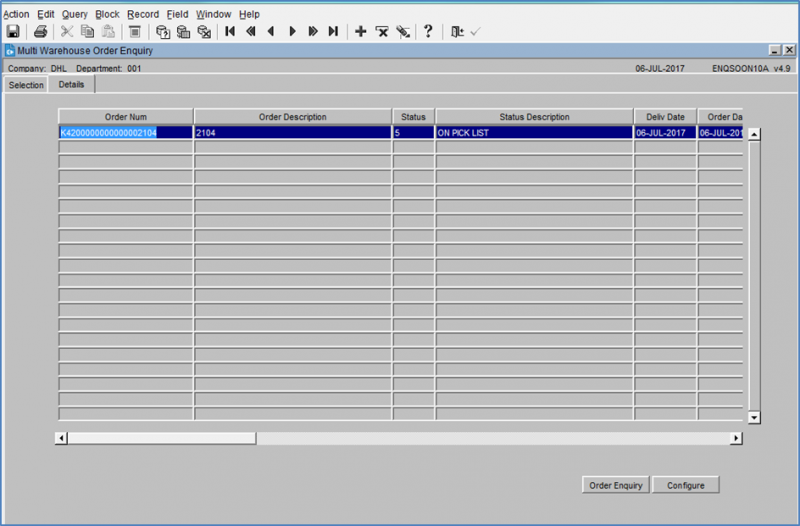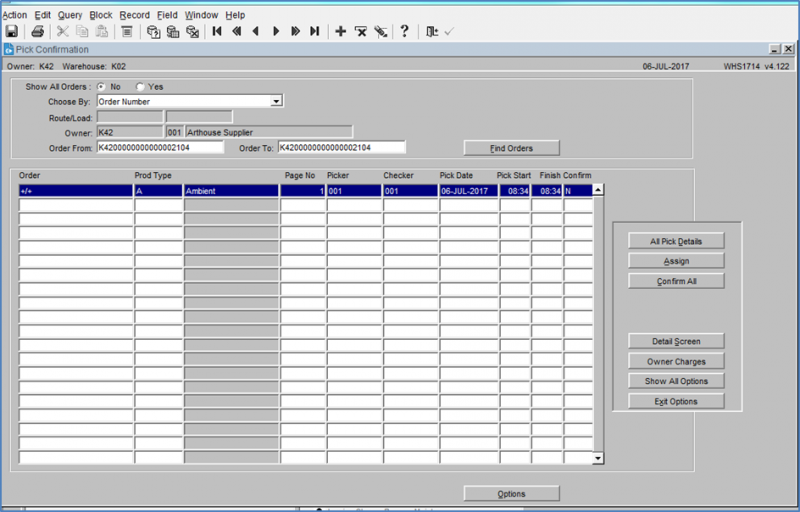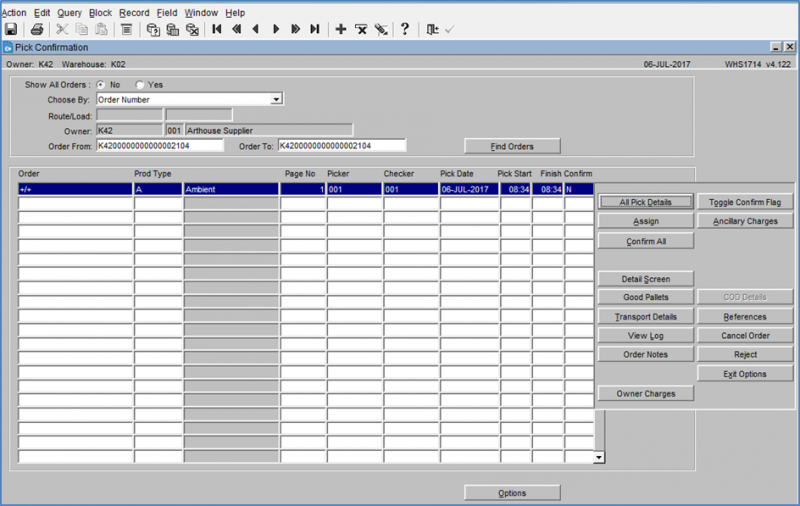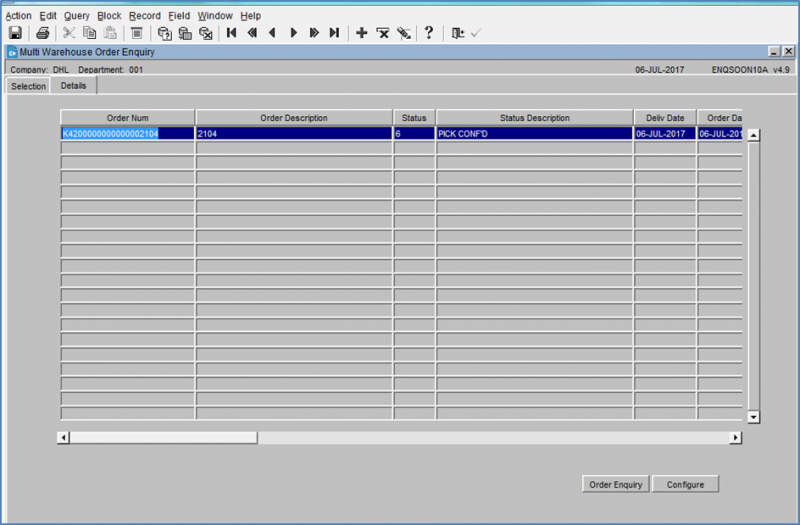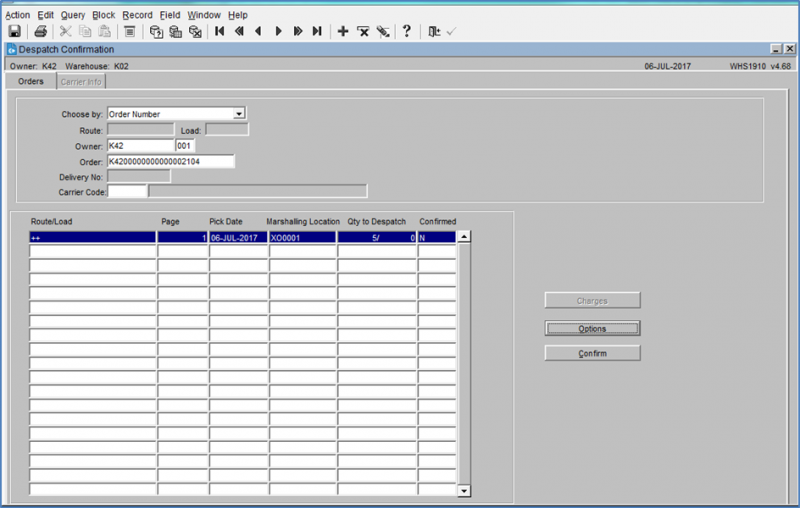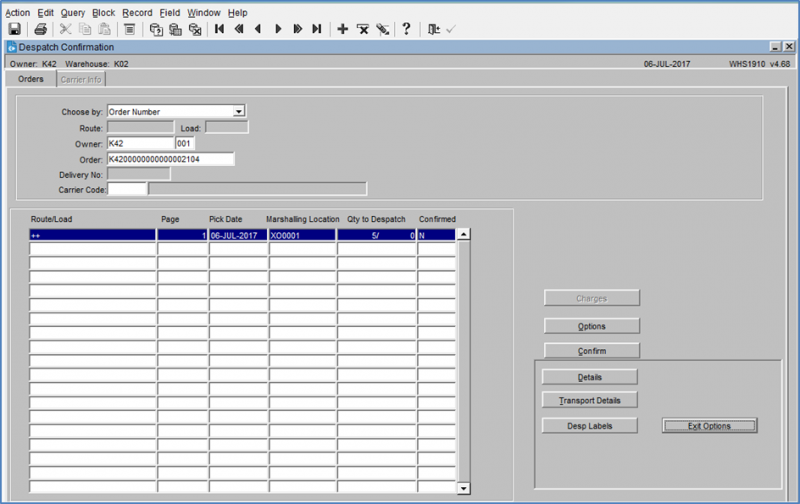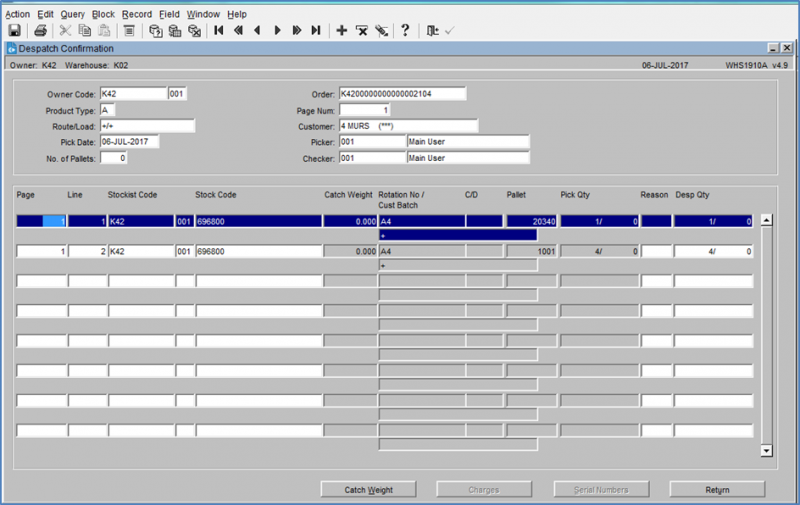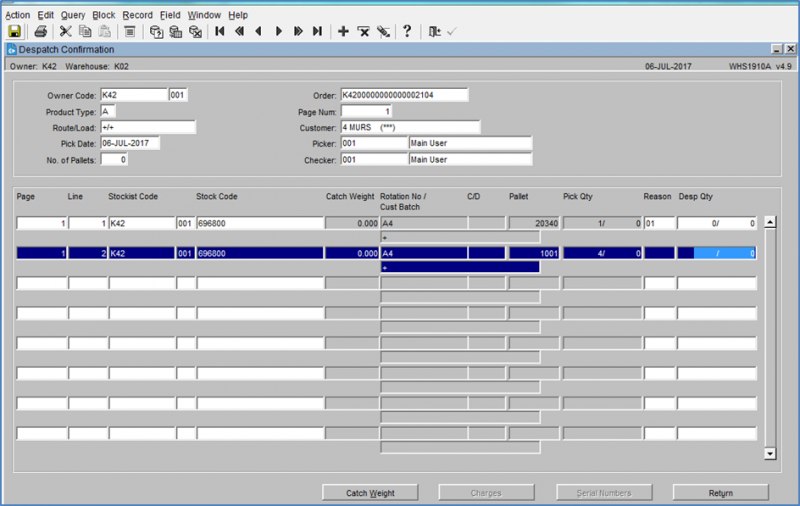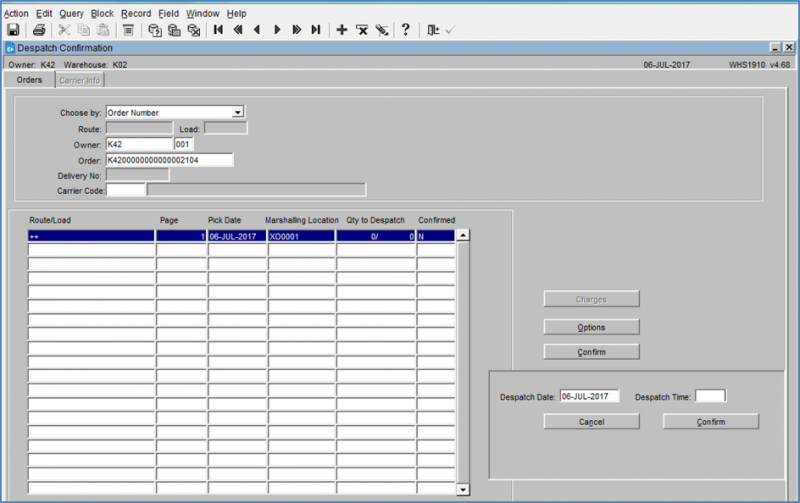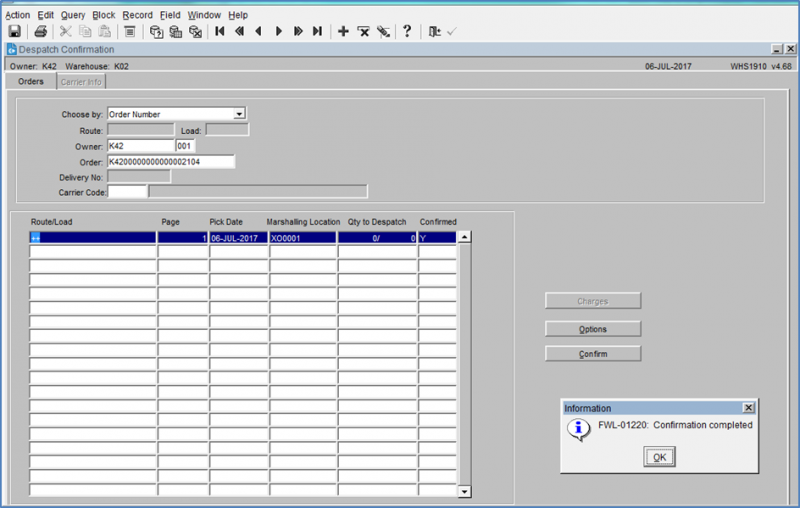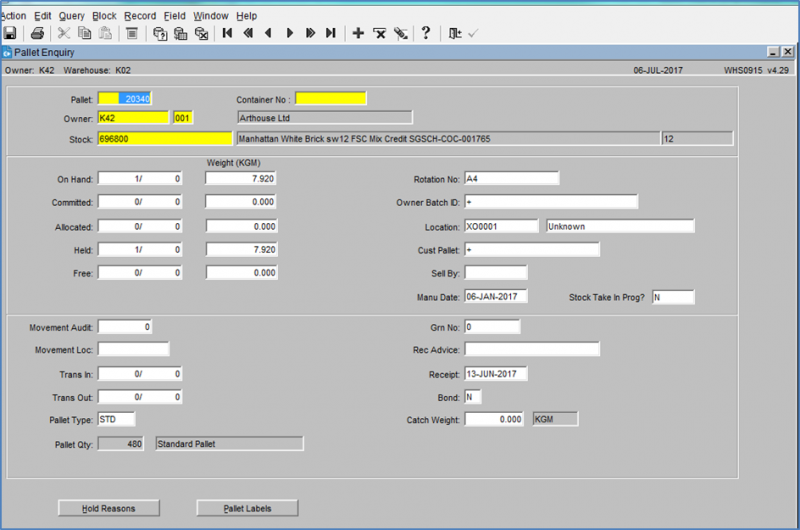Cancel Order after Pick List
This guide shows how to cancel an order after the order has been allocated for picking.
Cancelling an Order at Pick Confirmation
In the order enquiry screen find the order reference and check the order status. In the above screen shot the order status is ‘5’ On Pick List .
In Pick Confirmation find your order, and select the Show All Options button.
To cancel the order, select the Cancel Order button.
Selecting Yes at this point will cancel the order.
![]() Note: If cancelled the allocated stock will be set to free and will be available for allocation to a new order, it will also be displayed in its original picked from location.
Note: If cancelled the allocated stock will be set to free and will be available for allocation to a new order, it will also be displayed in its original picked from location.
Down-Dating an Order at Despatch Confirmation
In the order enquiry screen find the order reference and check the order status, in the above screen shot the order status is ‘6’ Pick Confirmed.
Find the order to be cancelled, and select the Options button
Select the Details button.
Each line will have to be entered into individually.
Set the Despatch Qty to Zero and select or enter a relevant reason code
![]() Note: the Stock Code and pallet id for once the order has been down-dated
Note: the Stock Code and pallet id for once the order has been down-dated
Once all lines have been set to zero, select the Return button
![]() Note: The Qty to Despatch value is now set to zero
Note: The Qty to Despatch value is now set to zero
Confirm as normal – the order has now been zero despatched
![]() Note: the stock that was picked to the order will now require attention
Note: the stock that was picked to the order will now require attention
In the Pallet Enquiry screen above the picked pallet is showing as being held and sitting in the Marshalling Location
![]() Note: To reset the stock and make it available for picking it will require to be both released and then pallet moved back to its pick location.
Note: To reset the stock and make it available for picking it will require to be both released and then pallet moved back to its pick location.