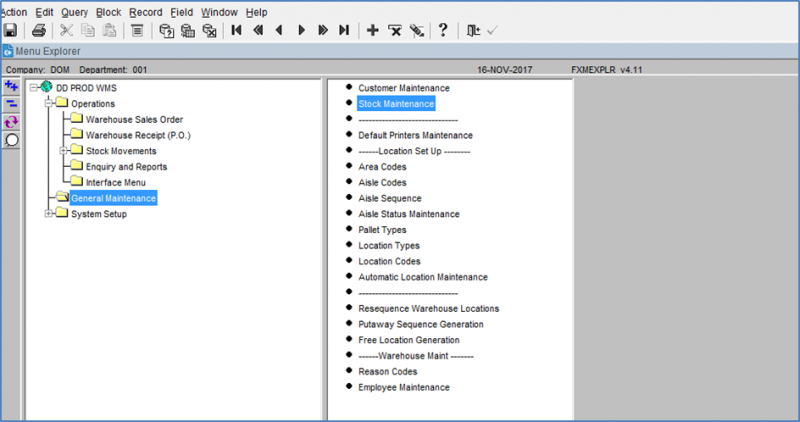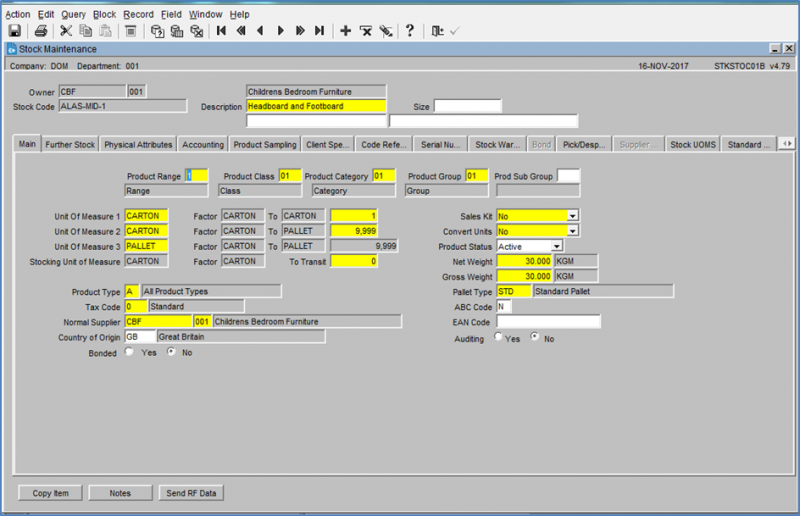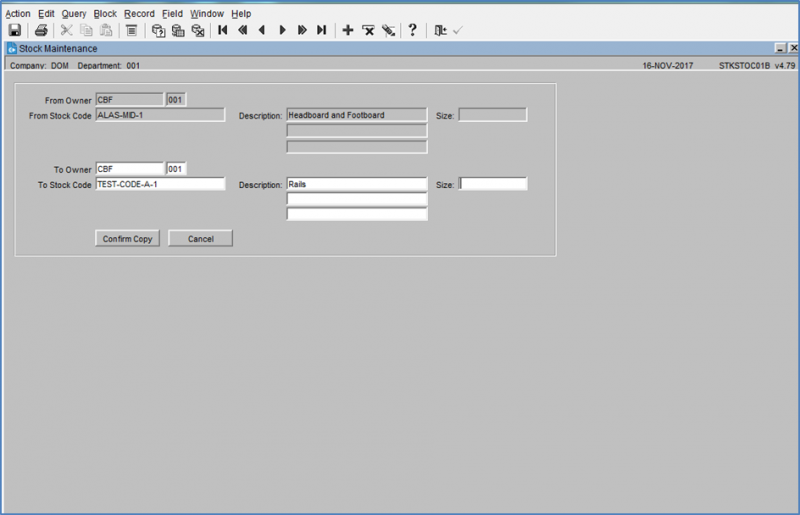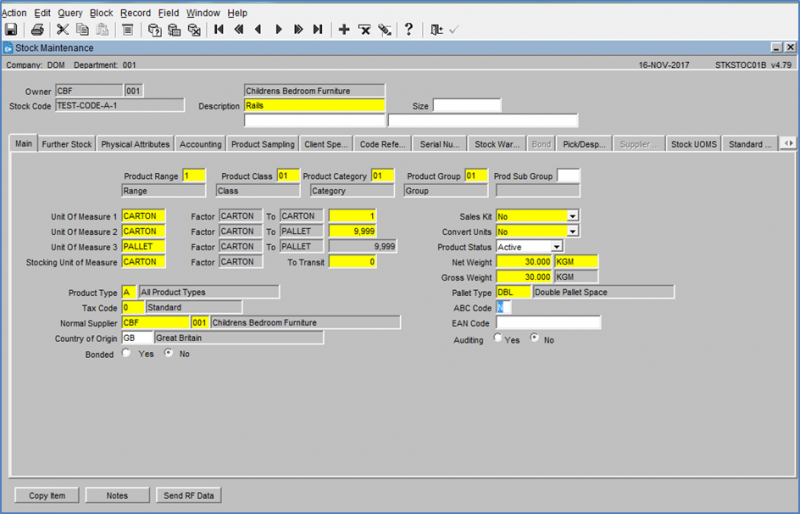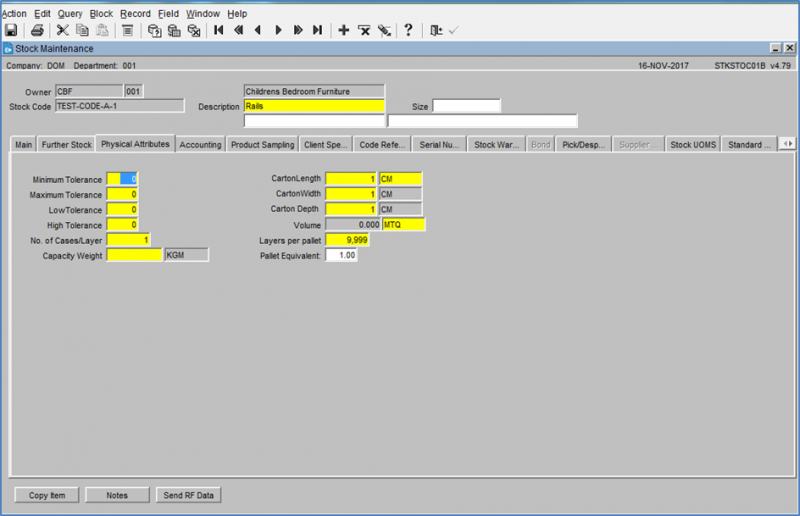Stock Code Copy
On occasion new SKU codes will require creating on the WMS.
The client will notify by email the codes which require setting up on the WMS.
Menu Access – Operations -> General Maintenance -> Stock Maintenance
Access the Stock Maintenance screen on the WMS.
Open the screen and find the first existing record, then select the Copy Item button. (Bottom left on the screen).
Within the Copy Screen, enter the ‘To Stock Code’ as advised by the client, and then enter the Description.
![]() Note: the stock code must be entered exactly as advised by the client.
Note: the stock code must be entered exactly as advised by the client.
Once the details have been entered then select the ‘Confirm Copy’ button.
Find the new Stock Code
Key Fields to amend:
Factor Carton to Pallet – Change from 9,999 to the number of cartons to be stored on a pallet, if known
Net Weight & Gross Weight – Enter weight as advised by CBF
Pallet Type – this will determine how many spaces a pallet of this stock will occupy, and is used for charging purposes.
- STD – 1 pallet space Euro
- DBL – 2 pallet space
- TPL – 3 pallet space
Physical Attributes Tab
If the dimensions have been provided, then they can be entered in this screen.