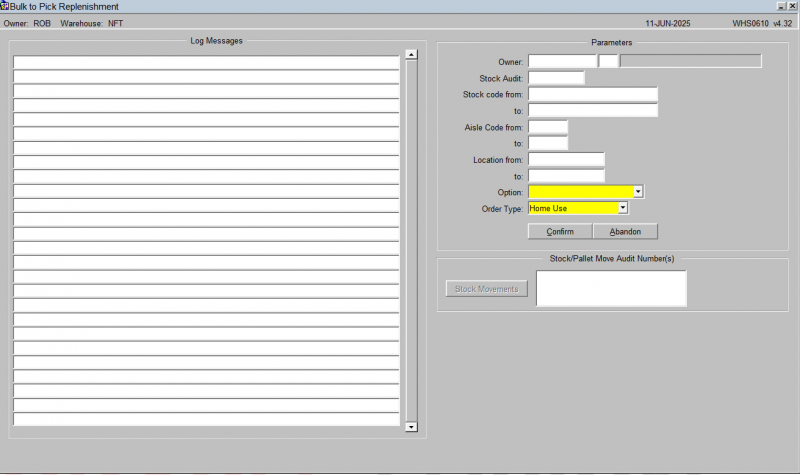WHS0610
The manual bulk to pick replenishment screen is used to fill up pick faces to their maximum. Usually this is prior to a picking run.
To use this, enter the parameters on the screen to identify the pick faces to be replenished. You can select using the following:
- Owner - to just replenish stock codes for a specific owner.
- Stock Code (range)- to just replenish stock codes for a range of stock codes or a specific stock code.
- Aisle Code (range) - to just replenish stock codes for specific aisles.
- Location (range) - to just replenish stock codes for specific locations.
- Order type (required) - a drop-down list is provided of all order types. Only one may be selected.
You are also required to select an option for the replenishments being generated:. A drop-down-list is provided of the options
- Replenish Case Pick
- Replenish Layer Pick
- Replenish Case Replenishment
- Replenish Layer Replenishment
Once the parameters have been selected, you can press the Confirm button to find and generate all of the required replenishments, or click Abandon if this is not what you wanted to do.
When you click the Confirm button, the system will check the pick face level of the required stock codes and, if applicable, a replenishment movement will be generated.
The Log Messages section will show the actions that were taken and the stock codes and locations assessed.
The Stock/Pallet move audit numbers section will show all generated will display all the information for the generated replenishment movements. You can click the Stock Movements button to be taken to this audit number in the Stock Movements screen, so you can start to action it. This will take you to the Stock Movements screen WHS0700.