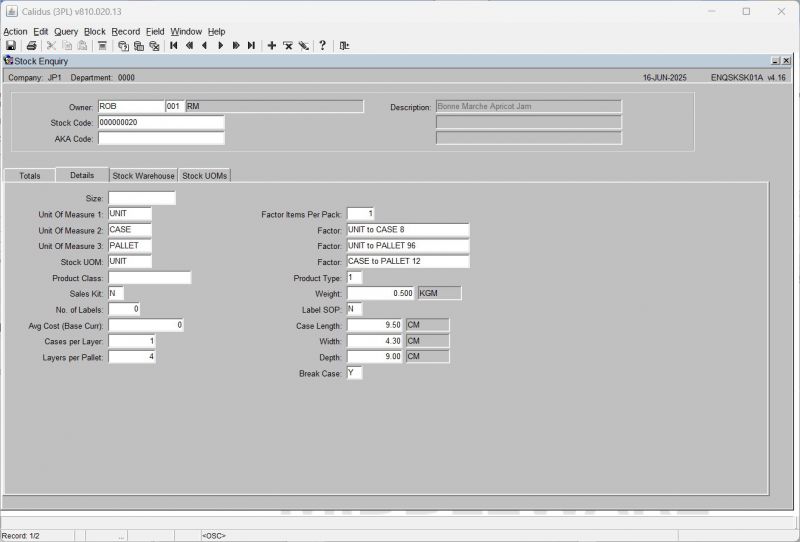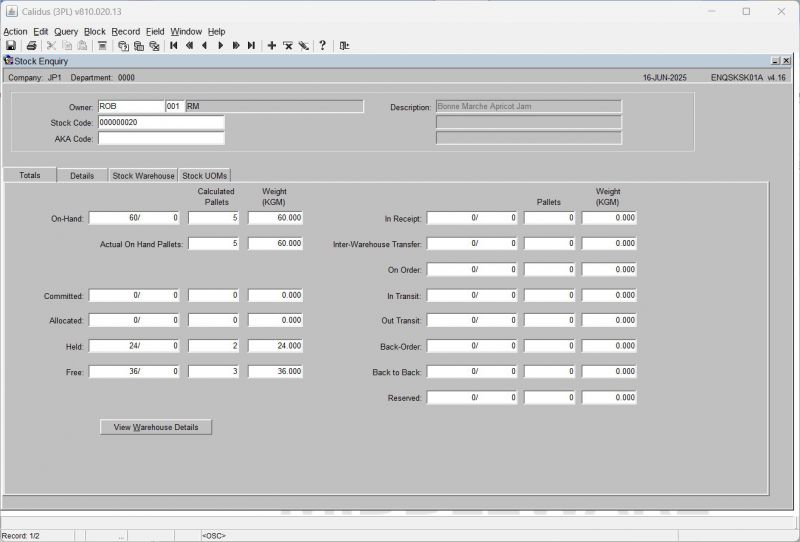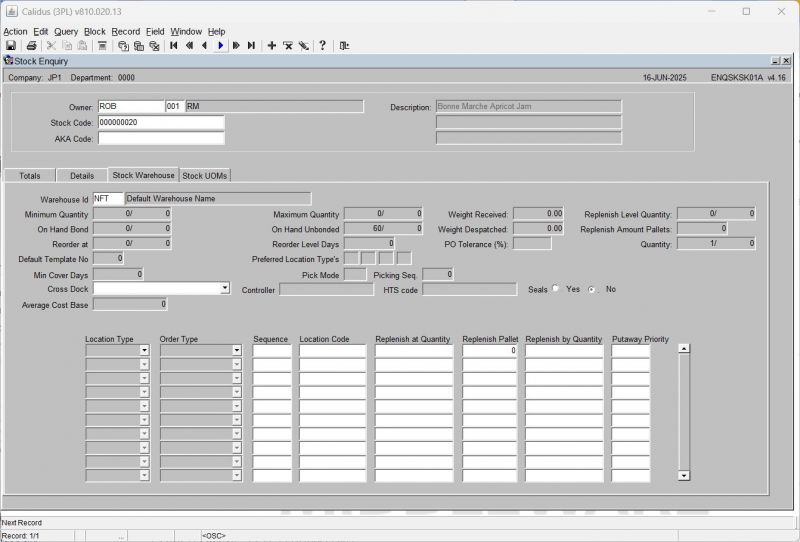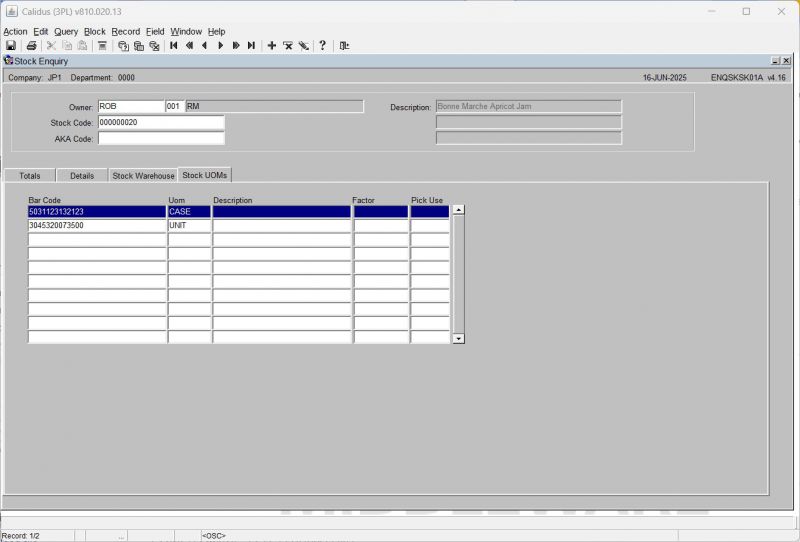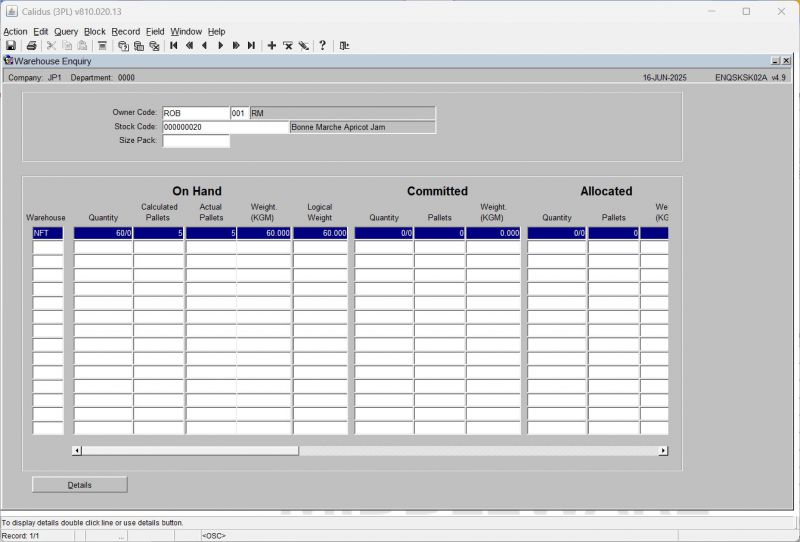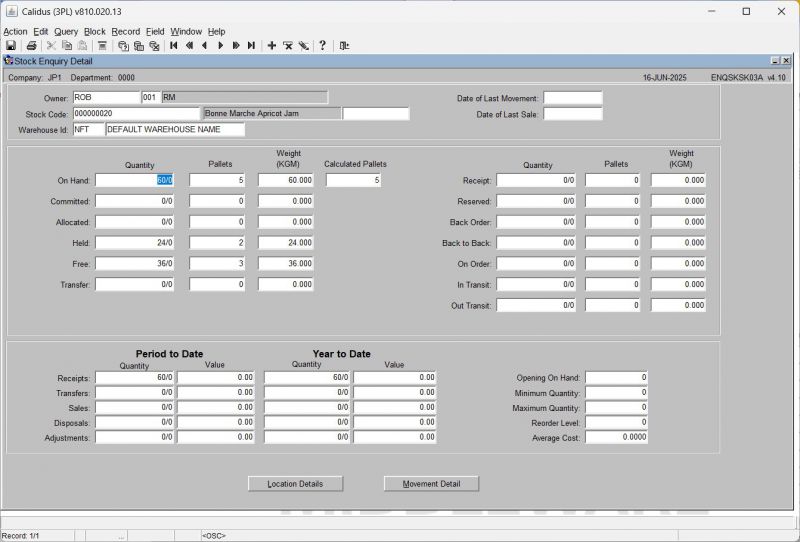ENQSKSK01A
The stock enquiry screen is designed so that the user can view various pieces of information regarding the stock belonging to a specific owner.
The enquiry is executed after the following parameters have been entered:
- Stock Code - The stock code can be manually entered, or the 'List of Values' icon can be used.
The following data is displayed on the Details tab:
- Size - The size of the product (small/medium/large etc)
- U.O.S - The unit of sale
- Unit of Measure 1 - The first unit of measure will be displayed here (e.g If the product came in cases on a pallet, but we pick singles, the lowest denominator will be displayed 'Unit')
- Unit of Measure 2 - The second unit of measure will be displayed here (Following from above, the next lowest denominator will be displayed, i.e Cases)
- Unit of Measure 3 - The third unit of measure will be displayed here (Following from above, the last denominator will be displayed, i.e Pallet)
- Factor Items per Pack
- Factor - It is possible to have three different factors. Using the screen shot above, we can see that the factors describe the makeup of the pallet. I.e how many units in a case, how many units on a pallet and how many cases are on a pallet.
- Product Class - Displays the product class.
- Product Type - Displays the product type.
- Sales Kit - Displays whether the product is a sales kit or not.
- Weight - Displays the weight.
- No. of Labels - Displays the default number of labels to be printed at any given point.
- Label SOP - Displays the default number of labels to be printed relating to sales.
- Avg Cost - Displays the average cost.
- Cases Per Pallet - Displays how many cases are on a standard pallet.
- Layers Per Pallet - Displays how many layers are on a standard pallet.
- Case Length/Width/Depth - Displays the length, width and depth of the case.
- Current Pick Location - Displays the picking location if dedicated.
- Break Case - Displays whether the case should be broken down in to units.
The following data is displayed on the Totals tab:
NOTE - If there are multiple warehouses containing the same product, then the totals will be a combined figure
- On Hand - Total of all stock of that product on the system.
- Allocated - Total stock that is allocated to specific orders.
- Committed - Stock is committed to orders but not yet allocated.
- Held - Stock that has been put on 'Hold'.
- Back Order - Stock is on back order.
- On Order - Stock that is on a purchase order and yet to be received.
- In Receipt - Stock that is currently in receipt status but has yet to be putaway.
- Reserved - Stock that is reserved for a specific customer.
- Free - Stock that is available to order against.
- In Trans - Stock that is coming in on a goods in pre-advice note.
- Out Trans - Stock that is awaiting to be POD'.
- Volume - Total volume of the stock (used when operating with weights etc).
The following detail is displayed on the Stock Warehouse tab:
- Warehouse Id - the warehouse being displayed. You can step through each warehouse using the action toolbar.
- Minimum Qty
- Maximum Qty
- Weight Received
- Replenish Level Qty
- On Hand Bond - Total of all stock of that product on the system.
- On Hand Unbond - Total of all stock of that product on the system.
- Weight Despatched
- Replenish Amount Pallets
- Reorder At
- Reorder level days
- PO Tolerance %
- Quantity
- Default Template No
- Preferred Location Types
- Min Cover Days
- Pick Mode
- Picking Sequence
- Average Cost Base
Stock Locations information is also displayed for the stock code, including (for each):
- Location Type
- Order Type
- Sequence
- Location Code
- Replenish At Qty
- Replenish Pallet
- Replenish By Qty
- Putaway Priority
The following detail is displayed on the Stock UOMs tab:
- Bar Code
- UOM
- Description
- Factor
- Pick Use
If you want to see what each warehouse is holding you can do this by pressing the View Warehouse Details button on the first screen.
Use the scroll bar to see all the information relating to each individual warehouse.
If you wish to see further detail for a specific warehouse, then press the Details button.
You can access the Location Detail screen WHS0900 using the Location Detail button.
You can access the Stock Movement Enquiry screen STS3006 using the Movement Detail button.