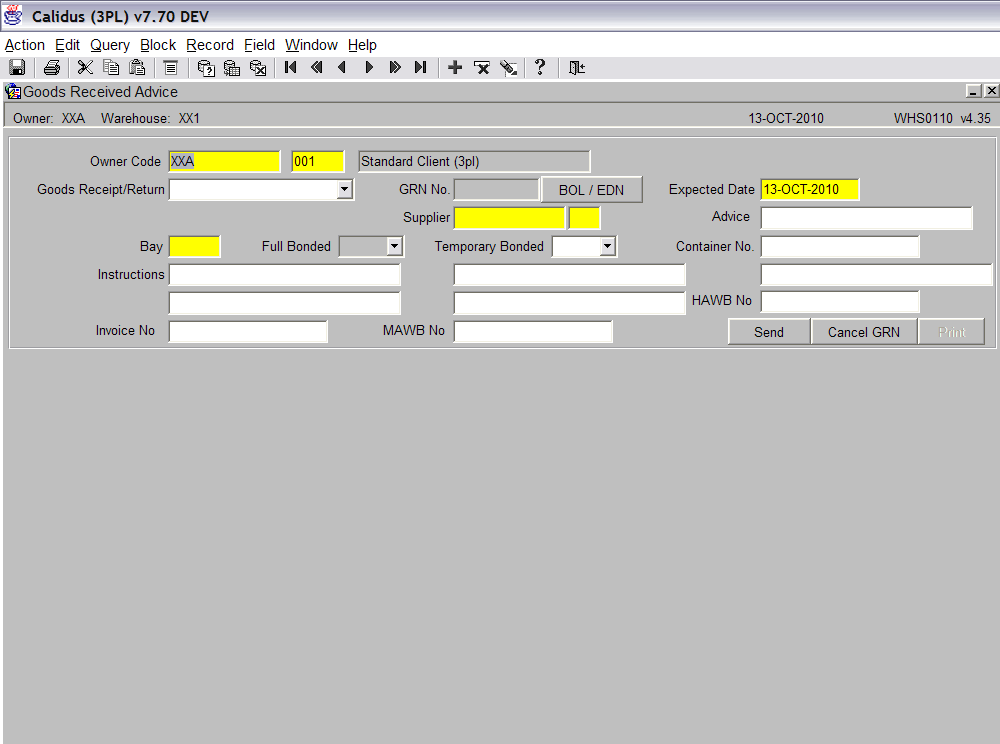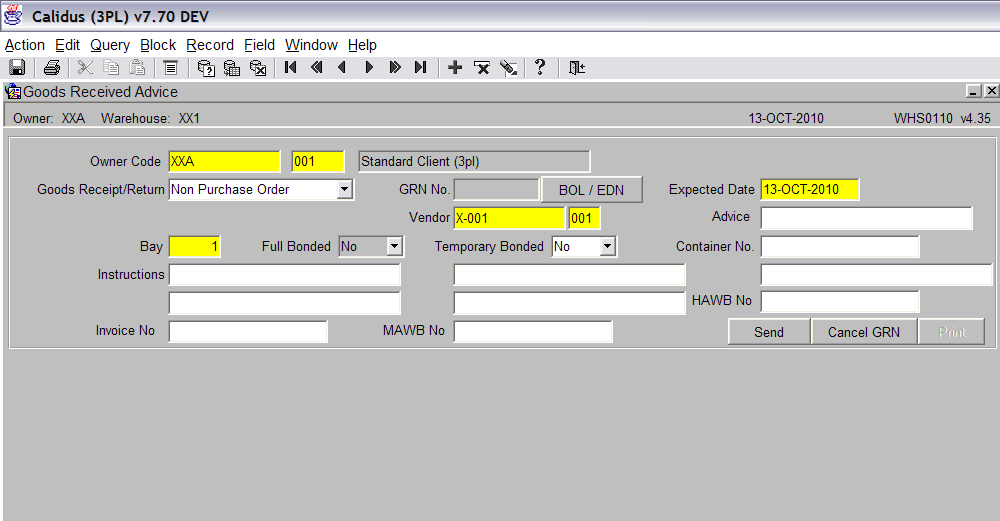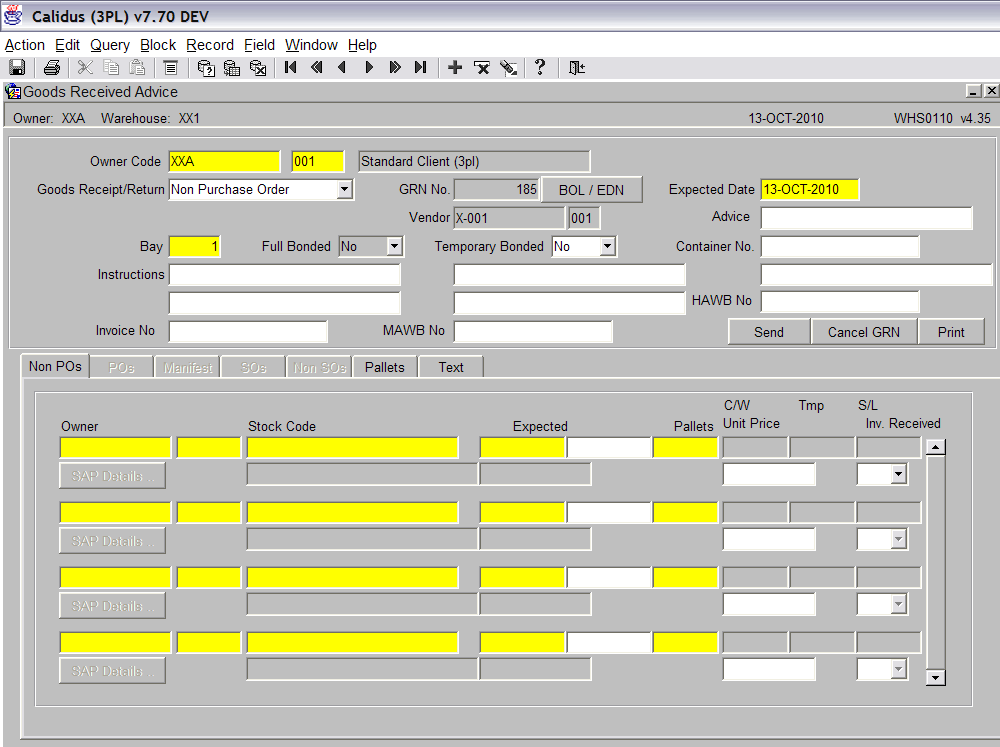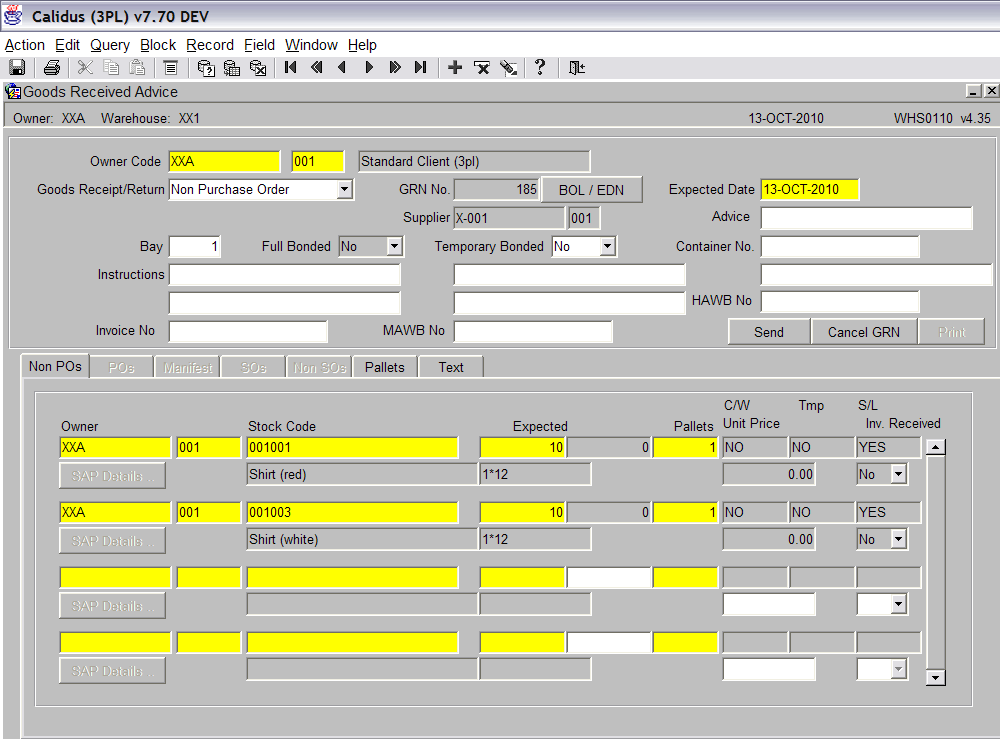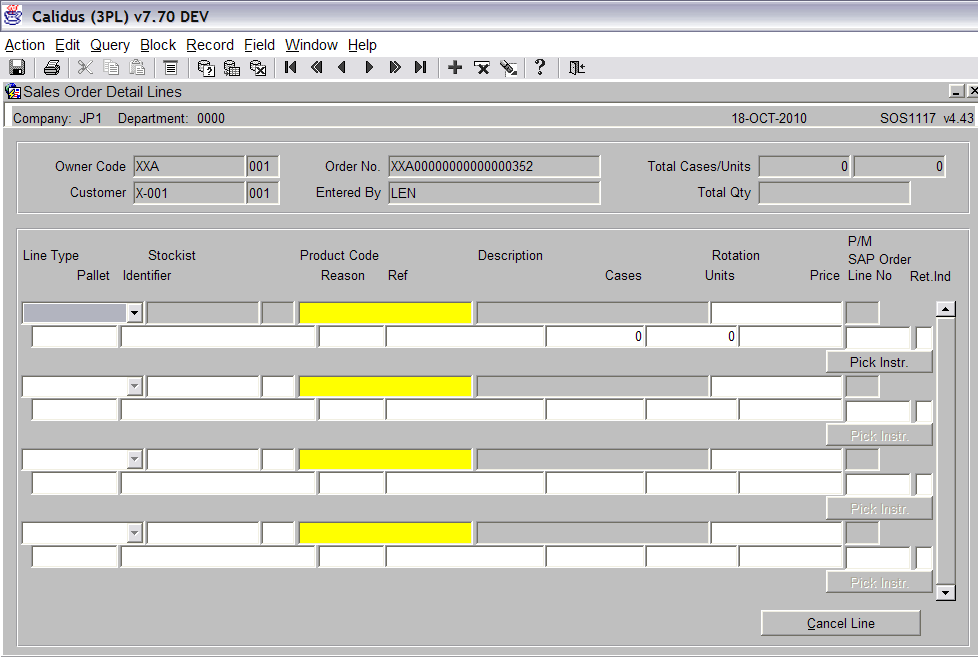Creating a GRA
<br\>
Goods In – Goods Received Advice
<br\>
In order to bring product into the warehouse, Calidus WMS requires a ‘Goods Received Advance (GRA)’ of what stock is expected.
A GRA can be created manually or be received via EDI.
The GRA screen can be found in the Goods Receipt folder.
The following section covers how to create a GRA manually. <br\>
Upon entering the screen for the first time, the only data that is defaulted is the owner code (this is taken from the user menu) and the expected date. The expected date will always default to todays date.
The first thing that is expected is the Goods Receipt/Return type from the drop down box. The simplest form for a GRA to take is a ‘Non-Purchase Order’. <br\>
The Supplier/Vendor can be entered manually (if you know the code), or a list of values can be displayed. This is done by either press CTRL + L or using the list of values icon.
All the other fields are optional. Once the relevant data has been entered, press the Save button to continue. <br\>
The screen will now display the system generated GRN No. (185 in this instance).
The screen is now prompting for the details to be entered.
Owner – This is the owner of the stock. By pressing the tab button the system will fill in this field with the default owner set against the user.
Stock Code – The user can enter the stock code or bring up a list of values containing all the available stock codes.
Expected – This is the quantity expected.
Note: The system will automatically calculate the number of pallets that are expected from the stock maintenance setup for the product. <br\>
If you are retrieving a GRA, the screen must first be put in to ‘Query’ mode.
This is done by pressing the ‘Enter Query’ icon.
Enter the GRA in the relevant field (see screen shot below). <br\>
Now press the ‘Execute Query’ icon to retrieve the stock details.
Document History
Copyright Aptean © 2008
The information contained herein is the property of Aptean and is supplied without liability for errors or omissions. No part may be reproduced or used except as authorised by contract or other written permission. The copyright and foregoing restriction on reproduction and use extend to all media in which the information may be embodied