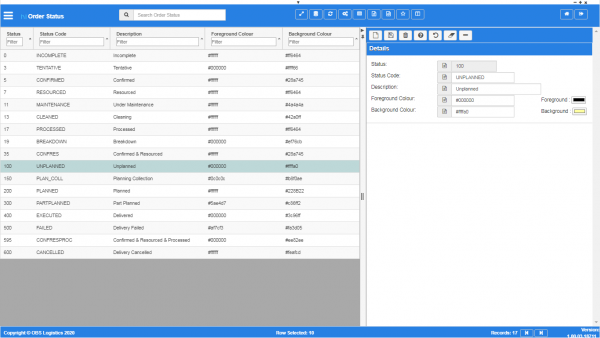Order Status
From CTLTMS
This screen allows you to maintain the order statuses used by the system for the order life-cycle.
![]() Warning: This is a system administrator function - if you change the settings here, this will affect all users of the system.
Warning: This is a system administrator function - if you change the settings here, this will affect all users of the system.
You can query data by and/or choose to display data as follows:
- Status - the order status ID.
- Status Code - the order status code.
- Description - the description of the order status.
- Foreground Colour - the foreground colour used when displaying orders at this status.
- Background Colour - the background colour used when displaying orders at this status.
- Active.
- Created By.
- Created Date.
- Last Updated By.
- Last Updated Date.
- Last Active Change By.
- Last Active Change Date.
- Last Process Id.
- Update Counter.
The following actions are available on the Details panel:
 New - create a new record.
New - create a new record. Save - save a new record or changes to an existing record.
Save - save a new record or changes to an existing record. Delete - delete an existing record.
Delete - delete an existing record. Help - help on this screen.
Help - help on this screen. Undo - undo change made since last save.
Undo - undo change made since last save. Clear - clear all fields.
Clear - clear all fields. Toggle - toggle display of all accordion headers.
Toggle - toggle display of all accordion headers.
You can change or add the following:
- Status - the order status ID.
- Status Code - the order status code.
- Description - the description of the order status.
- Foreground Colour - the foreground colour used when displaying orders at this status. You can enter this in HEX notation directly or use the provided colour picker button to select the colour.
- Background Colour - the background colour used when displaying orders at this status. You can enter this in HEX notation directly or use the provided colour picker button to select the colour.