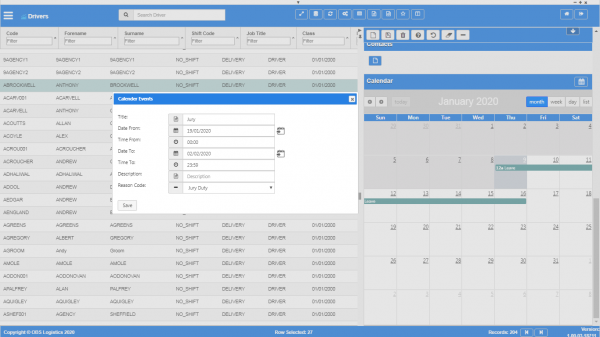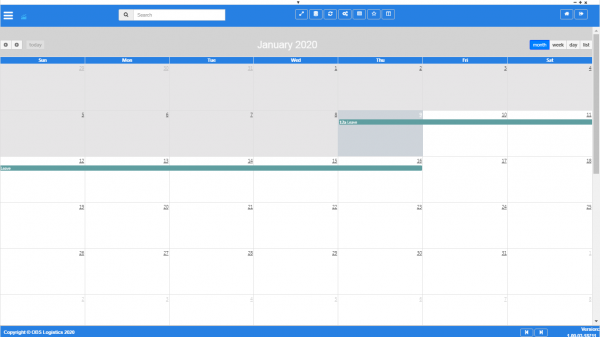Template:CalendarSection
Calendar section
You can control availability through the Calendar section.
Here, you can determine the period (hours, days, weeks) where this resource is unavailable.
The section shows a calendar. You can choose to display this in a month, week, day or list format, using the buttons in the title.
- In the month view, the whole month is shown. Events are displayed as the time hours plus an "a" for AM or "p" for PM, followed by the title underneath.
- in the week view, the whole week is shown with all hours in each day. Events are displayed as a block on the days and hours booked, showing the range of times followed by the title underneath.
- in the day view, the whole day is shown with all hours in the day. Events are displayed as a block on the hours booked, showing the range of times followed by the title underneath.
- In the list view, all events in a month are shown. Headers are added to the list for those days with events, showing the full date and day. An entry is shown for each day of the event, showing the time range and the title.
You can move between days, weeks or months using the left and right buttons in the calendar header.
If you click on a day in month view, you will be taken to that day in the day view.
If you drag to select a range of days, the screen will display a Calendar Events pop-up for you to enter the details. The dates from and to will be set to the selected dates, the times from set from midnight to midnight.
If you click on an hour in week or day view, the screen will display a Calendar Events pop-up for you to enter the details. The dates will be set to the selected date, the time from set to the selected time, and the time to set as midnight.
You cannot add events from the event list directly.
The Calendar Events pop-up allows you to enter the following:
- Title - the title of the event. The screen will display this in the calendar.
- Date From - the range of the event. This can be multiple days or hours. You can use the
 Calendar look-up button to help selecting a date.
Calendar look-up button to help selecting a date. - Time From.
- Date To - you can use the
 Calendar look-up button to help selecting a date.
Calendar look-up button to help selecting a date. - Time To.
- Description - the description.
- Reason Code - a drop-down list of all of the configured resource reason codes. You can configure these codes in the Resource Reason Codes screen.
The pop-up will default the dates and times as you selected them from the calendar initially (for a new event) or the details of the event selected. Although the values are pre-set, you can change them here.
You can save a new event with the Save button.
You can update an existing event with the Update button, or delete the event with the Delete button.
You can entering or updating the event by closing the window.
Once saved, the event will be displayed in the main calendar.
![]() Note: If you need more room to edit the calendar, you can click the
Note: If you need more room to edit the calendar, you can click the ![]() Calendar button in the title. The system will open a new tab in your browser with a full-screen calendar view. This full-screen view operates in the same way as the embedded calendar.
Calendar button in the title. The system will open a new tab in your browser with a full-screen calendar view. This full-screen view operates in the same way as the embedded calendar.