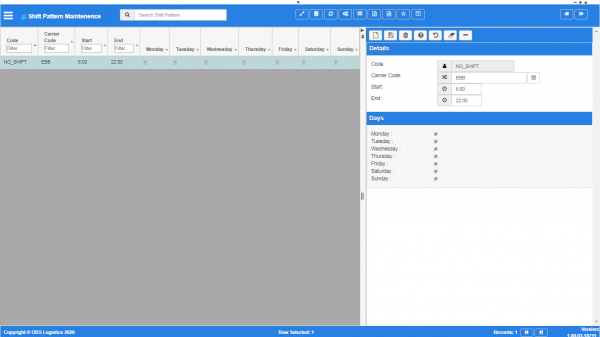Shift Pattern: Difference between revisions
From CTLTMS
m (Added - v1.00.01.31778 - buttons) |
(v1.00.03 - Screenshots) |
||
| (One intermediate revision by the same user not shown) | |||
| Line 1: | Line 1: | ||
This screen allows you to maintain driver shift patterns in the system. You can assign these to drivers in the [[Drivers]] screen. | This screen allows you to maintain driver shift patterns in the system. You can assign these to drivers in the [[Drivers]] screen. | ||
<gallery widths=600px heights=340px perrow=1> | |||
Image:CTLTMS_Shift_Patterns.png|'''' | |||
</gallery> | |||
| Line 57: | Line 62: | ||
[[Category:Maintenance]] | [[Category:Maintenance]] | ||
[[Category:Resource Data]] | [[Category:Resource Data]] | ||
[[Category:UG 331692 CTL-TMS Reference Guide|230-{{PAGENAME}}]] | |||
Latest revision as of 13:22, 16 January 2020
This screen allows you to maintain driver shift patterns in the system. You can assign these to drivers in the Drivers screen.
You can query data by and/or choose to display data as follows:
- Code.
- Carrier Code.
- Start.
- End.
- Monday.
- Tuesday.
- Wednesday.
- Thursday.
- Friday.
- Saturday.
- Sunday.
- Active.
- Created By.
- Created Date.
- Last Updated By.
- Last Updated Date.
- Last Active Change By.
- Last Active Change Date.
- Last Process Id.
- Update Counter.
The following actions are available on the Details panel:
 New - create a new record.
New - create a new record. Save - save a new record or changes to an existing record.
Save - save a new record or changes to an existing record. Delete - delete an existing record.
Delete - delete an existing record. Help - help on this screen.
Help - help on this screen. Undo - undo change made since last save.
Undo - undo change made since last save. Clear - clear all fields.
Clear - clear all fields. Toggle - toggle display of all accordion headers.
Toggle - toggle display of all accordion headers.
You can change or add the following information:
Details section
- Code the shift code.
- Carrier Code - the carrier code. You can select the carrier code from a list by clicking the
 Lookup button to the right of the value entry. The screen will display a pop-up window showing all carriers in the system. You can select the carrier by clicking on the carrier in the list, or cancel entry by closing the window.
Lookup button to the right of the value entry. The screen will display a pop-up window showing all carriers in the system. You can select the carrier by clicking on the carrier in the list, or cancel entry by closing the window. - Start - the start time of the shift.
- End - the end time of the shift.
Days section
This section allows you to indicate trough check boxes that these hours apply to that day.
- Monday.
- Tuesday.
- Wednesday.
- Thursday.
- Friday.
- Saturday.
- Sunday.