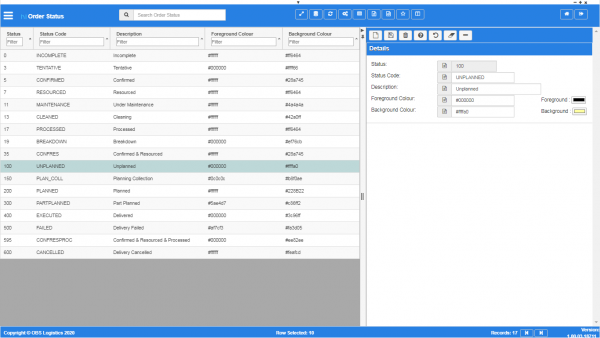Order Status: Difference between revisions
From CTLTMS
(Added - v0.00.01.25) |
(v1.00.03 - Screenshots) |
||
| (2 intermediate revisions by the same user not shown) | |||
| Line 2: | Line 2: | ||
{{Warning}} This is a system administrator function - if you change the settings here, this will affect all users of the system. | {{Warning}} This is a system administrator function - if you change the settings here, this will affect all users of the system. | ||
<gallery widths=600px heights=340px perrow=1> | |||
Image:CTLTMS_Order_Status.png|''Order status maintenance'' | |||
</gallery> | |||
| Line 22: | Line 27: | ||
The following actions are available on the Details panel: | The following actions are available on the Details panel: | ||
* | * {{Button|New}} - create a new record. | ||
* | * {{Button|Save}} - save a new record or changes to an existing record. | ||
* | * {{Button|Delete}} - delete an existing record. | ||
* | * {{Button|Help}} - help on this screen. | ||
* | * {{Button|Undo}} - undo change made since last save. | ||
* | * {{Button|Clear}} - clear all fields. | ||
* | * {{Button|Toggle}} - toggle display of all accordion headers. | ||
| Line 41: | Line 46: | ||
[[Category:Maintenance]] | [[Category:Maintenance]] | ||
[[Category:Order Data]] | [[Category:Order Data]] | ||
[[Category:UG 331692 CTL-TMS Reference Guide|225-{{PAGENAME}}]] | |||
Latest revision as of 11:06, 17 January 2020
This screen allows you to maintain the order statuses used by the system for the order life-cycle.
![]() Warning: This is a system administrator function - if you change the settings here, this will affect all users of the system.
Warning: This is a system administrator function - if you change the settings here, this will affect all users of the system.
You can query data by and/or choose to display data as follows:
- Status - the order status ID.
- Status Code - the order status code.
- Description - the description of the order status.
- Foreground Colour - the foreground colour used when displaying orders at this status.
- Background Colour - the background colour used when displaying orders at this status.
- Active.
- Created By.
- Created Date.
- Last Updated By.
- Last Updated Date.
- Last Active Change By.
- Last Active Change Date.
- Last Process Id.
- Update Counter.
The following actions are available on the Details panel:
 New - create a new record.
New - create a new record. Save - save a new record or changes to an existing record.
Save - save a new record or changes to an existing record. Delete - delete an existing record.
Delete - delete an existing record. Help - help on this screen.
Help - help on this screen. Undo - undo change made since last save.
Undo - undo change made since last save. Clear - clear all fields.
Clear - clear all fields. Toggle - toggle display of all accordion headers.
Toggle - toggle display of all accordion headers.
You can change or add the following:
- Status - the order status ID.
- Status Code - the order status code.
- Description - the description of the order status.
- Foreground Colour - the foreground colour used when displaying orders at this status. You can enter this in HEX notation directly or use the provided colour picker button to select the colour.
- Background Colour - the background colour used when displaying orders at this status. You can enter this in HEX notation directly or use the provided colour picker button to select the colour.