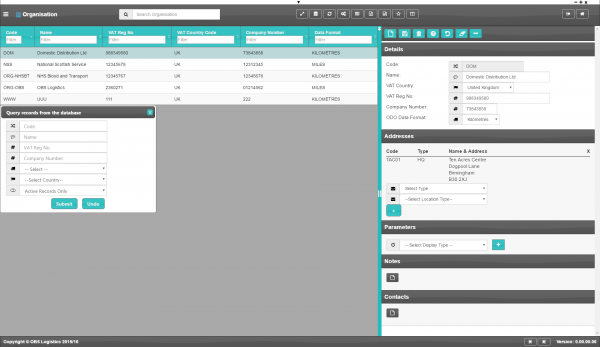Organisation: Difference between revisions
(Minor formatting changes) |
(Added - v0.00.01.25) |
||
| Line 14: | Line 14: | ||
List of fields displayed: | List of fields displayed: | ||
* Code - the company code | * ''Code'' - the company code. | ||
* Name - The display name of the company | * ''Name'' - The display name of the company. | ||
* VAT Reg No - registered VAT number | * ''VAT Reg No'' - registered VAT number. | ||
* VAT Country Code | * ''VAT Country Code''. | ||
* Company Number - the registered company number | * ''Company Number'' - the registered company number. | ||
* Data Format - ODO format, Kilometres or Miles. | * ''Data Format'' - ODO format, Kilometres or Miles. | ||
| Line 31: | Line 31: | ||
When an organisation is edited after creation, more organisation data can be entered | When an organisation is edited after creation, more organisation data can be entered in the following sections. | ||
{{AddressDetailsSection}} | |||
{{ParametersSection|Organisation Parameters}} | |||
{{NotesSection}} | |||
[[Category:Maintenance | |||
[[Category:Organisation Data | {{ContactsSection}} | ||
[[Category:Maintenance]] | |||
[[Category:Organisation Data]] | |||
[[Category:CTL-TMS Reference Guide|100]] | [[Category:CTL-TMS Reference Guide|100]] | ||
[[Category:Incomplete|{{PAGENAME}}]] | [[Category:Incomplete|{{PAGENAME}}]] | ||
Revision as of 09:15, 23 October 2019
![]() Warning: This is an incomplete guide at present.
Warning: This is an incomplete guide at present.
This is the Organisation maintenance page. This is where the organisation or company is configured.
This page starts finding data - enter your query from your configured filter fields.
Results are displayed in a table and are automatically displayed if there are only a few details.
List of fields displayed:
- Code - the company code.
- Name - The display name of the company.
- VAT Reg No - registered VAT number.
- VAT Country Code.
- Company Number - the registered company number.
- Data Format - ODO format, Kilometres or Miles.
Editing one of the records can be done by clicking on a row - the selected line data will be loaded into the details panel for editing.
Adding a new record can be done by opening the detail panel and clicking the New button - all fields are required.
Use the Save button to save the entered or edited details. ![]() Warning: If you do not save your work, your changes will be lost
Warning: If you do not save your work, your changes will be lost
When an organisation is edited after creation, more organisation data can be entered in the following sections.
Address Details section
- Code - the location code.
- Type Code - a drop-down list of all the location types in the system. You can configure location types in the Location Types screen.
- Name - the name.
- Alternate Name - an alternate name.
- Address.
- Address 2.
- Address 3.
- Town.
- County.
- Country Code - a drop-down list of all countries configured in the system. You can configure countries in the Countries screen.
- Postcode.
- Latitude - the GPS position of the address.
- Longitude - the GPS position of the address.
- Postal Region - a postal region for the address.
A map will be displayed showing the location.
Parameters section
You can set parameters here to control additional functionality.
You can select a parameter to add using the provided Select Parameter drop-down list and clicking the ![]() Add button.
Add button.
The available parameters are configurable in the Organisation Parameters screen.
Once you have selected the parameter, the screen will display it in this section. Parameters are displayed in the sequence which your system administrators have configured them to be displayed. Once the parameter is added, you can enter the value - in general, the screen will validate the value or will provide a list of values to select, depending on the parameter settings.
You can remove a parameter by clicking the ![]() Cancel button next to the parameter value.
Cancel button next to the parameter value.
Notes section
You can add notes through the Notes section.
You can click the ![]() New button in the Notes section to create a new note. This will be tagged with your user name and date/time.
New button in the Notes section to create a new note. This will be tagged with your user name and date/time.
Any notes may be removed by clicking the x in the corner of the note.
Contacts section
You can add any number of contacts here.
You can add a contact by clicking the ![]() New button in the section.
New button in the section.
You can edit an existing contact by selecting the contact row in the table and then clicking the ![]() Edit button in the section header.
Edit button in the section header.
The screen will display a pop-up window to enter the following:
- Title.
- Forename.
- Surname.
- Job Title.
- Contact Mediums - a list of all contact media for the customer.
- Primary Phone.
- Primary Email.
- Primary Mobile.
You can add additional contact media by selecting the media type from the drop-down list. The screen will add the medium to the Contact Mediums list above. Additional contact media:
- Email.
- Fax.
- Mobile.
- Skype.
- Facebook.
- Twitter.
You can delete an existing contact by selecting the contact row in the table and then clicking the ![]() Delete button in the section header.
Delete button in the section header.