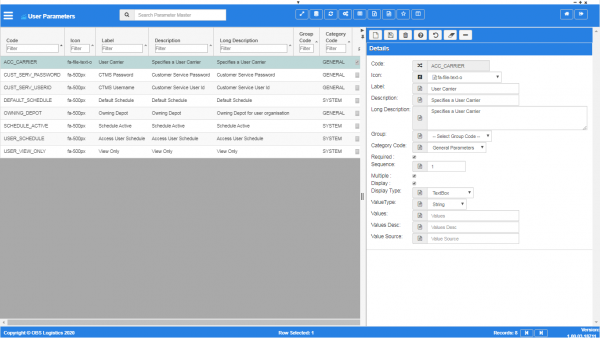User Parameters
From CTLTMS
This screen allows you to maintain the parameters available for a specific user.
Once created, you can assign these to a user using the Users screen.
![]() Warning: This is a system administrator function - if you change the settings here, this will affect all users of the system.
Warning: This is a system administrator function - if you change the settings here, this will affect all users of the system.
You can query data by and/or choose to display data as follows:
- Code.
- Icon.
- Label.
- Description.
- Long Description.
- Group Code.
- Category Code.
- Required.
- Sequence.
- Multiple.
- Display.
- Display Type.
- ValueType.
- Values.
- Values Desc.
- Value Source.
- Active.
- Created By.
- Created Date.
- Last Updated By.
- Last Updated Date.
- Last Active Change By.
- Last Active Change Date.
- Last Process Id.
- Update Counter.
The following actions are available on the Details panel:
- New - create a new record.
- Save - save a new record or changes to an existing record.
- Delete - delete an existing record.
- Help - help on this screen.
- Undo - undo change made since last save.
- Clear - clear all fields.
- Toggle - toggle display of all accordion headers.
You can change or add the following:
- Code - the parameter code, which must be unique.
- Icon - the icon displayed when the parameter is used. This can be selected from a drop-down list of available icons.
- Label - the short label, displayed when selecting a parameter.
- Description - additional descriptive help.
- Long Description - additional descriptive help.
- Group Code - a drop-down list of groups. When screens display these parameters, this settings groups parameters together under a banner. You can maintain parameter groups in the Parameter Group screen.
- Category Code - categorization of the parameter. You can maintain parameter categories in the Parameter Category screen. Values are typically: EPOD Parameters; Finance Parameters; General Parameters; Order Parameters; Portal Parameters.
- Required - a check-box controlling whether the parameter is required entry.
- Sequence - the sequence in which the parameter is displayed.
- Multiple - a check box controlling whether you can select the parameter multiple times and have multiple values for the same parameter.
- Display - a check box controlling whether the parameter is displayed to the user.
- Display Type - the type of entry the screen uses for the parameter. Values are: DropDownList; TextBox.
- ValueType - the basic validation. Values are: String; Integer.
- Values - the values that will be stored for a drop-down list. There must be the same number of values as descriptions (below).
- Values Desc - the descriptions displayed against the values in a drop-down list. There must be the same number of values as descriptions (above).
- Value Source - if you want to source data from the database for drop-down lists, you can add the query here.