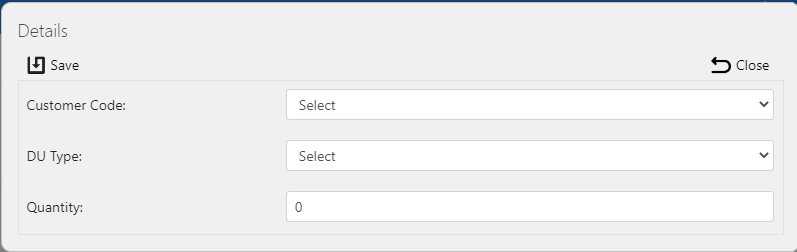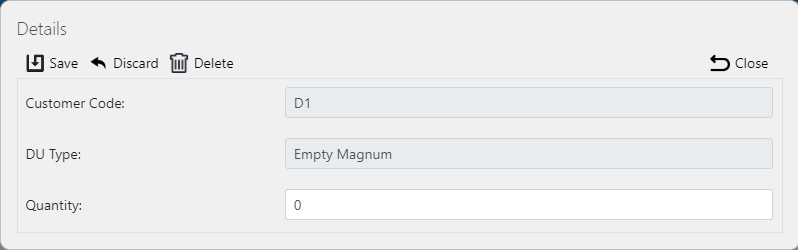Asset Counts
This screen allows you to view and maintain the asset counts within the system.
This page provides functionality to view, create and edit assets held at customer locations.
The screen allows you to filter data by:
- Customer Code - the screen will show you matching customers as you type.
Once you have entered the criteria, click Search. The screen will display a table of all the matching data.
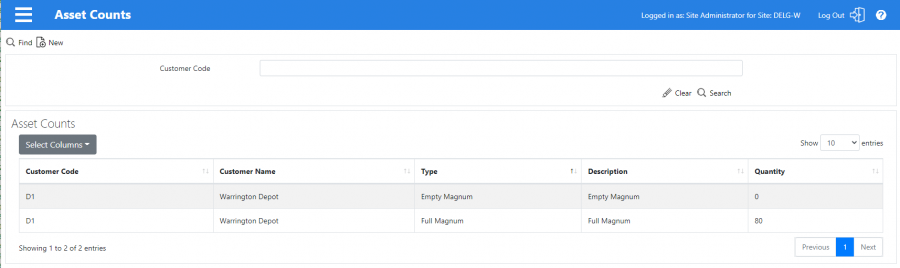
Asset Counts Search Panel and Results table
A single line is displayed per asset count found.
Each column can be sorted by clicking on the column header - clicking again will reverse the sort sequence.
The columns displayed are:
- Customer Code
- Customer Name
- Type - the asset type
- Description - the asset description
- Quantity - the quantity of this asset at this location.
New Assets
Once you You can create new vehicles by clicking the provided New button at the top of the screen.
You can enter the following details:
- Customer Code - from a drop-down list
- DU Type - the asset type, from a drop-down list
- Quantity - the quantity of this asset at this location.
When changes are complete, you can click Save to save the changes, or Close to close the pop-up without saving the changes.
View/Edit Asset Counts
You can view and edit vehicles by clicking the Select button against the line in the table. The screen will display a pop-up showing all the details of the asset count.
You can edit the asset count by clicking the provided Edit button.
You can edit the following elements:
- Quantity.
When changes are complete, you can click Save to save the changes. If you don't want to save your changes, you can click Cancel to stop editing, or Close to close the pop-up without saving the changes.
You can click the Delete button to delete the vehicle - the screen will ask you to confirm before the asset count is deleted.