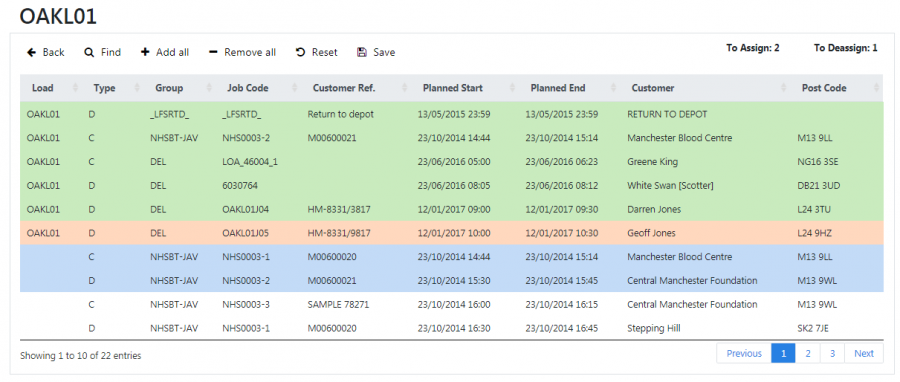Job Assignment
This screen allows you to assign to and de-assign jobs from a load.
When you come to this screen from selecting a load on the loads maintenance screen, the jobs on that load are shown, along with any unassigned jobs. For clarity, the load you selected is shown at the top of the screen.
The jobs table has the following columns:
- Load.
- Type.
- Group.
- Code.
- Customer Ref..
- Planned Start and End Date & Time .
- Customer Name.
- Post Code.
- Weight
Jobs on this load are the first ones shown on the table, highlighted in green. All other jobs shown without highlighting are available to be assigned to the load. You can sort the jobs in the table by clicking on the column header - clicking again will reverse the sort sequence.
A label is shown in the title bar displaying the status of your changes to the jobs on the load in the title bar. This will be updated whenever you start selecting or de-selecting jobs.
A button bar at the top of the screen has the following buttons:
- Find - this button allows you to change which unassigned jobs you see in the table.
- Add All - this button allows you to all all unassigned jobs shown in the table to this load.
- Remove All - this button de-assigns all jobs assigned to the load.
- Reset - this button resets all you changes back to the last time you saved the load, or to the state it was in when you entered the screen.
- Save - this button saves any changes you have made to the jobs assigned to this load.
 Warning: You must save for your changes to take effect.
Warning: You must save for your changes to take effect. - Back - this button will return you to the screen you came from.
Finding More Jobs
By default, the screen displays jobs that are not assigned to any load. however, you may want to find jobs that are on other loads, to move them to this load. You can do this by clicking the Find button.
This search panel allows you to search for jobs by the following criteria:
- Job Filter - here, you select to Only show jobs with No Load, or All Jobs. This is a drop-down list of options, defaulting to No Load.
- Job Group - this is a text entry box that will be used to 'fuzzy match' against the job group against the jobs.
- Job Code - this is a text entry box that will be used to 'fuzzy match' against the job code value against the jobs.
- Customer - this is an auto-complete text box that selects specific customers against the jobs. Just start typing the customer code or name and a list will be shown you can select from. If you do not select one of the suggestions, the text entered will be used to search for any customer matching this is part or full.
- Search Address - this controls whether whether the customers searched for are just on code/name (unchecked, the default) or also on any line of the address or postcode from the customer address or the destination address (checked).
- Customer Ref - this is a text entry box that will be used to 'fuzzy match' against the customer reference value against the jobs.
- Job Type - this is a drop-down list to select the job types, consisting of "Collection", "Delivery", "Service" or "All", which is the default value.
- Planned From/To - this allows you to select a range of planned start dates of the jobs shown in the table. When you click this, a pop-up calendar will be shown, which defaults to today's date.
The search panel shows Clear and Search buttons.
Clicking Search will re-display the results table - the jobs of the load being modified are always shown at the top of the table. Any free jobs (i.e. not assigned to a load) will be shown next, then jobs assigned to other loads
![]() Note: The screen will list the jobs based on the criteria you entered, but will also ensure that:
Note: The screen will list the jobs based on the criteria you entered, but will also ensure that:
- the jobs are always at Pending status.
- the loads the jobs come from are always at Pending or Assigned status (i.e. not In Progress, Cancelled or Complete).
Assigning/De-Assigning Jobs
When you click on a job that is not assigned to this load, it will be selected and highlighted. If you click on it again it will be deselected.
The highlighting of the rows indicates what action you are taking with the selection:
- Unassigned jobs are not highlighted initially.
- Jobs already assigned to this load are highlighted green.
- Unassigned jobs that you select are highlighted blue, to signify that they are being added.
- Jobs assigned to another load that you select are highlighted blue, to signify that they are being added.
- Jobs already assigned to this load that you select are highlighted red, to signify that they are being removed.
The label in the title bar displaying the currently selected number of jobs will be updated with each selection you make, adding or taking away from the Assign and De-assign counts. This includes the grand total of any weights for the jobs already assigned, and to be assigned.
You can change pages using the pagination buttons at the bottom of the table - the screen will remember which jobs you have selected from all the pages.
The Add All button counts up all the jobs in the results table that are not currently assigned to the load. The screen then shows a confirmation that this number of jobs will be immediately added to the load. On confirmation, the jobs will be added.
The Remove All button counts up all the jobs in the results table that are currently assigned to the load. The screen then shows a confirmation that this number of jobs will be immediately removed from the load. On confirmation, the jobs will be removed.
![]() Note: The counts above show the jobs that are assigned or unassigned, not selected.
Note: The counts above show the jobs that are assigned or unassigned, not selected.
Once jobs have been selected for assigning to and de-assigning from the load, these changes can be saved or discarded through the title bar buttons:
- The Save button will save all changes you have made to jobs assigned to this load - the screen will display a pop-up to confirm that you want to make the changes.
- The Reset button will reset all the jobs on this load back to the last time that you saved, or to the way that the load was when you first entered the screen.
- The Back button exits the screen with no confirmation.
When you save or reset changes, the jobs table will be re-displayed showing the current state of jobs assigned to the load. This is the point to which you will return if you click the Reset button.