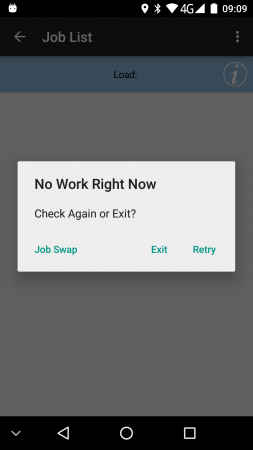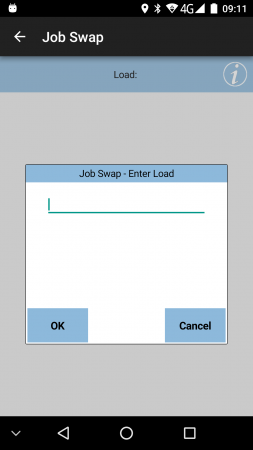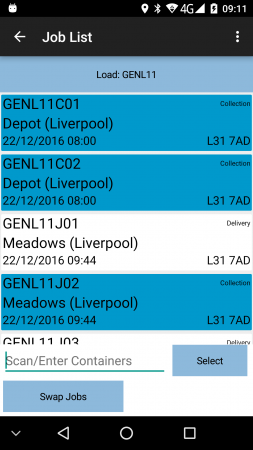PDA New Loads
Retrieving New Loads
Loads are assigned by the system by using the user and vehicle that was used when logging on to the mobile device application.
Loads cannot be picked by the user on the device - the system allocates workloads to a user based how they have been allocated on the system, in this sequence:
- If pending loads are found that match the user and vehicle exactly, the earliest of these loads is sent to the device.
- If pending loads are found that are allocated to the user, with no explicit vehicle assigned to the load, the earliest of these loads is displayed on the device, and the load is assigned to the vehicle selected by the user when started.
- If pending loads are found that are allocation to the vehicle, with no explicit user assigned to the load, the earliest of these loads is displayed on the device, and the load is assigned to the user when started.
![]() Note: If your system is configured to only supply loads just in time, then loads will not be available until a few minutes before the load is scheduled to start (normally 15 or 30 minutes).
Note: If your system is configured to only supply loads just in time, then loads will not be available until a few minutes before the load is scheduled to start (normally 15 or 30 minutes).
If no workload is found, the user will be advised, and will be given the option to retry. If No is clicked, the application will shut down.
Completing Loads
The system can be configured in several ways to control the end of load processing:
- Normal
- Timed
- Manual
- Both Timed and Manual.
Normal
If all jobs on a workload are completed, when returned to the job list a prompt will be displayed, asking whether a new load should be retrieved. If Yes is selected, the application will attempt to retrieve the next load available assigned. If it is retrieved successfully, the jobs will be displayed within the Job List. If this is unsuccessful, the user will be advised, and will be given the option to retry. If No is clicked at either stage, the application will shut down.
Timed
When all jobs are completed, when returned to the job list, the screen will display a notification that this workload is not scheduled to be completed until the end time of the load. This gives the planners opportunity to add new jobs to your daily workload, which will automatically appear on the job list. At the point the load passes its end time, the load will be automatically closed, and the device will request a new load, identical to the Normal process above.
Manual
When all jobs are completed, when returned to the job list, the screen will display a notification that this workload is finished, along with a manual close button. The driver can then travel back to the depot, complete any manual tasks as the depot and then manually close the load with the button provided. The device will then request a new load, identical to the Normal process above.
Both Timed and Manual
When all jobs are completed, when returned to the job list, the screen will display a notification that this workload is not scheduled to be completed until the end time of the load. This gives the planners opportunity to add new jobs to your daily workload, which will automatically appear on the job list. This will also contain a manual close button. At the point the load passes its end time, the load will be automatically closed, and the device will request a new load, identical to the Normal process above. At any point, the driver can manually close the load with the button provided. The device will then request a new load, identical to the Normal process above.
Retrieving In Progress Loads
In the scenario where the application is exited before completing a load (for example the battery runs out), the data of the load is still stored locally and not lost.
When the application is next loaded it will check that the load is up to date. If this workload is still active and assigned to the user, the workload will be displayed. If the load has been reassigned or completed elsewhere, the user will be informed of this. A new load will be attempted to be retrieved at that time, as before.
If the workload on the device has had the vehicle changed since it was loaded onto the device, the application will inform the user of this, offering some options to resolve the situation:
- Discard the load and request a new one.
- Change the vehicle on the load to match the device's load.
- Change vehicle on the device.
![]() Note: It is important that the driver checks this thoroughly and follows the processes as laid down by each operator - some processes require the load vehicle to be changed, whereas some will require the user to change the device vehicle. The application supports either process.
Note: It is important that the driver checks this thoroughly and follows the processes as laid down by each operator - some processes require the load vehicle to be changed, whereas some will require the user to change the device vehicle. The application supports either process.
Creating a Load by Swapping Jobs
A user who has not been provided a Load can swap jobs from another driver's load - in this case, a new load will be created for the driver. If configured, the Job Swap option will be available if the driver and vehicle has no load assigned.
The user will then be prompted to enter the Load from which the jobs are being swapped.
The device will display a list of jobs from the indicated load.
The user can select the jobs to be swapped, or can scan a container to select the job delivering that container.
Once all jobs have been selected for swapping, the user will click Swap Jobs. This will copy the jobs from one load to the other. For Delivery jobs, this will create a Collection jobs on the driver's load. These must be completed as normal collections to indicate that all the items have been swapped correctly.
The two workloads will be updated in the system to show that the jobs have been swapped.