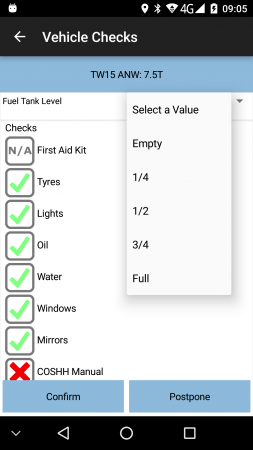PDA Vehicle Checks
The frequency, type of questions, the text and entry type of the Vehicle Check process is completely user-definable through the Admin system. The configuration of the Vehicle Check process is sent to the mobile application at log-in.
When logged in, the application checks the vehicle last check date to see if the interval (in days) between checks has been exceeded, or whether this vehicle is being used by a different driver. If this is the case, the Vehicle Check will begin.
![]() Note: Vehicle checks may be started at any time through the menu option on the Job List screen.
Note: Vehicle checks may be started at any time through the menu option on the Job List screen.
- Sample Screens
The vehicle defect checks displayed may differ per vehicle type.
Each question configured will be displayed in sequence and the user will be prompted with response fields. The questions are displayed in a scrolling view - swipe up and down to move between the checks
There are several types of answers allowed:
- Numeric - the user will be prompted to enter a number only as the response , for example, What is the current Mileage?
- Text - The user will be prompted to enter a text response.
- Text Areas - for larger text entry, the text area may be more appropriate.
- Check-boxes - The user is prompted to enter a yes or no response, for example, Does the Windscreen have any cracks.
- Grouped check-boxes - The user will be prompted with a number of text boxes that must be checked. The options allowed can be cycled through by pressing on the button.
- Drop-down Lists - clicking on the options will display a list where the required answer may be selected.
Each question may allow barcode capture (through the use of the barcode button on the question or through an integrated or external scanner.
Each question may allow photo capture - if enabled, a Photo button will be displayed which will start the Camera. If a photo has already been captured against this check, the line will indicate this. Clicking on the photo again will provide options to retake, delete or view the photo.
![]() Note: Photos may also be available to be taken at any time - if so, a photo-bar will be displayed with the other checks. Any noumber of photos may then be taken using this bar - as one is taken, a new bar will be added.
Note: Photos may also be available to be taken at any time - if so, a photo-bar will be displayed with the other checks. Any noumber of photos may then be taken using this bar - as one is taken, a new bar will be added.
The answers provided are validated by the device, to ensure that all required questions have been answered. If not, an alert will be displayed to enter the checks fully. Checks not marked as required may be skipped. Checks that require an answer will be highlighted if omitted.
When completed, the checks are electronically stamped with the date and time, and the driver ID who completed them. It is not necessary to capture a driver signature with the checks. However, this may be configured. If so, this will be prompted when the checks are complete and validated. The normal signature screen is displayed, along with any configured terms and conditions.
Upon completion of the checks, the answers to the checks and the Vehicle, User and Site IDs are transferred back to the system, where they are stored and are available for searching and printing. All of the images will also be transferred, along with the signature and terms and conditions if required.
The last vehicle checks completed on this device are visible within the application at any time by using the menu option from the Job List screen.
If configured to do so, Vehicle Checks may be postponed through the provided Postpone button, which will ask for confirmation before moving on.