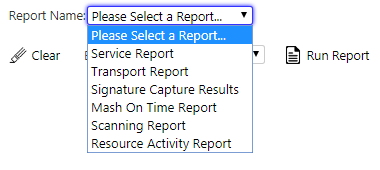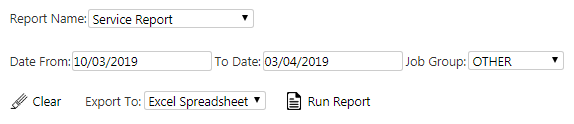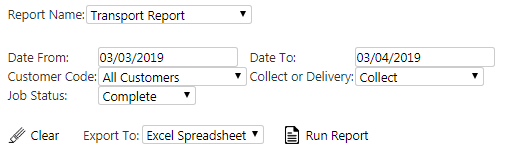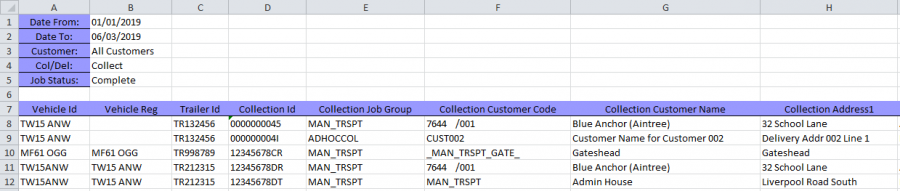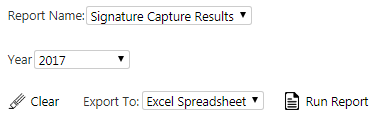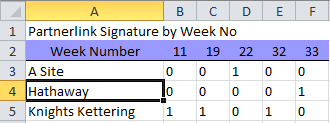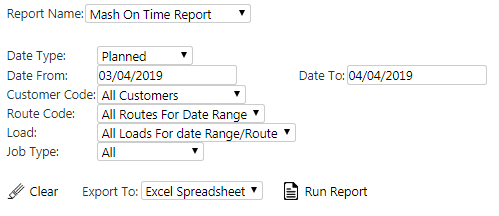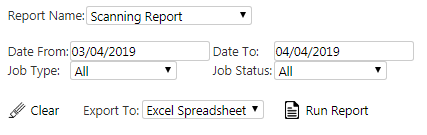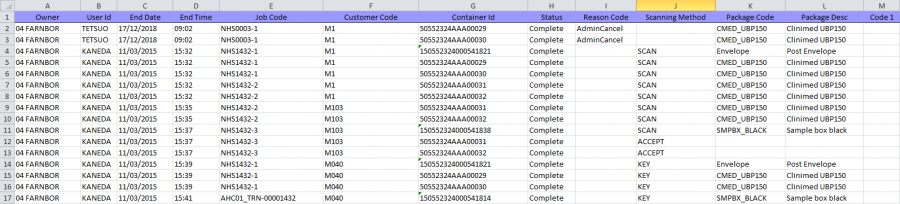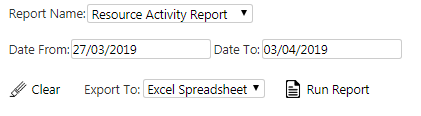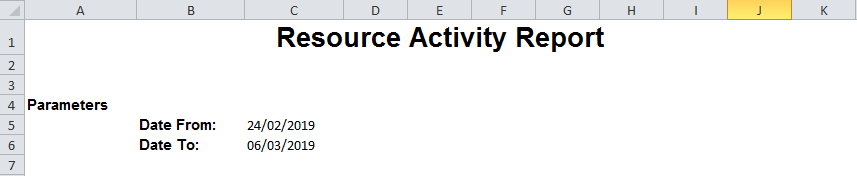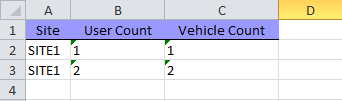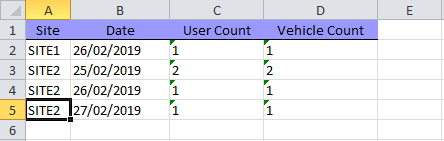Reports
This page allows several reports to be run and for the results to be downloaded in Excel or XML formats.
The currently available reports (dependent upon system type) in the system are:
- Service Report - a report of all items serviced in the period.
- Transport Report - general-purpose transport report, including weighbridge information.
- Signature Capture Results - signatures captured by week number per site.
- TomTom Planned vs Actual Report -
 Note: Requires full planning details from external system.
Note: Requires full planning details from external system. - Mash On Time Report - a report detailing jobs which were completed on-time or late.
- Scanning Report - a report detailing how many items were scanned versus manually confirmed on the mobile devices.
- Resource Activity Report - a report counting users and vehicles used per site, per sit and date, and in detail.
- Collection Performance Report a bespoke multi-page collection KPI report.
- Product Scanning Report - a report detailing how many products were scanned versus manually confirmed on the mobile devices.
- Asset Count Report - a count of assets at customer locations, with detail.
These may be selected from a drop-down list of reports. This list of reports will be extended. Note also that extracts exists within several main screens to filter and extract to a spreadsheet file.
Depending on the report, you will be prompted to enter criteria to filter the report:
- Date Range - Date From/To - calendar views are offered,
- Job Group - selected from a drop-down list.
- Customer Code - a drop-down list of all customers.
- Job Type - "All", "Collect Only" or "Delivery Only", through a drop-down list.
- Job Status - A drop-down list.
- Year - a drop-down list of years in which the system has data.
- Driver - a drop-down list of all drivers for the site.
- Vehicle - a drop-down list of all vehicles for the site.
- Route Code - a drop-down list of all route codes for the date range.
- Load - a drop-down list of all Loads for the date range (and Route Code selected, if enabled).
To reset the criteria for that report, you can press the Clear button.
You can extract the reports as an Excel spreadsheet (the default) or as XML - you can choose which from the Export To drop-down list provided.
When you click clicking Run Report, the application will create and then open up the report. Depending on your browser settings, this could be through the browser, through download or directly in Microsoft Excel (if locally installed).
Service Report
When you select this report, the screen requests the following parameters:
- A date range - the report will only show service jobs within this date range.
- Job Group - a drop-down list of job groups, one of which must be chosen. The report will only show jobs for that job group.
The report consists of 1 worksheet showing the following columns matching the parameters:
- Client Name - Job Group.
- Site Name - Site ID.
- Store Number - Service ID.
- Order Number - Job Code.
- Job Ref - Job ID
- Product - Service Group.
- System type - System Type.
- Other - blank.
- Priority Code - blank.
- Date Logged - Order Date
- Time Logged - Order Time.
- Date Required - Expiry Date.
- Time Required - Expiry Time.
- Date Attended - Arrival Date.
- Time On Site - Arrival Time.
- Time Off Site - Actual End Time.
- Eng - User Name.
- Status - Job Status, one of C - Complete, X - Cancelled, P - Pending or I - In Progress.
- Status 2 - a status selected by the engineer when completing a job.
- Rectification Required - blank.
- Additional Text - engineer notes.
- Materials Used - Product Code.
- Qty - Product Quantity.
- Customer Name - signatory.
- Job Text - Job Instructions.
- Completion Text - diagnosis.
- Date Complete - actual end date.
- Job Start Mileage - blank.
- Job Comp Mileage - blank.
![]() Note:
Note:
- This report includes blank fields, intended for users to fill in after the report is produced.
Transport Report
When you select this report, the screen requests the following parameters:
- A date range - the report will only show jobs collected or delivered within this date range.
- Customer Code - a drop-down list of customers. If you select a customer, the report will only show jobs for that customer.
- Collect or Delivery - a drop-down list. This determines how the report selects jobs. If you select "Collect", the parameters entered here apply to collection jobs, if you select "Delivery", the parameters apply to delivery jobs.
- Job Status - a drop-down list, determining what status of jobs are selected, from "Pending", "In Progress", "Complete" and "Cancelled".
The report consists of 1 worksheet showing the parameters for the report and the following columns matching the parameters:
- Vehicle Id - the collection vehicle ID.
- Vehicle Reg - the collection vehicle registration.
- Trailer Id - the collection trailer ID.
- Collection Id - the collection job ID.
- Collection Job Group.
- Collection Customer Code.
- Collection Customer Name.
- Collection Address1 - the collection job address (if exists) or the collection customer address.
- Collection Address2.
- Collection Address3.
- Collection Address4.
- Collection Postcode.
- Collection Arrival Date.
- Collection Arrival Time.
- Collection End Date - the collection job's actual end date
- Collection End Time - the collection job's actual end time
- Collection Weighbridge - the weighbridge number captured at collection.
- Collection Weight - the product quantity entered at collection.
- Product Collected - the collected product description.
- Job Code - the job code linking the collection and delivery job.
- Order No - the customer reference.
- Reference - the SO reference.
- Delivery Id - the delivery job ID.
- Delivery Job Group.
- Delivery Customer Code.
- Delivery Customer Name.
- Delivery Address1 - the delivery job address (if exists) or the delivery customer address.
- Delivery Address2.
- Delivery Address3.
- Delivery Address4.
- Delivery Postcode.
- Delivery End Date - the delivery job's actual end date.
- Delivery End Time - the delivery job's actual end time.
- Delivery Weighbridge - the weighbridge number captured at delivery.
- Delivered Weight - the product quantity entered at delivery.
- Product Delivered - the delivered product description.
![]() Note:
Note:
- In order to see weighbridge numbers in this report, collection or delivery jobs must be configured for Job Details UDF with a field "WB_NUMBER".
- If multiple products are included on the collection or delivery, the job will appear multiple times, once for each product collected or delivered.
- If collection or delivery information is not present (i.e. this is not a linked job), the respective columns will be blank. The Job Type selection will determine whether the job is selected for the report.
Signature Capture Results
When you select this report, the screen requests a year from a drop-down list.
The report consists of 1 worksheet, showing the following columns matching the parameters:
- Partner.
- Week Number - showing the total captured signatures in that week.
![]() Note:
Note:
- This is a bespoke report.
- The year selected is shown in the report name and worksheet title.
Mash On-Time Report
When you select this report, the screen requests the following parameters:
- A date range - the report will only show jobs completed within this date range. This defaults to yesterday's date to today's date.
- Customer Code - a drop-down list of customers, defaulting to "All Customers". If you select a customer, the report will show only jobs for that customer.
- Route Code - a drop-down list defaulting to "All Routes for Date Range". The list will show all unique Route Codes entered against loads.
- Load - a drop-down list defaulting to "All Loads for Date Range/Route". The list will show all load IDs in the system. If you have selected a route, the list will only show loads for that route.
- Job Type - a drop-down list. This determines how the report selects jobs. If you select "All", the report will show all jobs. If you select "Collection Only", the parameters you entered here apply to collection jobs, if you select "Delivery Only", the parameters apply to delivery jobs.
The report consists of 1 worksheet showing the report title and the following columns matching the parameters:
- Customer Code.
- Customer Name.
- Load ID.
- Job Code.
- Status - one of "C" - Complete of "X" - Cancelled.
- Reason - the reason code if the job is cancelled.
- Sequence - the sequence of the job on the load.
- Service - service level.
- Planned Date - planned start date.
- Planned Time - planned start time.
- Arrival Date.
- Arrival Time.
- On Time - calculated.
![]() Note:
Note:
- This is a bespoke report.
- On Time is calculated as follows:
- If no planned start date - "Y"
- If no arrival date - "N"
- If arrival before or at planned time - "Y"
- If arrival after planned time - "N"
- The data is ordered by Actual End date.
Scanning Report
When you select this report, the screen requests the following parameters:
- A date range - the report will only show jobs completed within this date range. This defaults to yesterday's date to today's date.
- Job Type - a drop-down list. This determines how the report selects jobs. If "All" is selected, the report will show all jobs. If "Collection Only" is selected, the parameters entered here apply to collection jobs, if "Delivery Only" is selected, the parameters apply to delivery jobs.
- Job Status - a drop-down list, determining what status of jobs are selected, from "All", "Completed Only" and "Cancelled Only".
The report consists of 1 worksheet showing the following columns matching the parameters:
- Owner - owner name.
- User Id.
- End Date - actual end date.
- End Time - actual end time.
- Job Code.
- Customer Code.
- Container Id - item collected or delivered.
- Status - "Pending", "In Progress", "Complete" or "Cancelled".
- Reason Code - if cancelled.
- Scanning Method - blank (automatically confirmed or cancelled), "SCAN", "KEY" or "ACCEPT" (accepted through clicking on the screen).
- Package Code
- Package Desc
- Code 1
Resource Activity Report
When you selects this report, the screen requests a date range, defaulting to the last 7 days. The report will only show activity from mobile device users in this date range.
The report consists of 4 worksheets:
- Parameters - a title page, showing the parameters entered.
- Site Summary - a count of all users and vehicles in use, per site.
- Day Summary - a count of all users and vehicles in use, per site per day.
- Details - a detailed view of the site, user, vehicle, day, time start and end and EPOD application version number.
![]() Note:
Note:
- The version number will only show on a day if the user has performed a login request on that day. If users are not logging out or exiting the app overnight, this will be blank. Example: line 3 onward.
- When the driver changes vehicle, the version number is not shown again.
- If the driver uses two vehicles in a day, that user will be shown twice on the Details sheet for that day. Example: Line 3 and 4.
- The times show the earliest and latest times on that date that that vehicle was used. If the user uses vehicle A, then vehicle B, then vehicle A again, there will only be two lines on the report. The times for vehicle A will show the full day, whereas the times for vehicle B will be contained within vehicle A's time range.
You can use this report to determine:
- The number of vehicles and users used in the sites, either over the period or per day or per user/vehicle combination.
- The mobile device application version of the users.
Collection Performance Report
A bespoke multi-page collection KPI report.
When selected, the report will prompt for the parameters:
- Date range, cannot be more than a month. A date lookup is provided.
- Depot - from drop-down list, defaulting to current depot, selecting only non-warehouse depots for the list, including a first row option of "All Depots".
When you click Run Report, the application will create and then open up the report. Depending on the browser settings, this could be through the browser, through download or directly in Microsoft Excel (if locally installed).
The report generated will produce several tabs:
- A Parameters sheet, showing the entered parameters and the report title.
- A Reports sheet, identical in structure and operation to the existing report.
- A Report Data sheet, identical in structure and operation to the existing report.
- An Arrivals Before Collection Time sheet, identical in structure and operation to the existing report.
- A Calculation sheet, combining the data currently reported in the existing Calculation Sheet and Data Extract OTIF sheets.
Product Scanning Report
A report detailing how many products were scanned versus manually confirmed on the mobile devices.
When selected, the report will prompt for the parameters:
- Date From/To - a date range for the report
- Job Type - a drop-down list of the job types to be selected, defaulting to All.
- Job Status - a drop-down list of the job statuses to be selected, defaulting to All.
When you click Run Report, the application will create and then open up the report. Depending on the browser settings, this could be through the browser, through download or directly in Microsoft Excel (if locally installed).
The following data is reported:
- Site
- Owner
- User Id
- End Date
- End Time
- Load
- Job ID
- Job Code
- Customer Code
- Container Id
- Product Code
- Sequence
- Description
- Ordered
- Planned
- Actual
- Qty Per Case
- Unit Type
- Status
- Reason Code
- Scanning Method
- Item Type
- Long Description
- Amended
- Position
- Activity
Asset Count Report
A count of assets at customer locations, with detail.
When selected, the report will prompt for the parameters:
- Date range, cannot be more than a month. A date lookup is provided.
- Customer - from drop-down list, defaulting to all customers.
When you click Run Report, the application will create and then open up the report. Depending on the browser settings, this could be through the browser, through download or directly in Microsoft Excel (if locally installed).
The report generated will produce several tabs:
- Parameters - the parameters for the report.
- Asset Counts - the basic asset counts for each customer.
- Asset History - the detail of each transaction for the asset and customer.
The Asset Counts tab shows the following data:
- Site
- Customer
- Name
- DU Type
- Description
- Count
The Asset History tab shows the following data:
- Site
- Customer
- Name
- Job Code
- Cust Ref
- Date
- Time
- DU Type
- Description
- Count
- Activity